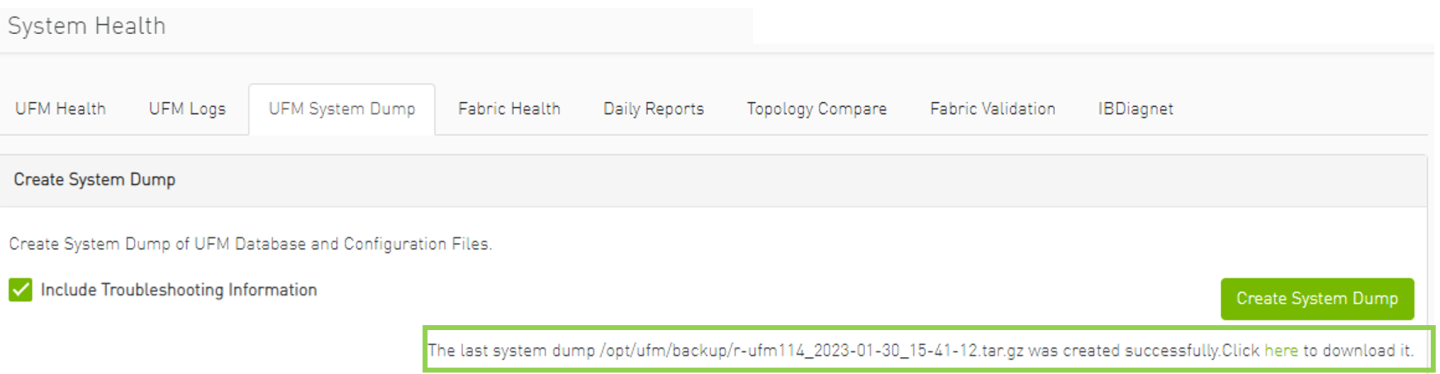UFM System Dump Tab
You can export and save UFM database information, configuration and log files in a predefined location allowing you to create full system dump before upgrading, or for NVIDIA Enterprise Support.
By default, the system dump includes UFM database, UFM configuration, machine configuration and log files. You can also save troubleshooting information to send the required information for debugging with NVIDIA Enterprise Support. The additional troubleshooting information includes system snapshot files, system configurations and UFM reports.
To create a system dump, click the “Create System dump” button.
To extend the troubleshooting information for debugging purposes, check the "Include Troubleshooting" Information checkbox.

UFM will create the system dump and save the data to the predefined location. By default, the system dump files are stored under /opt/ufm/backup directory. You can change the location of the system dump files in the gv.cfg configuration file in the backup folder location section.
For example:
#backup folder location
backup_folder=/opt/ufm/backup
In addition, if you did not switch from the tab, once the system dump creation process is complete, a download link will be available for downloading the system dump file directly to the user's machine, as shown in the below example: