Deploying BlueField Software Using BFB from BMC
To update the software on the NVIDIA® BlueField® device, the BlueField must be booted up without mounting the eMMC flash device. This requires an external boot flow where a BFB (which includes ATF, UEFI, Arm OS, NIC firmware, and initramfs) is pushed from an external host via USB or PCIe. On BlueField devices with an integrated BMC, the USB interface is internally connected to the BMC and is enabled by default. Therefore, you must verify that the RShim driver is running on the BMC. This provides the ability to push a bootstream over the USB interface to perform an external boot.
Ubuntu users are prompted to change the default password (ubuntu) for the default user (ubuntu) upon first login. Logging in will not be possible even if the login prompt appears until all services are up ("DPU is ready" message appears in /dev/rshim0/misc).
Attempting to log in before all services are up prints the following message: Permission denied, please try again.
Alternatively, Ubuntu users can provide a unique password that will be applied at the end of the BFB installation. This password must be defined in a bf.cfg configuration file. To set the password for the ubuntu user:
Create password hash. Run:
# openssl passwd -1 Password: Verifying - Password: $1$3B0RIrfX$TlHry93NFUJzg3Nya00rE1
Add the password hash in quotes to the
bf.cfgfile:# vim bf.cfg ubuntu_PASSWORD='$1$3B0RIrfX$TlHry93NFUJzg3Nya00rE1'
The
bf.cfgfile is used with thebfb-installscript in the steps that follow.
The BFB installation procedure consists of the following main stages:
Disabling RShim on the server.
Initiating the BFB update procedure by transferring the BFB image using one of the following options:
Redfish interface –
SimpleUpdatewith SCP, HTTP, or HTTPSConfirming the identity of the host and BMC—required only for SCP, during first-time setup or after BMC factory reset.
Sending a
SimpleUpdaterequest.
While the BlueField Bundle (BFB) contains NIC firmware images, it does not automatically install them. To automatically install the NIC firmware during BFB upgrade, generate the configuration file bf.cfg and combine it with the BFB file:
# echo WITH_NIC_FW_UPDATE=yes > bf.cfg
# cat <path_to_bfb> bf.cfg > new.bfb
Upgrading the BlueField networking platform using
BFB
Bundle updates
the NIC firmware by default.
NIC firmware upgrade
triggers a NIC reset flow via mlxfwreset in the BlueField Arm.
If this reset flow cannot complete or is not supported on your setup,
bfb-install
alerts about it at the end of the installation. In this case, perform a BlueField system-level reset.
To skip NIC firmware
upgrade
during BFB
Bundle installation
,
provide the parameter WITH_NIC_FW_UPDATE=no in the bf.cfg text file
when running bfb-install
.
Transferring BFB File
Since the BFB is too large to store on the BMC flash or tmpfs, the image must be written to the RShim device. This can be done by either running SCP directly or using the Redfish interface.
Redfish Interface
Installing BFB File Using SCP Protocol
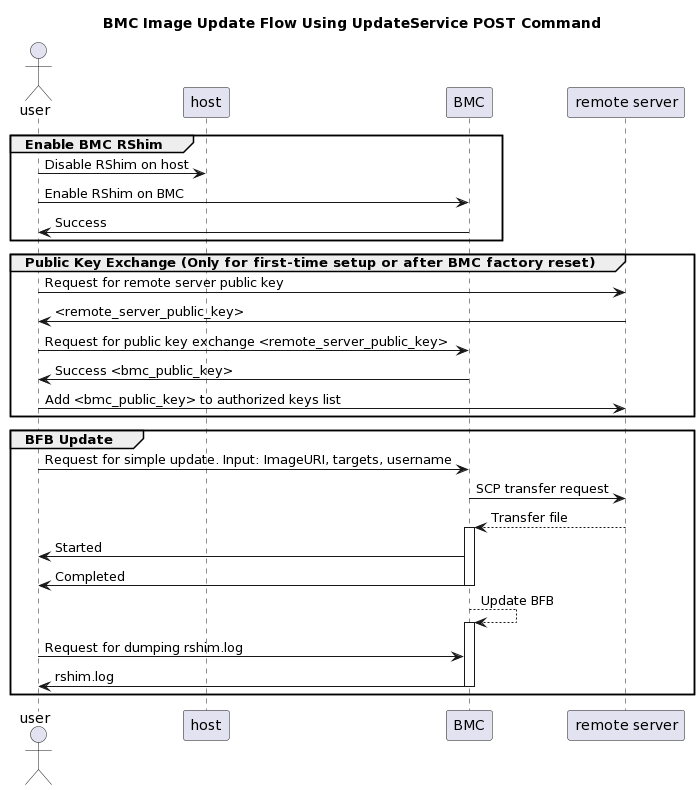
The following are the detailed instructions outlining each step in the diagram above:
Prepare secure file transfer of BFB:
NoteThe following is an example for how to generate the server public key on Ubuntu 22.04 and it may be different on other OS distributions/versions.
Gather the public SSH host keys of the server holding the
new.bfbfile. Run the following against the server holding thenew.bfbfile ("Remote Server"):InfoOpenSSH is required for this step.
ssh-keyscan -t <key_type> <remote_server_ip>
Where:
key_type– the type of key associated with the server storing the BFB file (e.g., ed25519)remote_server_ip– the IP address of the server hosting the BFB file
Retrieve the remote server's public key from the response, and send the following Redfish command to the BlueField BMC:
curl -k -u root:'<password>' -H "Content-Type: application/json" -X POST -d '{"RemoteServerIP":"<remote_server_ip>", "RemoteServerKeyString":"<remote_server_public_key>"}' https://<bmc_ip>/redfish/v1/UpdateService/Actions/Oem/NvidiaUpdateService.PublicKeyExchange
Where:
password– BlueField BMC passwordremote_server_ip– the IP address of the server hosting the BFB fileremote_server_public_key– remote server's public key from thessh-keyscanresponse, which contains both the type and the public key with one space between the two fields (i.e., "<type> <public_key>")bmc_ip– BMC IP address
Extract the BMC public key information (i.e., "
<type> <bmc_public_key> <username>@<hostname>") from thePublicKeyExchangeresponse and append it to theauthorized_keysfile on the remote server holding the BFB file. This enables password-less key-based authentication for users.{ "@Message.ExtendedInfo": [ { "@odata.type": "#Message.v1_1_1.Message", "Message": "Please add the following public key info to ~/.ssh/authorized_keys on the remote server", "MessageArgs": [ "<type> <bmc_public_key> root@dpu-bmc" ] }, { "@odata.type": "#Message.v1_1_1.Message", "Message": "The request completed successfully.", "MessageArgs": [], "MessageId": "Base.1.15.0.Success", "MessageSeverity": "OK", "Resolution": "None" } ] }
Initiate image transfer. Run the following Redfish command:
curl -k -u root:'<password>' -H "Content-Type: application/json" -X POST -d '{"TransferProtocol":"SCP", "ImageURI":"<image_uri>","Targets":["redfish/v1/UpdateService/FirmwareInventory/DPU_OS"], "Username":"<username>"}' https://<bmc_ip>/redfish/v1/UpdateService/Actions/UpdateService.SimpleUpdate
NoteThis command uses SCP for the image transfer, initiates a soft reset on the BlueField, and then pushes the boot stream. For NVIDIA-supplied BFBs, the eMMC is flashed automatically once the boot stream is pushed. Upon success, a
runningmessage is received.InfoAfter the BMC boots, it may take a few seconds (6-8 seconds for NVIDIA® BlueField®-2, and 2 seconds for BlueField-3) until the BlueField BSP (
DPU_OS) is up.Where:
image_uri– contains both the remote server IP address and the full path to the.bfbfile on the remote server, with one slash between the two fields (i.e.,<remote_server_ip>/<full_path_of_bfb>).InfoFor example, if
<remote_server_ip>is10.10.10.10and<full_path_of_bfb>is/tmp/file.bfbthen"ImageURI":"10.10.10.10//tmp/file.bfb".username– username on the remote serverbmc_ip– BMC IP addressResponse/error messages:
If RShim is disabled:
{ "error": { "@Message.ExtendedInfo": [ { "@odata.type": "#Message.v1_1_1.Message", "Message": "The requested resource of type Target named '/dev/rshim0/boot' was not found.", "MessageArgs": [ "Target", "/dev/rshim0/boot" ], "MessageId": "Base.1.15.0.ResourceNotFound", "MessageSeverity": "Critical", "Resolution": "Provide a valid resource identifier and resubmit the request." } ], "code": "Base.1.15.0.ResourceNotFound", "message": "The requested resource of type Target named '/dev/rshim0/boot' was not found." }
If a username or any other required field is missing:
{ "Username@Message.ExtendedInfo": [ { "@odata.type": "#Message.v1_1_1.Message", "Message": "The create operation failed because the required property Username was missing from the request.", "MessageArgs": [ "Username" ], "MessageId": "Base.1.15.0.CreateFailedMissingReqProperties", "MessageSeverity": "Critical", "Resolution": "Correct the body to include the required property with a valid value and resubmit the request if the operation failed." } ] }
Success message if the request is valid and a task is created:
{ "@odata.id": "/redfish/v1/TaskService/Tasks/<task_id>", "@odata.type": "#Task.v1_4_3.Task", "Id": "<task_id>", "TaskState": "Running", "TaskStatus": "OK" }
Run the following Redfish command to track the SCP image's transfer status (percentage is not updated until it reaches 100%):
curl -k -u root:
'<password>'-X GET https://<bmc_ip>/redfish/v1/TaskService/Tasks/<task_id>NoteDuring the transfer, the
PercentCompletevalue remains at 0. If no errors occur, theTaskStateis set toRunning, and a keep-alive message is generated every 5 minutes with the content "Transfer is still in progress (X minutes elapsed). Please wait". Once the transfer is completed, thePercentCompleteis set to 100, and theTaskStateis updated toCompleted.Upon failure, a message is generated with the relevant resolution.
Where:
bmc_ip– BMC IP addresstask_id– task ID received by theUpdateServicecommand responseExamples:
Response/error messages:
If host identity is not confirmed or the provided host key is wrong:
{ "@odata.type": "#MessageRegistry.v1_4_1.MessageRegistry", "Message": "Transfer of image '<file_name>' to '/dev/rshim0/boot' failed.", "MessageArgs": [ "<file_name>, "/dev/rshim0/boot" ], "MessageId": "Update.1.0.TransferFailed", "Resolution": " Unknown Host: Please provide server's public key using PublicKeyExchange ", "Severity": "Critical" } … "PercentComplete": 0, "StartTime": "<start_time>", "TaskMonitor": "/redfish/v1/TaskService/Tasks/<task_id>/Monitor", "TaskState": "Exception", "TaskStatus": "Critical"
InfoIn this case, revoke the remote server key using the following Redfish command:
curl -k -u root:'<password>' -H "Content-Type: application/json" -X POST -d '{"RemoteServerIP":"<remote_server_ip>"}' https://<bmc_ip>/redfish/v1/UpdateService/Actions/Oem/NvidiaUpdateService.RevokeAllRemoteServerPublicKeys
Where:
remote_server_ip– remote server's IP addressbmc_ip– BMC IP address
Then repeat steps 1 and 2.
If the BMC identity is not confirmed:
{ "@odata.type": "#MessageRegistry.v1_4_1.MessageRegistry", "Message": "Transfer of image '<file_name>' to '/dev/rshim0/boot' failed.", "MessageArgs": [ "<file_name>", "/dev/rshim0/boot" ], "MessageId": "Update.1.0.TransferFailed", "Resolution": "Unauthorized Client: Please use the PublicKeyExchange action to receive the system's public key and add it as an authorized key on the remote server", "Severity": "Critical" } … "PercentComplete": 0, "StartTime": "<start_time>", "TaskMonitor": "/redfish/v1/TaskService/Tasks/<task_id>/Monitor", "TaskState": "Exception", "TaskStatus": "Critical"
InfoIn this case, verify that the BMC key has been added correctly to the
authorized_keyfile on the remote server.
If SCP fails:
{ "@odata.type": "#MessageRegistry.v1_4_1.MessageRegistry", "Message": "Transfer of image '<file_name>' to '/dev/rshim0/boot' failed.", "MessageArgs": [ "<file_name>", "/dev/rshim0/boot" ], "MessageId": "Update.1.0.TransferFailed", "Resolution": "Failed to launch SCP", "Severity": "Critical" } … "PercentComplete": 0, "StartTime": "<start_time>", "TaskMonitor": "/redfish/v1/TaskService/Tasks/<task_id>/Monitor", "TaskState": "Exception", "TaskStatus": "Critical"
Success/status messages:
The keep-alive message:
{ "@odata.type": "#MessageRegistry.v1_4_1.MessageRegistry", "Message": " <file_name>' is being transferred to '/dev/rshim0/boot'.", "MessageArgs": [ " <file_name>", "/dev/rshim0/boot" ], "MessageId": "Update.1.0.TransferringToComponent", "Resolution": "Transfer is still in progress (5 minutes elapsed): Please wait", "Severity": "OK" } … "PercentComplete": 0, "StartTime": "<start_time>", "TaskMonitor": "/redfish/v1/TaskService/Tasks/<task_id>/Monitor", "TaskState": "Running", "TaskStatus": "OK"
Upon successful completion of SCP BFB transfer:
{ "@odata.type": "#MessageRegistry.v1_4_1.MessageRegistry", "Message": "Device 'DPU' successfully updated with image '<file_name>'.", "MessageArgs": [ "DPU", "<file_name>" ], "MessageId": "Update.1.0.UpdateSuccessful", "Resolution": "None", "Severity": "OK" }, … "PercentComplete": 100, "StartTime": "<start_time>", "TaskMonitor": "/redfish/v1/TaskService/Tasks/<task_id>/Monitor", "TaskState": "Completed", "TaskStatus": "OK"
Applying New BFB Image
BlueField must be restarted to apply the new firmware. To restart BlueField:
Perform a graceful shutdown of the BlueField Arm OS.
Power cycle the server to complete the restart.
Alternatively, a server reboot may be done instead of power cycle by following these steps:
Graceful shutdown the BlueField Arm OS.
InfoWithout graceful shutdown of BlueField Arm OS during server reboot, the BlueField Arm side does not undergo a restart process (so only NIC firmware is applied).
Wait until completed.
Reboot the server (ATF, UEFI, BlueField Arm OS, NIC firmware is applied).
InfoServer reboot will not restart the BlueField BMC (CEC not applied).
Log into BlueField BMC via Redfish and issue a restart (BlueField BMC and CEC is applied).
Verify that the new BFB is running by checking its version:
curl -k -u root:'<password>' -H "Content-Type: application/json" -X GET https://<bmc_ip>/redfish/v1/UpdateService/FirmwareInventory/DPU_OS
Installing BFB File with HTTP Protocol
Make sure the BFB file,
new.bfb, is available on HTTP serverInitiate image transfer. Run the following Redfish command:
curl -k -u root:'<password>' -H "Content-Type: application/json" -X POST -d '{"TransferProtocol":"HTTP", "ImageURI":"<image_uri>","Targets":["redfish/v1/UpdateService/FirmwareInventory/DPU_OS"]}' https://<bmc_ip>/redfish/v1/UpdateService/Actions/UpdateService.SimpleUpdate
NoteThis command uses HTTP to download the image, initiates a soft reset on the BlueField, and pushes the boot stream. For NVIDIA-supplied BFBs, the eMMC is flashed automatically once the boot stream is pushed. Upon success, a
runningmessage is received.InfoAfter the BMC boots, it may take a few seconds (6-8 seconds in BlueField-2 and 2 seconds in BlueField-3) until the BlueField BSP (
DPU_OS) is up.Where:
image_uri– contains both the HTTP server address and the exported path to the.bfbfile on the server, with one slash between the two fields (i.e.,<http_server>/<exported_path_of_bfb>).InfoFor example, if
<http_server>is10.10.10.10and<exported_path_of_bfb>is/tmp/new.bfbthen"ImageURI":"10.10.10.10//tmp/new.bfb".bmc_ip– BMC IP addressResponse/error messages:
If RShim is disabled:
{ "error": { "@Message.ExtendedInfo": [ { "@odata.type": "#Message.v1_1_1.Message", "Message": "The requested resource of type Target named '/dev/rshim0/boot' was not found.", "MessageArgs": [ "Target", "/dev/rshim0/boot" ], "MessageId": "Base.1.15.0.ResourceNotFound", "MessageSeverity": "Critical", "Resolution": "Provide a valid resource identifier and resubmit the request." } ], "code": "Base.1.15.0.ResourceNotFound", "message": "The requested resource of type Target named '/dev/rshim0/boot' was not found." }
If the HTTPS server address is wrong or the HTTPS service is not stated, an "Unknown Host" error is expected:
{ "@odata.type": "#MessageRegistry.v1_4_1.MessageRegistry", "Message": "Transfer of image 'new.bfb' to '/dev/rshim0/boot' failed.", "MessageArgs": [ "new.bfb", "/dev/rshim0/boot" ], "MessageId": "Update.1.0.TransferFailed", "Resolution": "Unknown Host: Please provide server's public key using PublicKeyExchange (for SCP download) or Check and restart server's web service (for HTTP/HTTPS download)", "Severity": "Critical" },
If
TransferProtocolor any other required field are wrong:{ "@Message.ExtendedInfo": [ { "@odata.type": "#Message.v1_1_1.Message", "Message": "The parameter TransferProtocol for the action UpdateService.SimpleUpdate is not supported on the target resource.", "MessageArgs": [ "TransferProtocol", "UpdateService.SimpleUpdate" ], "MessageId": "Base.1.16.0.ActionParameterNotSupported", "MessageSeverity": "Warning", "Resolution": "Remove the parameter supplied and resubmit the request if the operation failed." } ] }
If
Targetsor any other required field are missing:{ "Targets@Message.ExtendedInfo": [ { "@odata.type": "#Message.v1_1_1.Message", "Message": "The create operation failed because the required property Targets was missing from the request.", "MessageArgs": [ "Targets" ], "MessageId": "Base.1.16.0.CreateFailedMissingReqProperties", "MessageSeverity": "Critical", "Resolution": "Correct the body to include the required property with a valid value and resubmit the request if the operation failed." } ] }
Success message if the request is valid and a task is created:
{ "@odata.id": "/redfish/v1/TaskService/Tasks/<task_id>", "@odata.type": "#Task.v1_4_3.Task", "Id": "<task_id>", "TaskState": "Running", "TaskStatus": "OK" }
Installing BFB File with HTTPS Protocol
Make sure the BFB file,
new.bfb, is available on HTTPS serverMake sure the BMC has certificate to authenticate the HTTPS server. Or install a valid certificate to authenticate:
curl -c cjar -b cjar -k -u root:'<password>' -X POST https://$bmc/redfish/v1/Managers/Bluefield_BMC/Truststore/Certificates -d @CAcert.json
Initiate image transfer. Run the following Redfish command:
curl -k -u root:'<password>' -H "Content-Type: application/json" -X POST -d '{"TransferProtocol":"HTTPS", "ImageURI":"<image_uri>","Targets":["redfish/v1/UpdateService/FirmwareInventory/DPU_OS"]}' https://<bmc_ip>/redfish/v1/UpdateService/Actions/UpdateService.SimpleUpdate
NoteThis command uses HTTPS for the image download, initiates a soft reset on the BlueField, and then pushes the boot stream. For NVIDIA-supplied BFBs, the eMMC is flashed automatically once the boot stream is pushed. Upon success, a
runningmessage is received.InfoAfter the BMC boots, it may take a few seconds (6-8 seconds in BlueField-2 and 2 seconds in BlueField-3) until the BlueField BSP (
DPU_OS) is up.Where:
image_uri– contains both the HTTPS server address and the exported path to the.bfbfile on the server, with one slash between the two fields (i.e.,<https_server>/<exported_path_of_bfb>).InfoFor example, if
<https_server>isurm.nvidia.comand<exported_path_of_bfb>isartifactory/sw-mlnx-bluefield-generic/Ubuntu22.04/new.bfbthen"ImageURI":"10.126.206.42/artifactory/sw-mlnx-bluefield-generic/Ubuntu22.04/new.bfb".bmc_ip– BMC IP addressResponse / error messages:
If RShim is disabled:
{ "error": { "@Message.ExtendedInfo": [ { "@odata.type": "#Message.v1_1_1.Message", "Message": "The requested resource of type Target named '/dev/rshim0/boot' was not found.", "MessageArgs": [ "Target", "/dev/rshim0/boot" ], "MessageId": "Base.1.15.0.ResourceNotFound", "MessageSeverity": "Critical", "Resolution": "Provide a valid resource identifier and resubmit the request." } ], "code": "Base.1.15.0.ResourceNotFound", "message": "The requested resource of type Target named '/dev/rshim0/boot' was not found." }
If the HTTPS server address is wrong or the HTTPS service is not stated, an "Unknown Host" error is expected:
{ "@odata.type": "#MessageRegistry.v1_4_1.MessageRegistry", "Message": "Transfer of image 'new.bfb' to '/dev/rshim0/boot' failed.", "MessageArgs": [ "new.bfb", "/dev/rshim0/boot" ], "MessageId": "Update.1.0.TransferFailed", "Resolution": "Unknown Host: Please provide server's public key using PublicKeyExchange (for SCP download) or Check and restart server's web service (for HTTP/HTTPS download)", "Severity": "Critical" },
If
TransferProtocolor any other required field are wrong:{ "@Message.ExtendedInfo": [ { "@odata.type": "#Message.v1_1_1.Message", "Message": "The parameter TransferProtocol for the action UpdateService.SimpleUpdate is not supported on the target resource.", "MessageArgs": [ "TransferProtocol", "UpdateService.SimpleUpdate" ], "MessageId": "Base.1.16.0.ActionParameterNotSupported", "MessageSeverity": "Warning", "Resolution": "Remove the parameter supplied and resubmit the request if the operation failed." } ] }
If
Targetsor any other required field are missing:{ "Targets@Message.ExtendedInfo": [ { "@odata.type": "#Message.v1_1_1.Message", "Message": "The create operation failed because the required property Targets was missing from the request.", "MessageArgs": [ "Targets" ], "MessageId": "Base.1.16.0.CreateFailedMissingReqProperties", "MessageSeverity": "Critical", "Resolution": "Correct the body to include the required property with a valid value and resubmit the request if the operation failed." } ] }
If the HTTPS server fails to authenticate the current installed certificate:
{ "@odata.type": "#MessageRegistry.v1_4_1.MessageRegistry", "Message": "Transfer of image 'new.bfb' to '/dev/rshim0/boot' failed.", "MessageArgs": [ "new.bfb", "/dev/rshim0/boot" ], "MessageId": "Update.1.0.TransferFailed", "Resolution": "Bad Certificate: Please check the remote server certification, correct and replace the current installed one", "Severity": "Critical" },
Success message if the request is valid and a task is created:
{ "@odata.id": "/redfish/v1/TaskService/Tasks/<task_id>", "@odata.type": "#Task.v1_4_3.Task", "Id": "<task_id>", "TaskState": "Running", "TaskStatus": "OK" }
Tracking Image Transfer Status and Progress for HTTP/HTTPS Protocols
The following section is relevant for HTTP/HTTPS protocols which received a success message of a valid SimpleUpdate request and a running task state.
Run the following Redfish command to track image transfer status and progress:
curl -k -u root:'<password>' -X GET https://<bmc_ip>/redfish/v1/TaskService/Tasks/<task_id>
Example:
{
"@odata.type": "#MessageRegistry.v1_4_1.MessageRegistry",
"Message": "Image 'new.bfb' is being transferred to '/dev/rshim0/boot'.",
"MessageArgs": [
"new.bfb",
"/dev/rshim0/boot"
],
"MessageId": "Update.1.0.TransferringToComponent",
"Resolution": "Transfer started",
"Severity": "OK"
},
…
"PercentComplete": 60,
"StartTime": "2024-06-10T19:39:03+00:00",
"TaskMonitor": "/redfish/v1/TaskService/Tasks/1/Monitor",
"TaskState": "Running",
"TaskStatus": "OK"
Direct SCP
scp <path_to_bfb> root@<bmc_ip>:/dev/rshim0/boot
If bf.cfg is required as part of the boot process, run:
cat <path_to_bfb> bf.cfg > new.bfb
scp <path to new.bfb> root@<bmc_ip>:/dev/rshim0/boot
BFB Live Firmware Update
To perform a BFB live firmware update:
Enable LFWP for the update:
curl -k -u root:'<password>' -X POST -d '{"LFWP": "Enabled"}' https://<bmc_ip>/redfish/v1/Systems/Bluefield/Oem/Nvidia/Actions/LFWP.Set
Perform a BFB update, as specified in section "Applying New BFB Image".
Once the update is complete, disable LFWP:
curl -k -u root:'<password>' -X POST -d '{"LFWP": "Disabled"}' https://<bmc_ip>/redfish/v1/Systems/Bluefield/Oem/Nvidia/Actions/LFWP.Set
Tracking Installation Progress and Status
After image transfer is complete, users may follow the installation progress and status with the help of a dump of current the RShim miscellaneous messages log.
Initiate request for dump download:
sudo curl -k -u root:'<password>' -d '{"DiagnosticDataType": "Manager"}' -X POST https://<ip_address>/redfish/v1/Managers/Bluefield_BMC/LogServices/Dump/Actions/LogService.CollectDiagnosticData
Where:
<ip-address>– BMC IP address<password>– BMC password
Use the received task ID to poll for dump completion:
sudo curl -k -u root:'<password>' -H 'Content-Type: application/json' -X GET https://<ip_address>/redfish/v1/TaskService/Tasks/<task_id>
Where:
<ip-address>– BMC IP address<password>– BMC password<task_id>– Task ID received from the first command
Once dump is complete, download and review the dump:
sudo curl -k -u root:'<password>' -H 'Content-Type: application/json' -X GET https://<ip_address>/redfish/v1/Managers/Bluefield_BMC/LogServices/Dump/Entries/<entry_id>/attachment --output </path/to/tar/log_dump.tar.xz>
Where:
<ip-address>– BMC IP address<password>– BMC password<entry_id>– The entry ID of the dump inredfish/v1/Managers/Bluefield_BMC/LogServices/Dump/Entries</path/to/tar/log_dump.tar.xz>– path to download the log dumplog_dump.tar.xz
Untar the file to review the logs. For example:
tar xvfJ log_dump.tar.xz
The log is contained in the
rshim.logfile. The log displaysReboot,finished,DPU is ready, orIn Enhanced NIC modewhen BFB installation completes.NoteIf the downloaded log file does not contain any of these strings, keep downloading the log file until they appear.
When installation is complete, you may crosscheck the new BFB version against the version provided to verify a successful upgrade:
curl -k -u root:"<PASSWORD>" -H "Content-Type: application/json" -X GET https://<bmc_ip>/redfish/v1/UpdateService/FirmwareInventory/DPU_OS
Example response:
"@odata.id": "/redfish/v1/UpdateService/FirmwareInventory/DPU_OS", "@odata.type": "#SoftwareInventory.v1_4_0.SoftwareInventory", "Description": "Host image", "Id": "DPU_OS", "Members@odata.count": 1, "Name": "Software Inventory", "RelatedItem": [ { "@odata.id": "/redfish/v1/Systems/Bluefield/Bios" } ], "SoftwareId": "", "Status": { "Conditions": [], "Health": "OK", "HealthRollup": "OK", "State": "Enabled" }, "Updateable": true, "Version": "DOCA_2.2.0_BSP_4.2.1_Ubuntu_22.04-8.23-07"