Tests
This page is only supported for Admin users with InfiniBand and Ethernet fabric
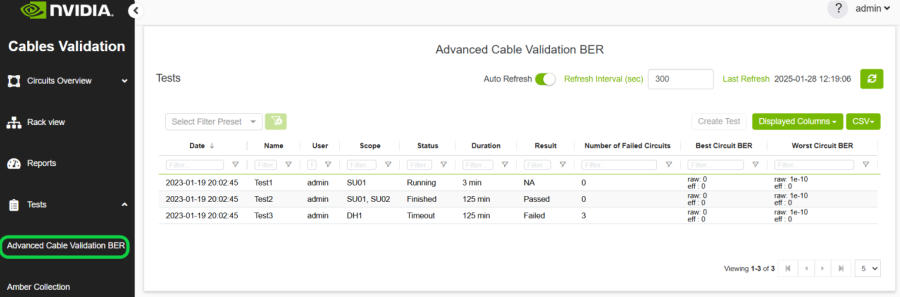
The Golden BER Test is designed to monitor Bit Error Rates (BER) and analyze the interface counters. The process begins by resetting interface counters on connected agents using the command sudo mlxlink –pc. The test then runs for a user-specified duration, during which the agents periodically report updated counter values every 10 minutes to a centralized collector. When the test completes, the final Amber file is sent to the collector.
In the UI, the test is presented in a tabular format with the following columns:
Date: The creation date of the test.
Name: The name assigned to the test.
User: The creator of the test.
Scope: Indicates where the test is running.
Duration: The total runtime of the test.
Result: Displays the test's outcome, which can be:
NA: Initial state, test not yet completed.
Failed: If any circuit's BER status is not "Good." BER status is determined by comparing factors such as SerDes Technology (16nm/7nm/5nm), Link Speed Active, Active FEC, Raw BER, and Effective BER against specific thresholds(the same logic used in the Underperforming link ). Depending on these values, the status is categorized as Good, Poor, or Marginal.
Passed: All circuits have a "Good" BER status.
Status: Indicates performance trends:
Running: Amber file collection is in progress.
Timeout: The amber file collection has exceeded the 5-minute time limit without completion.
Finished: The amber file is successfully collected, and the collector has received it.
Pending: The test is in its initial state.
Stopped: An error occurred during the amber file collection process.
Number of Failed Circuits: The count of circuits with a "Failed" BER status.
Best Circuit BER: The lowest value of Raw BER or Effective BER during the test.
Worst Circuit BER: The highest value of Raw BER or Effective BER during the test.

Create New Test
To initiate a new test, the user clicks the Create Test button, which opens a modal dialog. However, if a test is already running, the Create Test button will be disabled, as only one test can be executed in parallel.
The tool can create up to five tests. If the maximum limit is reached and a new test is initiated, the system will automatically remove the oldest test to maintain a maximum of five tests in memory.
The collected amber will be saved for only 6 hours, after which it will be deleted.
Please note that the user should load the DC layout file in order to use the Scalable Unit and Data Hall options
After creation, the test is added to the table. Clicking on the test allows users to view its detailed results.
Each test will include a buffer time of 5 minutes, so the total test duration will be the test time plus 5 minutes.
Test Details
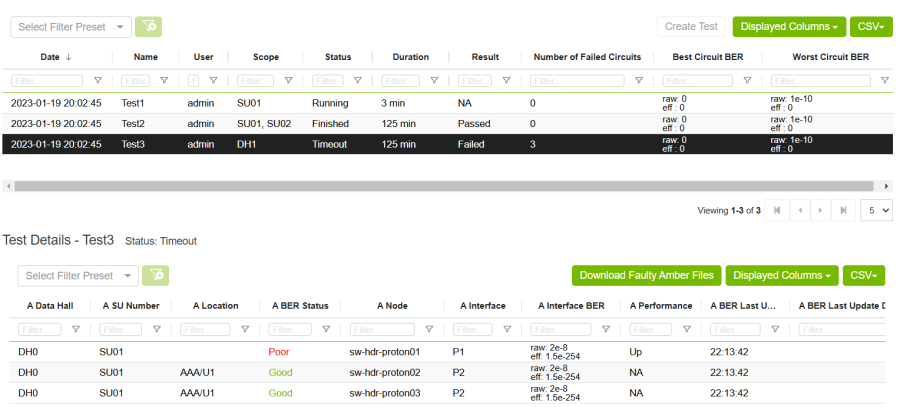
Detailed test results are displayed in a table, covering both A and Z endpoints. The columns include:
Data Hall / SU Number: Data Hall and Scalable Unit
Location: Specifies the rack and unit location of the endpoint.
BER Status: Calculated based on the methodology mentioned earlier.
Node: The name of the node.
Interface: The port under analysis.
BER Counters: Displays Raw BER and Effective BER counters.
Performance: Indicates performance trends:
NA: No available Raw BER value or the first recorded value.
Improved: If the Raw BER value has decreased.
Degraded: If the Raw BER value has increased.
Constant: If the value remains unchanged.
BER Last Update: The timestamp of the last BER update.
BER Last Update Duration: Time since the most recent BER update.
Time Since Last Counter Clear: The elapsed time since the counters were last cleared.
Downloading Amber Files
After the test finished, user can download the Amber file for each circuit by clicking on the circuit then right-click

User can download the amber file for A, Z or both endpoints
Also, user can download faulty Amber files by click on Download Faulty Amber Files button
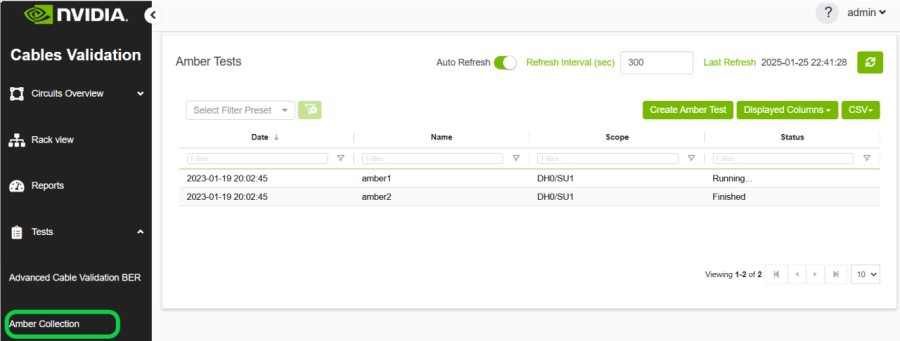
The Amber Collection test is designed to collect amber files upon request. The process starts by utilizing the mlxlink command to gather amber files from connected agents within the specified test scope. Once all agents complete the collection and send the amber files to the collector, these files are compressed into a single tar file and stored in the directory:/cable_bringup_root/data/tests/amber/<test_name> and the file name will be <test_name>.tar.gz. Afterward, the collector marks the test as Finished.
In the UI, the test is presented in a tabular format with the following columns:
Date: The creation date of the test.
Name: The name assigned to the test.
Scope: The agents currently involved in running the test.
Status: The current status of the test, which can be one of the following:
Running: The test is ongoing, and not all agents have returned their amber files.
Timeout: The test has exceeded the 5-minute time limit (test timeout = 5 min), and not all agents have returned their amber files.
Finished: All agents have successfully returned their amber files.
Pending: The test is in its initial state, awaiting execution.

Create New Test
To initiate a new test, the user clicks the Create Test button, which opens a modal dialog.
The tool can create up to five tests. If the maximum limit is reached and a new test is initiated, the system will automatically remove the oldest test to maintain a maximum of five tests in memory.
Please note that the user should load the DC layout file in order to use the Scalable Unit and Data Hall options
After creation, the test is added to the table. Clicking on the test allows users to view its detailed results.
Test Details

Detailed test results are displayed in a table, covering the node information where the test is running. The columns include:
Data Hall / SU Number: Data Hall and Scalable Unit
Location: Specifies the rack and unit location of the endpoint.
Node Name: The name of the node.
IP: The IP address.
Node Type: switch or host.
Status: Indicates performance trends:
Running: Amber file collection is in progress.
Timeout: The amber file collection has exceeded the 5-minute time limit without completion.
Finished: The amber file is successfully collected, and the collector has received it.
Pending: The test is in its initial state.
Stopped: An error occurred during the amber file collection process.
Downloading Amber Files
Once a test is marked as Finished, users can download the amber files by clicking the Download Amber Files button. This will download the compressed tar file containing all the collected amber files.
