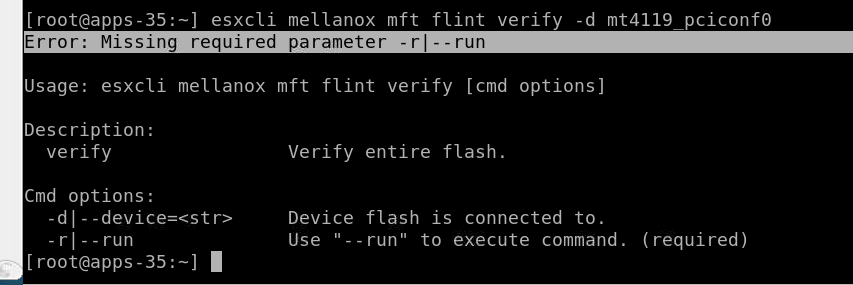ESXi
The MFT and MFT-OEM packages in VMware now include a new plugin feature. This plugin can be accessed and managed using the following command within the ESXi shell:
esxcli mellanox <package name> <tool name> <command>
For example:
esxcli mellanox mst status
To enable this functionality without requiring additional code for each tool, a wrapper has been implemented. This wrapper encapsulates the tool's command and ensures the output is returned in the correct XML format.
Additionally, a plugin generator has been developed. This generator automatically creates the necessary XML files for each tool during the packaging process, streamlining the integration of new tools into the plugin framework.
There are a few challenges with integrating existing tools into the ESXi plugin:
Tools that generate output during their execution (e.g., progress indicators like percentage bars in mlxfwmanager) can cause issues with the VMware plugin if not handled properly
To address this, some tools might need to provide an option to suppress such progress indicators. For example, mlxfwmanager includes the
--no-progressflag for this purpose
If a tool requires user input or prompts during its execution, it must provide clear mechanisms for handling these interactions within the context of the VMware plugin
This may include options for non-interactive execution (e.g.,
--yes,--force) or clear and well-defined prompts with expected input formats and error handling
If a tool prints output with colors, the wrapper converts the color output to regular, otherwise the VMware plugin will fail
In summary:
Each tool might require specific adjustments or workarounds to ensure compatibility with the VMware plugin.
In some cases, the tool's output format or behavior may be inherently incompatible with the plugin's requirements, preventing successful integration.
By carefully considering these factors and implementing appropriate solutions (such as using suppression flags or modifying tool behavior), we can maximize the number of tools that can be successfully integrated with the VMware plugin.
Description | Original Command | esxcli plugin command |
Create special files that represent Nvidia devices in directory /dev/mst. After successfully completion of this command the MST driver is ready to work and you can invoke other Nvidia tools. | /opt/mellanox/bin/mst start | esxcli mellanox mft mst start |
Stop Nvidia MST driver service. | /opt/mellanox/bin/mst stop | esxcli mellanox mft mst stop |
Show all Nvidia devices connected to server | /opt/mellanox/bin/mst status | esxcli mellanox mft mst status |
Show all Nvidia devices connected to server [verbose mode] | /opt/mellanox/bin/mst status -v | esxcli mellanox mft mst status -v esxcli mellanox mft mst status --verbose |
Query all devices connected to server | /opt/mellanox/bin/mlxfwmanager | esxcli mellanox mft mlxfwmanager query |
Query device and look for available online FW for the given device from NVIDIA web-site , if current FW version older than latest one , FW upgrade will be done | /opt/mellanox/bin/mlxfwmanager --online –-update --no-progress --yes | esxcli mellanox mft mlxfwmanager update |
Burn FW image to a given device | /opt/mellanox/bin/flint -d <dev> -i <image> --silent -y b | esxcli mellanox mft flint burn -d <dev> -i <image> --run |
start MST server for remote connections | /opt/mellanox/mst server start -s <pass> | esxcli mellanox mft mst serverStart -s <passphrase> -p <port> |
Stop MST server | /opt/mellanox/mst server stop | esxcli mellanox mft mst serverStop |
Query specific device connected to server | /opt/mellanox/bin/flint -d <dev> q | esxcli mellanox mft flint query -d <dev> --run |
Query specific device connected to server with full option | /opt/mellanox/bin/flint -d <dev> q full | esxcli mellanox mft flint query -d <dev> --run --full |
Verify entire device flash | /opt/mellanox/bin/flint -d <dev> v | esxcli mellanox mft flint verify -d <dev> --run |
Show all mlxreg available supported registers for the given device | /opt/mellanox/bin/mlxreg -d <dev> show_regs | esxcli mellanox mft mlxreg showRegs -d <dev> |
The dump file is used by the Support team for hardware troubleshooting purposes. It can be applied on all NVIDIA devices. | /opt/mellanox/bin/mstdump <dev> device_name.dmp | esxcli mellanox mft mstdump dump -d <dev> |
Read the hardware temperature from NVIDIA devices with temperature sensors (all NVIDIA devices) and prints the result in Celsius degrees. | /opt/mellanox/bin/mget_temp -d <dev> | esxcli mellanox mft mgettemp read -d <dev> |
Show NVIDIA device link status | /opt/mellanox/bin/mlxlink -d <dev> | esxcli mellanox mft mlxlink status -d <dev> |
If you're not sure how to run a command or you want to explore the available flag shortcuts in the esxcli plugin, you can check it by writing a partial start of a command and utilizing the output you're getting to figure out what to write next.
Example: flint tool
Write the beginning of the command like this:
esxcli mellanox mft flint
the output will be the available options for the continuation of the command:

And you can continue the command with the option you'd like to proceed with, to see which flags are needed for the chosen command.
For example, if you'd like to choose the "verify" command, write:
esxcli mellanox mft flint verify
the following output will be dispalyed:
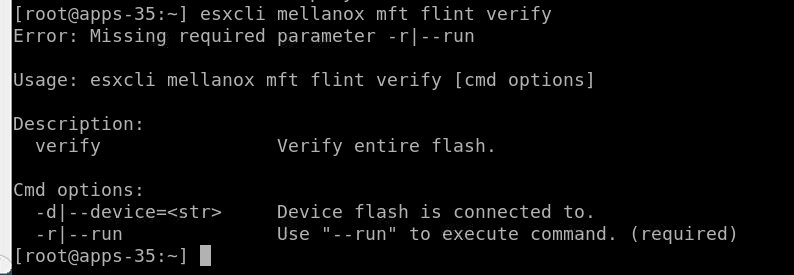
Please note that in the flint command the user must use the --run or -r flag to run the command.
If the user forgets to use the required command, an informative error message will be displayed: