LED Notifications
The system’s LEDs are an important tool for hardware event notification and troubleshooting.
LED Symbols
Symbol | Name | Description | Normal Conditions |

| Shows the health of the system. | Green or flashing green when booting | |

| Shows the health of the fans. | Green | |

| Shows the health of the power supply units/busbar power rails. | Green | |

| Lights up on command through the CLI. | Off or blue when identifying a port |
Both of the System Status LEDs (front and back, if exist) supply identical information.
System Status LEDs - Front and Rear Sides
LED Type | Symbol | System | Front | Rear |
System Status LEDs | 
| SN2201_M | Yes | No |
SN2201 | Yes | No |
It may take up to five minutes to turn on the system. If the System Status LED shows red after five minutes, unplug the system and call your NVIDIA representative for assistance.
System Status LED Assignments
LED Behavior | Description | Action Required |
Solid Green | The system is up and running normally. | N/A |
Flashing Green | The system is booting up. | Wait up to five minutes for the end of the booting process. |
Solid Red | Major error has occurred. For example, corrupted firmware, system is overheated etc. | If the System Status LED shows red five minutes after starting the system, unplug the system and call your NVIDIA representative for assistance. |
LED Type | Symbol | System | Front | Rear |
Fan Status LEDs | 
| SN2201 | Yes | Yes*, 4 |
SN2201_M | Yes | Yes*, 4 |
*The fans status is reflected by the LEDs only once the Network Operating System boot is complete.
Fan Status Front LED Assignments
LED Behavior | Description | Action Required |
Solid Green | All fans are up and running. | N/A |
Solid Red | Error, one or more fans are not operating properly. | The faulty FRUs should be replaced. |
Off | System boot | N/A |
Fan Status Rear LED Assignments (One LED per Fan)
LED Behavior | Description | Action Required |
Solid Green | A specific fan unit is operating. | N/A |
Solid Red | A specific fan unit is missing or not operating properly. | The fan unit should be replaced. |
Off | System boot | N/A |
Risk of Electric Shock! With the fan module removed, power pins are accessible within the module cavity. Do not insert tools or body parts into the fan module cavity.
Power Supply/Power Distribution Board Status LEDs
LED Type | Symbol | System | Front | Rear |
Power Supply Status LED | 
| SN2201 | Yes | Yes |
DC Power Distribution Board Status LED | SN2201_M | Yes | Yes |
There are two power supply inlets in the SN2201 system (for redundancy). The system can operate with only one power supply connected. In case the power supply is an FRU, a second power supply unit can be added to support hot-swap ability. Each power supply unit has a single 2 color LED on the right side of the unit, that indicates the status of the unit.
Power Supply Rear LED/Power Distribution Board Status LED
LED Behavior | Description | Action Required |
Solid Green | The PSU is running normally. | N/A |
Flashing Green 1Hz | AC present / Only 12VSB on (PSU off) or PSU in Smart-on state. | Call your NVIDIA representative for assistance. |
Amber | AC cord unplugged or AC power lost while the second power supply still has AC input power. | Plug in the AC cord of the faulty PSU. |
PS failure (including voltage out of range and power cord disconnected). | Check voltage. If OK, call your NVIDIA representative for assistance. | |
Flashing Amber | Power supply warning events where the power supply continues to operate; high temp, high power, high current, slow fan. | Call your NVIDIA representative for assistance. |
Off | No AC power to all power supplies. | Call your NVIDIA representative for assistance. |
The UID LED is a debug feature, that the user can use to find a particular system within a cluster by turning on the UID blue LED.
To activate the UID LED, refer to Network Switch Port LED and Status LED Guidelines in the Cumulus Linux User Guide.
The Bad Port LED indicator is used to indicate symbol errors in one or more system ports.
Bad Port LED Assignments
LED Behavior | Description | Action Required |
Off | No symbol errors have been received in last few seconds (normal condition). | N/A |
Flashing Amber | Error, one or more ports have received symbol errors. Possible causes are: • Bad cable • Bad connection • Bad connector | Check symbol error counters on the system UI to identify the ports. Replace the cable on these ports. |
System | Port LEDs |
SN2201/SN2201_M | RJ45: 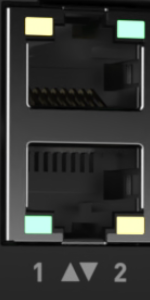
QSFP28: 
|
SFP and QSFP Port LEDs in Ethernet System Mode
LED Behavior | Description | Action Required |
Off | Link is down | Check the cable. |
Solid Green | Link is up with no traffic | N/A |
Flashing Green | Link is up with traffic | N/A |
Flashing Amber | A problem with the link | Check the cable, and replace it if needed. |
1GBase-T LEDs in Ethernet System Mode
LED Behavior | Description | Action Required |
Off | Link is down | Check that the near-end and far-end connectors are properly plugged, check cable integrity. |
Solid Yellow | Link is up | N/A |
Solid Green | Link is up with no traffic | N/A |
Flashing Green | Link is up with traffic | N/A |