Activating Software License
Before starting the UFM software, copy your license file(s) downloaded from NVIDIA Licensing and Download Portal (volt-ufm-<serial-number>.lic) to the master server under the /opt/ufm/files/licenses directory. We recommend that you back up the license file(s).
In High Availability mode, the license files are replicated to the standby machine automatically. Your software is now activated.
Run the UFM software as described in the following sections.
When a UFM license is not provided for activation upon the first UFM installation, the UFM runs on an auto-generated evaluation license which expires after 30 days from the first start-up of the UFM.
After installing and activating your software, you can view your licenses in the Web UI by clicking the About icon (

) in the main window.
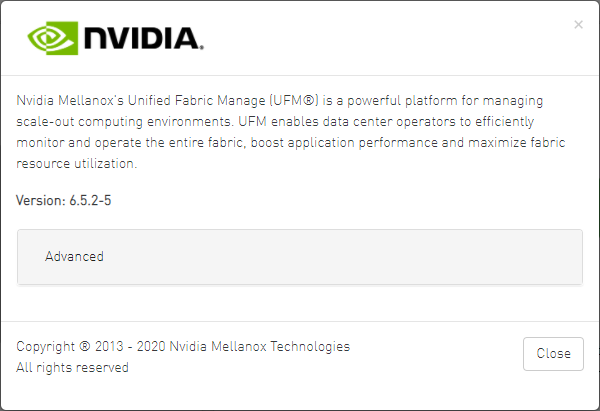
To view the advanced license information, click the Advanced button. The advanced license details will be displayed below.
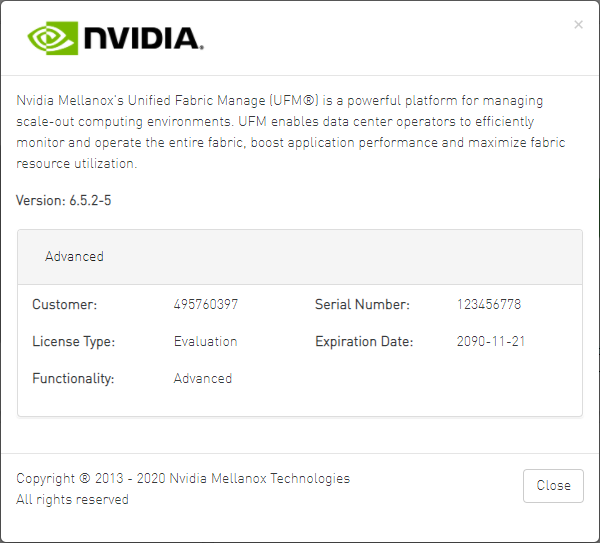
Product Functionality is updated only after startup. If you replace the UFM license, UFM continues to work in the previous mode until the UFM server is restarted.
To view license information from the CLI:

Run CLI Command "ufmlicense" to display information about all installed licenses on the UFM server under /opt/ufm/files/licenses. This includes invalid and expired license information.
There are two UFM HA licenses where each license includes 2 different MACs: one for the primary machine and one for the standby machine.
In a given time, for each license, only one MACs is detected to be "Valid" (exists on the local machine) where the other MAC is detected as "Invalid" (exist on the standby machine).
See below output example when running the CLI command ufmlicensein SA and HA Modes.
HA Mode Output Example:
|
[root@ip-10-224-16-49-dg11 ~]# docker exec -ti ufm bash root@ ip-10-224-16-49-dg11~# ufmlicense |--------------------------------------------------------------------------------------------------------------------------------| |NVIDIA Corp|xxxxxxx-xxxxxxx|UFM Enterprise|Subscription |e4:43:4b:18:3c:e0|2025-08-29 |128 |3 Years |Invalid | |--------------------------------------------------------------------------------------------------------------------------------| |NVIDIA Corp|xxxxxxx-xxxxxxx|UFM Enterprise|Subscription |e4:43:4b:18:49:a0|2025-08-29 |128 |3 Years |Valid | |--------------------------------------------------------------------------------------------------------------------------------| |NVIDIA Corp|xxxxxxx-xxxxxxx|UFM Enterprise|Subscription |e4:43:4b:18:3c:e0|2025-07-13 |128 |3 |Invalid | |--------------------------------------------------------------------------------------------------------------------------------| |BBK Electronics Corp Ltd|xxxxxxx-xxxxxxx|UFM Enterprise|Subscription |e4:43:4b:18:49:a0|2025-07-13 |128 |3 |Valid | |
SA Mode Output Example:
root@ufm-production:~# ufmlicense
|--------------------------------------------------------------------------------------------------------------------------------|
| Customer ID | SN | swName | Type | MAC Address | Exp. Date |Limit| Functionality | Status |
|--------------------------------------------------------------------------------------------------------------------------------|
|495760397 |123456778 |UFM Enterprise |Evaluation |NA |2090-11-21 |1024 |Advanced |Valid |
|--------------------------------------------------------------------------------------------------------------------------------|
To remove a license:

Delete the license file from /opt/ufm/files/licenses.