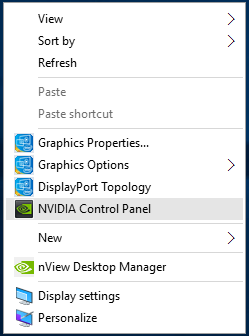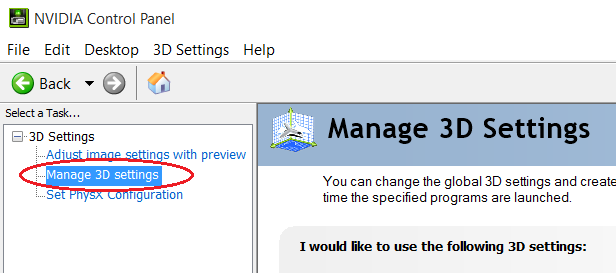Installation and Setup
Installation and Setup Essentials for NVIDIA Nsight Visual Studio Edition
Installation and Setup Essentials
To reduce the chance of encountering problems when installing the NVIDIA Nsight Visual Studio Edition tools, consider several items in advance. For example, determine whether you want to run the tools on one machine and debug your application on another, or if you will debug on a single machine. Performing remote debugging can be advantageous because the Visual Studio environment will continue to run on the host machine even if the target machine has to be rebooted because an application crash.
Remote debugging allows you to debug over a network, which means that a target machine can be made easily available to a development team, or to members who do not have physical access to the target GPU.
Before You Start
Task |
For more information, see… |
|---|---|
Review the hardware and software requirements for the product to make sure that you have the minimum or recommended configurations. |
|
Review the overview of installation procedures to make sure you understand the ways that you can configure your development system. |
System Requirements for NVIDIA Nsight VSE Software
Minimum |
Recommended |
|
|---|---|---|
Operating System[1] : |
Windows® 10 RS4 (build 1803) Windows® 11 Windows Server 2022 (64-bit) |
Minimum or higher |
CPU |
Intel(R) Pentium(R) Dual-core CPU or equivalent @ 1.6 GHz minimum |
Intel(R) >Pentium(R) Dual-core CPU or equivalent@ 2.2 GHz or higher |
Memory |
Host machine (with Visual Studio): 2 GB minimum Target machine: 2 GB minimum * |
Host machine (with Visual Studio): 2 GB or more Target machine: 4 GB or more |
Hard Disk Space |
330 MB for NVIDIA Nsight™ VSE software |
On a 64-bit machine with NVIDIA Nsight™ VSE Host software: 330 MB plus space for your project files. If using remote machine to run/debug target application, remote machine: 240 MB plus space for the debug version of your target application. |
Display Driver |
You must install an NVIDIA display driver that supports NVIDIA Nsight™ VSE. Please see the release notes for compatible driver versions. |
same as minimum |
Local debugging hardware (host and target on same machine) |
One or more GPUs (for more information, see https://developer.nvidia.com/nsight-visual-studio-edition-requirements) For compute debugging, see Compute Debugger Supported Configurations. |
same as minimum |
Local debugging software (host and target are the same machine)[2][3][4] : |
.NET Framework 4.0 One or more of the following
For compute debugging, see Compute Debugger Supported Configurations. |
same as minimum |
Remote debugging (host and target on different machines) |
Not currently supported. |
|
Networking |
Internet connection to download installer For remote debugging: TCP/IP network to connect host machine to target machine |
same as minimum |
[1] Support for Windows Server 2019, deprecated since 2023.3.0, has been dropped as of 2024.1.0. [2] Support for Visual Studio 2015, deprecated since 2020.2.0, has been dropped as of 2020.3.0. [3] Support for Visual Studio 2017, deprecated since 2024.2.0, has been dropped as of 2025.1.0. [4] Support for Visual Studio 2019 is deprecated as of 2025.1.0, and will be dropped in a future release. |
NVIDIA Nsight Visual Studio Edition supports four flexible hardware configurations:
Single GPU System: For developers working on API level frame debugging[*], profiling, and GPGPU developer debugging with the NVIDIA Nsight™ VSE CUDA Debugger.
Dual GPU System: The recommended single machine configuration for a GPGPU developer. This configuration supports both the NVIDIA Nsight™ VSE CUDA Debugger and Analyzer[*].
Two systems, each with one GPU: The recommended configuration for graphics developers who need the additional power of the graphics API Frame Debugger[*] and Range Profiler[*], or developers doing both GPGPU and graphics tasks. Supports every GPGPU and graphics debugging[*], profiling[*], and analysis[*] features of the Nsight family of tools.
Notebook equipped with NVIDIA Optimus technology: The recommended single notebook machine configuration for a GPGPU developer. This configuration supports both the NVIDIA Nsight™ VSE CUDA Debugger using NVIDIA Optimus technology.
[*] Note that NVIDIA Nsight Visual Studio Edition only supports GPGPU debugging.
Graphics Range Profiling and Graphics Frame Debugging can be done with Nsight Graphics using NVIDIA Nsight Integration,
System Trace Analysis should be done with Nsight Systems using NVIDIA Nsight Integration, and
Kernel profiling may be accomplished with Nsight Coompute using NVIDIA Nsight Integration
Supported Graphics Cards
As of CUDA Toolkit 13.0, support for the Maxwell, Pascal, and Volta GPU architectures has been removed. CUDA debugging is supported on Turing or later GPUs, with the exception of NVIDIA’s dedicated professional (cryptocurrency) mining GPUs. For more information on Nsight Visual Studio Edition’s hardware and software requirements, see Nsight Visual Studio Edition Requirements.
Compute Debugger Supported Configurations
See the Archives for documentation of previous versions of the CUDA debugger.
The CUDA Debugger is supported on Windows 10 and 11 using driver versions r445 or greater for the following NVIDIA GPUs architectures:
Supported NVIDIA GPU architecture |
|||
|---|---|---|---|
Driver mode |
WDDM RS4 |
TCC |
MCDM |
Driver version |
r445+ |
r445+ |
r555+ |
Volta or earlier GPUs |
UNSUPPORTED |
||
Turing Ampere Ada Hopper Blackwell |
SUPPORTED |
||
How To: Install the Suite of NVIDIA Nsight Developer Tools
Among the many tools NVIDIA provides for GPU-based application development, the NVIDIA Nsight suite of tools integrate into Visual Studio. In order to use the full suite of NVIDIA Nsight tools within Visual Studio, you’ll need to download and install the following tools:
NVIDIA Nsight Tool |
Purpose |
Requires NVIDIA Nsight Integration for Use in Microsoft Visual Studio |
|---|---|---|
NVIDIA Nsight Visual Studio Edition |
CPU+GPU CUDA debugger for integrated Visual Studio development, build, debugging, code correctness, and core dump analysis. |
No, this tool self-integrates |
NVIDIA Nsight Compute |
CUDA application interactive kernel profiler |
Visual Studio extension allowing integration of participating NVIDIA Nsight tools. |
NVIDIA Nsight Graphics |
Graphics application frame debugger and profiler |
|
NVIDIA Nsight Systems |
System-wide-performance analysis tool |
|
[1] Install this extension from either of the following:
|

For More Information about Using This Extension
Please visit the following for NVIDIA Nsight Developer Tools Visual Studio Integration:
Download NVIDIA Nsight Integration from the Visual Studio Marketplace
Install this extension from either of the following:
Visual Studio main menu > Extensions > Manage Extensions > Browse > Nsight Developer Tools Integration
For More Information about NVIDIA Developer Tools
NVIDIA provides a host of tools for GPU-based application development targeted at many hardware platforms and operating systems. To learn more, please visit:
Install the NVIDIA Nsight VSE Software
Obtain the installer from NVIDIA. Choose the version of the installer that is appropriate for your operating system.
Run the installer.
The next page asks for permission to collect anonymous usage data to help NVIDIA improve Nsight Visual Studio Edition.
Note that your preference may be changed at any time using the Visual Studio main menu > Nsight > Options > Feedback menu. (See Host Basics for more information.)
On the first screen, accept the license agreement, and click Next.
The next screen allows you to customize the features that will be installed. These include:
NVIDIA Nsight for Visual Studio[1][2][3] 2019, or 2022.
(Note: for Visual Studio[1][2][3] 2019, and 2022 the NVIDIA Nsight™ VSE installation setting will apply to all instances of the respective version.)
Click Install to begin the installation process. You may get a warning message, asking you to verify that the software you are installing is from a trusted source. In this case, click Yes and the installation will continue.
Click Finish to complete the installation.
- The installer puts several files on your hard drive. The default installation directory is:
C:\Program Files (x86)\NVIDIA Corporation\Nsight Visual Studio Edition 2023.2
[1] Support for Visual Studio 2015, deprecated since 2020.2.0, has been dropped as of 2020.3.0.
[2] Support for Visual Studio 2017, deprecated since 2024.2.0, has been dropped as of 2025.1.0.
[3] Support for Visual Studio 2019 is deprecated as of 2025.1.0, and will be dropped in a future release.
Host Basics
After you install NVIDIA Nsight™ VSE on your computer, you will see a new sub-menu called Nsight under the Extensions menu in the Visual Studio menu bar.

Feel free to explore the various options on this menu.
Setup Hybrid Mode
NVIDIA Nsight Visual Studio Edition is able to profile and debug applications on laptops using Windows 10 Hybrid mode. In order to do so, you will need to configure your machine to use the high-performance NVIDIA GPU for NVIDIA Nsight™ VSE.
There are two methods to direct an application to use the NVIDIA GPU.
Configure all applications use the NVIDIA GPU.
Configure only specific applications to use the NVIDIA GPU.
The first option is the easiest to control, but may adversely affect overall system performance. The second option is more fine grain and allows the system to maintain lower power.
To get started, right-click on your desktop, and open the NVIDIA Control Panel.
Once the NVIDIA Control Panel has opened, click Manage 3D Settings.
Option 1: Global Settings
On the Global Settings tab, select the drop-down menu under Preferred graphics processor, and select High Performance NVIDIA processor.
Click Apply to save the changes. All applications can now be profiled, traced, and debugged in Hybrid mode.
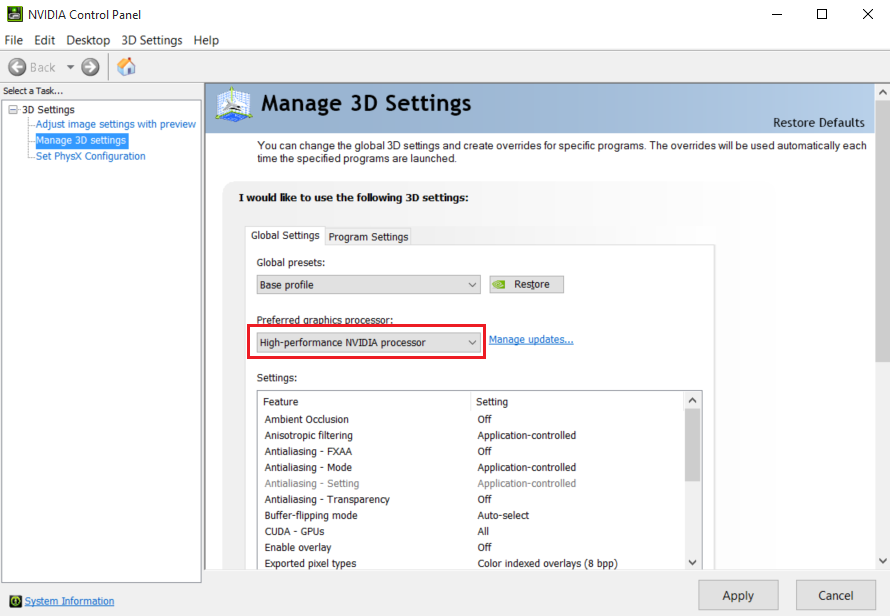
Option 2: Program Settings
On the Program Settings tab, you can add each application that should run on the NVIDIA GPU.
Under 1. Select a program to customize, press Add to select a running instance of the executable to be debugged, profiled, and/or traced. You may also Browse directly to the location of the desired executable.
If you plan on running a serialized frame capture, the solution (and built executable) are typically found in:
C:\Users\<user>\Documents\NVIDIA Nsight\Captures\<TimeStampedCaptureProcess>
with the built executable in the subdirectory:
<architecture>\<build>\<TimeStampedCaptureProcess>.exe
Press Add Selected Program to confirm your selection.
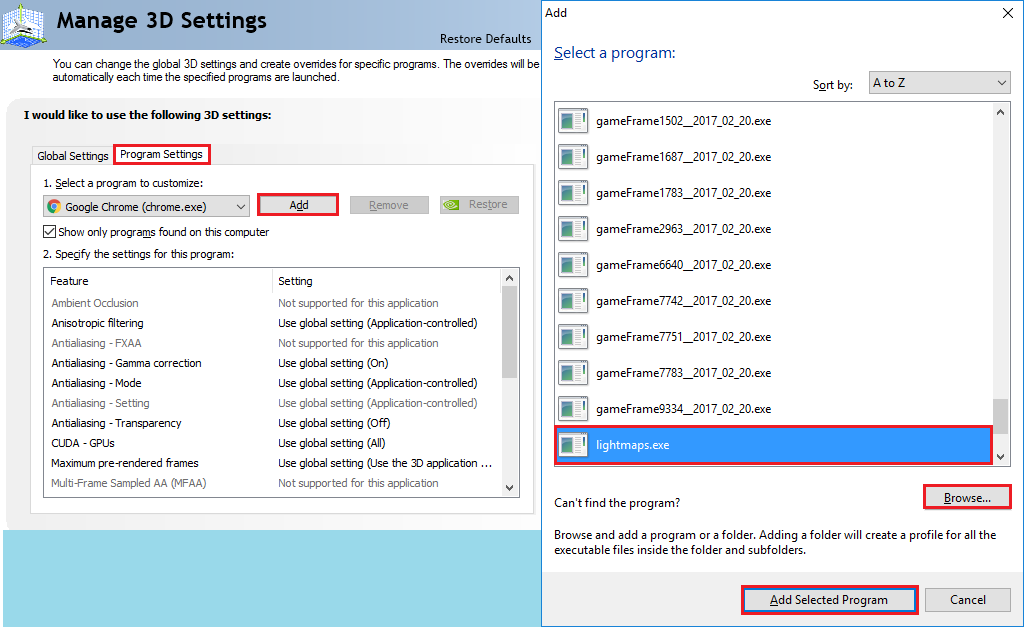
Click the drop-down menu under 2. Select the preferred graphics processor for this program:, and select High-performance NVIDIA processor.
Click Apply to save the changes. The specified application(s) can now be profiled, traced, and debugged in Hybrid mode.
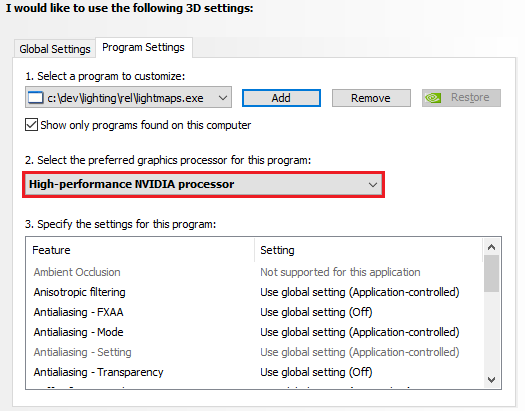
Setup Local Headless GPU Debugging
On a computer that has two GPUs, you can designate one GPU as the “headless GPU.” In this case, the term “headless” refers to a configuration in which the additional GPU does not send display information to a display monitor.
The reason that you may choose to use headless GPU debugging is because the Windows operating system normally requires a desktop to be assigned to every usable GPU. This can cause problems when trying to debug a CUDA-based application locally. If a desktop is running on the same GPU that is running a CUDA-based application that is being debugged, the CUDA Debugger can have problems communicating with the application that is being debugged. The CUDA Debugger disables breakpoints automatically when attempting to debug locally on a GPU that has displays attached.
The following procedure allows you to work around the desktop requirement.
To run headless:
Make sure you have at least one CUDA-capable NVIDIA GPU installed.
Make sure that the NVIDIA display driver installed on your system matches the display driver recommended in release notes. If you install a new display driver, reboot the Windows operating system.
If you have a physical monitor cable attached to each GPU, turn off the display for one of the GPUs from the NVIDIA Control Panel.
Right-click on your desktop, and select NVIDIA Control Panel.
In the left-hand pane, under Displays, select Setup Multiple Displays.
Unmark the checkbox of the display that is to be used as the target (the headless GPU).
Click the Apply button.
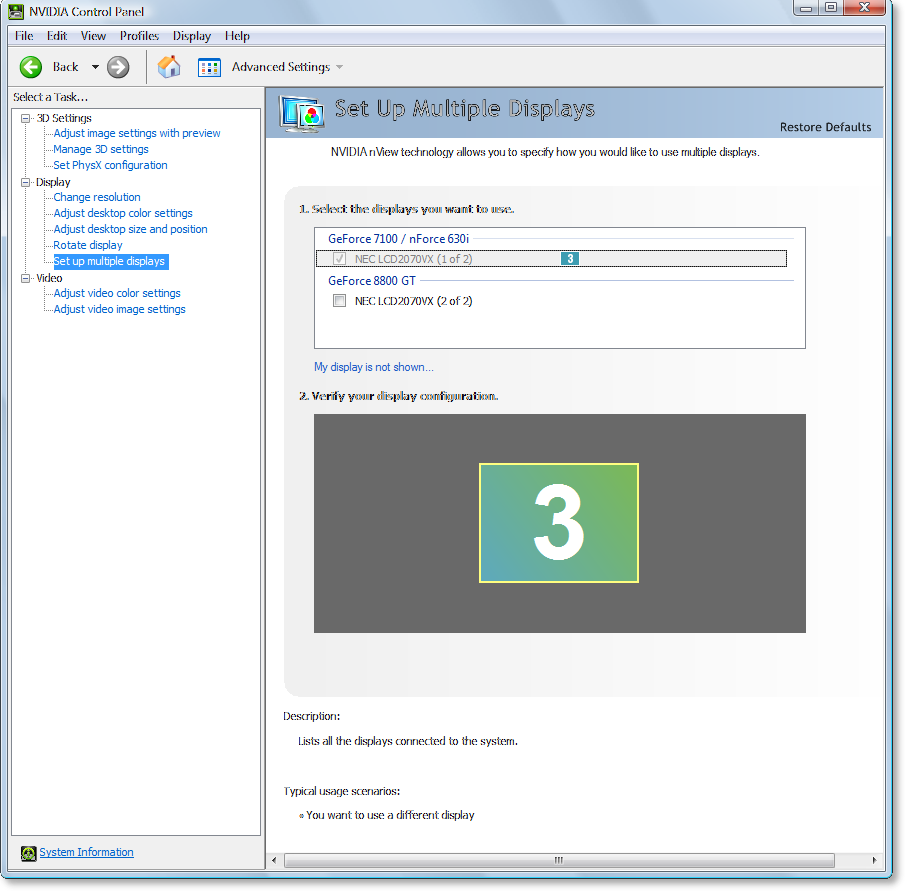
Close the NVIDIA Control Panel.
Make sure that your CUDA source code specifies the non-desktop device as the device that will execute the CUDA portion of your code.
If you aren’t sure which device is the headless GPU, use the DeviceQueryDrv sample from the CUDA SDK Toolkit, then set the
CUDA_VISIBLE_DEVICESenvironment variable.
Note: |
For a local debugging configuration, make sure that you first disable D3D acceleration for WPF. For assistance, see Setup Local Debugging. |
How To: Install the NVIDIA Display Driver
It is recommended that you install an NVIDIA display driver that NVIDIA Nsight™ VSE 2020.1.1 requires. See the release notes for more information.
If you have an NVIDIA graphics card installed on your target machine, you probably already have an NVIDIA display driver. However, NVIDIA Nsight Visual Studio Edition requires an updated version of the driver in order to function properly. Please see the latest release notes for instructions on compatible driver versions:
Install the NVIDIA Display Driver:
Run the NVIDIA Display Driver installer.
The Display Driver Installer appears.
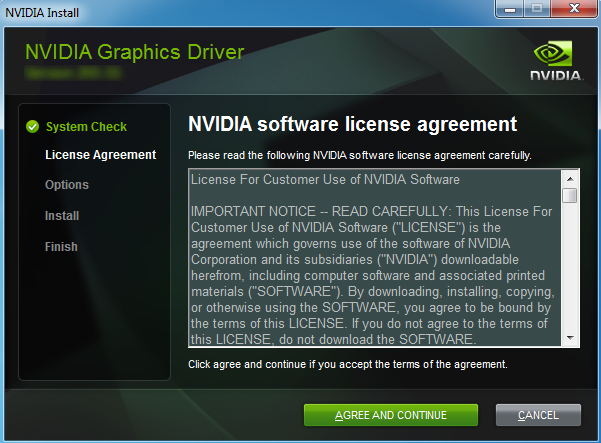
Follow installer directions until final screen. Do not reboot.
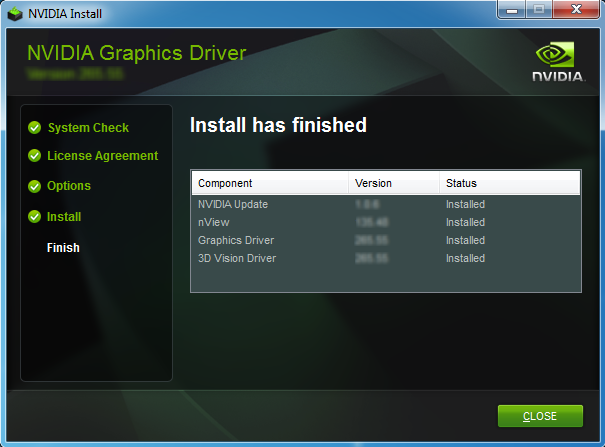
When prompted, select No, I will restart my computer later.
Click Finish.
See Also
Reference
Working with Samples
There is one primary source for samples that you can use with the NVIDIA Nsight Visual Studio Edition tools:
Using Visual Studio 2019 or 2022
We’ve Moved!
The first thing you’ll notice is that Microsoft is now restricting where extensions, like NVIDIA Nsight Visual Studio Edition, can be placed in the Visual Studio menu layout.
Visual Studio 2017[1][2]
In previous Visual Studio versions, Nsight was a top-level menu item.

[1] Support for Visual Studio 2017, deprecated since 2024.2.0, has been dropped as of 2025.1.0.
[2] Support for Visual Studio 2019 is deprecated as of 2025.1.0, and will be dropped in a future release.
Visual Studio 2019 and 2022
Starting in Visual Studio 2019, Nsight can be found under Extensions with all other extensions.

Creating a New Project
Another Visual Studio 2019/2022 difference is how new projects are created. In previous versions, you could select NVIDIA and then specify the desired CUDA version.
Visual Studio 2017
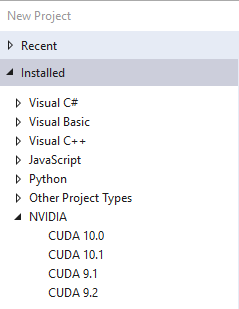
In Visual Studio 2019 or 2022, you can find CUDA project types by typing CUDA in the search filter or by selecting CUDA from the Language drop-down next to the search filter.
Visual Studio 2019 and 2022