GRID Licensing User Guide
The following NVIDIA GRID™ products are available as licensed products on NVIDIA Tesla™ GPUs:
- Virtual Workstation
- Virtual PC
- Virtual Applications
This guide describes these licensed products and how to enable and use them on supported hardware.
1.1. How GRID licensing works
Figure 1 provides an overview of GRID licensing:
Figure 1. GRID licensing architecture
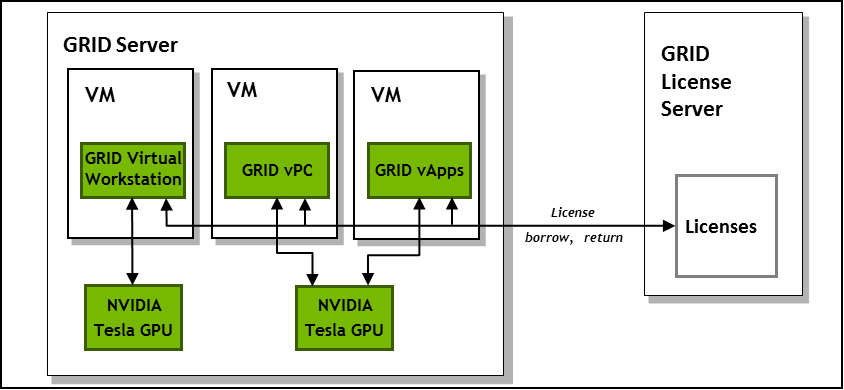
When enabled on Tesla GPUs, licensed editions of GRID Virtual Workstation or Virtual PC are activated by obtaining a license over the network from an NVIDIA GRID License Server. The license is “checked out” or “borrowed” at the time the Virtual Machine (VM) is booted, and returned when the VM is shut down.
Information on setting up and running the GRID License Server is provided in GRID License Server User Guide.
1.2. NVIDIA GRID license editions
GRID licenses come in three editions that enable different classes of GRID features. The GRID software automatically selects the right license edition based on the features being used:
| GRID License Edition | GRID Features |
|---|---|
| GRID Virtual Application |
|
| GRID Virtual PC |
|
| GRID Virtual Workstation |
|
1.3. How this guide is organized
The remainder of this guide is organized as follows:
- Licensing GRID Virtual GPU describes licensing of GRID Virtual GPU.
- Licensing GRID Virtual Workstation with passthrough describes licensing of GRID Virtual Workstation features with GPU passthrough.
- Advanced topics discusses advanced licensing settings.
- Troubleshooting provides guidance on troubleshooting.
This chapter describes licensing of NVIDIA GRID vGPU.
2.1. vGPU license requirements
NVIDIA GRID Virtual GPU (vGPU) is offered as a licensable feature on Tesla M6 and M60 GPUs. If licensing is configured, the Virtual Machine (VM) obtains a license from the license server when a vGPU is booted on these GPUs. The VM retains the license until it is shut down; it then releases the license back to the license server.
vGPUs that require licensing run at full capability even without a license. However, on Windows, until a license is acquired, users are warned each time a vGPU fails to get a license. These warnings cease after a license is acquired.
NVIDIA GRID K1 and K2 GPUs do not require a license to run vGPU.
Table 2 and Table 3 list the vGPU types that are supported on Tesla M60 and M6, and the license edition that each vGPU type requires.
| GRID Virtual GPU | Frame Buffer (Mbytes) | Virtual Display Heads | Max Resolution per Display Head | Minimum GRID License Edition Required |
|---|---|---|---|---|
| M60-8Q | 8192 | 4 | 4096×2160 | GRID Virtual Workstation |
| M60-4Q | 4096 | 4 | 4096×2160 | GRID Virtual Workstation |
| M60-2Q | 2048 | 4 | 4096×2160 | GRID Virtual Workstation |
| M60-1Q | 1024 | 2 | 4096×2160 | GRID Virtual Workstation |
| M60-0Q | 512 | 21 | 2560×1600 | GRID Virtual Workstation |
| M60-1B | 1024 | 4 | 2560×1600 | GRID Virtual PC |
| M60-0B | 512 | 21 | 2560×1600 | GRID Virtual PC |
| M60-8A | 8192 | 1 | 1280×10242 | GRID Virtual Application |
| M60-4A | 4096 | 1 | 1280×10242 | GRID Virtual Application |
| M60-2A | 2048 | 1 | 1280×10242 | GRID Virtual Application |
| M60-1A | 1024 | 1 | 1280×10242 | GRID Virtual Application |
| GRID Virtual GPU | Frame Buffer (Mbytes) | Virtual Display Heads | Max Resolution per Display Head | Minimum GRID License Edition Required |
|---|---|---|---|---|
| M6-8Q | 8192 | 4 | 4096×2160 | GRID Virtual Workstation |
| M6-4Q | 4096 | 4 | 4096×2160 | GRID Virtual Workstation |
| M6-2Q | 2048 | 4 | 4096×2160 | GRID Virtual Workstation |
| M6-1Q | 1024 | 2 | 4096×2160 | GRID Virtual Workstation |
| M6-0Q | 512 | 21 | 2560×1600 | GRID Virtual Workstation |
| M6-1B | 1024 | 4 | 2560×1600 | GRID Virtual PC |
| M6-0B | 512 | 21 | 2560×1600 | GRID Virtual PC |
| M6-8A | 8192 | 1 | 1280×10242 | GRID Virtual Application |
| M6-4A | 4096 | 1 | 1280×10242 | GRID Virtual Application |
| M6-2A | 2048 | 1 | 1280×10242 | GRID Virtual Application |
| M6-1A | 1024 | 1 | 1280×10242 | GRID Virtual Application |
The higher-end GRID license editions are inclusive of lower editions: for example virtual GPUs that require a GRID Virtual PC license are also usable with a GRID Virtual Workstation license.
For more information on the virtual GPU types listed in Table 2 and Table 3, consult GRID Virtual GPU User Guide.
2.2. Licensing GRID vGPU on Windows
To license GRID vGPU on Windows, follow these steps:
- Open NVIDIA Control Panel:
- Right-click on the Windows desktop and select NVIDIA Control Panel from the menu.
- Open Windows Control Panel and double-click the NVIDIA Control Panel icon.
- In NVIDIA Control Panel, select the Manage License task in the Licensing section of the navigation pane, as shown in Figure 2.
The Manage License task pane shows that GRID vGPU is currently unlicensed.Note:
If the Licensing section and Manage License task are not displayed in NVIDIA Control Panel, the vGPU you are running on does not require a license, or the system has been configured to hide licensing controls in NVIDIA Control Panel (see Applying Windows license settings via registry on registry settings).
Figure 2. Managing vGPU licensing in NVIDIA Control Panel
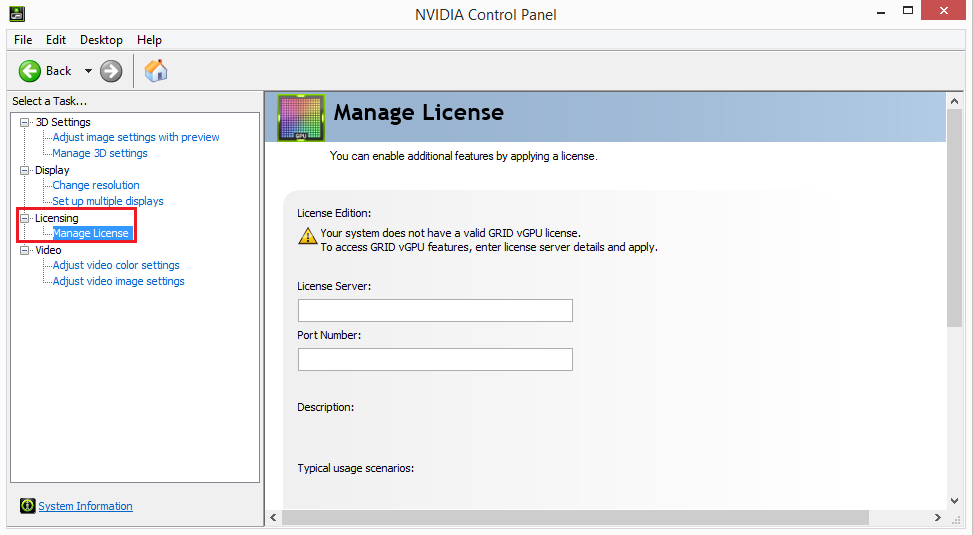
- Enter the address of your local GRID License Server in the License Server field. The address can be a fully-qualified domain name such as
gridlicense.example.com, or an IP address such as10.31.20.45. - Leave the Port Number field unset. It will default to
7070, which is the default port number used by NVIDIA GRID License Server. - Click Apply to assign the settings. The system will request the appropriate license for the current vGPU from the configured license server. If the system fails to obtain a license, refer to Troubleshooting for guidance on troubleshooting.
Once configured in NVIDIA Control Panel, licensing settings persist across reboots.
2.3. Licensing GRID vGPU on Linux
To license GRID vGPU on Linux:
- As root, open the file /etc/nvidia/gridd.conf in a plain-text editor, such as vi.
[nvidia@localhost ~]$ sudo vi /etc/nvidia/gridd.conf
Note:You can create the /etc/nvidia/gridd.conf file by copying the supplied template file /etc/nvidia/gridd.conf.template.
- Set
ServerAddressto the address of your local NVIDIA GRID License Server. The address can be a fully-qualified domain name such asgridlicense.example.com, or an IP address such as10.31.20.45. - Optional: Set
ServerPortto the port number of your local NVIDIA GRID License Server. If you do not setServerPort, it will default to7070, which is the default port number that is used by the NVIDIA GRID License Server. - Set
FeatureTypeto 1, to license vGPU. - Save your changes to the /etc/nvidia/gridd.conf file.
- Restart the nvidia-gridd service:
[nvidia@localhost ~]$ sudo service nvidia-gridd restart
- Optional: Confirm that the service has obtained a license by examining the log messages written to /var/log/messages:
[nvidia@localhost ~]$ sudo grep gridd /var/log/messages … Aug 5 15:40:06 localhost nvidia-gridd: Started (4293) Aug 5 15:40:24 localhost nvidia-gridd: License acquired successfully.
Once configured in gridd.conf, licensing settings persist across reboots and need only be modified if the license server address changes, or the VM is switched to running GPU passthrough.
gridd.conf file for GRID vGPU
The following example shows a gridd.conf file for GRID vGPU in which ServerAddress is set to gridlicense.example.com, ServerPort is set to 7070, and FeatureType is set to 1.
# /etc/nvidia/gridd.conf - Configuration file for NVIDIA Grid Daemon
# This is a template for the configuration file for NVIDIA Grid Daemon.
# For details on the file format, please refer to the nvidia-gridd(1)
# man page.
# Description: Set License Server Address
# Data type: string
# Format: "<address>"
ServerAddress=gridlicense.example.com
# Description: Set License Server port number
# Data type: integer
# Format: <port>, default is 7070
ServerPort=7070
# Description: Set Feature to be enabled
# Data type: integer
# Possible values:
# 1 => for GRID vGPU
# 2 => for GRID Virtual Workstation
FeatureType=1
# Description: Parameter to enable or disable Grid Licensing tab in nvidia-settings
# Data type: boolean
# Possible values: TRUE or FALSE, default is TRUE
#EnableUI=TRUE
# Description: Set license borrow period in minutes
# Data type: integer
# Possible values: 10 to 10080 mins(7 days), default is 10080
#Licenselnterval=10080
This chapter describes how to enable GRID Virtual Workstation with passthrough on supported Tesla GPUs.
3.1. GRID Virtual Workstation features
GRID Virtual Workstation is available on Tesla GPUs running in GPU passthrough mode to Windows and Linux VMs. Virtual Workstation requires a GRID Virtual Workstation edition, and provides these features:
- Up to four virtual display heads at 4k resolution (unlicensed Tesla GPUs support a single virtual display head with maximum resolution of 2560×1600)
- Workstation-specific graphics features and accelerations
- Certified drivers for professional applications
3.2. Licensing GRID Virtual Workstation on Windows
To enable GRID Virtual Workstation on Windows, follow these steps:
- Open NVIDIA Control Panel:
- Right-click on the Windows desktop and select NVIDIA Control Panel from the menu.
- Open Windows Control Panel and double-click the NVIDIA Control Panel icon.
- In NVIDIA Control Panel, select the Manage License task in the Licensing section of the navigation pane, as shown in Figure 3.
The Manage License task pane shows the current License Edition being used, and defaults to unlicensed.Note:
If the Licensing section and Manage License task are not displayed in NVIDIA Control Panel, the GPU or driver you are using do not support NVIDIA GRID licensed features.
Figure 3. Managing Virtual Workstation Licensing in NVIDIA Control Panel
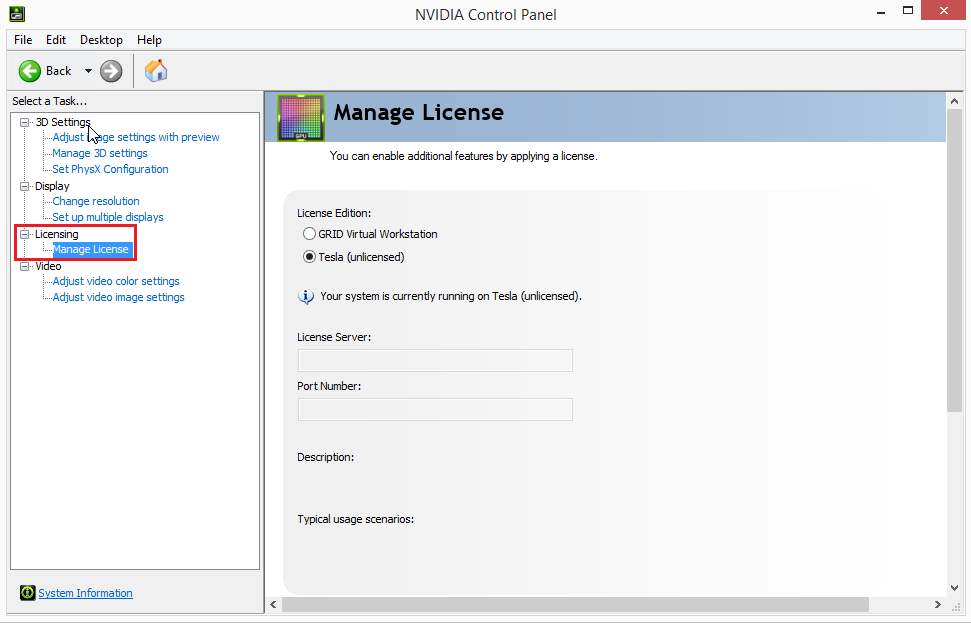
- Select GRID Virtual Workstation, and enter the address of your local GRID License Server in the License Server field (see Figure 4). The address can be a fully-qualified domain name such as
gridlicense.example.com, or an IP address such as10.31.20.45.Figure 4. Applying a GRID Virtual Workstation license
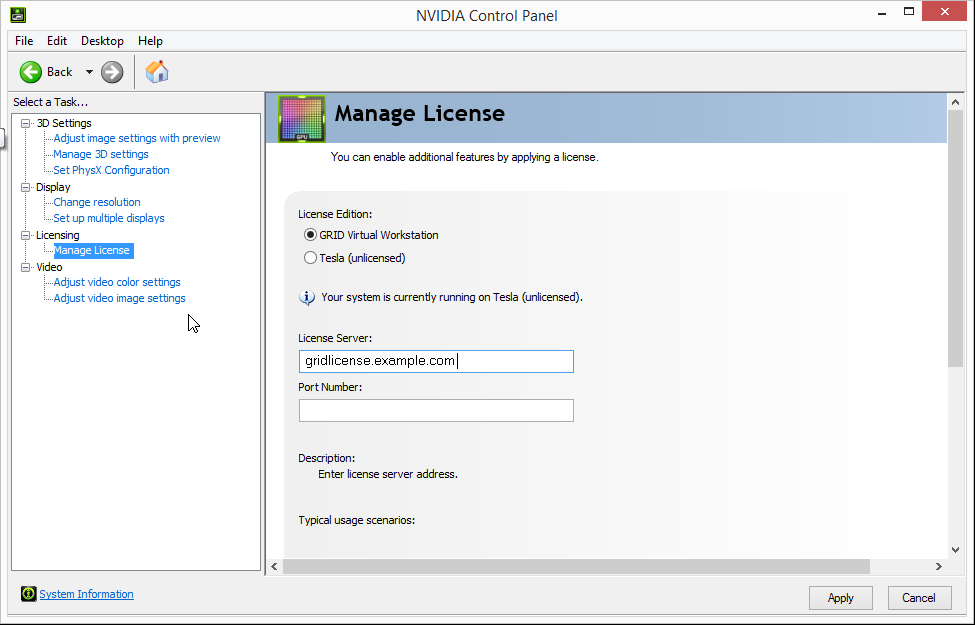
- Leave the Port Number field unset. It will default to
7070, which is the default port number used by NVIDIA GRID License Server. - Click Apply to assign the settings. The system will request a license from the configured license server. If the system fails to obtain a license, refer to Troubleshooting for guidance on troubleshooting.
Once configured in NVIDIA Control Panel, licensing settings persist across reboots.
3.3. Disabling GRID Virtual Workstation on Windows
To disable the GRID Virtual Workstation licensed feature on Windows, follow these steps:
- Open NVIDIA Control Panel.
- In the Manage License task, select Tesla (unlicensed), as shown in Figure 5.
Figure 5. Disabling GRID Virtual Workstation
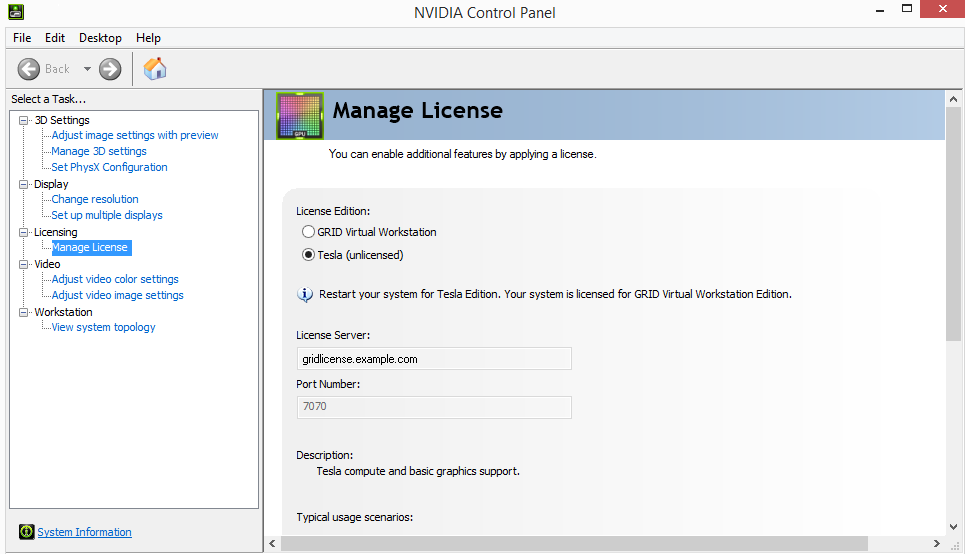
- Click Apply.
The setting does not take effect until the next time the system is shutdown or rebooted; GRID Virtual Workstation features remain available until then.
3.4. Licensing GRID Virtual Workstation on Linux
To license GRID Virtual Workstation on Linux, follow these steps:
- As root, open the file /etc/nvidia/gridd.conf in a plain-text editor, such as vi.
[nvidia@localhost ~]$ sudo vi /etc/nvidia/gridd.conf
Note:You can create the /etc/nvidia/gridd.conf file by copying the supplied template file /etc/nvidia/gridd.conf.template.
- Set
ServerAddressto the address of your local NVIDIA GRID License Server. The address can be a fully-qualified domain name such asgridlicense.example.com, or an IP address such as10.31.20.45. - Optional: Set
ServerPortto the port number of your local NVIDIA GRID License Server. If you do not setServerPort, it will default to7070, which is the default port number that is used by the NVIDIA GRID License Server. - Set
FeatureTypeto 2, to license GRID Virtual Workstation. - Save your changes to the /etc/nvidia/gridd.conf file.
- Restart the nvidia-gridd service:
[nvidia@localhost ~]$ sudo service nvidia-gridd restart
- Optional: Confirm that the service has obtained a license by examining the log messages written to /var/log/messages:
[nvidia@localhost ~]$ sudo grep gridd /var/log/messages … Aug 5 17:12:15 localhost nvidia-gridd: Started (10430) Aug 5 17:12:34 localhost nvidia-gridd: License acquired successfully.
Once configured in gridd.conf, licensing settings persist across reboots and need only be modified if the license server address changes, or the VM is switched to running GRID vGPU.
gridd.conf file for GRID Virtual Workstation
The following example shows a gridd.conf file for GRID Virtual Workstation in which ServerAddress is set to gridlicense.example.com, ServerPort is set to 7070, and FeatureType is set to 2.
# /etc/nvidia/gridd.conf - Configuration file for NVIDIA Grid Daemon
# This is a template for the configuration file for NVIDIA Grid Daemon.
# For details on the file format, please refer to the nvidia-gridd(1)
# man page.
# Description: Set License Server Address
# Data type: string
# Format: "<address>"
ServerAddress=gridlicense.example.com
# Description: Set License Server port number
# Data type: integer
# Format: <port>, default is 7070
ServerPort=7070
# Description: Set Feature to be enabled
# Data type: integer
# Possible values:
# 1 => for GRID vGPU
# 2 => for GRID Virtual Workstation
FeatureType=2
# Description: Parameter to enable or disable Grid Licensing tab in nvidia-settings
# Data type: boolean
# Possible values: TRUE or FALSE, default is TRUE
#EnableUI=TRUE
# Description: Set license borrow period in minutes
# Data type: integer
# Possible values: 10 to 10080 mins(7 days), default is 10080
#Licenselnterval=10080
This chapter discusses advanced topics and settings for GRID licensing.
4.1. Licenses obtained after boot
Under normal operation, a GRID license is obtained by a platform during boot, prior to user login and launch of applications. If a license is not available, as indicated by the license status on the Licensing tab of the NVIDIA Control Panel on Windows or log messages on Linux, the system will periodically retry its license request to the license server. During this time, GRID vGPU runs at full capability as described in vGPU license requirements.
When a license is obtained, users are no longer warned that the vGPU has failed to obtain a license.
4.2. Operating with intermittent connectivity to the license server
GRID vGPU and Virtual Workstation clients require connectivity to a license server when booting, in order to check out a license. Once booted, clients may operate without connectivity to the license server for a period of up to 7 days, after which time the client will be warned of license expiration.
4.3. Applying Windows license settings via registry
GRID licensing settings can be controlled via the Windows Registry, removing the need for manual interaction with NVIDIA Control Panel. Settings are stored in this registry key:
HKEY_LOCAL_MACHINE\SOFTWARE\NVIDIA Corporation\Global\GridLicensing
Registry values are summarized in Table 4.
| Name | Type | Description |
|---|---|---|
ServerAddress |
String ( |
License server address |
ServerPort |
String ( |
License server port number (Optional: defaults to |
FeatureType |
DWord ( |
0: Unlicensed (Tesla edition) 1: GRID vGPU 2: GRID Virtual Workstation All other values reserved. |
NvCplDisableManageLicensePage |
DWord ( |
If this regkey is absent, licensing controls are shown in NVIDIA Control Panel for GPUs supporting licensing.When present: 0: Show licensing controls in NVIDIA Control Panel 1: Hide licensing controls in NVIDIA Control Panel All other values reserved. |
LicenseInterval |
DWord ( |
An integer in the range 10-10080 that specifies the period of time in minutes for which a license can be borrowed after it is checked out After this period has elapsed, the client must obtain a new license from the server. The default is 10080 minutes, which corresponds to a period of 7 days. |
Figure 6 shows an example of configuring virtual GPU licensing settings in the registry. Note it is sufficient to simply configure FeatureType = 1 (GRID vGPU) and set the license server address in ServerAddress.
Figure 6. Configuring vGPU licensing via registry settings
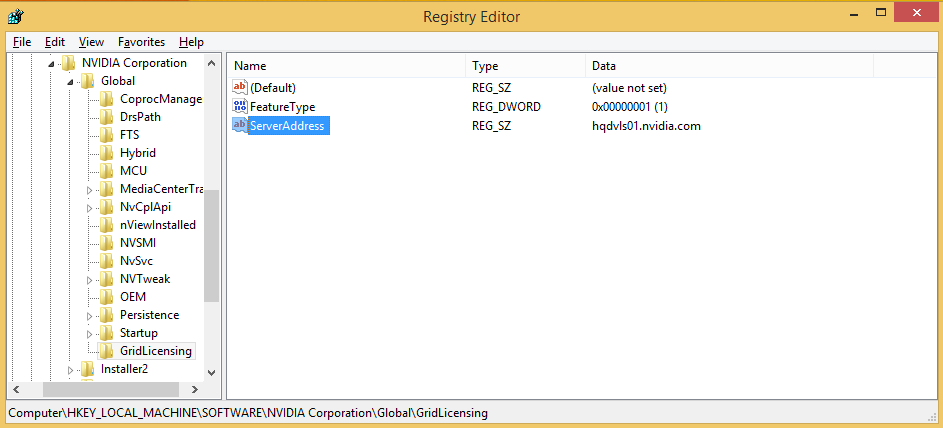
This chapter describes basic troubleshooting steps.
5.1. Known issues
Before troubleshooting or filing a bug report, review the release notes that accompany each driver release, for information about known issues with the current release, and potential workarounds.
5.2. Troubleshooting steps
If a GRID system fails to obtain a license, investigate the following as potential causes for the failure:
- Check that the license server address and port number are correctly configured.
- Run a network ping test from the GRID system to the license server address to verify that the system has network connectivity to the license server.
- Verify that the date and time are configured correctly on the GRID system. If the time is set inaccurately or is adjusted backwards by a large amount, the system may fail to obtain a license.
- Verify that the license server in use has available licenses of the type required by the GRID feature the GRID system is configured to use.
Notice
ALL NVIDIA DESIGN SPECIFICATIONS, REFERENCE BOARDS, FILES, DRAWINGS, DIAGNOSTICS, LISTS, AND OTHER DOCUMENTS (TOGETHER AND SEPARATELY, "MATERIALS") ARE BEING PROVIDED "AS IS." NVIDIA MAKES NO WARRANTIES, EXPRESSED, IMPLIED, STATUTORY, OR OTHERWISE WITH RESPECT TO THE MATERIALS, AND EXPRESSLY DISCLAIMS ALL IMPLIED WARRANTIES OF NONINFRINGEMENT, MERCHANTABILITY, AND FITNESS FOR A PARTICULAR PURPOSE.
Information furnished is believed to be accurate and reliable. However, NVIDIA Corporation assumes no responsibility for the consequences of use of such information or for any infringement of patents or other rights of third parties that may result from its use. No license is granted by implication of otherwise under any patent rights of NVIDIA Corporation. Specifications mentioned in this publication are subject to change without notice. This publication supersedes and replaces all other information previously supplied. NVIDIA Corporation products are not authorized as critical components in life support devices or systems without express written approval of NVIDIA Corporation.
HDMI
HDMI, the HDMI logo, and High-Definition Multimedia Interface are trademarks or registered trademarks of HDMI Licensing LLC.
OpenCL
OpenCL is a trademark of Apple Inc. used under license to the Khronos Group Inc.
Trademarks
NVIDIA and the NVIDIA logo are trademarks or registered trademarks of NVIDIA Corporation in the U.S. and other countries. Other company and product names may be trademarks of the respective companies with which they are associated.