License Server Release Notes
Virtual GPU License Server Release Notes
Release information for all users of NVIDIA virtual GPU License Server.
These Release Notes summarize current status, information on supported platforms, and known issues with NVIDIA vGPU software License Server, version 2022.02.
If the version of your current license server software is 2015.12 or earlier, you must uninstall any previous version of NVIDIA vGPU software License Server before installing this release. For details, see Upgrade installation does not operate correctly.
Installed NVIDIA vGPU software licenses are not retained across an uninstallation followed by reinstallation. You must reinstall your licenses after reinstalling the license server software.
All releases of the License Server are compatible with all releases of NVIDIA vGPU software.
1.1. Supported Platforms
1.1.1. Operating Systems Supported
This release of NVIDIA vGPU software License Server has been tested on several releases of the Windows and Linux operating systems.
Support for installation in console mode on Windows and Linux was introduced in license server release 2018.06. It is not supported in earlier license server releases. The license server installer for earlier releases must be run in a graphical desktop environment. Installation in silent mode is not supported in any release.
1.1.1.1. Windows Operating Systems Supported
- Windows 10 64-bit
- Windows Server 2019
- Windows Server 2016
- Windows Server 2012 R2
On Windows, the license server supports only the English locale.
1.1.1.2. Linux Operating Systems Supported
- Red Hat Enterprise Linux 8.4 64-bit
- Red Hat Enterprise Linux 8.2 64-bit
- Red Hat Enterprise Linux 7.9 64-bit
- CentOS-8 (2105) 64-bit
1.1.2. Java Runtime Environment Requirements
NVIDIA vGPU software License Server requires one of the following Java Runtime Environment (JRE) versions:
- Oracle Java SE JRE version 1.8.282 or 11.0.10
- OpenJDK JRE version 1.8.282 or 11.0.10
For information about the licenses under which these JRE releases are provided, see Oracle Java SE Licensing FAQ.
JRE should be installed before the License Server installer package is run, as described in the Virtual GPU License Server User Guide.
1.1.3. .NET Framework Requirements
On Windows platforms, NVIDIA vGPU software License Server requires .NET Framework 4.5 or later.
1.1.4. Apache Tomcat Server Requirements
The License Server’s management interface requires Apache Tomcat version 9.x. An Apache Tomcat package is included with the License Server installer package for Windows. For Linux, Tomcat should be installed before running the License Server installer package, as described in Virtual GPU License Server User Guide.
1.1.5. Web Browser Requirements
The license server’s web browser–based management interface supports the following browsers:
- Google Chrome versions 47 and later
- Microsoft Edge version 38.1
- Microsoft Internet Explorer versions 10 and 11
- Mozilla Firefox versions 43 and later
1.2. Changes in this Release
New Features in this Release
- A new version of the log4j library (2.17.0) is included in the license server.
- An updated Apache Tomcat version (9.0.56) is included with the license server installer package for Windows.
- Security updates are included in this release.
- Miscellaneous bugs have been fixed.
Platform Support Withdrawn in this Release
- The following Linux operating system releases are no longer supported:
- Red Hat Enterprise Linux 8.3 and 8.1 64-bit
- Red Hat Enterprise Linux 7.8 and 7.7 64-bit
- CentOS-8 (2004) and CentOS-8 (1911) 64-bit
- CentOS 7.9.2009, 7.8.2003, and 7.7.1908 64-bit
1.3. Security Updates
A new version of the log4j library (2.17.0) is included in the license server.
The following vulnerabilities that this new version addresses were found not to affect the license server:
- CVE-2021-44832
- CVE-2021-4104
- CVE-2019-17571
For more information, refer to Log4j Java Vulnerabilities for Legacy vGPU Software License Server on the NVIDIA Enterprise Support Portal.
3.1. License server's server host ID cannot be changed in the management interface
Description
The Server Host ID field in the management interface of the license server enables the server host ID of the license server to be changed and the change to be saved. However, when the license server host or the license server service is restarted, the server host ID reverts to its previous setting.
Workaround
Change the server host ID by stopping the license server service, editing the license server configuration file, and starting the license server service again.
This workaround requires system administrator privileges. On Windows:
-
Use the Services application to stop the FlexNet License Server - nvidia service.
-
Open the file license-server-installation-folder\server\local-configuration.yaml in a plain text editor such as WordPad.
- license-server-installation-folder
- The folder in which the license server software is installed. The default license server installation folder is %SystemDrive%:\NVIDIA\LicenseServer.
-
Uncomment the
#active-hostid:line and append the server host ID to the line.The server host ID must be a valid MAC address on the license server host followed by
/Ethernet.Ensure that
active-hostid:and the server host ID are separated by a space.For example:
... active-hostid: 4E7DBF3A250A/Ethernet ...
-
Save your changes and exit the editor.
-
Use the Services application to start the FlexNet License Server - nvidia service.
On Linux:
-
As root, stop the flexnetls-nvidia service.
# systemctl stop flexnetls-nvidia.service
-
As root, open the file /opt/flexnetls/nvidia/local-configuration.yaml in a plain text editor.
-
Uncomment the
#active-hostid:line and append the server host ID to the line.The server host ID must be a valid MAC address on the license server host followed by
/Ethernet.Ensure that
active-hostid:and the server host ID are separated by a space.For example:
... active-hostid: 4E7DBF3A250A/Ethernet ...
-
Save your changes and exit the editor.
-
As root, start the flexnetls-nvidia service.
# systemctl start flexnetls-nvidia.service
Status
Open
Ref. #
3532321
3.2. nvidialsadmin -licenses -verbose fails with a large number of clients
Description
When the nvidialsadmin -licenses -verbose command is run on a license server that has a large number (more than around 300) of clients, the command fails with the error Server responded with a 429 and an error message of:key='unknown'message=''arguments=[]. This issue occurs because the command submits more requests than the maximum number of requests per second that the license server can handle.
When this issue occurs, the following message is writent to the license server log files:
Request throttled - rate exceeded.
Workaround
Run the nvidialsadmin utility with a different option depending on the information that you want to list.
- To list the features installed on the license server, run the nvidialsadmin -features command.
- To list the details of all licensed clients, run the nvidialsadmin -clients command.
The nvidialsadmin -licenses -verbose command is concatenation of the preceding commands. It also shows the number of used and available features on the license server.
Status
Not a bug
Ref. #
200700529
3.3. The license server installer cannot run in graphical mode on some Linux operating systems
Description
The license server installer cannot run in graphical mode on some Linux operating systems, for example, CentOS-8 (2004), and falls back to console mode.
When this error occurs, the license server installer displays the following error message:
graphical installers are not supported by the VM The console mode will be used instead
Workaround
Complete the installation in console mode.
Status
Open
Ref. #
200680616
3.4. License feature usage reports a negative number of available licenses
Description
For a license server configured for high availability, license server feature usage sometimes reports a negative number of available licenses on the secondary license server. This issue occurs after failover of the primary license server because the primary license server can no longer synchronize the secondary license server with its state information.
This issue does not affect the actual number of licenses that users can check out.
After failover of the primary license server, the secondary license server fulfills license checkout requests from clients. However, by design, the primary license server is not updated with information from the secondary server about licenses that were served while the primary license server was out of service.
As a result of this design, the counts of available and checked out licenses on the primary and the secondary license servers might be different. For example, the counts of available and checked out licenses are different if the clients served by the secondary license server are different than the clients served by the primary license server when it returns to service after a failure. How long the counts are different depends on the synchronization interval or the license borrow period.
Workaround
In most situations no action is required. This issue should resolve itself over multiple synchronization operations either when the clients renew their licenses or the licenses that are causing the difference in counts are released or expire.
If this issue does not resolve itself, reset the secondary license server without disrupting the primary license server by performing the following sequence of tasks on the secondary license server only:
- Delete the trusted storage database.
- Start the flexnetls-nvidia service.
- Reinstall your licenses.
For information about how to perform these tasks, see Virtual GPU License Server User Guide.
After the secondary license server comes online, its first successful synchronization with primary license server causes the license counts to be the same on both servers.
This issue might persist if the known issue reported in index.html#bug-3052765-primary-secondary-servers-different-number-licenses-used causes the primary license server to fail to synchronize its license usage records with the secondary server.
Status
Not a bug
Ref. #
2778609
3.5. License server installer unexpectedly quits during upgrade on Windows
Description
During an upgrade of an existing license server installation, the installer might quit unexpectedly, throwing an InvocationTargetException.
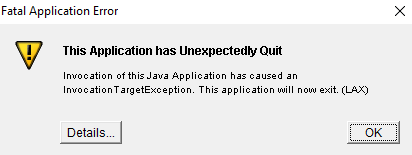
The application exception details are as follows:
C:\Users\lsuser\AppData\Local\Temp\I1559058258\Windows_Pure_64_Bit\resource\iawin32.dll not found
at Flexeraaw7.af(Unknown Source)
at Flexeraaw7.aa(Unknown Source)
at com.zerog.ia.installer.LifeCycleManager.init(Unknown Source)
at com.zerog.ia.installer.LifeCycleManager.executeApplication(Unknown Source)
at com.zerog.ia.installer.Main.main(Unknown Source)
at sun.reflect.NativeMethodAccessorImpl.invoke0(Native Method)
at sun.reflect.NativeMethodAccessorImpl.invoke(Unknown Source)
at sun.reflect.DelegatingMethodAccessorImpl.invoke(Unknown Source)
at java.lang.reflect.Method.invoke(Unknown Source)
at com.zerog.lax.LAX.launch(Unknown Source)
at com.zerog.lax.LAX.main(Unknown Source)
This error occurs if you attempt to install the 64-bit license server software for Windows on a host where a 32-bit license server with 32-bit JRE is installed. Because the 64-bit license server installer requires a 64-bit JRE, the installer fails if a 32-bit JRE is installed.
Workaround
Uninstall and reinstall the license server and associated software as explained in Virtual GPU License Server User Guide.
Installed NVIDIA vGPU software licenses are not retained across an uninstallation followed by reinstallation. You must reinstall your licenses after reinstalling the license server software.
Status
Not a bug
Ref. #
2609471
3.6. On Windows, upgrading the License Server removes HTTPS configuration
Description
If you are upgrading from a 64-bit license server and your earlier version of the license server was configured to use HTTPS, the HTTPS configuration is removed during the upgrade.
- Files for configuring HTTPS for connections between the management interface are stored in a subfolder of the license server installation folder. The installer deletes the entire contents of any existing license server installation folder, including files that were added after the license server software was installed, such as the SSL certificate that the license server was configured with.
- The HTTPS connector for connections from a web browser to the license server management interface is defined in the Tomcat configuration file server.xml. The installer overwrites the existing server.xml file and any custom configuration specified in the file is lost.
Workaround
- Before installing the new version of the license server software, copy the files that are necessary to re-instate the configuration after the upgrade.
-
If HTTPS is configured for connections between the management interface and the license server, copy the SSL certificate that the license server was configured with.
Note:Copying an SSL certificate might corrupt it. To determine if the certificate is corrupted, run this command:
$JAVA_HOME/bin/keytool -list -keystore certificate-file-name.jks -storepass certificate-password
If the certificate is corrupted, contact the CA that issued your certificate to obtain a new certificate.
-
If HTTPS is specified for connections from a web browser to the license server management interface, copy the Tomcat configuration file server.xml.
-
- After installing the new version of the license server software, re-create the HTTPS configuration as explained in Virtual GPU License Server User Guide.
Status
Not a bug
Ref. #
- 200500532
- 200521319
3.7. Apache Tomcat Servlet/JSP Container Default Files Vulnerability (Nessus ID: 12085)
Description
The License Server requires an Apache Tomcat server. On Windows, Apache Tomcat is included with the License Server installer package. On Linux, Apache Tomcat must be installed separately.
By default, files such as documentation, the default index page, example JSP files, and example servlets are installed on the host where the Apache Tomcat software is installed. These files may help an attacker uncover information about the Apache Tomcat installation or the host where the Apache Tomcat software is installed. Furthermore, the files may themselves contain vulnerabilities that might allow attacks such as cross-site scripting attacks.
Mitigations
- Review the files and delete the files that are not needed.
- Provide a custom error page for common HTTP errors such as error 404 or 500.
See Also
- Securing Tomcat from the Open Web Application Security Project (OWASP)
- How do I get a customized error page? in Miscellaneous FAQ on the Tomcat wiki
3.8. Time stamps in the License Server Management Interface and log files are inconsistent
Description
The time shown in the Client Expiry field on the Client Details page is inconsistent with the time stamps in the license server log files.
For example, the log files might show these time stamps:
-
License acquired time is - Wed May 30 16:18:23 2018 -
Borrow interval is 1440 mins
From these time stamps, the expected client expiry time is 2018-05-31 16:18:23. However, on the Client Details page, the Client Expiry field shows 2018-05-31T10:48:59.999Z.
This inconsistency occurs because the time of day in the license management interface is given in Coordinated Universal Time (UTC), not the local time of the license server host.
Status
Not an NVIDIA bug
Ref. #
200418046
3.9. Deleting a license reservation deletes the entire reservation group
Description
When the management UI is used to delete a single entry from the Reservation page, all entries on the page are deleted because the management UI supports operations only on reservation groups, not individual reservations, specifically:
- Deleting an existing reservation group. Deleting individual reservations within a reservation group is not supported.
- Adding reservations to a new reservation group. Adding reservations to an existing reservation group is not supported.
Workaround
To add or delete reservations in an existing group:
-
Delete the existing group.
-
Re-create the group with the set of reservations that you want:
- Include the existing reservations that you want to keep and any new reservations that you want to add.
- Exclude any reservations that you want to remove.
You can re-create the group by using the Add Reservation page or by importing reservations from a JSON file. For instructions, see Virtual GPU License Server User Guide.
Note:If you are importing reservations from a JSON file, ensure that the
nameattribute of each array of reservations is set to a non-null value. Although thenameattribute is optional, any imported reservation groups for which thenameattribute is not set cannot be deleted through the management UI.
Status
Not a bug
Ref. #
200418787
3.10. Sudden shutdown of the license server can cause database corruption
Description
If the license server is shut down suddenly and cannot be shut down cleanly, the trusted storage database may become corrupted. If the database is corrupted, it cannot be read and the flexnetls-nvidia service cannot start.
When the flexnetls-nvidia service cannot start because the database is corrupted, messages similar to the following examples for each platform are written to the license server log file:
-
On Windows:
org.h2.message.DbException: General error: "java.lang.IllegalStateException: File corrupted in chunk ${chunk_number}, expected page length ${page_length}, got ${actual_page_length}" [50000-193] org.h2.message.DbException: General error: "java.lang.IllegalStateException: Reading from nio:C:/Windows/ServiceProfiles/NetworkService/flexnetls/nvidia/flexnetls_licenses.mv.db failed; file length ${file_length} read length ${read_length} at ${index}"
-
On Linux:
org.h2.message.DbException: General error: "java.lang.IllegalStateException: Reading from nio:/var/opt/flexnetls/nvidia/flexnetls_licenses.mv.db failed; file length ${file_length} read length ${read_length} at ${index}"
On Windows, event 6008 may be written to the event viewer log indicating that the license server was shut down abruptly and could not be shut down cleanly.
Workaround
Restore the database from a backup as explained in Virtual GPU License Server User Guide.
If the database remains corrupted after it is restored, the backup that you restored it from may also be corrupt. In this situation, delete the trusted storage files, start the flexnetls-nvidia service, and reinstall your licenses. For instructions for performing these tasks, see Virtual GPU License Server User Guide.
Status
Not an NVIDIA bug
Ref. #
2104881
3.11. The logging threshold can only be uppercase
Description
The logging threshold under Logging properties on the Configuration page accepts input only in uppercase. When a valid logging threshold value in lowercase is entered, an error message similar to the following message is displayed:
The value "error" for "Logging Threshold" is not valid. [Logging Threshold, error]
Workaround
Enter logging threshold values in all uppercase.
Status
Not an NVIDIA bug
Ref. #
200334630
3.12. License Server upgrade fails
Description
An attempt to upgrade from License Server version 2015.12-0001 to the current version fails with the following error:
One or more newer versions of the product are installed. An update is not available.
Version
This issue affects upgrades from version 2015.12-0001.
Workaround
- When the error dialog box opens, click Abort to abandon the upgrade.
- Cleanly uninstall License Server version 2015.12-0001.
- Install the current version of the License Server software.
Status
Closed
Ref. #
200301811
3.13. Log files can exhaust local disk space
Description
A long-running license server may fail because the license server log files flexnetls.log and access.log have exhausted the disk space on the server. Although the license server rotates log files by opening a new log file each day, it does not automatically delete old log files.
Workaround
Delete old log files when they are no longer required. On Linux, you can use a cron job to delete files that are more than a specific number of days old.
Status
Open
Ref. #
1932568
3.14. Client in time zone ahead of license server may fail to check out a license close to its expiry time
Description
A client located in a time zone that is ahead of the license server’s time zone may fail to check out a license, if the license expiration time has passed in the client’s time zone.
Platform
All
Workaround
Locate the license server in a time zone proximate to the clients it will serve.
Status
Open
Ref. #
1685774
3.15. Upgrade installation does not operate correctly
Description
If the license server is installed on a platform on which license server software version 2015.12 or earlier is installed, the license server installer is incorrectly executed. The upgrade installation is not indicated to the user and, on Windows, the Apache Tomcat installer is erroneously rerun.
Platform
All
Version
This issue affects upgrades from version 2015.12 or earlier.
Workaround
Before installing this release of the license server, uninstall the previous license server software and, on Windows, uninstall the Apache Tomcat software.
Installed NVIDIA vGPU software licenses are not retained across an uninstallation followed by reinstallation. You must reinstall your licenses after reinstalling the license server software.
Status
Closed
Ref. #
1713544, 1713532
Notice
This document is provided for information purposes only and shall not be regarded as a warranty of a certain functionality, condition, or quality of a product. NVIDIA Corporation (“NVIDIA”) makes no representations or warranties, expressed or implied, as to the accuracy or completeness of the information contained in this document and assumes no responsibility for any errors contained herein. NVIDIA shall have no liability for the consequences or use of such information or for any infringement of patents or other rights of third parties that may result from its use. This document is not a commitment to develop, release, or deliver any Material (defined below), code, or functionality.
NVIDIA reserves the right to make corrections, modifications, enhancements, improvements, and any other changes to this document, at any time without notice.
Customer should obtain the latest relevant information before placing orders and should verify that such information is current and complete.
NVIDIA products are sold subject to the NVIDIA standard terms and conditions of sale supplied at the time of order acknowledgement, unless otherwise agreed in an individual sales agreement signed by authorized representatives of NVIDIA and customer (“Terms of Sale”). NVIDIA hereby expressly objects to applying any customer general terms and conditions with regards to the purchase of the NVIDIA product referenced in this document. No contractual obligations are formed either directly or indirectly by this document.
NVIDIA products are not designed, authorized, or warranted to be suitable for use in medical, military, aircraft, space, or life support equipment, nor in applications where failure or malfunction of the NVIDIA product can reasonably be expected to result in personal injury, death, or property or environmental damage. NVIDIA accepts no liability for inclusion and/or use of NVIDIA products in such equipment or applications and therefore such inclusion and/or use is at customer’s own risk.
NVIDIA makes no representation or warranty that products based on this document will be suitable for any specified use. Testing of all parameters of each product is not necessarily performed by NVIDIA. It is customer’s sole responsibility to evaluate and determine the applicability of any information contained in this document, ensure the product is suitable and fit for the application planned by customer, and perform the necessary testing for the application in order to avoid a default of the application or the product. Weaknesses in customer’s product designs may affect the quality and reliability of the NVIDIA product and may result in additional or different conditions and/or requirements beyond those contained in this document. NVIDIA accepts no liability related to any default, damage, costs, or problem which may be based on or attributable to: (i) the use of the NVIDIA product in any manner that is contrary to this document or (ii) customer product designs.
No license, either expressed or implied, is granted under any NVIDIA patent right, copyright, or other NVIDIA intellectual property right under this document. Information published by NVIDIA regarding third-party products or services does not constitute a license from NVIDIA to use such products or services or a warranty or endorsement thereof. Use of such information may require a license from a third party under the patents or other intellectual property rights of the third party, or a license from NVIDIA under the patents or other intellectual property rights of NVIDIA.
Reproduction of information in this document is permissible only if approved in advance by NVIDIA in writing, reproduced without alteration and in full compliance with all applicable export laws and regulations, and accompanied by all associated conditions, limitations, and notices.
THIS DOCUMENT AND ALL NVIDIA DESIGN SPECIFICATIONS, REFERENCE BOARDS, FILES, DRAWINGS, DIAGNOSTICS, LISTS, AND OTHER DOCUMENTS (TOGETHER AND SEPARATELY, “MATERIALS”) ARE BEING PROVIDED “AS IS.” NVIDIA MAKES NO WARRANTIES, EXPRESSED, IMPLIED, STATUTORY, OR OTHERWISE WITH RESPECT TO THE MATERIALS, AND EXPRESSLY DISCLAIMS ALL IMPLIED WARRANTIES OF NONINFRINGEMENT, MERCHANTABILITY, AND FITNESS FOR A PARTICULAR PURPOSE. TO THE EXTENT NOT PROHIBITED BY LAW, IN NO EVENT WILL NVIDIA BE LIABLE FOR ANY DAMAGES, INCLUDING WITHOUT LIMITATION ANY DIRECT, INDIRECT, SPECIAL, INCIDENTAL, PUNITIVE, OR CONSEQUENTIAL DAMAGES, HOWEVER CAUSED AND REGARDLESS OF THE THEORY OF LIABILITY, ARISING OUT OF ANY USE OF THIS DOCUMENT, EVEN IF NVIDIA HAS BEEN ADVISED OF THE POSSIBILITY OF SUCH DAMAGES. Notwithstanding any damages that customer might incur for any reason whatsoever, NVIDIA’s aggregate and cumulative liability towards customer for the products described herein shall be limited in accordance with the Terms of Sale for the product.
VESA DisplayPort
DisplayPort and DisplayPort Compliance Logo, DisplayPort Compliance Logo for Dual-mode Sources, and DisplayPort Compliance Logo for Active Cables are trademarks owned by the Video Electronics Standards Association in the United States and other countries.
HDMI
HDMI, the HDMI logo, and High-Definition Multimedia Interface are trademarks or registered trademarks of HDMI Licensing LLC.
OpenCL
OpenCL is a trademark of Apple Inc. used under license to the Khronos Group Inc.
Trademarks
NVIDIA, the NVIDIA logo, NVIDIA GRID, NVIDIA GRID vGPU, NVIDIA Maxwell, NVIDIA Pascal, NVIDIA Turing, NVIDIA Volta, Quadro, and Tesla are trademarks or registered trademarks of NVIDIA Corporation in the U.S. and other countries. Other company and product names may be trademarks of the respective companies with which they are associated.
Third-Party Software
This NVIDIA product contains third party software that is made available under their respective software licenses. Apache Tomcat (https://tomcat.apache.org/download-80.cgi) is provided under the following terms: Copyright 2015-2022 NVIDIA Corporation Licensed under the Apache License, Version 2.0 (the "License"); you may not use this file except in compliance with the License. You may obtain a copy of the License at http://www.apache.org/licenses/LICENSE-2.0 Unless required by applicable law or agreed to in writing, software distributed under the License is distributed on an "AS IS" BASIS, WITHOUT WARRANTIES OR CONDITIONS OF ANY KIND, either express or implied. See the License for the specific language governing permissions and limitations under the License.