Installing Docker and The Docker Utility Engine for NVIDIA GPUs#
Added in version 2.0.
The NVIDIA Container Toolkit allows users to build and run GPU accelerated Docker containers. The toolkit includes a container runtime library and utilities to configure containers to leverage NVIDIA GPUs automatically. Complete documentation and frequently asked questions are available on the repository wiki.
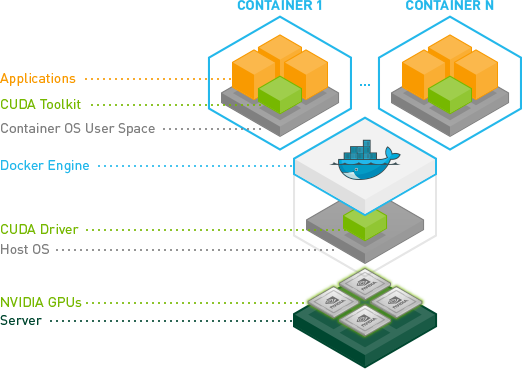
Installing Docker#
Please refer to Install Docker Engine on Ubuntu | Docker Documentation for a current installation procedure for Ubuntu.
Installing the NVIDIA Container Toolkit#
Please refer to Installing the NVIDIA Container Toolkit | NVIDIA Documentation for a current installation procedure to enable the docker repository and install the NVIDIA Container Toolkit.
Once the NVIDIA Container Toolkit is installed, to configure the docker container runtime, please refer to Configuration | NVIDIA Documentation.
Testing Docker and NVIDIA Container Runtime#
Please refer to Running a Sample Workload | NVIDIA Documentation to run a sample CUDA container test on your GPU.