Creating Your NVIDIA Enterprise Account¶
If you do not have an NVIDIA Enterprise Account, you must create an account to be able to log in to the NVIDIA Licensing Portal.
If you already have an account, skip this task and go to Downloading NVIDIA vGPU Software. However, if you have an account that was created for an evaluation license and you want to access licenses that you purchased, you must repeat the registration process when you receive your purchased licenses. You can choose to create a separate account for your purchased licenses or link your existing account for an evaluation license to the account for your purchased licenses.
To create a separate account for your purchased licenses, perform this task, specifying a different email address than the address with which you created your existing account.
To link your existing account for an evaluation license to the account for your purchased licenses, follow the instructions in Linking an Evaluation Account to an NVIDIA Enterprise Account for Purchased Licenses, specifying the email address with which you created your existing account.
In the instructions for using your NVIDIA Entitlement Certificate, follow the Register link.
Fill out the form on the NVIDIA Enterprise Account Registration page and click Register.
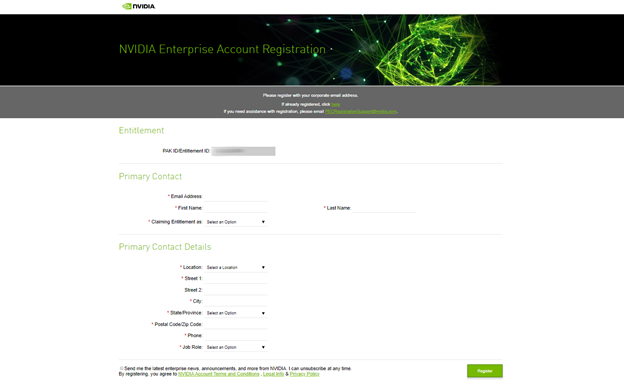
Register Your Account¶
A message confirming that an account has been created appears, and an e-mail instructing you to set your NVIDIA password is sent to the e-mail address you provided.
Open the email instructing you to set your password and click SET PASSWORD.
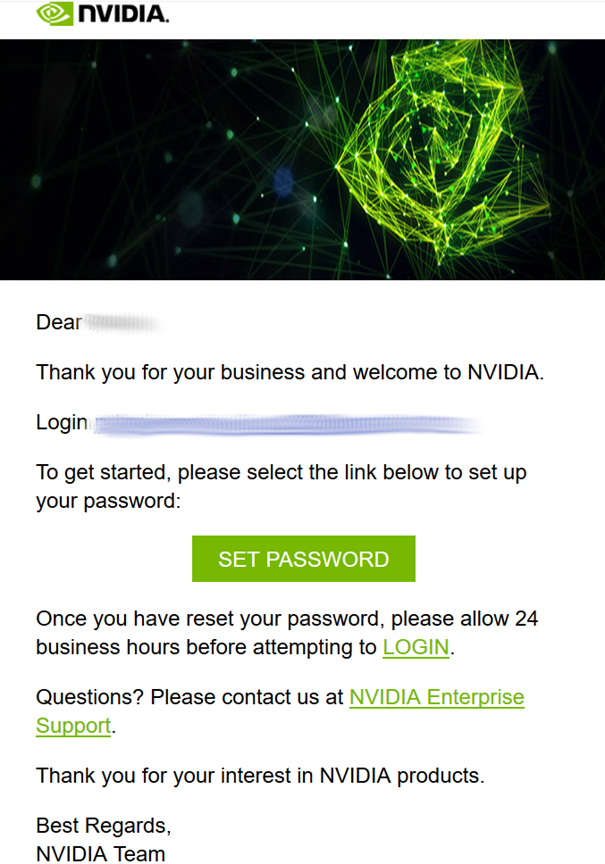
Set Your Password¶
Note
After you have set your password during the initial registration process, you will be able to log in to your account within 15 minutes. However, it may take up to 24 business hours for your entitlement to appear in your account. For your account security, the SET PASSWORD link in this emaile-mail is set to expire in 24 hours.
Enter and re-enter your new password, and click SUBMIT.
A message confirming that your password has been set successfully appears.
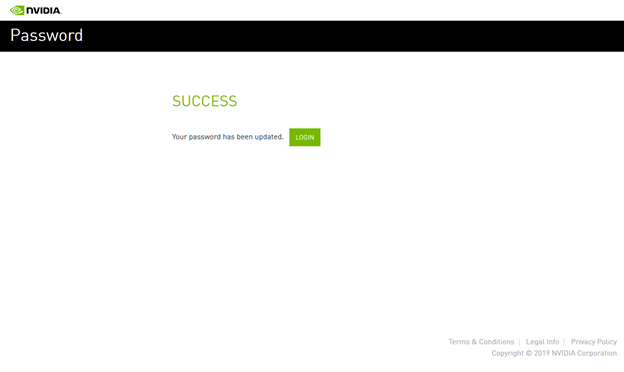
Password Change Successfully Message¶
You are then automatically directed to log in to the NVIDIA Licensing Portal with your new password.