Downloading NVIDIA vGPU Software¶
Before you begin, ensure that you have your order confirmation message and have created an NVIDIA Enterprise Account.
Visit the NVIDIA Enterprise Application Hub by following the Login link in the instructions for using your NVIDIA Entitlement Certificate or when prompted after setting the password for your NVIDIA Enterprise Account.
When prompted, provide your email address and password, and click LOGIN.
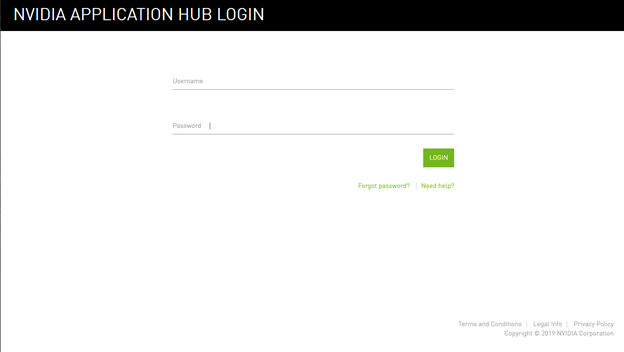
Logging Into the Application Hub¶
On the NVIDIA APPLICATION HUB page that opens, click NVIDIA LICENSING PORTAL.
The NVIDIA Licensing Portal dashboard page opens.
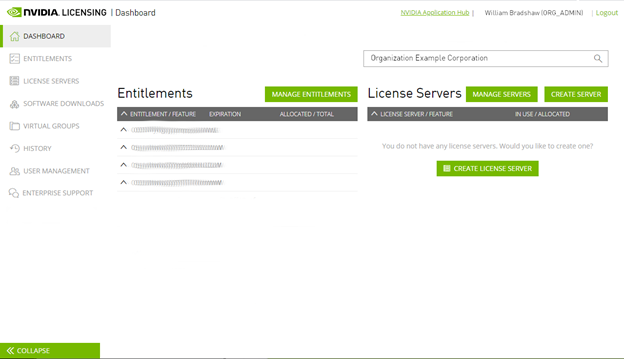
NVIDIA Licensing Portal Dashboard¶
Note
Your entitlement might not appear on the NVIDIA Licensing Portal dashboard page until 24 business hours after you set your password during the initial registration process.
In the NVIDIA Licensing Portal dashboard page opens, click the down arrow next to each entitlement listed to view details of the NVIDIA vGPU software that you purchased.

Reviewing Entitlement Details¶
In the left navigation pane of the NVIDIA Licensing Portal dashboard, click SOFTWARE DOWNLOADS.
On the Product Download page that opens, set the Product Family option to vGPU and follow the Download link for the brand and version of your chosen hypervisor for the release of NVIDIA vGPU software that you are using, for example, NVIDIA vGPU for vSphere 6.7 for NVIDIA vGPU software release 13.1.
Note
To download any additional software that you need for your NVIDIA vGPU software deployment, for example, the license server software, you must set the Product Family option to vGPU. Otherwise, the ADDITIONAL SOFTWARE button does not appear on the Product Download page and the pop-up window for downloading additional software is not opened.
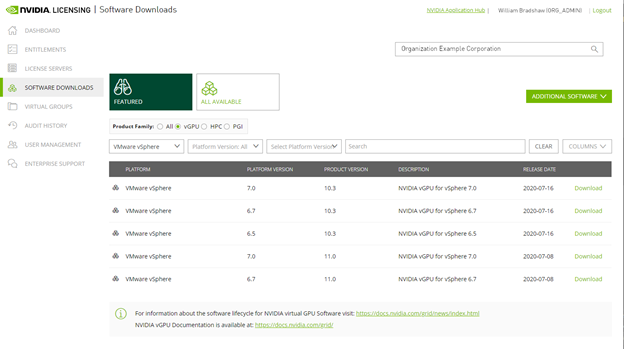
Setting the Family Option¶
If the brand and version of your chosen hypervisor for the release of NVIDIA vGPU software that you are using are notaren’t displayed, click ALL AVAILABLE to display a list of all NVIDIA vGPU software available for download. Use the drop-down lists or the search box to filter the software listed.
When prompted to accept the license for the software that you are downloading, click AGREE & DOWNLOAD.
When the browser asks what it should do with the file, select the option to save the file.
After the download starts, a pop-up window opens for you to download any additional software that you might need for your NVIDIA vGPU software deployment.