GNOME Software Integration#
The Gnome Software installation is geared towards non-technical users and installs only the desktop part of the driver, leaving the compute components out. The process guides the user on installing the driver and also enrolling the Secure Boot keys.
At the moment this process is enabled for the following distributions:
Red Hat Enterprise Linux 10 / Rocky Linux 10
Fedora 42
This requires having the NVIDIA repository already configured/added to have the information appear in GNOME Software as part of the PackageKit downloads.
Driver Installation#
After adding the NVIDIA repository, search for “nvidia driver”:
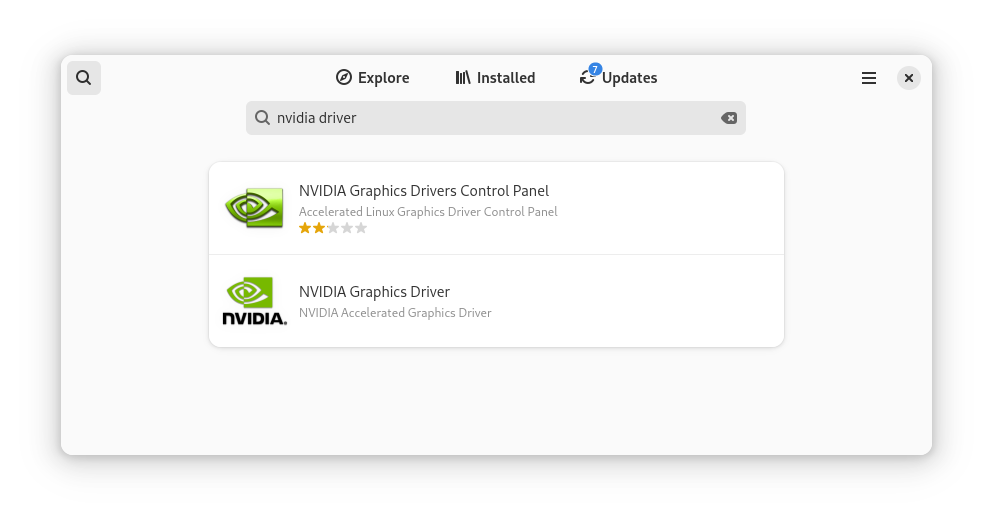
If nothing is found, then run the following command to force a PackageKit metadata refresh out of its normal regular schedule:
# pkcon refresh force
Click on the NVIDIA Graphics Driver item.
Click on the Install button and insert the Administrator password (
root).Note
Multiple repositories can provide the same metadata for the same package set. The driver is also shipped by RPMFusion and other repositories; so you must select the CUDA repository from the top right drop down menu under the Install button.
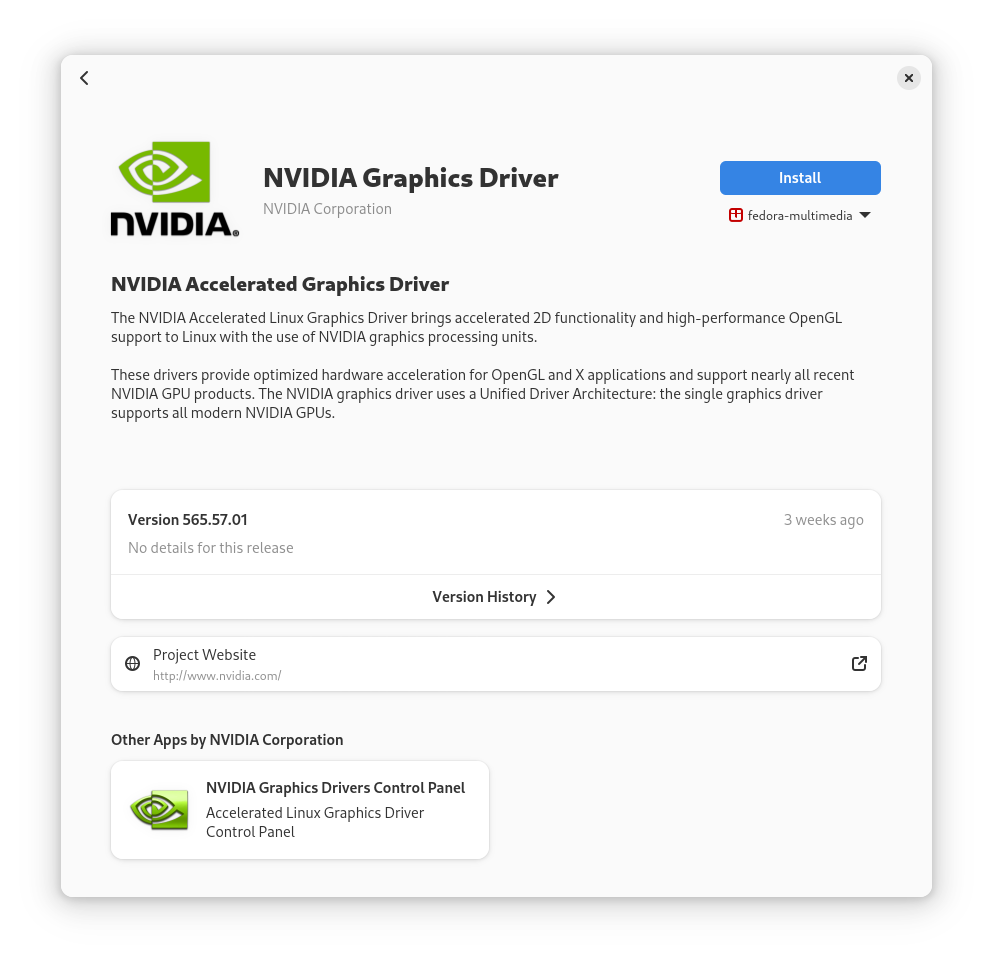
The installation will now begin. You can check the progress below the greyed out button.
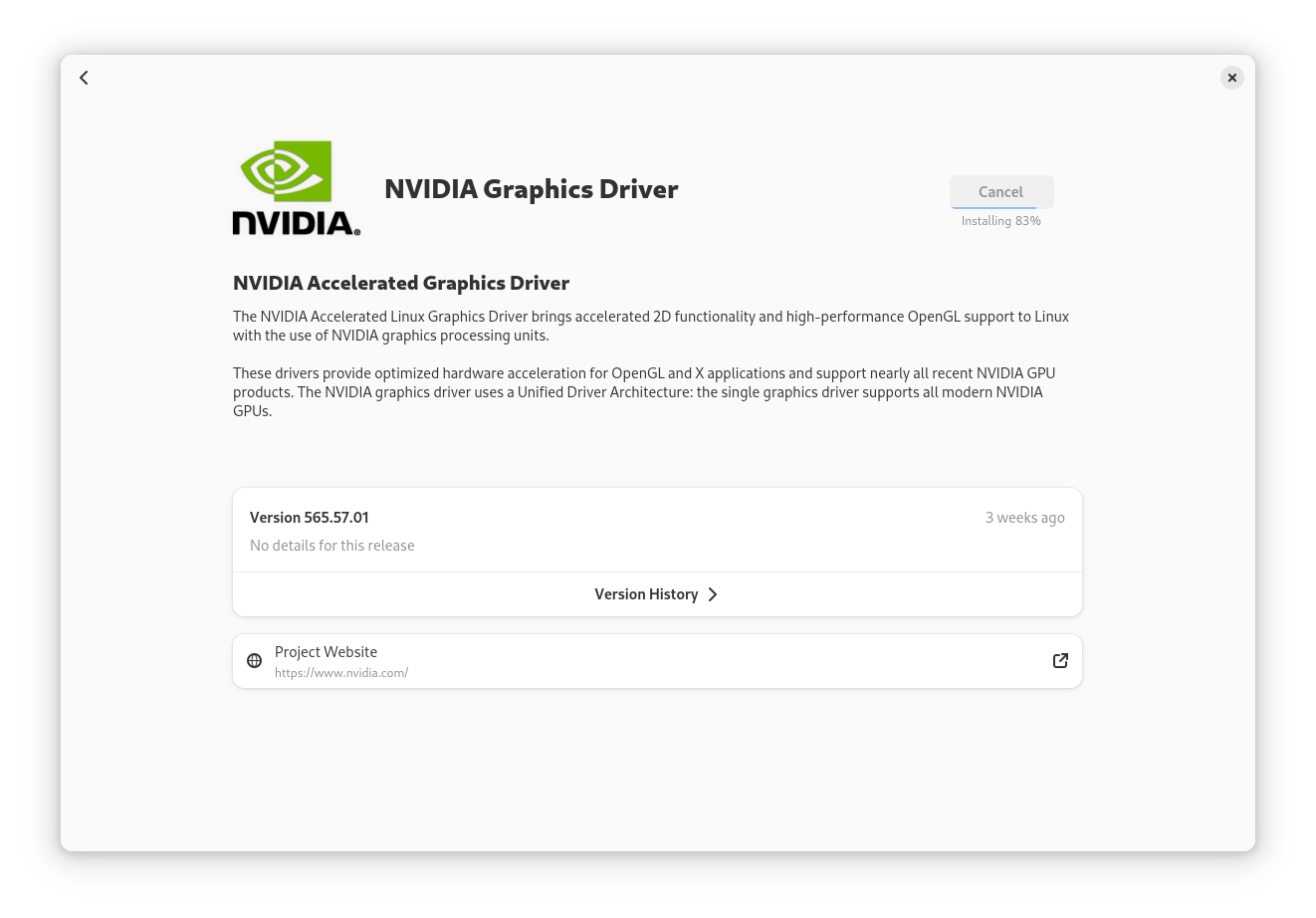
Secure Boot Preparation#
Once the driver is installed, the button will switch to Enable…. Click on the button.
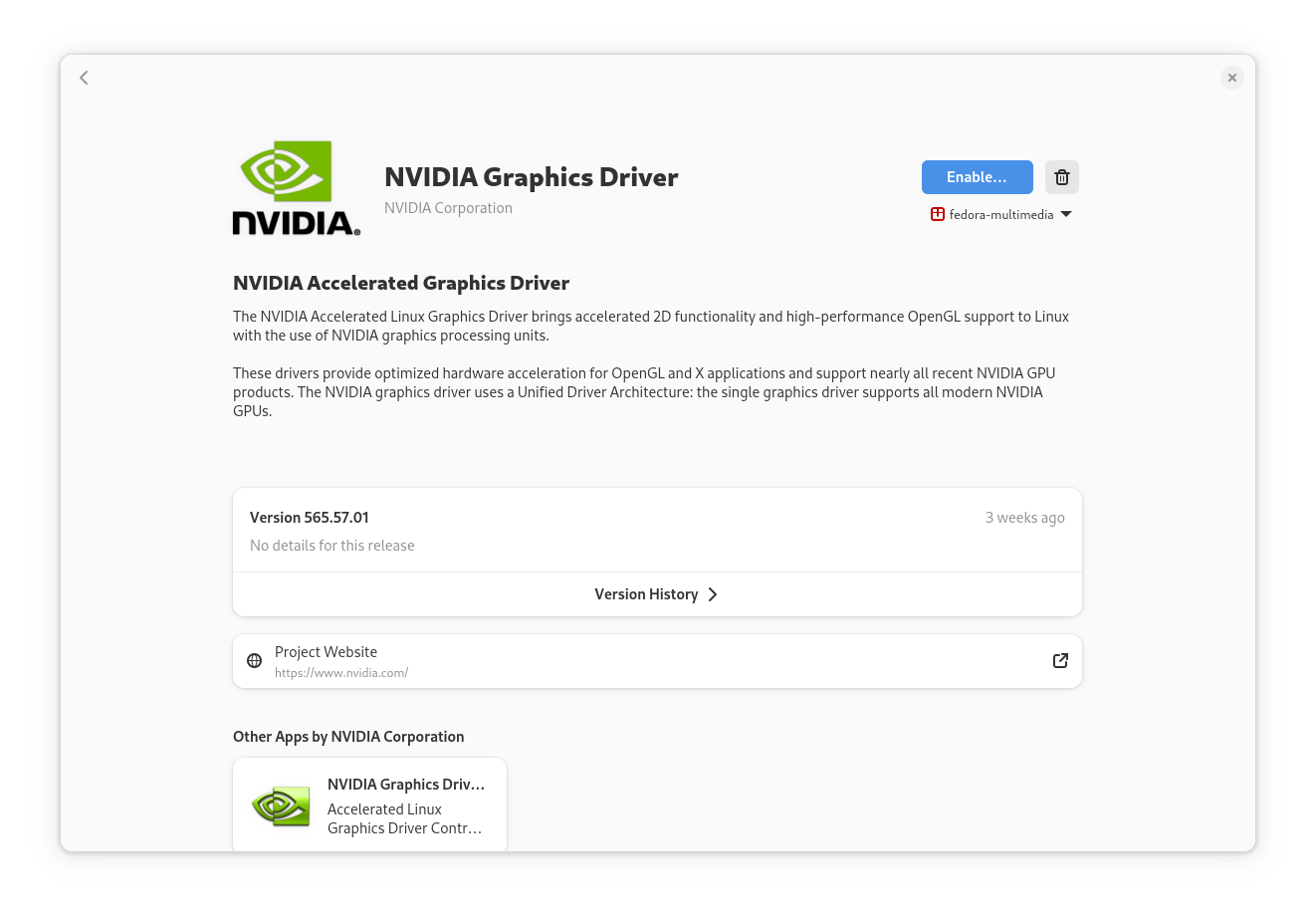
The next screen you will be presented with the MOK enrollment prompt.
Note down the number. This will be the MOK password used later.
Check the I have made a note of the MOK password box.
Click Next.
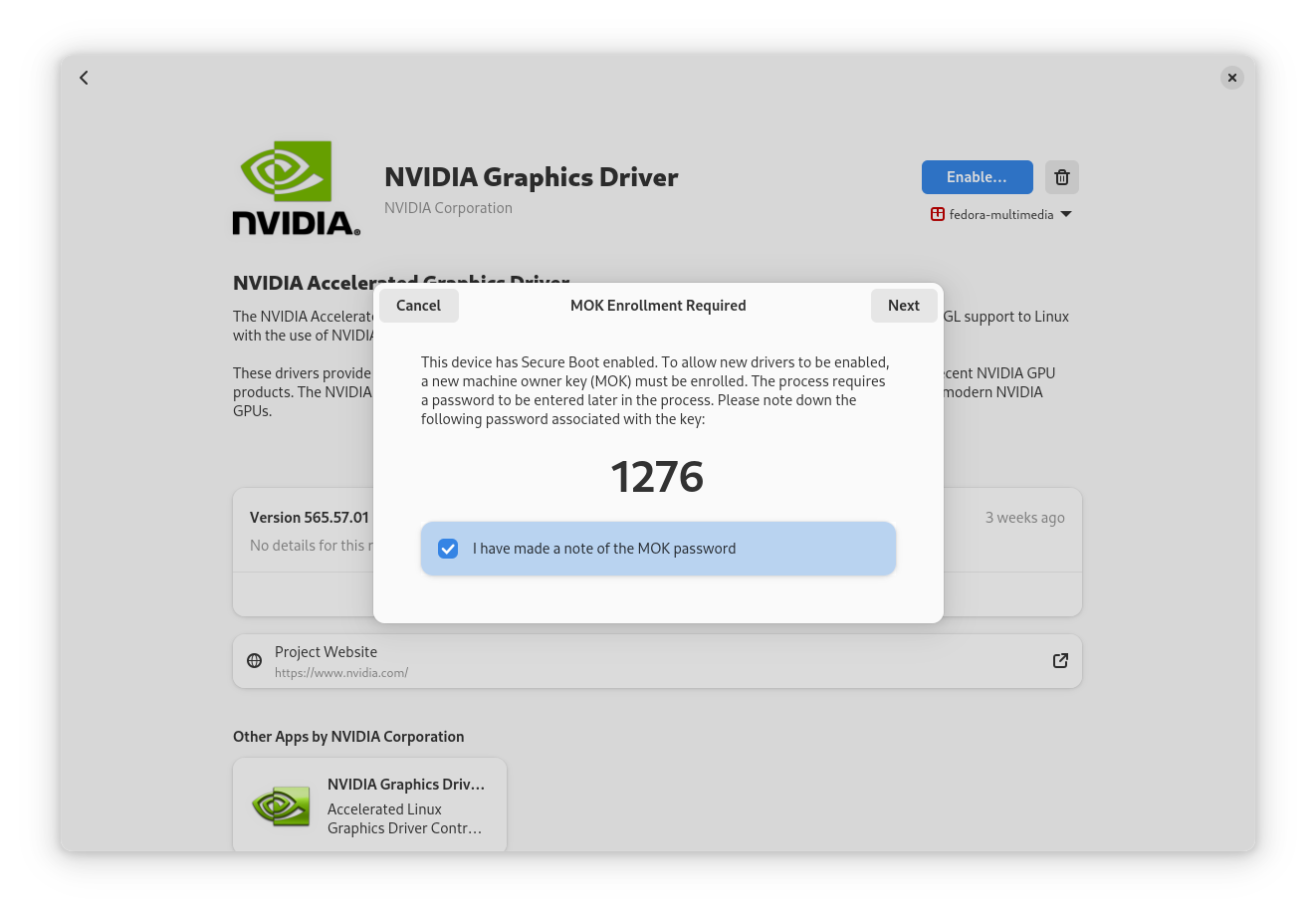
Click the Restart & Enroll MOK button.
You will be asked again for the Administrator password (
root) and the system will restart.
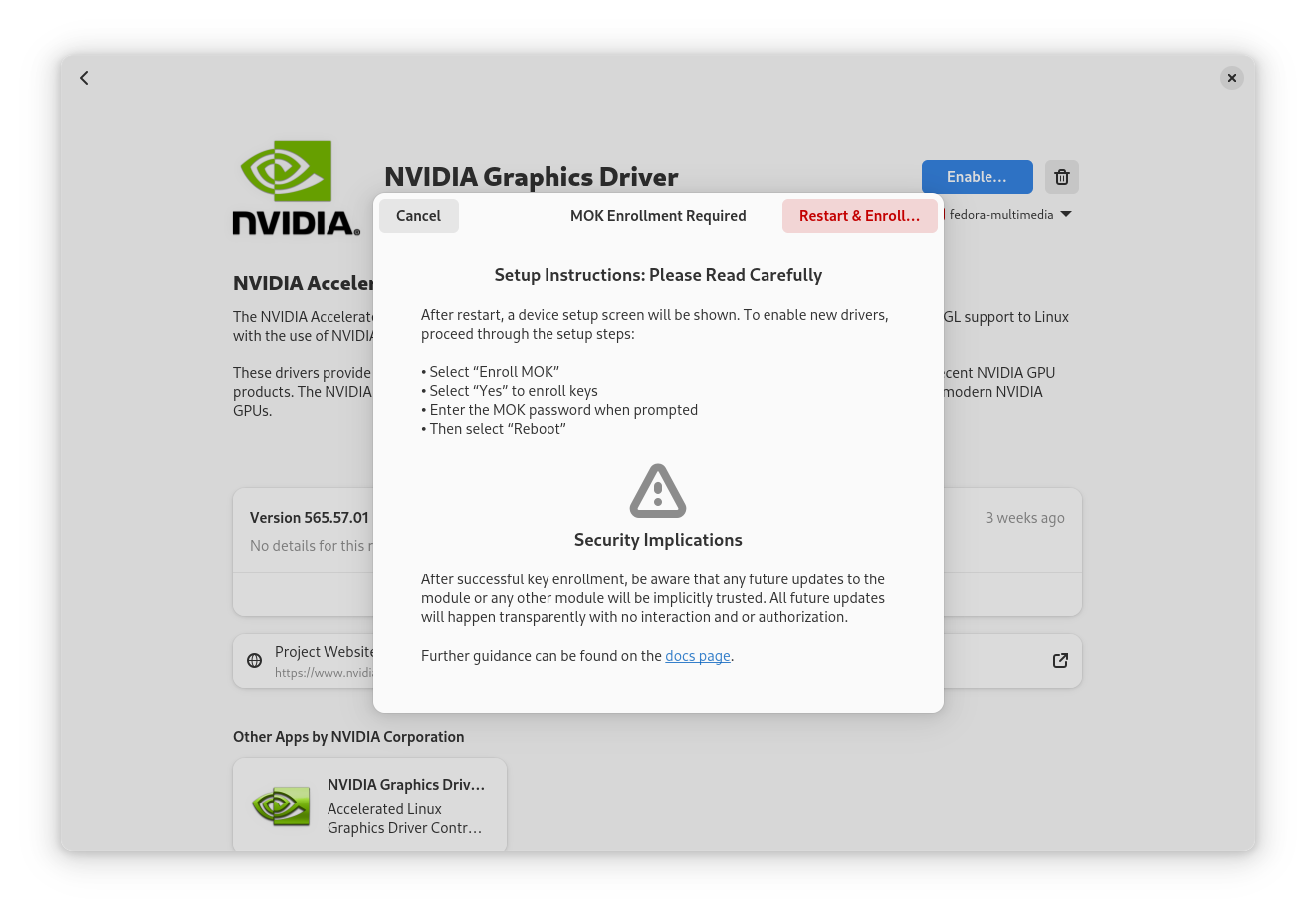
Then, you can proceed to enroll the locally generated MOK. Refer to the Machine Owner Key Enrollment section to proceed.
Machine Owner Key Enrollment#
Note
This section is a copy of what is published on Fedora’s Machine Owner Key enrollment documentation page.
In order to successfully reboot after the NVIDIA driver installation, you have to enroll the Machine Owner Key you created during installation in GNOME Software. During rebooting you’ll be presented with the mokutil tool:
Press any key to begin.
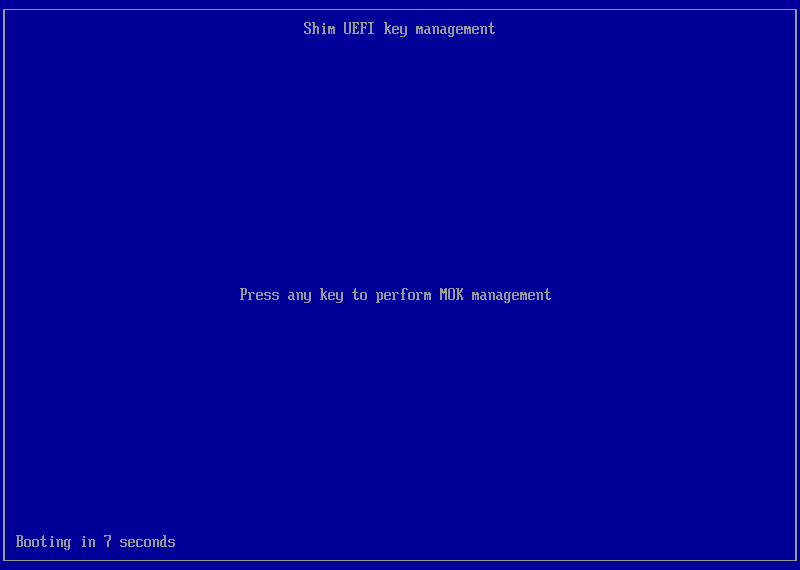
Select Enroll MOK:
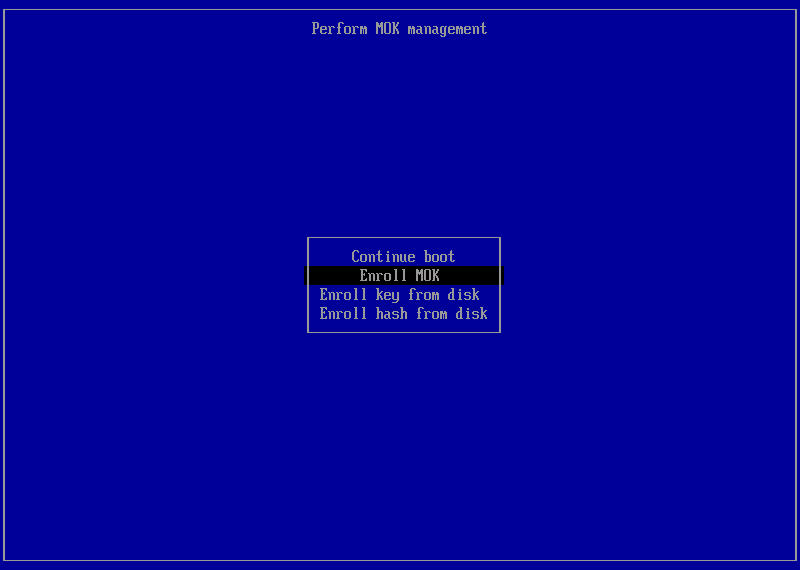
Select Continue to proceed:
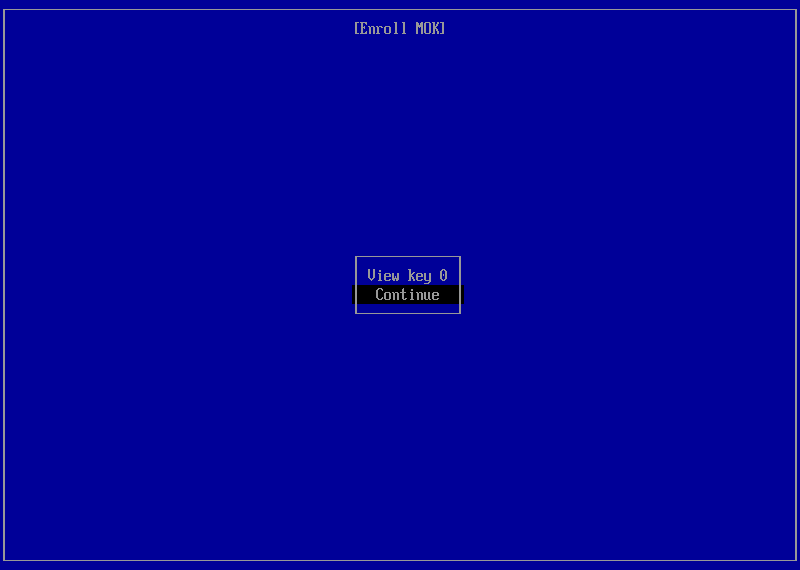
Select Yes to enroll the key.
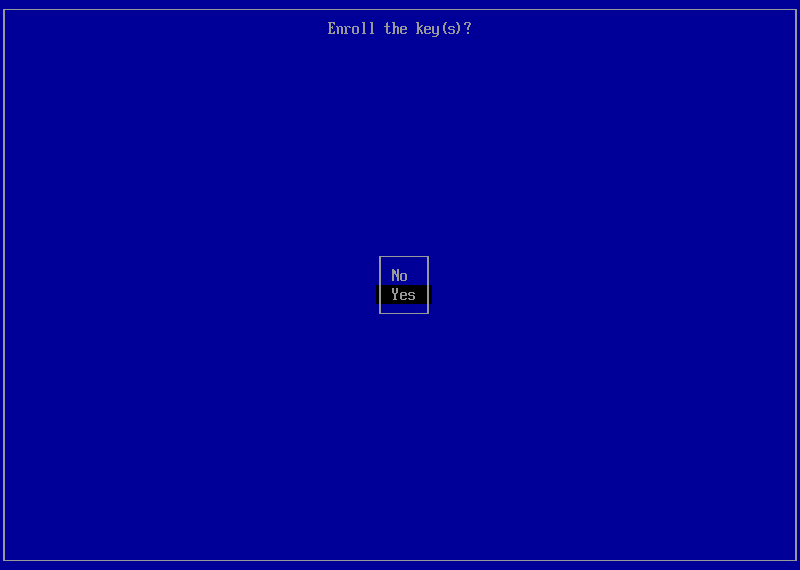
Type the MOK password you created for the key during installation.
Note
Please note that there will be no feedback on the screen as you type the characters.
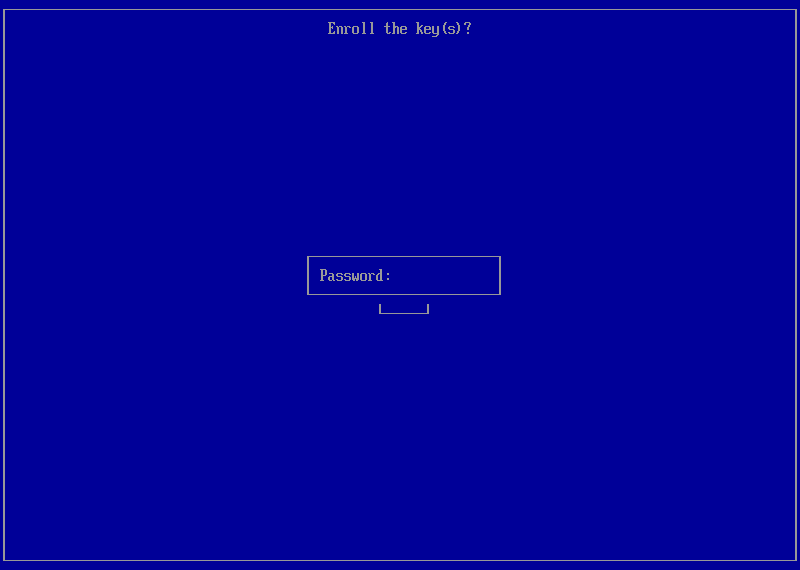
Select Reboot to reboot into the operating system with the NVIDIA drivers and Secure Boot enabled.
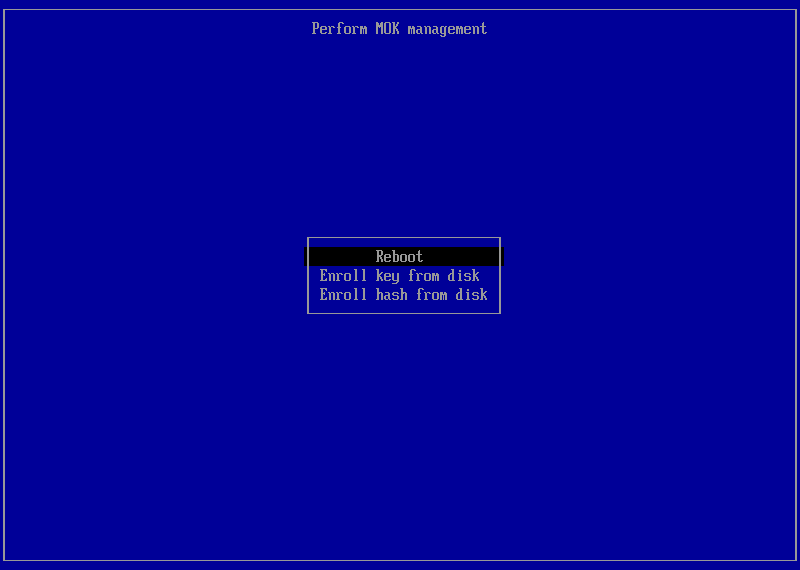
Uninstallation#
Remove the driver by clicking Uninstall in the GNOME Software window:
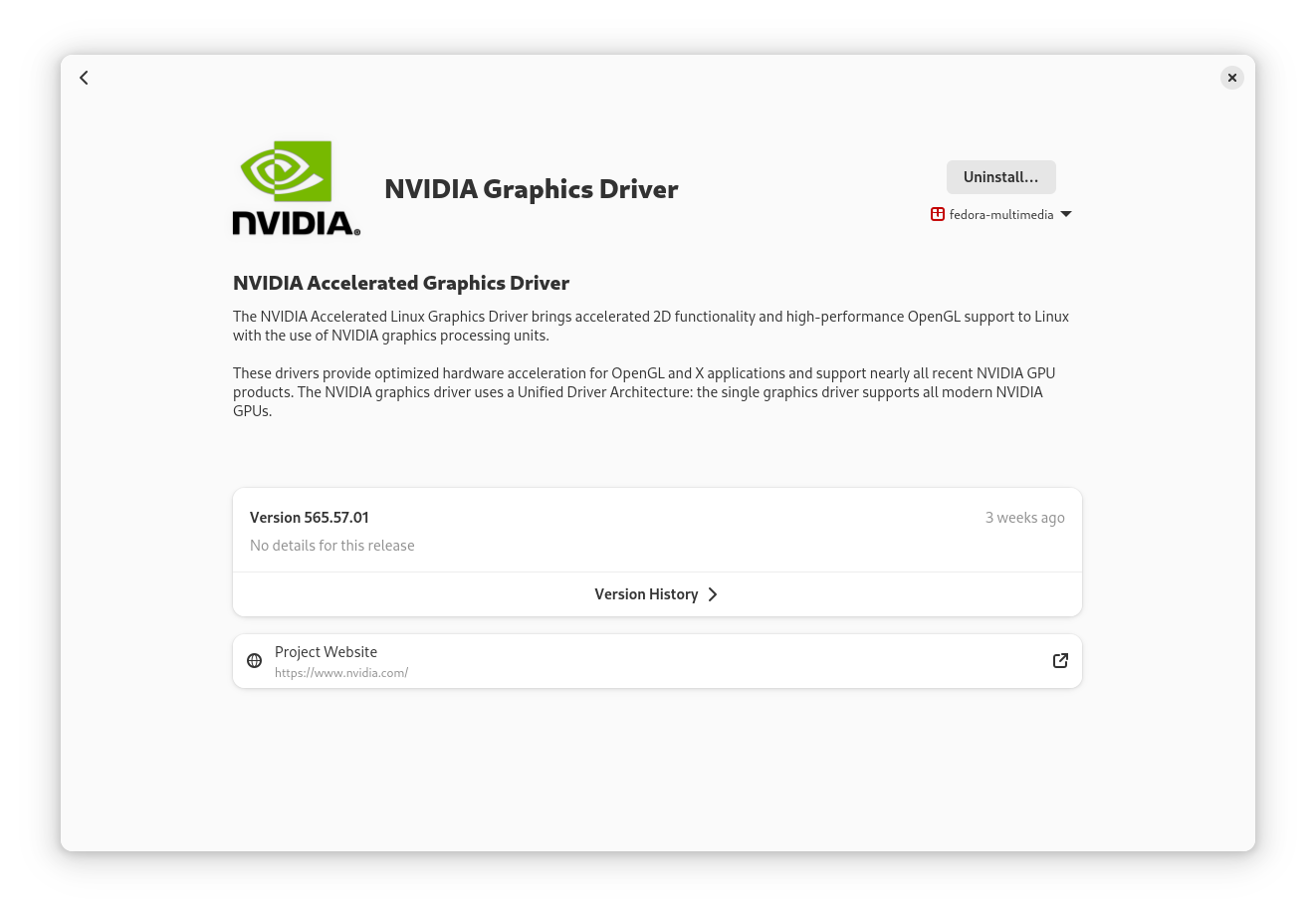
In the uninstall prompt, click again on the Uninstall button:
Enter the Administrator password (
root) and GNOME Software will proceed to uninstall the driver:
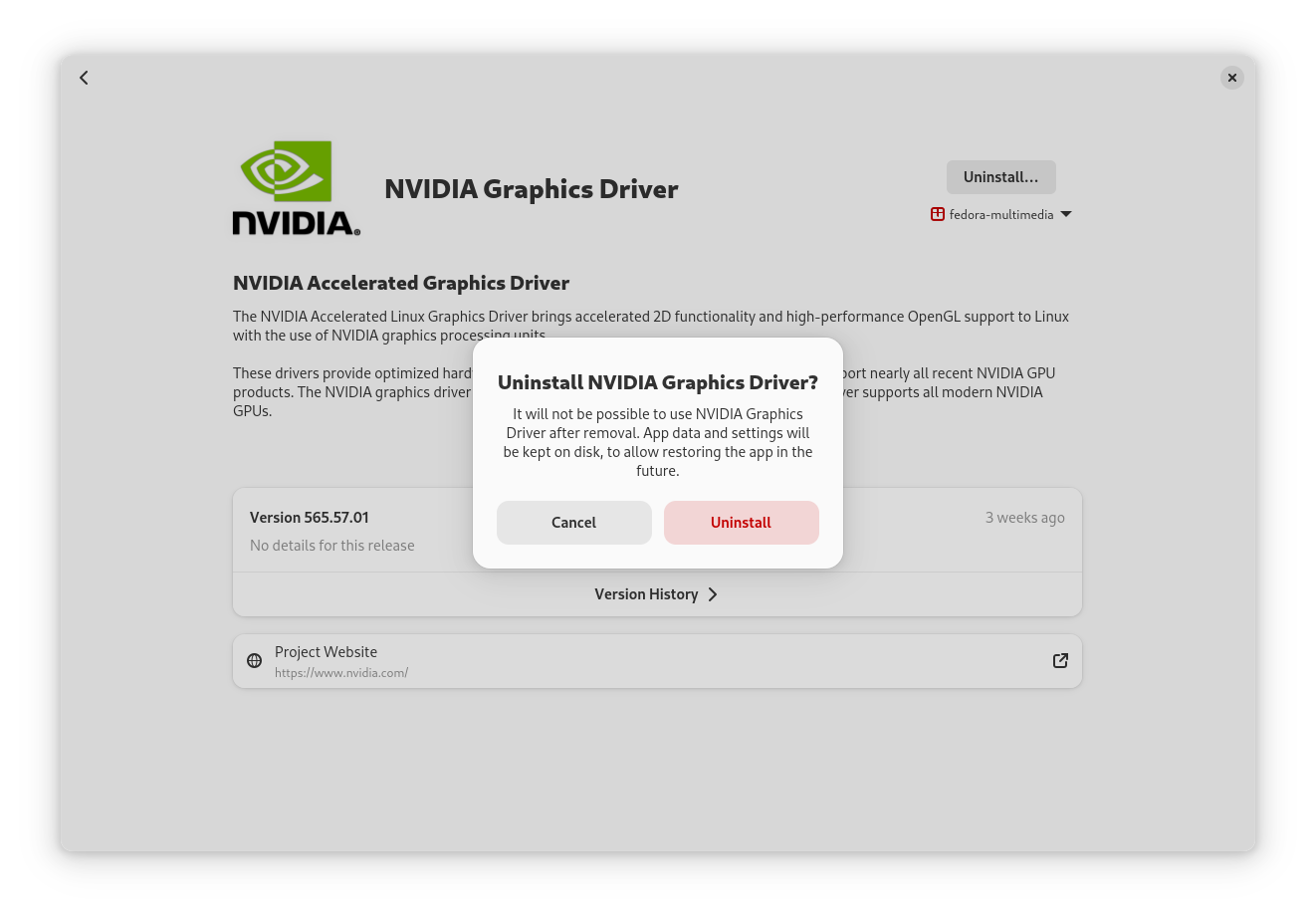
Optionally, you can remove the enrolled MOK by typing the following command in a terminal:
# mokutil --delete /var/lib/dkms/mok.pub