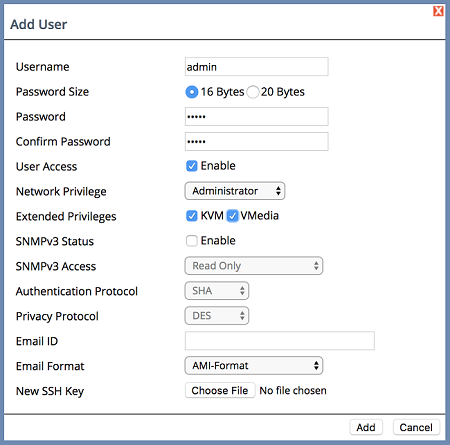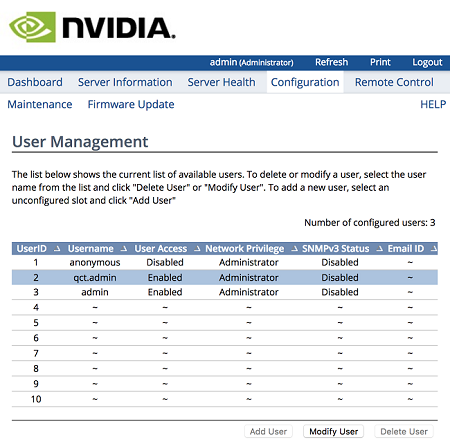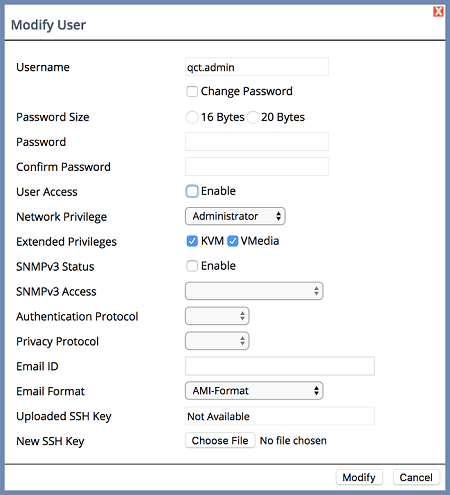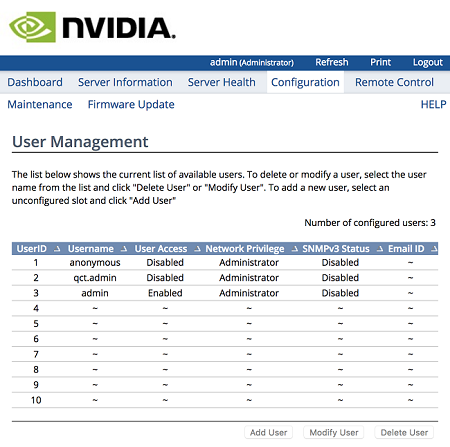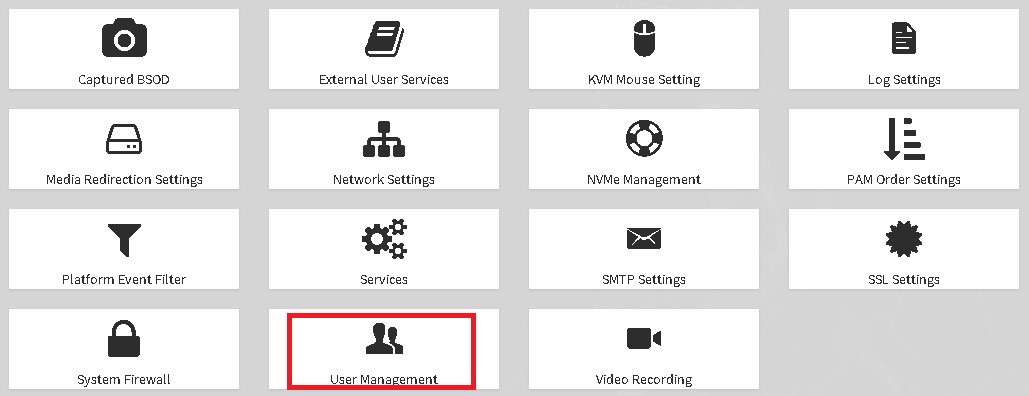A. Changing the BMC Login
The NVIDIA DGX server includes a base management controller (BMC) for out-of-band management of the DGX system. NVIDIA recommends disabling the default username and creating a unique username and password as soon as possible.
A.1. Changing the BMC Login on the DGX-1
- Log into the BMC.
- Open a browser within your LAN and go to
http://<BMC-ip-address>/.
Use Firefox or Internet Explorer. Google Chrome is not officially supported by the DGX-1 BMC.
- Log in, using qct.admin/qct.admin for the User ID/Password.
- Open a browser within your LAN and go to
http://<BMC-ip-address>/.
- Select Configuration → Users.
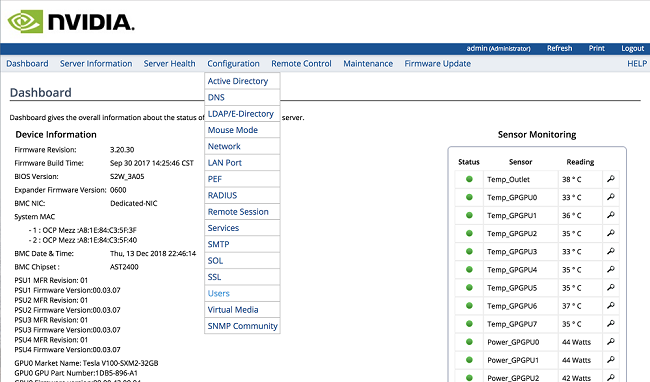
- Add a new user.
- Log out and then log back in as the new user.
- Select Configuration → Users.
- Disable User Access for the user qct.admin.
- Log out.
Changing the BMC Login on the DGX-2 or DGX A100
- Log into the BMC.
- Open a browser within your LAN and go to https://<BMC-ip-address>/.
- Log in, using admin/admin for the User ID/Password.
- Select Settings from the left-side navigation menu.
- Select the User Management card.
- Click the green Help icon (?) for information about configuring users, then add a new user with unique username and strong password.
- Log out and then log back in as the new user.
- Select Settings → User Management.
- Disable the admin and anonymous users.