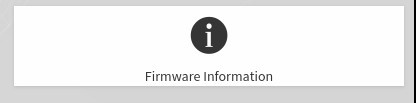Updating the SBIOS from the BMC Dashboard#
These instructions describe how to update the SBIOS from the BMC dashboard. These instructions should be followed only under special circumstances, such as
When updating from SBIOS version 0.13 or 0.17
When the SBIOS is corrupted and cannot be flashed using the firmware update container.
This process should take less than ten minutes, and updates the inactive SBIOS.
Obtain the SBIOS
.hpmfile from the NVIDIA Enterprise Support announcement and copy it your local machine.Remove the DGX-2 from production to ensure against corrupting the BMC.
Log in to the BMC dashboard from your local machine and select Maintenance from the left-side navigation pane.
Select the HPM Firmware Update card from the list.
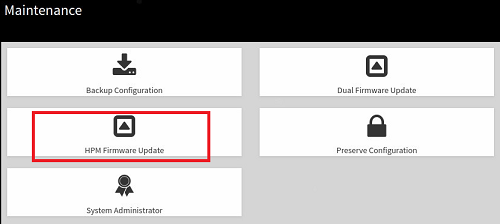
Click Choose File, and then locate and select the
.hpmfile corresponding to the update version.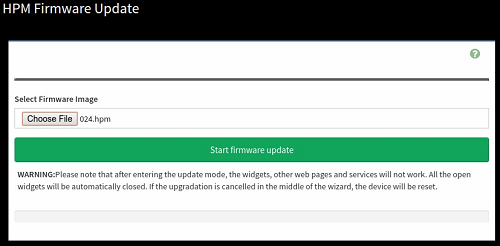
Click Start firmware update.
Under List of Components, confirm that the Uploaded Version is the intended version, then click Proceed.

Click OK at the confirmation dialog. The progress bar shows the update progress.
Click Cancel at the Firmware update completed dialog box and perform a clean power cycle of the system as follows.
Issue the following on the OS command line to perform a clean shutdown.
telinit 1 umount /raid sync ipmitool chassis power off
After the shutdown, remove all AC cables from the DGX-2 and wait for ten minutes.
Re-connect the AC cables, then push the power button to power on the DGX-2.
The system reboots to the now updated secondary SBIOS (assuming it originally booted from the primary SBIOS).
Log back in to the BMC dashboard and repeat the steps to update the primary SBIOS (assuming it originally booted from the primary SBIOS).
To verify the state of each SBIOS, log in to the BMC dashboard, select Maintenance, then select Firmware Information and view the information under the BIOS section.