Version 19.12.1#
The DGX Firmware Update container version 19.12.1 is available.
Package name:
nvfw-dgx2_19.12.1_191204.tar.gzRun file name:
nvfw-dgx2_19.12.1_191204.runImage name:
nvfw-dgx2:19.12.1
Highlights and Changes in this Release
This release is supported with the following DGX OS software -
DGX OS 4.3 or later
EL7-19.11 or later
Fixed VBIOS not getting updated during combination or forced update.
Added “
--update-backup-bmc” option for updating the secondary (backup) BMC image.See DGX-2 Firmware Changes for the list of changes in individual components.
Removed the Samsung SSD second source firmware.
Contents of the DGX-2 System Firmware Container
This container includes the firmware binaries and update utilities for the firmware listed in the following table.
Component |
Version | Key Changes |
||
|---|---|---|---|
BMC |
01.05.10 | See BMC Release Notes for the list of changes. |
||
Change to the Update Process
Originally, only certain firmware components, such as the SBIOS, required rebooting the system after performing the update.
In order to ensure that all DGX-2 services continue running, you must reboot the DGX-2 after any firmware update for any component or group of components.
Updating Components with Secondary Images
Some firmware components provide a secondary image as backup. The following is the policy when updating those components:
SBIOS: Only the primary image is updated. To update both images, follow the instructions at Special Instructions for PSU, SBIOS, and BMC Firmware Updates.
BMC: Only the primary image is updated. To update the secondary (backup) image, include the
--update-backup-bmcoption in the update command.FPGA: Only the primary image is updated.
Special Instructions for PSU, SBIOS, and BMC Firmware Updates#
Before updating the PSU, SBIOS, or the BMC, refer to the following special instructions for guidance to ensure the updates are successful.
PSU Updates
SBIOS Updates
If the current BMC is version 1.05.7, then BMC should be updated before updating the SBIOS.
If the current SBIOS is a version earlier than 0.22 (such as 0.13 or 0.17), then you need to update the SBIOS from the BMC dashboard. See Updating the SBIOS Using the BMC Dashboard for instructions.
To update both primary and secondary SBIOS (after updating the BMC) using the container, do the following (assumes the primary SBIOS is the current, active SBIOS).
Update the active SBIOS using the firmware update container.
Designate booting from the secondary (inactive) SBIOS on the next boot.
sudo ./nvfw-dgx2_19.12.1_191204.run sbios_slot --switch-nextboot-slot
Reboot the DGX-2 to switch to the secondary SBIOS.
telinit 1 umount /raid sync ipmitool chassis power cycle
Update the secondary (now active) SBIOS.
Designate booting from the primary SBIOS on the next boot (to restore the primary SBIOS as the active SBIOS).
sudo ./nvfw-dgx2_19.12.1_191204.run sbios_slot --switch-nextboot-slot
Reboot the DGX-2 to switch back to the primary SBIOS.
telinit 1 umount /raid sync ipmitool chassis power cycle
BMC Updates
If the current BMC is older than 01.00.01, then follow the instructions at Updating the BMC from Versions older than 01.00.01.
If the current BMC is 01.00.01, then follow the instructions at Updating the BMC from Version 01.00.01.
Known Issues#
EEPROM Checksum Mismatch#
Issue#
BMC version 1.05.7 introduced an issue that could cause corruption in the BMC EEPROM. This is indicated by an EEPROM checksum mismatch error message when attempting to update any firmware.
You can also verify EEPROM corruption by issuing the following .. code:: text
sudo ./nvfw-dgx2_19.12.1_191204.run show_version
and then viewing the output for the error message.
note:: This error may be reported if a corrupt SBIOS produces a watchdog timeout during boot. In this case, the error message is erroneous. See the section watchdog-unique-1638911377 for instructions on confirming and then resolving the SBIOS corruption.
Resolution
The DGX-2 Firmware Update Container version 19.12.1 includes logic to detect and repair the corruption. Perform the following steps to repair the EEPROM corruption.
If the BMC is not already updated, then update the BMC.
Review the “current” and “next” boot SBIOS by issuing the following.
sudo ./nvfw-dgx2_19.12.1_191204.run sbios_slot --get-nextboot-slot
Perform actions based on the NextBoot and Currently Booted from slots
If the NextBoot slot and Currently Booted From slot are different, then reboot the system using ipmitool.
telinit 1 umount /raid sync ipmitool chassis power cycle
If the NextBoot slot and Currently Booted From slot are the same, then switch the NextBoot slot and then reboot as follows.
sudo ./nvfw-dgx2_19.12.1_191204.run sbios_slot --switch-nextboot-slot telinit 1 umount /raid sync ipmitool chassis power cycle
Switch the NextBoot slot again and reboot to return to the original SBIOS.
sudo ./nvfw-dgx2_19.12.1_191204.run sbios_slot --switch-nextboot-slot telinit 1 umount /raid sync ipmitool chassis power cycle
Verify the version strings in the primary and secondary slots are restored to their correct values.
sudo ./nvfw-dgx2_19.12.1_191204.run show_version
Watchdog Timeout Due to Corrupt SBIOS#
Issue#
If an SBIOS is corrupt, the system will not be able to boot from it. In this case, when attempting to boot from the corrupt SBIOS, a watchdog timeout occurs and then the system boots from the alternate SBIOS. If the system is then rebooted, the system will attempt to boot from the original SBIOS, timeout again, then boot from the alternate SBIOS.
To confirm that a watchdog timeout has occurred,
Issue the following.
sudo ./nvfw-dgx2_19.12.1_191204.run show_version sudo cat /var/log/nvidia-fw.log | grep "EEPROM detection status 1" -n1
Inspect byte 14 from the last
EEPROM structentry in the output.If byte 14 (bold-italicized in the following example) is
01, then a watchdog timeout has occurred.{EEPROM struct :00 00 16 00 00 18 00 01 03 01 03 01 22 01 01 a5}
Resolution
If the SBIOS is corrupted, you can re-flash the SBIOS from the BMC dashboard. See Updating the SBIOS from the BMC Dashboard for instructions.
Network Connection May Get Lost When Connected to Virtual Media#
Issue#
After connecting to virtual media as follows,
Log in to BMC dashboard.
Click Remote Control > Launch KVM.
Connect to an ISO image and then click Launch Media.
while running a program from the virtual media, connection may get lost.
Resolution and Workaround
NVIDIA is currently investigating this issue for resolution in a later software release. To work around, connect with the software using a USB. Refer to the DGX-2 System User Guide: Creating a Bootable Installation Medium for instructions on creating a bootable USB.
NVSM Erroneously Reports PSUs and Fans as Unhealthy#
Issue#
After updating the BMC to version 1.05.07, output from nvsm show health reports PSUs and Fans as “unhealthy” and that they cannot be detected, even though they are fine as indicated when using ipmitool. This occurs with DGX OS versions 4.1.1 and earlier.
Explanation#
The “unhealthy” status is erroneous and does not impact functionality. The issue will be resolved in the next DGX OS release subsequent to patch update 4.1.1.
BMC UI May Stop Responding#
Issue#
Occasionally, the BMC web interface will stop responding, as indicated by the spinning progress bar and “Processing” text. This can happen at the login screen and also after logging in.
Recovery
The system OS is not affected, and the BMC itself is responsive to ipmitool commands.
To recover, reset the BMC using any of the following methods.
Via SSH connection to the system, with sudo access, enter the followings:
~sudo ipmitool mc reset cold
Via IPMI over a network, enter the following:
~ipmitool -I lan -H <bmc-ip-address> -U <user> -P <password> mc reset cold
If you have physical access to the system, press the BMC reset button.
Refer to item 9 in the following image of the back of the DGX-2 system for the location of the BMC reset button.
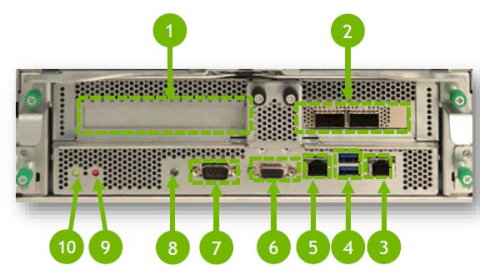
VBIOS Not Updated on DGX KVM Host#
DGX-1 Known Issue
Issue#
On a DGX-2 System that has been converted to a DGX KVM host, the VBIOS will not get updated if the GPU is being used by a guest GPU VM.
Explanation#
All guest GPU VMs must be stopped before running the container to update the VBIOS. To stop the VMs, run the following from the KVM host for each guest GPU VM.
virsh shutdown <vm-domain>
Backup SBIOS Version at 0.0#
Issue#
The BMC dashboard incorrectly reports the backup SBIOS version to be 0.0.
Explanation#
Due to a limitation in the BMC software, the software does not know the version of the backup SBIOS since it has not been run.