DOCA Telemetry
This guide provides an overview and configuration instructions for DOCA Telemetry API.
DOCA Telemetry API offers a fast and convenient way to transfer user-defined data to DOCA Telemetry Service (DTS). In addition, the API provides several built-in outputs for user convenience, including saving data directly to storage, NetFlow, Fluent Bit forwarding, and Prometheus endpoint.
The following figure shows an overview of the telemetry API. The telemetry client side, based on the telemetry API, collects user-defined telemetry and sends it to the DTS which runs as a container on BlueField. DTS does further data routing, including export with filtering. DTS can process several user-defined telemetry clients and can collect pre-defined counters by itself. Additionally, telemetry API has built-in data outputs that can be used from telemetry client applications.
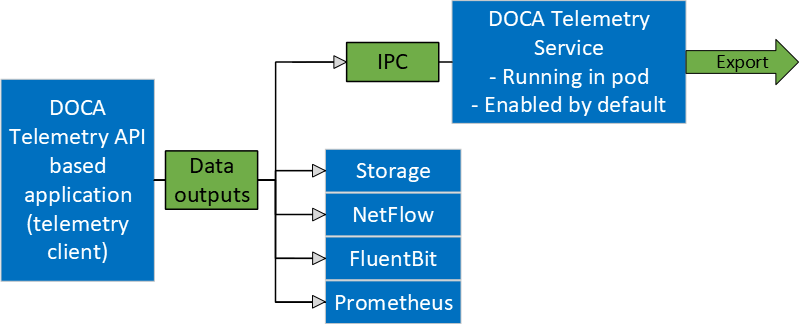
The following scenarios are available:
Send data via IPC transport to DTS. For IPC, refer to Inter-process Communication.
Write data as binary files to storage (for debugging data format).
Export data directly from DOCA Telemetry API application using the following options:
Fluent Bit exports data through forwarding
NetFlow exports data from NetFlow API. Available from both API and DTS. See details in Data Outputs.
Prometheus creates Prometheus endpoint and keeps the most recent data to be scraped by Prometheus.
Users can either enable or disable any of the data outputs mentioned above. See Data Outputs to see how to enable each output.
The library stores data in an internal buffer and flushes it to DTS/exporters in the following scenarios:
Once the buffer is full. Buffer size is configurable with different attributes.
When doca_telemetry_source_flush(void *doca_source) function is invoked.
When the telemetry client terminates. If the buffer has data, it is processed before the library's context cleanup.
DOCA Telemetry API is fundamentally built around four major parts:
DOCA schema – defines a reusable structure (see doca_telemetry_type) of telemetry data which can be used by multiple sources
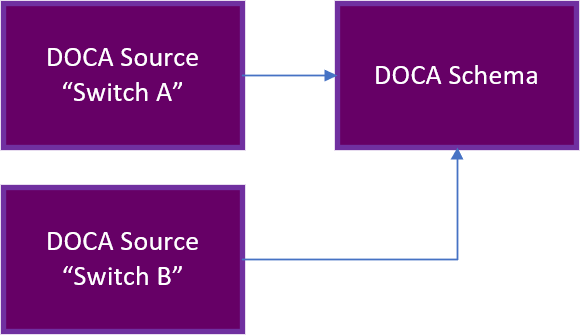
Source – the unique identifier of the telemetry source that periodically reports telemetry data.
Report – exports the information to the DTS
Finalize – releases all the resources

DOCA Telemetry API Walkthrough
The NVIDIA DOCA Telemetry API's definitions can be found in the doca_telemetry.h file.
The following is a basic walkthrough of the needed steps for using the DOCA Telemetry API.
Create doca_schema.
Initialize an empty schema with default attributes:
struct doca_telemetry_schema *doca_schema; doca_telemetry_schema_init(
"example_doca_schema_name", &doca_schema);Set the following attributes if needed:
doca_telemetry_schema_set_buffer_attr_*(…)
doca_telemetry_schema_set_file_write_*(…)
doca_telemetry_schema_set_ipc_*(…)
Add user event types:
Event type (struct doca_telemetry_type) is the user-defined data structure that describes event fields. The user is allowed to add multiple fields to the event type. Each field has its own attributes that can be set (see example). Each event type is allocated an index (doca_telemetry_type_index_t) which can be used to refer to the event type in future API calls.
struct doca_telemetry_type *doca_type; struct doca_telemetry_field *field1; doca_telemetry_type_create(&doca_type); doca_telemetry_field_create(&field1); doca_telemetry_field_set_name(field1,
"sport"); doca_telemetry_field_set_description(field1,"Source port") doca_telemetry_field_set_type_name(field1, DOCA_TELEMETRY_FIELD_TYPE_UINT16); doca_telemetry_field_set_array_length(field1,1);/* The user loses ownership on field1 after a successful invocation of the function */doca_telemetry_type_add_field(type, field1);/* Add more fields if needed *//* The user loses ownership on doca_type after a successful invocation of the function */doca_telemetry_schema_add_type(doca_schema,"example_event", doca_type, &type_index);Apply attributes and types to start using the schema:
doca_telemetry_schema_start(doca_schema)
Create doca_source:
Initialize:
struct doca_telemetry_source *doca_source; doca_telemetry_source_create(doca_schema, &doca_source);
Set source ID and tag:
doca_telemetry_source_set_id(doca_source,
"example id"); doca_telemetry_source_set_tag(doca_source,"example tag");Apply attributes to start using the source:
doca_telemetry_source_start(doca_source)
You may optionally add more doca_sources if needed.
Collect the data per source and use:
doca_telemetry_source_report(source, type_index, &my_app_test_ev1, num_events)
Finalize:
For every source:
doca_telemetry_source_destroy(source)
Destroy:
doca_telemetry_schema_destroy(doca_schema)
Example implementation may be found in the telemetry_export DOCA sample (telemetry_export_sample.c).
DOCA Telemetry NetFlow API Walkthrough
The DOCA telemetry API also supports NetFlow using DOCA Telemetry NetFlow API. This API is designed to allow customers to easily support the NetFlow protocol at the endpoint side. Once an endpoint produces NetFlow data using the API, the corresponding exporter can be used to send the data to a NetFlow collector.
The NVIDIA DOCA Telemetry Netflow API's definitions can be found in the doca_telemetry_netflow.h file.
The following are the steps to use the NetFlow API:
Initiate the API with an appropriate source ID:
doca_telemetry_netflow_init(source_id)
Set the relevant attributes:
doca_telemetry_netflow_set_buffer_*(…)
doca_telemetry_netflow_set_file_write_*(…)
doca_telemetry_netflow_set_ipc_*(…)
doca_telemetry_netflow_source_set_*()
Start the API to use the configured attribute:
doca_telemetry_netflow_start();
Form a desired NetFlow template and the corresponding NetFlow records.
Collect the NetFlow data.
doca_telemetry_netflow_send(…)
(Optional) Flush the NetFlow data to send data immediately instead of waiting for the buffer to fill:
doca_telemetry_netflow_flush()
Clean up the API:
doca_telemetry_netflow_destroy()
Example implementation may be found in the telemetry_netflow_export DOCA sample (telemetry_netflow_export_sample.c).
Refer to NVIDIA DOCA Library APIs, for more detailed information on DOCA Telemetry API.
The pkg-config ( *.pc file) for the DOCA Telemetry library is doca-telemetry .
The following sections provide additional details about the library API.
Some attributes are optional as they are initialized with default values. Refer to the documentation of the setter functions of respective attributes for more information.
DOCA Telemetry Buffer Attributes
Buffer attributes are used to set the internal buffer size and data root used by all DOCA sources in the schema.
Configuring the attributes is optional as they are initialized with default values.
doca_telemetry_schema_set_buffer_size(doca_schema, 16 * 1024); /* 16KB - arbitrary value */
doca_telemetry_schema_set_buffer_data_root(doca_schema, "/opt/mellanox/doca/services/telemetry/data/");
buffer_size [in] – the size of the internal buffer which accumulates the data before sending it to the outputs. Data is sent automatically once the internal buffer is full. Larger buffers mean fewer data transmissions and vice versa.
data_root [in] – the path to where data is stored (if file_write_enabled is set to true). See section "DOCA Telemetry File Write Attributes".
DOCA Telemetry File Write Attributes
File write attributes are used to enable and configure data storage to the file system in binary format.
Configuring the attributes is optional as they are initialized with default values.
doca_telemetry_schema_set_file_write_enabled(doca_schema);
doca_telemetry_schema_set_file_write_max_size(doca_schema, 1 * 1024 * 1024); /* 1 MB */
doca_telemetry_schema_set_file_write_max_age(doca_schema, 60 * 60 * 1000000L); /* 1 Hour */
file_write_enable [in] – use this function to enable storage. Storage/FileWrite is disabled by default.
file_write_max_size [in] – maximum file size (in bytes) before a new file is created.
file_write_max_age [in] – maximum file age (in microseconds) before a new file is created.
DOCA Telemetry IPC Attributes
IPC attributes are used to enable and configure IPC transport. IPC is disabled by default.
Configuring the attributes is optional as they are initialized with default values.
It is important to make sure that the IPC location matches the IPC location used by DTS, otherwise IPC communication will fail.
doca_telemetry_schema_set_ipc_enabled(doca_schema);
doca_telemetry_schema_set_ipc_sockets_dir(doca_schema, "/path/to/sockets/");
doca_telemetry_schema_set_ipc_reconnect_time(doca_schema, 100); /* 100 milliseconds */
doca_telemetry_schema_set_ipc_reconnect_tries(doca_schema, 3);
doca_telemetry_schema_set_ipc_socket_timeout(doca_schema, 3 * 1000) /* 3 seconds */
ipc_enabled [in] – use this function to enable communication. IPC is disabled by default.
ipc_sockets_dir [in] – a directory that contains UDS for IPC messages. Both the telemetry program and DTS must use the same folder. DTS that runs on BlueField as a container has the default folder /opt/mellanox/doca/services/telemetry/ipc_sockets.
ipc_reconnect_time [in] – maximum reconnection time in milliseconds after which the client is considered disconnected.
ipc_reconnect_tries [in] – maximum reconnection attempts.
ipc_socket_timeout [in] – timeout for the IPC socket.
DOCA Telemetry Source Attributes
Source attributes are used to create proper folder structure. All the data collected from the same host is written to the source_id folder under data root.
Sources attributes are mandatory and must be configured before invoking doca_telemetry_source_start().
doca_telemetry_source_set_id(doca_source, "example_source");
doca_telemetry_source_set_tag(doca_source, "example_tag");
source_id [in] – describes the data's origin. It is recommended to set it to the hostname. In later dataflow steps, data is aggregated from multiple hosts/DPUs and source_id helps navigate in it.
source_tag [in] – a unique data identifier. It is recommended to set it to describe the data collected in the application. Several telemetry apps can be deployed on a single node (host/DPU). In that case, each telemetry data would have a unique tag and all of them would share a single source_id.
DOCA Telemetry Netflow Collector Attributes
DOCA Telemetry NetFlow API attributes are optional and should only be used for debugging purposes. They represent the NetFlow collector's address while working locally, effectively enabling the local NetFlow exporter.
doca_telemetry_netflow_set_collector_addr("127.0.0.1");
doca_telemetry_netflow_set_collector_port(6343);
collector_addr [in] – NetFlow collector's address (IP or name). Default value is NULL.
collector_port [in] – NetFlow collector's port. Default value is DOCA_NETFLOW_DEFAULT_PORT (2055).
doca_telemetry_source_report
The source report function is the heart of communication with the DTS. The report operation causes event data to be allocated to the internal buffer. Once the buffer is full, data is forwarded onward according to the set configuration.
doca_error_t doca_telemetry_source_report(struct doca_telemetry_source *doca_source,
doca_telemetry_type_index_t index,
void *data,
int count);
doca_source [in] – a pointer to the doca_telemetry_source which reports the event
index [in] – the event type index received when the schema was created
data [in] – a pointer to the data buffer that needs to be sent
count [in] – numbers of events to be written to the internal buffer
The function returns DOCA_SUCCESS if successful, or a doca_error_t if an error occurs. If a memory-related error occurs, try a larger buffer size that matches the event's size.
doca_telemetry_schema_add_type
This function allows adding a reusable telemetry data struct, also known as a schema. The schema allows sending a predefined data structure to the telemetry service. Note that it is mandatory to define a schema for proper functionality of the library. After adding the schemas, one needs to invoke the schema start function.
doca_error_t doca_telemetry_schema_add_type(struct doca_telemetry_schema *doca_schema,
const char *new_type_name,
struct doca_telemetry_type *type,
doca_telemetry_type_index_t *type_index);
doca_schema [in] – a pointer to the schema to which the type is added
new_type_name [in] – name of the new type
fields [in] – user-defined fields to be used for the schema. Multiple fields can (and should) be added.
type_index [out] – type index for the created type is written to this output variable
The function returns DOCA_SUCCESS if successful, or doca_error_t if an error occurs.
The internal data format consists of 2 parts: A schema containing metadata, and the actual binary data. When data is written to storage, the data schema is written in JSON format, and the data is written as binary files. In the case of IPC transport, both schema and binary data are sent to DTS. In the case of export, data is converted to the formats required by exporter.
Adding custom event types to the schema can be done using doca_telemetry_schema_add_type API call.
See available DOCA_TELEMETRY_FIELD_TYPEs in doca_telemetry.h. See example of usage in /opt/mellanox/doca/samples/doca_telemetry/telemetry_export/telemetry_export_sample.c.
It is highly recommended to have the timestamp field as the first field since it is required by most databases. To get the current timestamp in the correct format use:
doca_error_t doca_telemetry_get_timestamp(doca_telemetry_timestamp_t *timestamp);
This section describes available exporters:
IPC
NetFlow
Fluent Bit
Prometheus
Fluent Bit and Prometheus exporters are presented in both API and DTS. Even though DTS export is preferable, the API has the same possibilities for development flexibility.
Inter-process Communication
IPC transport automatically transfers the data from the telemetry-based program to DTS service.
It is implemented as a UNIX domain socket (UDS) sockets for short messages and shared memory for data. DTS and the telemetry-based program must share the same ipc_sockets directory.
When IPC transport is enabled, the data is sent from the DOCA-telemetry-based application to the DTS process via shared memory.
To enable IPC, use the doca_telemetry_schema_set_ipc_enabled API function.
IPC transport relies on system folders. For the host's usage, run the DOCA-telemetry-API-based application with sudo to be able to use IPC with system folders.
To check the IPC status for the current context, use:
doca_error_t doca_telemetry_check_ipc_status(struct doca_telemetry_source *doca_source,
doca_telemetry_ipc_status_t *status)
If IPC is enabled and for some reason connection is lost, it would try to automatically reconnect on every report's function call.
Using IPC with Non-container Application
When developing and testing a non-container DOCA Telemetry-based program and its IPC interaction with DTS, some modifications are necessary in DTS's deployment for the program to interact with DTS over IPC:
Shared memory mapping should be removed: telemetry-ipc-shm
Host IPC should be enabled: hostIPC
File before the change:
spec:
hostNetwork: true
volumes:
- name: telemetry-service-config
hostPath:
path: /opt/mellanox/doca/services/telemetry/config
type: DirectoryOrCreate
...
- name: telemetry-ipc-shm
hostPath:
path: /dev/shm/telemetry
type: DirectoryOrCreate
containers:
...
volumeMounts:
- name: telemetry-service-config
mountPath: /config
...
- name: telemetry-ipc-shm
mountPath: /dev/shm
File after the change:
spec:
hostNetwork: true
hostIPC: true
volumes:
- name: telemetry-service-config
hostPath:
path: /opt/mellanox/doca/services/telemetry/config
type: DirectoryOrCreate
...
containers:
...
volumeMounts:
- name: telemetry-service-config
mountPath: /config
These changes ensure that a DOCA-based program running outside of a container is able to communicate with DTS over IPC.
NetFlow
When the NetFlow exporter is enabled (NetFlow Collector Attributes are set), it sends the NetFlow data to the NetFlow collector specified by the attributes: Address and port. This exporter must be used when using DOCA Telemetry NetFlow API.
Fluent Bit
Fluent Bit export is based on fluent_bit_configs with .exp files for each destination. Every export file corresponds to one of Fluent Bit's destinations. All found and enabled .exp files are used as separate export destinations. Examples can be found after running DTS container under its configuration folder (/opt/mellanox/doca/services/telemetry/config/fluent_bit_configs/).
All .exp files are documented in-place.
DPU# ls -l /opt/mellanox/doca/services/telemetry/config/fluent_bit_configs/
/opt/mellanox/doca/services/telemetry/config/fluent_bit_configs/:
total 56
-rw-r--r-- 1 root root 528 Oct 11 07:52 es.exp
-rw-r--r-- 1 root root 708 Oct 11 07:52 file.exp
-rw-r--r-- 1 root root 1135 Oct 11 07:52 forward.exp
-rw-r--r-- 1 root root 719 Oct 11 07:52 influx.exp
-rw-r--r-- 1 root root 571 Oct 11 07:52 stdout.exp
-rw-r--r-- 1 root root 578 Oct 11 07:52 stdout_raw.exp
-rw-r--r-- 1 root root 2137 Oct 11 07:52 ufm_enterprise.fset
Fluent Bit .exp files have 2-level data routing:
source_tags in .exp files (documented in-place)
Token-based filtering governed by .fset files (documented in ufm_enterprise.fset)
To run with Fluent Bit exporter, set enable=1 in required .exp files and set the environment variables before running the application:
export FLUENT_BIT_EXPORT_ENABLE=1
export FLUENT_BIT_CONFIG_DIR=/path/to/fluent_bit_configs
export LD_LIBRARY_PATH=/opt/mellanox/collectx/lib
Prometheus
Prometheus exporter sets up endpoint (HTTP server) which keeps the most recent events data as text records.
The Prometheus server can scrape the data from the endpoint while the DOCA-Telemetry-API-based application stays active.
Check the generic example of Prometheus records:
event_name_1{label_1="label_1_val", label_2="label_2_val", label_3="label_3_val", label_4="label_4_val"} counter_value_1 timestamp_1
event_name_2{label_1="label_1_val", label_2="label_2_val", label_3="label_3_val", label_4="label_4_val"} counter_value_2 timestamp_2
...
Labels are customizable metadata which can be set from data file. Events names could be filtered by token-based name-match according to .fset files.
Set the following environment variables before running.
# Set the endpoint host and port to enable export.
export PROMETHEUS_ENDPOINT=http://0.0.0.0:9101
# Set indexes as a comma-separated list to keep data for every index field. In
# this example most recent data will be kept for every record with unique
# `port_num`. If not set, only one data per source will be kept as the most
# recent.
export PROMETHEUS_INDEXES=Port_num
# Set path to a file with Prometheus custom labels. Use labels to store
# information about data source and indexes. If not set, the default labels
# will be used.
export CLX_METADATA_FILE=/path/to/labels.txt
# Set the folder which contains fset-files. If set, Prometheus will scrape
# only filtered data according to fieldsets.
export PROMETHEUS_CSET_DIR=/path/to/prometheus_cset
To scrape the data without the Prometheus server, use:
curl -s http://0.0.0.0:9101/metrics
Or:
curl -s http://0.0.0.0:9101/{fset_name}
This section provides DOCA Telemetry sample implementations on top of the BlueField DPU.
The telemetry samples in this document demonstrate an initial recommended configuration that covers two use cases:
Standard DOCA Telemetry data
DOCA Telemetry for NetFlow data
The telemetry samples run on the BlueField. If write-to-file is enabled, telemetry data is stored to BlueField's storage. If inter-process communication (IPC) is enabled, data is sent to the DOCA Telemetry Service (DTS) running on the same BlueField.
For information on initializing and configuring DTS, refer to NVIDIA DOCA Telemetry Service Guide.
Running the Sample
Refer to the following documents:
NVIDIA DOCA Installation Guide for Linux for details on how to install BlueField-related software.
NVIDIA DOCA Troubleshooting Guide for any issue you may encounter with the installation, compilation, or execution of DOCA samples.
To build a given sample:
cd /opt/mellanox/doca/samples/doca_telemetry/<sample_name> meson /tmp/build ninja -C /tmp/build
NoteThe binary doca_<sample_name> will be created under /tmp/build/.
Sample (e.g., telemetry_export) usage:
Usage: doca_telemetry_export [DOCA Flags] DOCA Flags: -h, --help Print a help synopsis -v, --version Print program version information -l, --log-level Set the (numeric) log level
forthe program <10=DISABLE,20=CRITICAL,30=ERROR,40=WARNING,50=INFO,60=DEBUG,70=TRACE> --sdk-log-level Set the SDK (numeric) log levelforthe program <10=DISABLE,20=CRITICAL,30=ERROR,40=WARNING,50=INFO,60=DEBUG,70=TRACE> -j, --json <path> Parse all command flags from an input json fileFor additional information per sample, use the -h option:
/tmp/build/doca_<sample_name> -h
Samples
Telemetry Export
This sample illustrates how to use the telemetry API. The sample uses a custom schema for telemetry.
The sample logic includes:
Configuring schema attributes.
Initializing schema.
Creating telemetry source.
Creating example events.
Reporting example events via DOCA Telemetry.
Destroying source and schema.
Reference:
/opt/mellanox/doca/samples/doca_telemetry/telemetry_export/telemetry_export_sample.c
/opt/mellanox/doca/samples/doca_telemetry/telemetry_export/telemetry_export_main.c
/opt/mellanox/doca/samples/doca_telemetry/telemetry_export/meson.build
Telemetry NetFlow Export
This sample illustrates how to use the NetFlow functionality of the telemetry API.
The sample logic includes:
Configuring NetFlow attributes.
Initializing NetFlow.
Creating telemetry source.
Starting NetFlow.
Creating example events.
Reporting example events via DOCA Telemetry.
Destroying NetFlow.
Reference:
/opt/mellanox/doca/samples/doca_telemetry/telemetry_netflow_export/telemetry_netflow_export_sample.c
/opt/mellanox/doca/samples/doca_telemetry/telemetry_netflow_export/telemetry_netflow_export_main.c
/opt/mellanox/doca/samples/doca_telemetry/telemetry_netflow_export/meson.build