NVIDIA DOCA App Shield Agent Application Guide
This guide provides process introspection system implementation on top of NVIDIA® BlueField® DPU.
App Shield Agent monitors a process in the host system using the DOCA App Shield library.
This security capability helps identify corruption of core processes in the system from an independent and trusted DPU. This is a major and innovate intrusion detection system (IDS) ability since it cannot be provided from inside the host.
The DOCA App Shield Library gives the capability to read, analyze, and authenticate the host (bare metal/VM) memory directly from the DPU.
Using the library, this application hashes the un-writeable memory pages (also unloaded pages) of a specific process and its libraries. Then, at regular intervals, the app authenticates the loaded pages.
The app reports pass/fail after every iteration until the first attestation failure. The reports are both printed to the console and exported to the DOCA Telemetry Service (DTS) using inter-process communication (IPC).
This guide describes how to build secure process monitoring using the DOCA App Shield library, which leverages the DPU's advantages such as hardware-based DMA, integrity, and more.
The App Shield agent is designed to run independently on the DPU's Arm without hindering the host.
The host's involvement is limited to configuring monitoring of a new process when there is a need to generate the needed ZIP and JSON files to pass to the DPU. This is done at inception ("time 0") which is when the host is still in a "safe" state.
Generating the needed files can be done by running DOCA App Shield's doca_apsh_config.py tool on the host. See DOCA App Shield for more info.
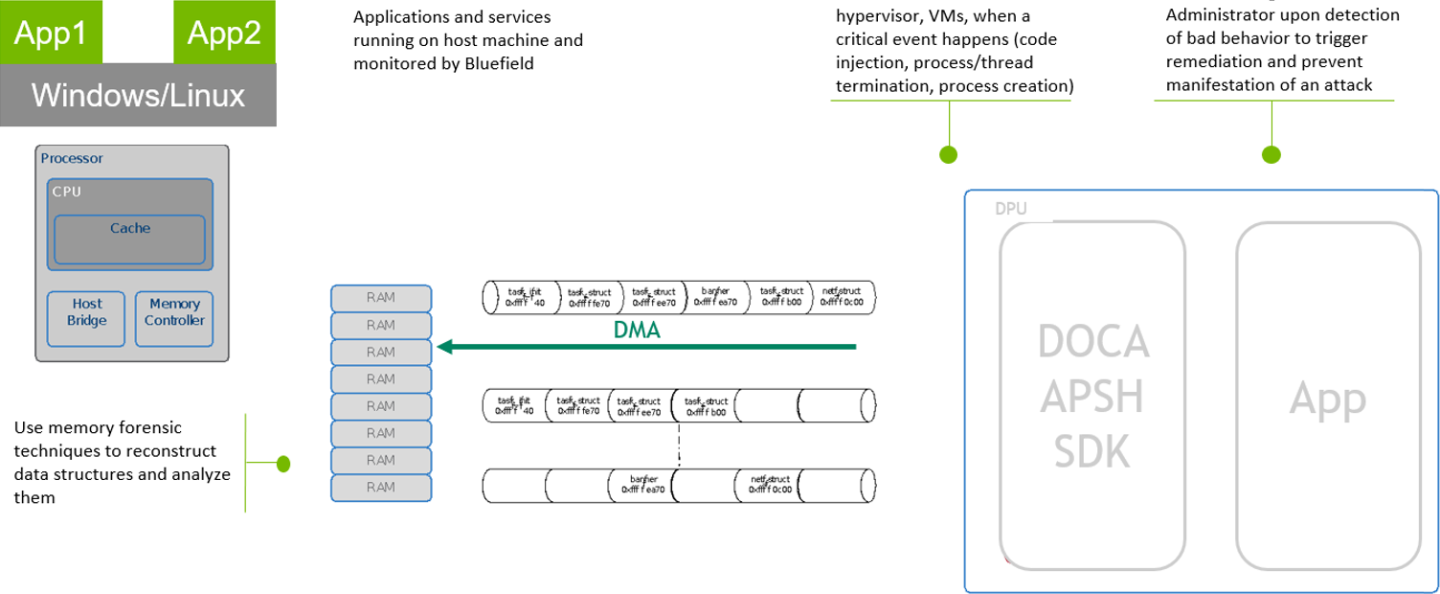
The user creates three mandatory files using the DOCA tool doca_apsh_config.py and copies them to the DPU. The application can report attestation results to the:
File
Terminal
DTS
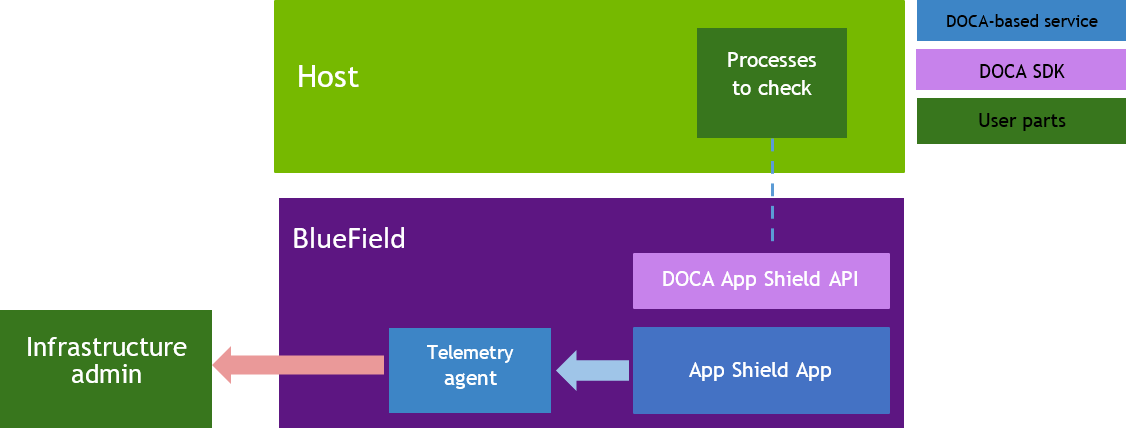
The files are generated by running doca_apsh_config.py on the host against the process at time zero.
NoteThe actions 2-5 recur at regular time intervals.
The App Shield agent requests new attestation from DOCA App Shield library.
The DOCA App Shield library creates a new attestation:
Scans and hashes process memory pages (that are currently in use).
Compares the hash to the original hash.
Creates attestation for each lib/exe involved in the process. Each of attestation includes the number of valid pages and the number of pages.
The App Shield agent searches each attestation for inconsistency between number of used pages and number of valid pages.
The App Shield agent reports results with a timestamp and scan count to:
Local telemetry files – a folder and files representing the data a real DTS would have received. These files are used for the purposes of this example only as normally this data is not exported into user-readable files.
DOCA log (without scan count).
DTS IPC interface (even if no DTS is active).
The App Shield agent exits on first attestation failure.
This application leverages the following DOCA libraries:
Refer to their respective programming guide for more information.
Please refer to the NVIDIA DOCA Installation Guide for Linux for details on how to install BlueField-related software.
The installation of DOCA's reference applications contains the sources of the applications, alongside the matching compilation instructions. This allows for compiling the applications "as-is" and provides the ability to modify the sources, then compile a new version of the application.
For more information about the applications as well as development and compilation tips, refer to the DOCA Applications page.
The sources of the application can be found under the application's directory: /opt/mellanox/doca/applications/app_shield_agent/.
Compiling All Applications
All DOCA applications are defined under a single meson project. So, by default, the compilation includes all of them.
To build all the applications together, run:
cd /opt/mellanox/doca/applications/
meson /tmp/build
ninja -C /tmp/build
doca_app_shield_agent is created under /tmp/build/app_shield_agent/.
Compiling Only the Current Application
To build only the App Shield Agent application:
cd /opt/mellanox/doca/applications/
meson /tmp/build -Denable_all_applications=false -Denable_app_shield_agent=true
ninja -C /tmp/build
doca_app_shield_agent is created under /tmp/build/app_shield_agent/.
Alternatively, the user can set the desired flags in the meson_options.txt file instead of providing them in the compilation command line:
Edit the following flags in /opt/mellanox/doca/applications/meson_options.txt:
Set enable_all_applications to false
Set enable_app_shield_agent to true
Run the following compilation commands :
cd /opt/mellanox/doca/applications/ meson /tmp/build ninja -C /tmp/build
Infodoca_app_shield_agent is created under /tmp/build/app_shield_agent/.
Troubleshooting
Refer to the NVIDIA DOCA Troubleshooting Guide for any issue encountered with the compilation of the application .
Prerequisites
Configure the BlueField's firmware.
On the BlueField system, configure the PF base address register and NVMe emulation. Run:
dpu> mlxconfig -d /dev/mst/mt41686_pciconf0 s PF_BAR2_SIZE=
2PF_BAR2_ENABLE=1NVME_EMULATION_ENABLE=1Perform a BlueField system reboot for the mlxconfig settings to take effect.
You may verify these configurations using the following command:
dpu> mlxconfig -d /dev/mst/mt41686_pciconf0 q | grep -E
"NVME|BAR"
Download target system (host/VM) symbols.
For Ubuntu:
host> sudo tee /etc/apt/sources.list.d/ddebs.list << EOF deb http:
//ddebs.ubuntu.com/ $(lsb_release -cs) main restricted universe multiversedeb http://ddebs.ubuntu.com/ $(lsb_release -cs)-updates main restricted universe multiversedeb http://ddebs.ubuntu.com/ $(lsb_release -cs)-proposed main restricted universe multiverseEOF host> sudo apt install ubuntu-dbgsym-keyring host> sudo apt-get update host> sudo apt-get install linux-image-$(uname -r)-dbgsymFor CentOS:
host> yum install --enablerepo=base-debuginfo kernel-devel-$(uname -r) kernel-debuginfo-$(uname -r) kernel-debuginfo-common-$(uname -m)-$(uname -r)
No action is needed for Windows
Perform IOMMU passthrough. This stage is only necessary if IOMMU is not enabled by default (e.g., when the host is using an AMD CPU).
NoteSkip this step if you are not sure whether it is needed. Return to it only if DMA fails with a message similar to the following in dmesg:
host> dmesg [ 3839.822897] mlx5_core 0000:81:00.0: AMD-Vi: Event logged [IO_PAGE_FAULT domain=0x0047 address=0x2a0aff8 flags=0x0000]
Locate your OS's grub file (most likely /boot/grub/grub.conf, /boot/grub2/grub.cfg, or /etc/default/grub) and open it for editing. Run:
host> vim /etc/
default/grubSearch for the line defining GRUB_CMDLINE_LINUX_DEFAULT and add the argument iommu=pt. For example:
GRUB_CMDLINE_LINUX_DEFAULT=
"iommu=pt <intel/amd>_iommu=on"Run:
NotePrior to performing a power cycle, make sure to do a graceful shutdown.
For Ubuntu:
host> sudo update-grub host> ipmitool power cycle
For CentOS:
host> grub2-mkconfig -o /boot/grub2/grub.cfg host> ipmitool power cycle
For Windows targets, turn off Hyper-V capability.
Prepare target:
Install DOCA on the target system.
Create the ZIP and JSON files. Run:
target-system> cd /opt/mellanox/doca/tools/ target-system> python3 doca_apsh_config.py --pid <pid-of-process-to-monitor> --os <windows/linux> --path <path to dwarf2json executable or pdbparse-to-json.py> target-system> cp /opt/mellanox/doca/tools/*.* <shared-folder-with-baremetal> dpu> scp <shared-folder-with-baremetal>/* <path-to-app-shield-binary>
If the target system does not have DOCA installed, the script can be copied from the BlueField.
The required dwaf2json and pdbparse-to-json.py are not provided with DOCA.
NoteIf the kernel and process .exe have not changed, there no need to redo this step.
Application Execution
The App Shield Agent application is provided in source form, hence a compilation is required before the application can be executed.
Application usage instructions:
Usage: doca_app_shield_agent [DOCA Flags] [Program Flags] DOCA Flags: -h, --help Print a help synopsis -v, --version Print program version information -l, --log-level Set the (numeric) log level
forthe program <10=DISABLE,20=CRITICAL,30=ERROR,40=WARNING,50=INFO,60=DEBUG,70=TRACE> --sdk-log-level Set the SDK (numeric) log levelforthe program <10=DISABLE,20=CRITICAL,30=ERROR,40=WARNING,50=INFO,60=DEBUG,70=TRACE> -j, --json <path> Parse all command flags from an input json file Program Flags: -p, --pid Process ID of process to be attested -e, --ehm <path> Exec hash map path -m, --memr <path> System memory regions map -f, --vuid VUID of the System device -d, --dma DMA device name -o, --osym <path> System OS symbol map path -s, --osty <windows|linux> System OS type - windows/linux -t, --time <seconds> Scan time interval in secondsInfoThis usage printout can be printed to the command line using the -h (or --help) options:
./doca_app_shield_agent -h
InfoFor additional information, please refer to section "Command Line Flags".
CLI example for running the application on the BlueField:
./doca_app_shield_agent -p
13577-e hash.zip -m mem_regions.json -o symbols.json -f MT2125X03335MLNXS0D0F0VF1 -d mlx5_0 -t3-s linuxNoteAll used identifiers (-f , -p and -d flags) should match the identifier of the desired devices and processes.
Command Line Flags
|
Flag Type |
Short Flag |
Long Flag |
Description |
|
General flags |
h |
help |
Print a help synopsis |
|
v |
version |
Print program version information |
|
|
l |
log-level |
Set the log level for the application:
|
|
|
N/A |
sdk-log-level |
Set the log level for the program:
|
|
|
j |
json |
Parse all command flags from an input JSON file |
|
|
Program flags |
p |
pid |
PID of the process to be attested |
|
e |
ehm |
Path to the pre-generated hash.zip file transferred from the host |
|
|
m |
memr |
Path to the pre-generated mem_regions.json file transferred from the host |
|
|
f |
pcif |
System PCIe function vendor unique identifier (VUID) of the VF/PF exposed to the target system. Used for DMA operations. To obtain this argument, run:
Example output:
Two VUIDs are printed for each DPU connected to the target system. The first is of the DPU on pf0 and the second is of the DPU on port pf1. Note
Running this command on the DPU outputs VUIDs with an additional "EC" string in the middle. You must remove the "EC" to arrive at the correct VUID.
The VUID of a VF allocated on PF0/1 is the VUID of the PF with an additional suffix, VF<vf-number>, where vf-number is the VF index +1. For example, for the output in the example above:
VUIDs are persistent even on reset. |
|
|
d |
dma |
DMA device name to use |
|
|
o |
osym |
Path to the pre-generated symbols.json file transferred from the host |
|
|
s |
osty |
OS type (windows or linux) of the system where the process is running |
|
|
t |
time |
Number of seconds to sleep between scans |
Refer to DOCA Arg Parser for more information regarding the supported flags and execution modes.
Troubleshooting
Refer to the NVIDIA DOCA Troubleshooting Guide for any issue encountered with the installation or execution of the DOCA applications.
Parse application argument.
Initialize arg parser resources and register DOCA general parameters.
doca_argp_init();
Register application parameters.
register_apsh_params();
Parse the arguments.
doca_argp_start();
Initialize DOCA App Shield lib context.
Create lib context.
doca_apsh_create();
Set DMA device for lib.
doca_devinfo_list_create(); doca_dev_open(); doca_devinfo_list_destroy(); doca_apsh_dma_dev_set();
Start the context
doca_apsh_start(); apsh_system_init();
Initialize DOCA App Shield lib system context handler.
Get the representor of the remote PCIe function exposed to the system.
doca_devinfo_remote_list_create(); doca_dev_remote_open(); doca_devinfo_remote_list_destroy();
Create and start the system context handler.
doca_apsh_system_create(); doca_apsh_sys_os_symbol_map_set(); doca_apsh_sys_mem_region_set(); doca_apsh_sys_dev_set(); doca_apsh_sys_os_type_set(); doca_apsh_system_start();
Find target process by pid.
doca_apsh_processes_get();
Telemetry initialization.
telemetry_start();
Initialize a new telemetry schema.
Register attestation type event.
Set up output to file (in addition to default IPC).
Start the telemetry schema.
Initialize and start a new DTS source with the gethostname() name as source ID.
Get initial attestation of the process.
doca_apsh_attestation_get();
Loop until attestation validation fail.
doca_apsh_attst_refresh();
/* validation logic */doca_telemetry_source_report(); DOCA_LOG_INFO(); sleep();DOCA App Shield Agent destroy.
doca_apsh_attestation_free(); doca_apsh_processes_free(); doca_apsh_system_destroy(); doca_apsh_destroy(); doca_dev_close(); doca_dev_remote_close();
Telemetry destroy.
telemetry_destroy();
Arg parser destroy.
doca_argp_destroy();
/opt/mellanox/doca/applications/app_shield_agent/