License Server Release Notes
Virtual GPU License Server Release Notes
Release information for all users of NVIDIA virtual GPU License Server.
These Release Notes summarize current status, information on supported platforms, and known issues with NVIDIA vGPU software License Server, version 2019.05.
If the version of your current license server software is 2015.12 or earlier, you must uninstall any previous version of NVIDIA vGPU software License Server before installing this release. For details, see Upgrade installation does not operate correctly.
Installed NVIDIA vGPU software licenses are not retained across an uninstallation followed by reinstallation. You must reinstall your licenses after reinstalling the license server software.
All releases of the License Server are compatible with all releases of NVIDIA vGPU software.
1.1. Supported Platforms
1.1.1. Operating Systems Supported
This release of NVIDIA vGPU software License Server has been tested on several releases of the Windows and Linux operating systems.
Support for installation in console mode on Windows and Linux was introduced in license server release 2018.06. It is not supported in earlier license server releases. The license server installer for earlier releases must be run in a graphical desktop environment. Installation in silent mode is not supported in any release.
1.1.1.1. Windows Operating Systems Supported
- Windows 10 64-bit
- Windows Server 2016
- Windows Server 2012 R2
On Windows, the license server supports only the English locale.
1.1.1.2. Linux Operating Systems Supported
- Red Hat Enterprise Linux 7.6 64-bit
- Red Hat Enterprise Linux 7.3 64-bit
- CentOS 7.6 64-bit
- CentOS 7.3 64-bit
- Ubuntu 18.04 64-bit
- Ubuntu 16.04 64-bit
1.1.2. Java Runtime Environment Requirements
NVIDIA vGPU software License Server requires one of the following Java Runtime Environment (JRE) versions:
- Oracle Java SE JRE version 1.8 only
- OpenJDK JRE version 1.8 only
For information about the licenses under which these JRE releases are provided, see Oracle Java SE Licensing FAQ.
JRE should be installed before the License Server installer package is run, as described in the Virtual GPU License Server User Guide.
1.1.3. .NET Framework Requirements
On Windows platforms, NVIDIA vGPU software License Server requires .NET Framework 4.5 or later.
1.1.4. Apache Tomcat Server Requirements
The License Server’s management interface requires Apache Tomcat version 7x or 8x. An Apache Tomcat package is included with the License Server installer package for Windows. For Linux, Tomcat should be installed before running the License Server installer package, as described in Virtual GPU License Server User Guide.
1.1.5. Web Browser Requirements
The license server’s web browser–based management interface supports the following browsers:
- Mozilla Firefox versions 17 and later
- Google Chrome versions 27 and later
- Microsoft Internet Explorer version 9 and later
1.2. Changes in this Release
- The license server maintenance interval has been increased from three days to seven days.
- The OpenJDK 1.8 Java Runtime Environment is now supported.
- Client ID in Add Reservation is no longer required to be in upper case.
- A new version of the Apache Struts library is included in the license server.
- On Windows, 64-bit license server software is available.
Note:
- This release is the last release of the 32-bit license server for Windows.
- If you want to upgrade from a 32-bit license server to a 64-bit license server on Windows, you must uninstall and reinstall the license server and associated software as explained in Virtual GPU License Server User Guide.
- On Windows, the procedure for configuring HTTPS for connections between the management interface and the license server has been simplified.
- Miscellaneous bugs have been fixed.
1.3. Security Updates
A new version of Apache Tomcat (8.5.40) is included with the license server installer package for Windows.
This version contains security updates for CVE-2018-11776, which affects the Apache Tomcat version that was previously included with the license server installer package for Windows.
Only resolved issues that have been previously noted as known issues or had a noticeable user impact are listed. The summary and description for each resolved issue indicate the effect of the issue on the NVIDIA vGPU software license server before the issue was resolved.
| Bug ID | Summary and Description |
|---|---|
| - | After restart, the log level reverts to its default level After the license server is restarted, the log level reverts to its default level of INFO, even if a different level has been set. |
| 1713546 | Rerunning the installer doesn’t launch modify/uninstall Rerunning the license server installer doesn’t provide options to modify or uninstall the license server. Instead, an error is reported that an upgrade is not applicable. |
| 1685681 | License server fails to start because of an IP address change If the IP address of the license server changes, the license server fails to start. The license server management interface reports a connection error to the FNE server. |
| 200505006 | The length of the license server host name cannot exceed 30 characters In earlier releases, the License server host name field on the Settings page of the license server management interface could not accept a string more than 30 characters long. Starting with this release, the License server host name field on the Settings page of the license server management interface accepts strings up to 253 characters long. |
| 200488813 | After installation or upgrade on Windows, the license server may fail with the error
After the license server is upgraded or installed on Windows, the license server may fail with the error |
| 200475014 | Upgrade on Windows doesn't upgrade Apache Tomcat Upgrading the license server software on Windows does not upgrade Apache Tomcat. |
| 1684980 | Uninstallation on Windows doesn’t remove Apache Tomcat Running the Windows License Server uninstaller fails to remove Apache Tomcat. |
| 200162338 | Linux uninstaller allows execution as nonroot user The Linux uninstaller allows execution as a nonroot user. The uninstallation fails, and leaves the license server operational. |
3.1. VMs cannot obtain or renew licenses
Description
An issue with NVIDIA vGPU software license server 2019.05 prevents VMs from obtaining or renewing licenses.
When this issue occurs, the log files for the flexnetls service report one or both of the following errors:
-
Trust break detected -
Unable to read anchor status
Version
NVIDIA vGPU software license server 2019.05.
Workaround
If you are affected by this issue, delete the trusted storage database, then reinstall your licenses on the license server as explained in Virtual GPU License Server User Guide.
If the issue persists or recurs after you delete the trusted storage database and reinstall your licenses, revert to NVIDIA vGPU software license server release 2018.10 as explained in Virtual GPU License Server User Guide.
If you revert to release 2018.10, new features, bug fixes, and security updates that were introduced in release 2019.05 are no longer available. For details, see:
Status
Open
3.2. License server installer unexpectedly quits during upgrade on Windows
Description
During an upgrade of an existing license server installation, the installer might quit unexpectedly, throwing an InvocationTargetException.
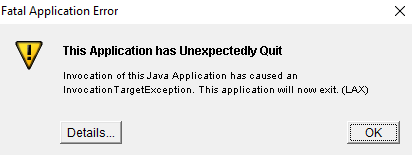
The application exception details are as follows:
C:\Users\lsuser\AppData\Local\Temp\I1559058258\Windows_Pure_64_Bit\resource\iawin32.dll not found
at Flexeraaw7.af(Unknown Source)
at Flexeraaw7.aa(Unknown Source)
at com.zerog.ia.installer.LifeCycleManager.init(Unknown Source)
at com.zerog.ia.installer.LifeCycleManager.executeApplication(Unknown Source)
at com.zerog.ia.installer.Main.main(Unknown Source)
at sun.reflect.NativeMethodAccessorImpl.invoke0(Native Method)
at sun.reflect.NativeMethodAccessorImpl.invoke(Unknown Source)
at sun.reflect.DelegatingMethodAccessorImpl.invoke(Unknown Source)
at java.lang.reflect.Method.invoke(Unknown Source)
at com.zerog.lax.LAX.launch(Unknown Source)
at com.zerog.lax.LAX.main(Unknown Source)
This error occurs if you attempt to install the 64-bit license server software for Windows on a host where a 32-bit license server with 32-bit JRE is installed. Because the 64-bit license server installer requires a 64-bit JRE, the installer fails if a 32-bit JRE is installed.
Workaround
The workaround depends on whether you want to upgrade from a 32-bit license server to a 64-bit license server:
-
If you want to upgrade from a 32-bit license server to a 64-bit license server, you must uninstall and reinstall the license server and associated software as explained in Virtual GPU License Server User Guide.
-
Otherwise, download and install the 32-bit license server.
Note:Installed NVIDIA vGPU software licenses are not retained across an uninstallation followed by reinstallation. You must reinstall your licenses after reinstalling the license server software.
Status
Not a bug
Ref. #
2609471
3.3. Occasional errors in loading the Configuration page
Description
Sometimes, the Configuration page fails to load and the license server management interface reports the following error:
Error occurred: Please contact the administrator with the detailed steps to reproduce this issue.
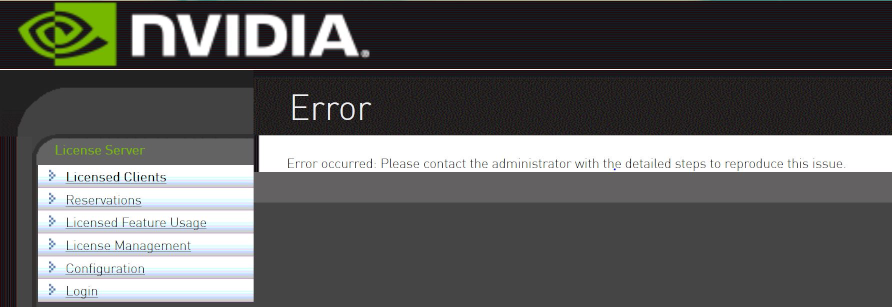
The following error messages are written to the license server log file:
14:44:00,964 ERROR Trust startup failure:Unable to read anchor, status:FATAL.
14:44:00,964 ERROR Trust break detected at startup time:Unable to read anchor, status:FATAL.
When this issue occurs, any attempt by a license server client to acquire a license fails.
On Linux clients, error messages similar to the following example are logged in the standard activity log (/var/log/messages for distributions based on Red Hat or /var/log/syslog for distributions based on Debian):
Jun 19 14:04:43 localhost nvidia-gridd: Error: Error processing capability response. Server URL : http://10.31.20.45:7070/request -
#012[1,7E2,2,0[7000001C,7100002E,250137]]#012Server was not able to process request correctly.#012Server status: (Back office server error.)
On Windows clients, no error messages are logged.
Workaround
On Linux, this workaround requires system administrator privileges.
-
Restart the license server service.
-
On Windows, in the Services application, context-click the FlexNet License Server - nvidia service and choose Restart.
-
On Linux, restart the flexnetls-nvidia.service service from the command line.
[nvidia@localhost ~]$ systemctl restart flexnetls-nvidia.service
-
-
Confirm that the Configuration page now loads by accessing the license server management interface and clicking Configuration.
Note:This error occurs when the license server service is started or restarted. Therefore, the error might persist after the license server service is restarted. If the error persists, restart the license server service again.
Status
Open
Ref. #
200463359
3.4. On Windows, upgrading the License Server removes HTTPS configuration
Description
If you are upgrading to the 32-bit license server and your earlier version of the license server was configured to use HTTPS, the HTTPS configuration is removed during the upgrade.
- Files for configuring HTTPS for connections between the management interface are stored in a subfolder of the license server installation folder. The installer deletes the entire contents of any existing license server installation folder, including files that were added after the license server software was installed, such as the SSL certificate that the license server was configured with.
- The HTTPS connector for connections from a web browser to the license server management interface is defined in the Tomcat configuration file server.xml. The installer overwrites the existing server.xml file and any custom configuration specified in the file is lost.
Workaround
- Before installing the new version of the license server software, copy the files that are necessary to re-instate the configuration after the upgrade.
-
If HTTPS is configured for connections between the management interface and the license server, copy the SSL certificate that the license server was configured with.
Note:Copying an SSL certificate might corrupt it. To determine if the certificate is corrupted, run this command:
$JAVA_HOME/bin/keytool -list -keystore certificate-file-name.jks -storepass certificate-password
If the certificate is corrupted, contact the CA that issued your certificate to obtain a new certificate.
-
If HTTPS is specified for connections from a web browser to the license server management interface, copy the Tomcat configuration file server.xml.
-
- After installing the new version of the license server software, re-create the HTTPS configuration as explained in Virtual GPU License Server User Guide.
Status
Not a bug
Ref. #
- 200500532
- 200521319
3.5. Apache Tomcat Servlet/JSP Container Default Files Vulnerability (Nessus ID: 12085)
Description
The License Server requires an Apache Tomcat server. On Windows, Apache Tomcat is included with the License Server installer package. On Linux, Apache Tomcat must be installed separately.
By default, files such as documentation, the default index page, example JSP files, and example servlets are installed on the host where the Apache Tomcat software is installed. These files may help an attacker uncover information about the Apache Tomcat installation or the host where the Apache Tomcat software is installed. Furthermore, the files may themselves contain vulnerabilities that might allow attacks such as cross-site scripting attacks.
Mitigations
- Review the files and delete the files that are not needed.
- Provide a custom error page for common HTTP errors such as error 404 or 500.
See Also
- Securing Tomcat from the Open Web Application Security Project (OWASP)
- How do I get a customized error page? FAQ on the Tomcat wiki
3.6. Time stamps in the License Server Management Interface and log files are inconsistent
Description
The time shown in the Client Expiry field on the Client Details page is inconsistent with the time stamps in the license server log files.
For example, the log files might show these time stamps:
-
License acquired time is - Wed May 30 16:18:23 2018 -
Borrow interval is 1440 mins
From these time stamps, the expected client expiry time is 2018-05-31 16:18:23. However, on the Client Details page, the Client Expiry field shows 2018-05-31T10:48:59.999Z.
This inconsistency occurs because the time of day in the license management interface is given in Coordinated Universal Time (UTC), not the local time of the license server host.
Status
Not an NVIDIA bug
Ref. #
200418046
3.7. Deleting a license reservation deletes the entire reservation group
Description
When the management UI is used to delete a single entry from the Reservation page, all entries on the page are deleted because the management UI supports operations only on reservation groups, not individual reservations, specifically:
- Deleting an existing reservation group. Deleting individual reservations within a reservation group is not supported.
- Adding reservations to a new reservation group. Adding reservations to an existing reservation group is not supported.
Workaround
To add or delete reservations in an existing group:
-
Delete the existing group.
-
Re-create the group with the set of reservations that you want:
- Include the existing reservations that you want to keep and any new reservations that you want to add.
- Exclude any reservations that you want to remove.
You can re-create the group by using the Add Reservation page or by importing reservations from a JSON file. For instructions, see Virtual GPU License Server User Guide.
Note:If you are importing reservations from a JSON file, ensure that the
nameattribute of each array of reservations is set to a non-null value. Although thenameattribute is optional, any imported reservation groups for which thenameattribute is not set cannot be deleted through the management UI.
Status
Not a bug
Ref. #
200418787
3.8. Sudden shutdown of the license server can cause database corruption
Description
If the license server is shut down suddenly and cannot be shut down cleanly, the trusted storage database may become corrupted. If the database is corrupted, it cannot be read and the flexnetls-nvidia service cannot start.
When the flexnetls-nvidia service cannot start because the database is corrupted, messages similar to the following examples for each platform are written to the license server log file:
-
On Windows:
org.h2.message.DbException: General error: "java.lang.IllegalStateException: File corrupted in chunk ${chunk_number}, expected page length ${page_length}, got ${actual_page_length}" [50000-193] org.h2.message.DbException: General error: "java.lang.IllegalStateException: Reading from nio:C:/Windows/ServiceProfiles/NetworkService/flexnetls/nvidia/flexnetls_licenses.mv.db failed; file length ${file_length} read length ${read_length} at ${index}"
-
On Linux:
org.h2.message.DbException: General error: "java.lang.IllegalStateException: Reading from nio:/var/opt/flexnetls/nvidia/flexnetls_licenses.mv.db failed; file length ${file_length} read length ${read_length} at ${index}"
On Windows, event 6008 may be written to the event viewer log indicating that the license server was shut down abruptly and could not be shut down cleanly.
Workaround
Restore the database from a backup as explained in Virtual GPU License Server User Guide.
If the database remains corrupted after it is restored, the backup that you restored it from may also be corrupt. In this situation, delete the trusted storage files, start the flexnetls-nvidia service, and reinstall your licenses. For instructions for performing these tasks, see Virtual GPU License Server User Guide.
Status
Not an NVIDIA bug
Ref. #
2104881
3.9. License server MAC address cannot be changed in the management interface
Description
The management interface of the license server enables the MAC address of the license server to be changed and the change to be saved. However, when the license server host is restarted, the MAC address reverts to its previous setting.
Workaround
Change the MAC address by editing the license server settings file, updating the license server settings from the edited file, and restarting the license server.
Before attempting this workaround, ensure that the JAVA_HOME or JRE_HOME environment variable is set to the directory where the Java runtime environment is installed on the license server host.
This workaround requires system administrator privileges. On Windows:
-
Open the file license-server-installation-folder\server\flexnetls.settings in a plain text editor such as WordPad.
- license-server-installation-folder
-
The folder in which the license server software is installed. The default license server installation folder depends on whether a 32-bit or 64-bit license server is installed:
- 32-bit: %SystemDrive%:\Program Files (x86)\NVIDIA\License Server
- 64-bit: %SystemDrive%:\Program Files\NVIDIA\License Server
-
Uncomment the
#ACTIVE_HOSTID=line and append the MAC address to the line followedby /Ethernet.For example:
... ACTIVE_HOSTID=4E7DBF3A250A/Ethernet ...
-
Save your changes and exit the editor.
-
As an Administrator user, open a Command Prompt window and change to the license-server-installation-folder\server folder.
For example:
C:\>cd C:\Program Files (x86)\NVIDIA\License Server\server C:\Program Files (x86)\NVIDIA\License Server\server>
-
In the Command Prompt window, run the command to update the license server settings from the edited file.
C:\Program Files (x86)\NVIDIA\License Server\server>flexnetls.bat -update Updating service FNLS-nvidia Service FNLS-nvidia successfully stopped Uninstalling service FNLS-nvidia Installing service FNLS-nvidia C:\Program Files (x86)\NVIDIA\License Server\server>
-
In the Command Prompt window, run the command to restart the license server.
C:\Program Files (x86)\NVIDIA\License Server\server>flexnetls.bat -start Service FNLS-nvidia successfully started C:\Program Files (x86)\NVIDIA\License Server\server>
On Linux:
-
As root, open the file /opt/flexnetls/nvidia/local-configuration.yaml in a plain text editor.
-
Uncomment the
#ACTIVE_HOSTID=line and append the MAC address to the line followedby /Ethernet.For example:
... ACTIVE_HOSTID=4E7DBF3A250A/Ethernet ...
-
Save your changes and exit the editor.
-
As root, restart the flexnetls-nvidia service.
# sudo systemctl restart flexnetls-nvidia.service
Status
Open
Ref. #
200397697
3.10. The logging threshold can only be uppercase
Description
The logging threshold under Logging properties on the Configuration page accepts input only in uppercase. When a valid logging threshold value in lowercase is entered, an error message similar to the following message is displayed:
The value "error" for "Logging Threshold" is not valid. [Logging Threshold, error]
Workaround
Enter logging threshold values in all uppercase.
Status
Not an NVIDIA bug
Ref. #
200334630
3.11. License Server upgrade fails
Description
An attempt to upgrade from License Server version 2015.12-0001 to the current version fails with the following error:
One or more newer versions of the product are installed. An update is not available.
Version
2019.05
Workaround
- When the error dialog box opens, click Abort to abandon the upgrade.
- Cleanly uninstall License Server version 2015.12-0001.
- Install the current version of the License Server software.
Status
Open
Ref. #
200301811
3.12. Log files can exhaust local disk space
Description
A long-running license server may fail because the license server log files flexnetls.log and access.log have exhausted the disk space on the server. Although the license server rotates log files by opening a new log file each day, it does not automatically delete old log files.
Workaround
Delete old log files when they are no longer required. On Linux, you can use a cron job to delete files that are more than a specific number of days old.
Status
Open
Ref. #
1932568
3.13. Client in time zone ahead of license server may fail to check out a license close to its expiry time
Description
A client located in a time zone that is ahead of the license server’s time zone may fail to check out a license, if the license expiration time has passed in the client’s time zone.
Platform
All
Workaround
Locate the license server in a time zone proximate to the clients it will serve.
Status
Open
Ref. #
1685774
3.14. Upgrade installation does not operate correctly
Description
If the license server is installed on a platform on which license server software version 2015.12 or earlier is installed, the license server installer is incorrectly executed. The upgrade installation is not indicated to the user and, on Windows, the Apache Tomcat installer is erroneously rerun.
Platform
All
Version
This issue affects upgrades from version 2015.12 or earlier.
Workaround
Before installing this release of the license server, uninstall the previous license server software and, on Windows, uninstall the Apache Tomcat software.
Installed NVIDIA vGPU software licenses are not retained across an uninstallation followed by reinstallation. You must reinstall your licenses after reinstalling the license server software.
Status
Open
Ref. #
1713544, 1713532
Notice
ALL NVIDIA DESIGN SPECIFICATIONS, REFERENCE BOARDS, FILES, DRAWINGS, DIAGNOSTICS, LISTS, AND OTHER DOCUMENTS (TOGETHER AND SEPARATELY, "MATERIALS") ARE BEING PROVIDED "AS IS." NVIDIA MAKES NO WARRANTIES, EXPRESSED, IMPLIED, STATUTORY, OR OTHERWISE WITH RESPECT TO THE MATERIALS, AND EXPRESSLY DISCLAIMS ALL IMPLIED WARRANTIES OF NONINFRINGEMENT, MERCHANTABILITY, AND FITNESS FOR A PARTICULAR PURPOSE.
Information furnished is believed to be accurate and reliable. However, NVIDIA Corporation assumes no responsibility for the consequences of use of such information or for any infringement of patents or other rights of third parties that may result from its use. No license is granted by implication of otherwise under any patent rights of NVIDIA Corporation. Specifications mentioned in this publication are subject to change without notice. This publication supersedes and replaces all other information previously supplied. NVIDIA Corporation products are not authorized as critical components in life support devices or systems without express written approval of NVIDIA Corporation.
HDMI
HDMI, the HDMI logo, and High-Definition Multimedia Interface are trademarks or registered trademarks of HDMI Licensing LLC.
OpenCL
OpenCL is a trademark of Apple Inc. used under license to the Khronos Group Inc.
Trademarks
NVIDIA, the NVIDIA logo, NVIDIA GRID, vGPU, Pascal, Quadro, and Tesla are trademarks or registered trademarks of NVIDIA Corporation in the U.S. and other countries. Other company and product names may be trademarks of the respective companies with which they are associated.
Third-Party Software
This NVIDIA product contains third party software that is made available under their respective software licenses. Apache Tomcat (https://tomcat.apache.org/download-80.cgi) is provided under the following terms: Copyright 2015 NVIDIA Corporation Licensed under the Apache License, Version 2.0 (the "License"); you may not use this file except in compliance with the License. You may obtain a copy of the License at http://www.apache.org/licenses/LICENSE-2.0 Unless required by applicable law or agreed to in writing, software distributed under the License is distributed on an "AS IS" BASIS, WITHOUT WARRANTIES OR CONDITIONS OF ANY KIND, either express or implied. See the License for the specific language governing permissions and limitations under the License.