Making all the Connections
In this section, we will:
Set up all the necessary connections between your local machine and the virtual machines that contain the installs of Omniverse and Nucleus.
Install the connectors for your local DCC app to connect to the NGC Nucleus server.
Configure your local connector to communicate with the NGC Nucleusserver
Download and install the Omniverse Launcher on your local machine. Use the individual download button:
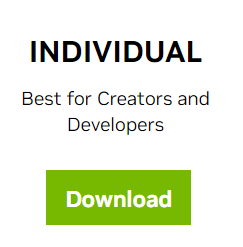
Nucleus allows users to store, share, and collaborate on project data and provides the unique ability to work synchronously across multiple applications. For this launchpad lab, we’ll be utilizing a Nucleus Enterprise server. Follow the instructions below to connect to your shared Nucleus Enterprise server from the View. You can log in to this server from a local web browser as well, making it easy to share files and collaborate!
Before connecting to your Virtual Machine, you’ll need to download and install VMWare Horizon Client. Please note that you may be asked to restart your computer after installation.
MacOS and Linux instructions can be found in the Appendix.
Here is your virtual machine login and password:
Virtual Machine Name |
Username |
Password |
|---|---|---|
Omniverse-1 |
ovlaunch1 |
<$VM1Password> |
To launch your VM, follow these steps:
The first time you log in to your virtual machine a command prompt will appear and the Omniverse Launcher and apps will begin to install themselves.
Please allow 10-15 minutes for app installation to complete.