TLT CV Inference Pipeline Quick Start Scripts¶
This page describes how to use the TLT CV Inference Pipeline Quick Start Scripts after the Installation Prerequisites.
The Quick Start Scripts hides container downloads, updates, model compilation, and more. Here is a flow diagram of the Quick Start:
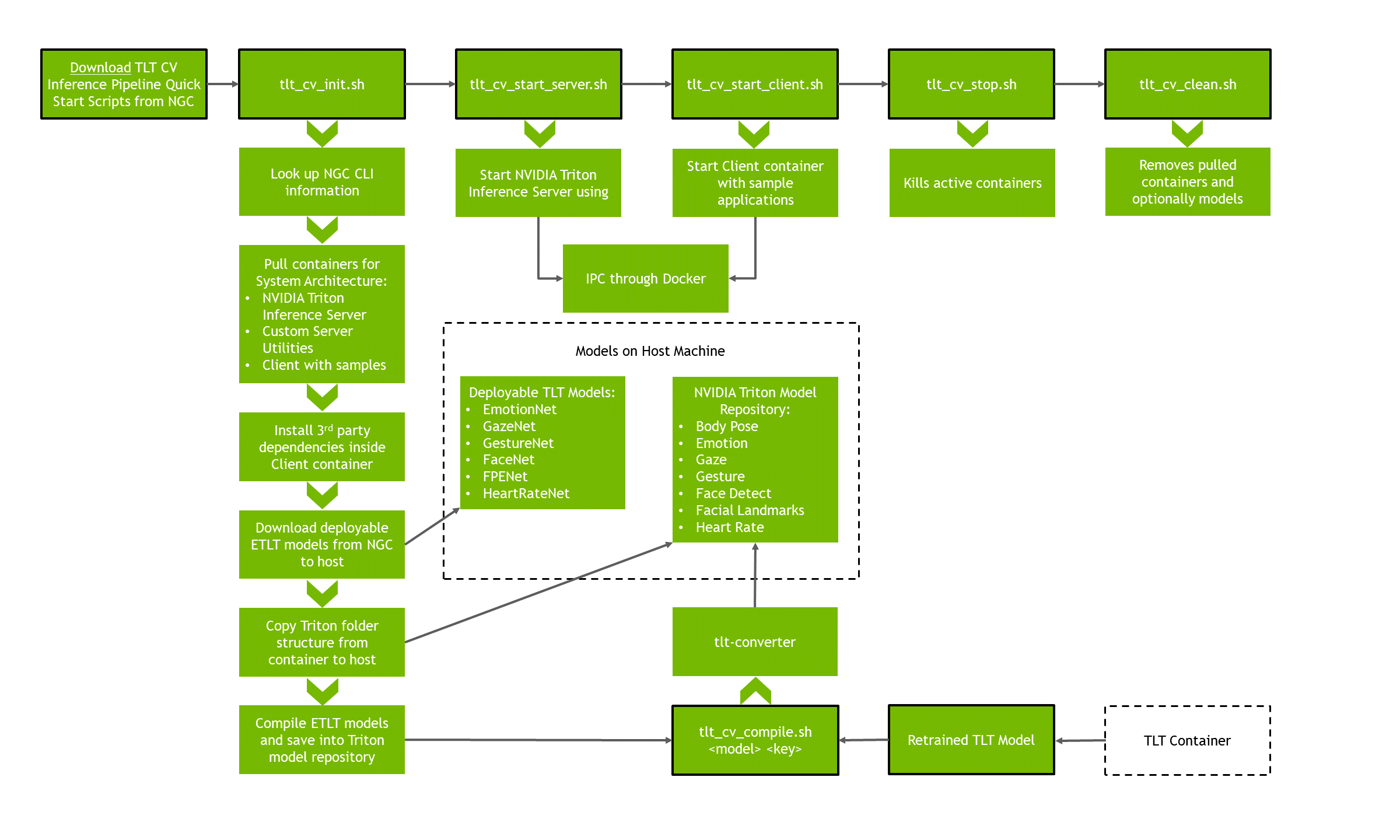
Please enter the directory that houses the scripts, and ensure that they are executable:
cd scripts
chmod +x *.sh
All the scripts should be executed within this scripts directory.
These scripts will automatically pull containers and models for x86 or aarch64 (Jetson).
Configuring¶
General configuration for the containers deployed using the quick start script
can be seen by viewing the file config.sh.
By default, the configuration file is set to launch all available containers
on the supported GPU which is selected automatically based on the system architecture.
If you would like to use a video handle, ensure your video device handle
(for example, /dev/video0) has been entered in config.sh to make it
discoverable to the relevant Client container.
Note
Make note of the resolutions and FPS support for your video handle (e.g. using the command v4l2-ctl --list-formats-ext).
Models are automatically downloaded to the host machine at the location
(absolute path) specified by the variable models_location inside the config.sh.
This location becomes important in the context of retraining and replacing the TensorRT models.
By default, deployable TLT models come encrypted with their own keys. These keys listed in the config are specific to those models that exist on NGC. These do not need to be modified unless a user wishes to work with retrained and re-encrypted TLT models.
Also inside the config.sh is a field to specify a volume mount for the sample
applications. This would be useful in the case of a user wanting to modify
applications and saving that new source to the host machine as opposed to the
container (which if exited can result in loss of modifications).
All of the configuration options are documented within the configuration file itself.
Note
The NVIDIA Triton server will be listening/broadcasting on ports 8001 for gRPC, 8000 for HTTP, and 8002 for Triton metrics.
Initialization¶
Run:
bash tlt_cv_init.sh
The tlt_cv_init.sh script will pull all the relevant containers and models
to the machine. It will also download specific 3rd party dependencies to our client
container.
Successful completion of this download will result in:
[INFO] Finished pulling containers and models
The script will then compile the TLT models into TensorRT models to deploy for the NVIDIA Triton Server. This step will take up to 10 minutes as it compiles all the TLT models for the Inference Pipeline. Upon successful completion of this, users will see the following:
[INFO] SUCCESS: Proceed to 'tlt_cv_start_server.sh'
Launching the Server and Client Containers¶
Run:
bash tlt_cv_start_server.sh
This will launch the NVIDIA Triton Server to allow inference requests. To verify the server has started correctly, users can check if the output shows:
I0428 03:14:46.464529 1 grpc_server.cc:1973] Started GRPCService at 0.0.0.0:8001
I0428 03:14:46.464569 1 http_server.cc:1443] Starting HTTPService at 0.0.0.0:8000
I0428 03:14:46.507043 1 http_server.cc:1458] Starting Metrics Service at 0.0.0.0:8002
To stop the server, use ctrl-c in the relevant terminal.
Next, in another terminal, proceed to run:
bash tlt_cv_start_client.sh
This will open an interactive container session with sample applications and all the necessary libraries. For more information regarding the Inference Pipeline sample applications, refer to Running and Building Sample Applications.
Cleaning¶
To clean your machine of containers and/or models that were downloaded at init, run and follow the prompts:
bash tlt_cv_clean.sh
Integration with TLT¶
A utility script tlt_cv_compile.sh is provided to ease the deployment of
TLT models into the Inference Pipeline. The models are downloaded to the host
system in the models_location specified in config.sh. Simply replace the
default “deployable” model with the newly-trained ETLT model in the respective
tlt_*/ folder while preserving the name,
and run one of the commands in the next section for the new model. For ease, let us
save the encoding key before hand.
export ENCODING_KEY=<key>
It is important to rename the new TLT model to the default and already present model.
Note
Default encoding keys for the original deployable TLT models exist in config.sh.
The NVIDIA Triton Server points to the
models_location so during the next tlt_cv_start_server.sh call, the newly deployed
TensorRT model will serve inferences.
Emotion¶
Let us say we have a new emotion TLT model. To deploy it into the TLT CV Inference Pipeline:
Stop the Triton Server by using
ctrl-c.Locate the
models_locationinconfig.shand change directories into it.Replace the default TLT model in the location
${models_location}/tlt_emotionnet_vdeployable/so that the new TLT model will be named “model.etlt”.Run the following script which uses the
tlt-converterto generate a TensorRT model that will work with the Inference Pipeline:bash tlt_cv_compile.sh emotion $ENCODING_KEYThis will automatically drop the TensorRT model into the Triton Server models location. Ensure that the conversion is successful.
We can start the Triton Server again and ensure the startup is successful.
Face Detect¶
Let us say we have a new face detect TLT model. To deploy it into the TLT CV Inference Pipeline:
Stop the Triton Server by using
ctrl-c.Locate the
models_locationinconfig.shand change directories into it.Replace the default TLT model in the location
${models_location}/tlt_facenet_vdeployable/so that the new TLT model will be named “model.etlt”.Run the following script which uses the
tlt-converterto generate a TensorRT model that will work with the Inference Pipeline:bash tlt_cv_compile.sh facedetect $ENCODING_KEYThis will automatically drop the TensorRT model into the Triton Server models location. Ensure that the conversion is successful.
We can start the Triton Server again and ensure the startup is successful.
Facial Landmarks¶
Let us say we have a new facial landmarks TLT model. To deploy it into the TLT CV Inference Pipeline:
Stop the Triton Server by using
ctrl-c.Locate the
models_locationinconfig.shand change directories into it.Replace the default TLT model in the location
${models_location}/tlt_fpenet_vdeployable/so that the new TLT model will be named “model.etlt”.Run the following script which uses the
tlt-converterto generate a TensorRT model that will work with the Inference Pipeline:bash tlt_cv_compile.sh faciallandmarks $ENCODING_KEYThis will automatically drop the TensorRT model into the Triton Server models location. Ensure that the conversion is successful.
Note
By default, the TLT CV Inference Pipeline assumes 80 landmarks from the TensorRT model.
In the case of a newly trained TLT model with 68 output landmarks (for example),
one must modify the Triton configuration which exists at ${models_location}/triton_model_repository/faciallandmarks_tlt/config.pbtxt.
Ensure that both outputs (not inputs) are changed to 68 (or the corresponding output of the new model).
We can start the Triton Server again and ensure the startup is successful.
Gaze¶
Let us say we have a new gaze TLT model. To deploy it into the TLT CV Inference Pipeline:
Stop the Triton Server by using
ctrl-c.Locate the
models_locationinconfig.shand change directories into it.Replace the default TLT model in the location
${models_location}/tlt_gazenet_vdeployable/so that the new TLT model will be named “model.etlt”.Run the following script which uses the
tlt-converterto generate a TensorRT model that will work with the Inference Pipeline:bash tlt_cv_compile.sh gaze $ENCODING_KEYThis will automatically drop the TensorRT model into the Triton Server models location. Ensure that the conversion is successful.
We can start the Triton Server again and ensure the startup is successful.
Gesture¶
Let us say we have a new gesture TLT model. To deploy it into the TLT CV Inference Pipeline:
Stop the Triton Server by using
ctrl-c.Locate the
models_locationinconfig.shand change directories into it.Replace the default TLT model in the location
${models_location}/tlt_gesturenet_vdeployable/so that the new TLT model will be named “model.etlt”.Run the following script which uses the
tlt-converterto generate a TensorRT model that will work with the Inference Pipeline:bash tlt_cv_compile.sh gesture $ENCODING_KEYThis will automatically drop the TensorRT model into the Triton Server models location. Ensure that the conversion is successful.
We can start the Triton Server again and ensure the startup is successful.
Heart Rate¶
Let us say we have a new heart rate TLT model. To deploy it into the TLT CV Inference Pipeline:
Stop the Triton Server by using
ctrl-c.Locate the
models_locationinconfig.shand change directories into it.Replace the default TLT model in the location
${models_location}/tlt_heartratenet_vdeployable/so that the new TLT model will be named “model.etlt”.Run the following script which uses the
tlt-converterto generate a TensorRT model that will work with the Inference Pipeline:bash tlt_cv_compile.sh heartrate $ENCODING_KEYThis will automatically drop the TensorRT model into the Triton Server models location. Ensure that the conversion is successful.
We can start the Triton Server again, and ensure the startup is successful.