Link Aggregation
Network bonding enables combining two or more network interfaces into a single interface. It increases the network throughput, bandwidth and provides redundancy if one of the interfaces fails.
NVIDIA ® BlueField ® DPU has an option to configure network bonding on the Arm side in a manner transparent to the host. Under such configuration, the host would only see a single PF.
This functionality is supported when the DPU is set in embedded function ownership mode for both ports.
While LAG is being configured (starting with step 2 under section "LAG Configuration"), traffic cannot pass through the physical ports.
The diagram below describes this configuration:
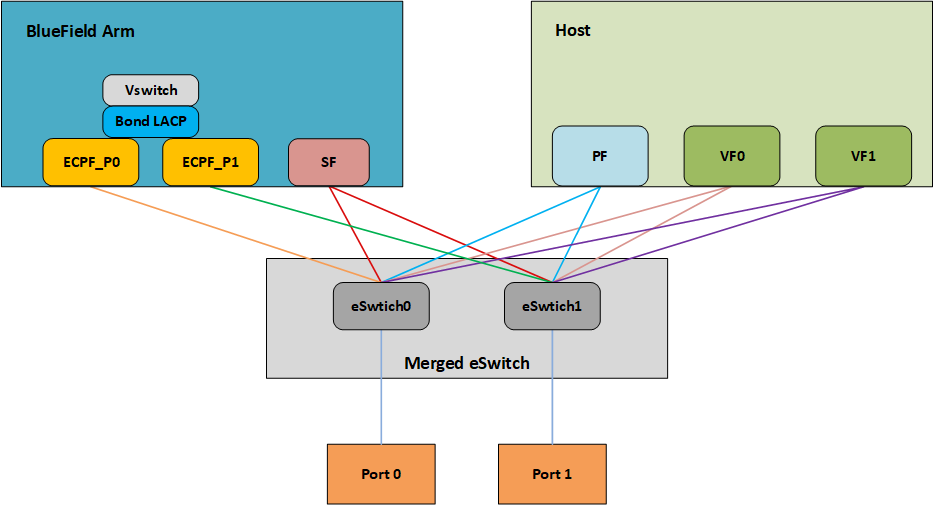
Two LAG modes are supported on BlueField:
Queue Affinity mode
Hash mode
Queue Affinity Mode
In this mode, packets are distributed according to the QPs.
To enable this mode, run:
$ mlxconfig -d /dev/mst/<device-name> s LAG_RESOURCE_ALLOCATION=0
Example device name: mt41686_pciconf0.
Add/edit the following field from /etc/mellanox/mlnx-bf.conf as follows:
LAG_HASH_MODE="no"
Perform system power cycle.
Hash Mode
In this mode, packets are distributed to ports according to the hash on packet headers.
For this mode, prerequisite steps 3 and 4 are not required.
To enable this mode, run:
$ mlxconfig -d /dev/mst/<device-name> s LAG_RESOURCE_ALLOCATION=1
Example device name: mt41686_pciconf0.
Add/edit the following field from /etc/mellanox/mlnx-bf.conf as follows:
LAG_HASH_MODE="yes"
Perform system power cycle.
Prerequisites
Set the LAG mode to work with.
(Optional) Hide the second PF on the host. Run:
$ mlxconfig -d /dev/mst/<device-name> s HIDE_PORT2_PF=True
Example device name: mt41686_pciconf0.
WarningThis step necessitates a system power cycle. If not performed, the second physical interface will still be visible to the x86 host, but it will not be functional. This step has no effect on LAG configuration or functionality on the Arm side.
Delete any installed Scalable Functions (SFs) on the Arm side.
Stop the driver on the host side. Run:
$ systemctl stop openibd
The uplink interfaces (p0 and p1) on the Arm side must be disconnected from any OVS bridge.
Create the bond interface. Run:
$ ip link add bond0 type bond $ ip link set bond0 down $ ip link set bond0 type bond miimon 100 mode 4
WarningWhile LAG is being configured (starting with the next step), traffic cannot pass through the physical ports.
Subordinate both the uplink representors to the bond interface. Run:
$ ip link set p0 down $ ip link set p1 down $ ip link set p0 master bond0 $ ip link set p1 master bond0
Bring the interfaces up. Run:
$ ip link set p0 up $ ip link set p1 up $ ip link set bond0 up
As a result, only the first PF of the DPU would be available to the host side for networking and SR-IOV.
ImportantWhen in shared RQ mode (enabled by default), the uplink interfaces (p0 and p1) must always stay enabled. Disabling them will break LAG support and VF-to-VF communication on same host.
For OVS configuration, the bond interface is the one that needs to be added to the OVS bridge (interfaces p0 and p1 should not be added). The PF representor for the first port (pf0hpf) of the LAG must be added to the OVS bridge. The PF representor for the second port (pf1hpf) would still be visible, but it should not be added to OVS bridge. Consider the following examples:
ovs-vsctl add-br bf-lag
ovs-vsctl add-port bf-lag bond0
ovs-vsctl add-port bf-lag pf0hpf
Trying to change bonding configuration in Queue Affinity mode (including bringing the subordinated interface up/down) while the host driver is loaded would cause FW syndrome and failure of the operation. Make sure to unload the host driver before altering DPU bonding configuration to avoid this.
When performing driver reload (openibd restart) or reboot, it is required to remove bond configuration from NetworkManager, and to reapply the configurations after the driver is fully up.
If Queue Affinity mode LAG is configured (i.e., LAG_RESOURCE_ALLOCATION=0):
Delete any installed Scalable Functions (SFs) on the Arm side.
Stop driver (openibd) on the host side. Run:
systemctl stop openibd
Delete the LAG OVS bridge on the Arm side. Run:
ovs-vsctl del-br bf-lag
This allows for later restoration of OVS configuration for non-LAG networking.
Stop OVS service. Run:
systemctl stop openvswitch-switch.service
Run:
ip link set bond0 down modprobe -rv bonding
As a result, both of the DPU's network interfaces would be available to the host side for networking and SR-IOV.
For the host to be able to use the DPU ports, make sure to attach the ECPF and host representor in an OVS bridge on the Arm side. Refer to "Virtual Switch on BlueField DPU#OVS bridge config" for instructions on how to perform this.
Revert from HIDE_PORT2_PF, on the Arm side. Run:
mlxconfig -d /dev/mst/<device-name> s HIDE_PORT2_PF=False
Restore default LAG settings in the DPU's firmware. Run:
mlxconfig -d /dev/mst/<device-name> s LAG_RESOURCE_ALLOCATION=DEVICE_DEFAULT
Delete the following line from /etc/mellanox/mlnx-bf.conf on the Arm side:
LAG_HASH_MODE=...
Power cycle the system.