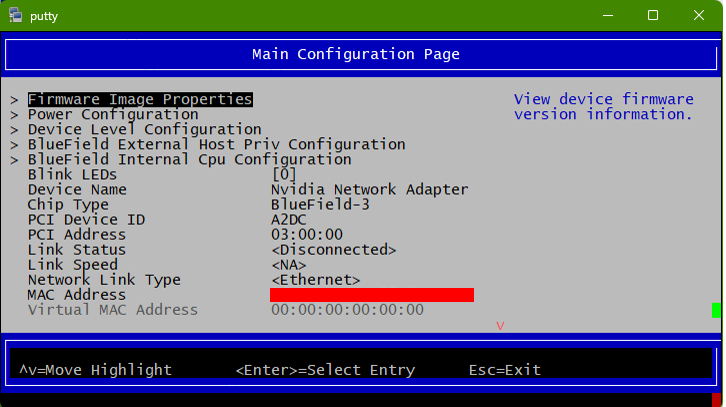UEFI Menu
Unified Extensible Firmware Interface (UEFI) is l ow-level firmware that is part of the NVIDIA® BlueField® bootloader stack. UEFI acts as an interface between the BlueField's Arm-trusted firmware (ATF) bootloader and the OS.
The UEFI specification is available at UEFI.org.
UEFI provides a menu which supports certain configuration options. This section lists and describes configurations supported from the UEFI Device Manager menu.
For more complete information beyond the Device Manager menu option, please refer to the NVIDIA Networking Server-Side Documentation of Flexboot & UEFI > User Manual > User Interface > HII (UEFI) System Settings Configuration Options.
Most of these menu items are also configurable via Redfish (when enabled).
To access the UEFI menu, users must have a connection to the BlueField console either through a UART serial port or the virtual RShim console device. The console should be configured to 115200 8N1. The UEFI's UI window size is 80 columns and 25 rows. Configure your terminal size accordingly.
UEFI's UI uses a legacy character encoding, CP437 (code page 437), to ensure most compatibility. Configure your terminal to use this code page to show the table borders properly.
The following is an example for how to configure this properly in putty:
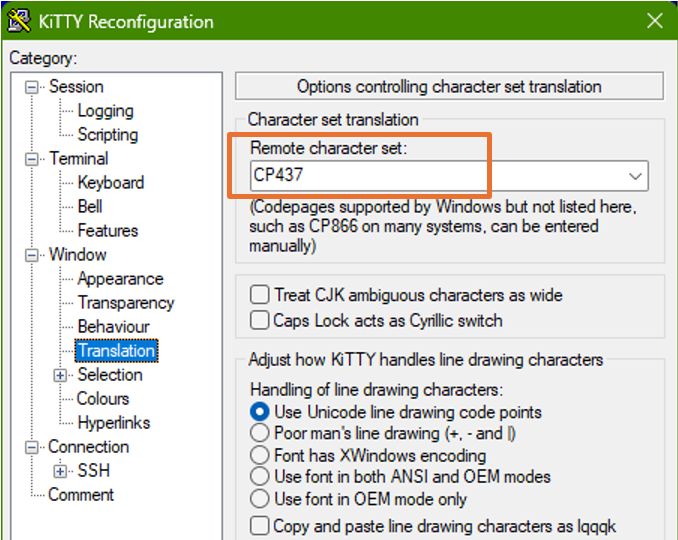
To enter the UEFI menu, hit the Esc key twice when prompted during the normal boot sequence:
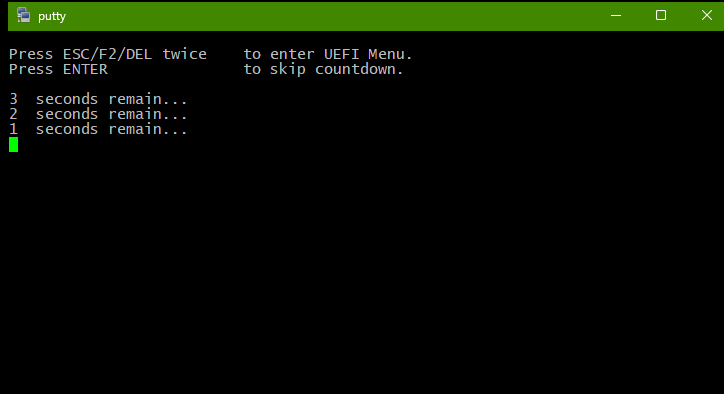
All BlueField platforms ship with a default UEFI menu password, bluefield. If the password is set to bluefield when you enter the UEFI menu, users are prompted to change it.
NVIDIA strongly recommends all DPUs have their UEFI password set to a non-default value. This can be done using the UEFI menu or Redfish.
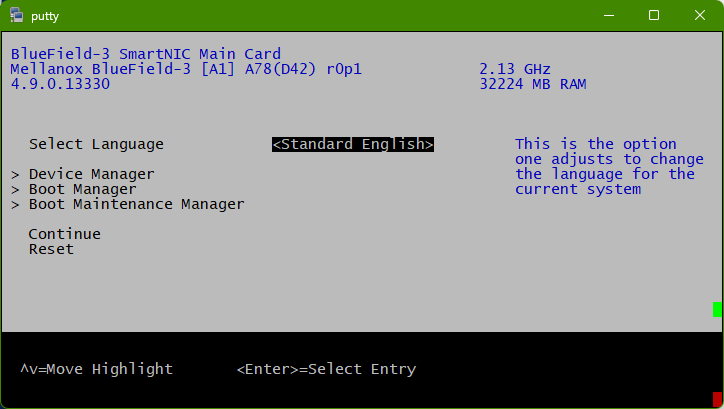
There are three main menu items in the front page:
Device Manager
Boot Manager
Boot Maintenance Manager
The rest of this page focuses on Device Manager.
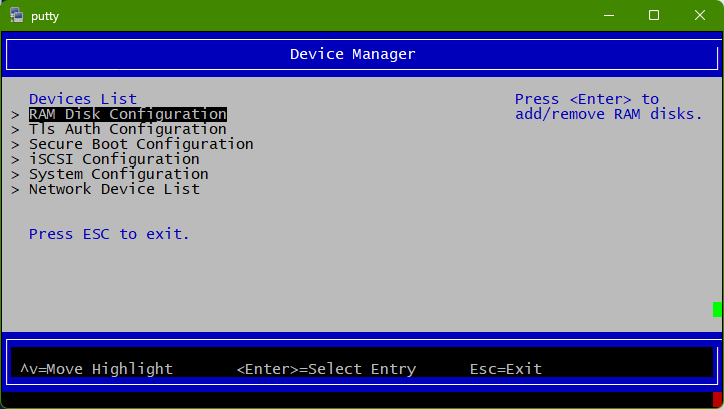
System Configuration
Lists different system configuration options.
Some configuration options may require a system reset to take effect.
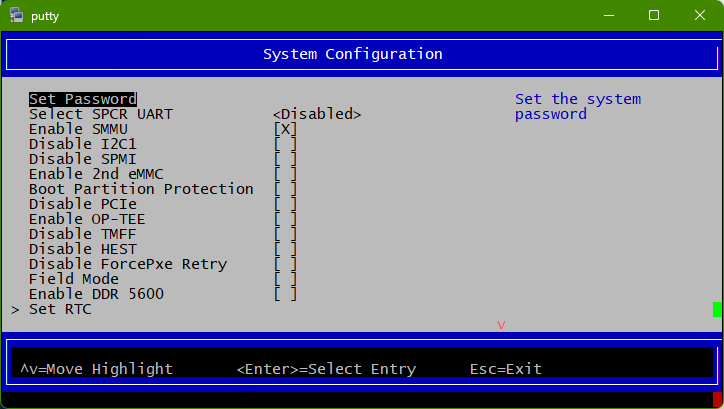
To change the configuration of any of these BIOS attributes using Redfish, refer to section "Changing BIOS Attributes Value" in the BMC Software User Manual.
Menu Option | Description | ||||||||||||||||||
Set Password | Set the system password. Set the UEFI password. All BlueField Platforms ship with a default UEFI menu password, Tip
NVIDIA strongly recommends all DPUs have their UEFI password set to a non-default value. This can be done using the UEFI menu or Redfish. | ||||||||||||||||||
Select SPCR UART | Choose UART for serial port console redirection Users may set the SPCR table (ACPI) to point to UART0, UART1, or disable the feature. The OS can reference this table to steer serial output. For example, Linux uses this table for its earlycon feature. Warning
Leave this attribute to its default if you are not certain how to configure it, or you may destabilize your system. | ||||||||||||||||||
Enable SMMU | Enable/disable the SMMU. BlueField Platforms have an integrated SMMU on the SoC. Users may enable or disable this unit. Enabling it can make the system more secure but, with certain network flows, the enabled SMMU could cause performance issues. Warning
Leave this attribute to its default if you do not certain how to configure it. | ||||||||||||||||||
Disable SPMI | Enable/disable ACPI server platform management interface table. Allows users to enable/disable the ACPI SPMI table. This table instructs the OS on what interface/device to use for the IPMI SSIF. Warning
Leave this attribute to its default if you do not certain how to configure it. | ||||||||||||||||||
Enable 2nd eMMC | Enable/disable the second eMMC. Some legacy BlueField systems have 2 eMMC devices. This feature has been discontinued. Warning
Leave this attribute to its default (disabled) if you do not certain how to configure it, or your system will not boot correctly. | ||||||||||||||||||
Boot Partition Protection | Enable/disable the eMMC boot partition protection. Takes effect after reboot. There are 2 logical "boot partitions" on the eMMC device used to store ATF/UEFI code. These are referred to as the primary/secondary boot partitions. Users can write-protect these partitions using this attribute. Info
These are separate devices from the flash storage used by the OS (for file systems). They do not contain file systems and are only used for storing binary boot code on raw flash. Do not confuse an eMMC boot partition with an EFI System Partition (ESP) used to store boot loaders and OS images on a FAT32 file system.
Info
If secure boot is enabled, these partitions are write-protected by default.
Note
This menu option is not currently supported for BlueField-3. | ||||||||||||||||||
Disable PCIe | Enable/disable PCIe root complex. Normally, UEFI enumerates the PCIe bus during the boot process and reports this information to the OS via the ACPI SSDT table. If this attribute is disabled, UEFI does not populate the SSDT with the PCIe root complex information, so the OS does not have visibility to devices on the PCIe bus. Note
This attribute is used for diagnostic purposes and should not be modified. | ||||||||||||||||||
Enable OP-TEE | Enable/disable support for trusted execution environment. Warning
Do not enable this feature. More information will be provided in future releases. | ||||||||||||||||||
Disable TMFF | Enable/disable the BlueField-specific ACPI TMFIFO table. This can be used by some OSes to perform console/debugging over the BlueField TMFIFO interface. It can override the SPCR table. Warning
Leave this attribute to its default if you are not certain how to configure it. | ||||||||||||||||||
Disable HEST | Disable OS error handling via HEST (hardware error source table). HEST is a mechanism for reporting hardware errors (e.g., CPU errors, memory errors, PCIe errors) to the OS. By default, this option is disabled (i.e., HEST is enabled) so the OS can handle hardware errors more gracefully by either logging them or taking corrective action. When this option is checked and HEST is disabled, the BIOS (ATF/UEFI) is immediately involved when hardware errors happen, potentially preventing undesired error propagation. Warning
Leave this attribute to default if you are not certain. | ||||||||||||||||||
Disable ForcePxe Retry | If enabled, PXE boot option entries are attempted only once instead of retrying them in a loop when "ForcePxe" is requested via IPMI interface | ||||||||||||||||||
Field Mode | Disable/enable NIC BMC field mode. Allows users to enable/disable NIC BMC field mode. When the NIC BMC has field mode enabled, most of its functionality is disabled (beyond the serial console). The BlueField Platform's OOB interface will also not be functional if field mode is enabled. Warning
Leave this attribute to its default unless you are certain you wish to enable field mode on the NIC BMC. Consult the DPU BMC user manual for more information on field mode. | ||||||||||||||||||
Set RTC | Allows users to set the time and date for the real-time clock. | ||||||||||||||||||
BlueField Modes |
Note
Any change to this attribute requires device reset to take effect.
| ||||||||||||||||||
Redfish Configuration | Enable/disable Redfish support. If UEFI is unable to discover a Redfish server, it reverts to using the defined UEFI boot options (i.e., the "normal" UEFI boot sequence). Disabling Redfish helps improve boot time as the Redfish server discovery process is skipped. Disabling Redfish in the UEFI menu disables the Redfish client in UEFI. However, users can still interact with BMC Redfish server. Any request sent to the BMC Redfish server when the UEFI Redfish client is disabled would be cached by the BMC server until the UEFI Redfish client is re-enabled to process the pending requests. BMC Redfish server clears the pending cached request if BMC is factory reset or power cycled.
The
| ||||||||||||||||||
Password Settings |
| ||||||||||||||||||
Reset EFI Variables | This action clears all EFI variables to factory default state. Reset the device to take effect. Warning
Only reset the EFI variable store under the advice of NVIDIA Enterprise Support. Resetting the EFI variable store deletes all UEFI variables including the boot options and the system may not boot without setting new boot options. | ||||||||||||||||||
EmmcWipe | Clears the eMMC disk. The action is immutable and all data on eMMC is lost after it is performed. Info
This action is logged in the RShim log. | ||||||||||||||||||
NvmeWipe | Clears the NVMe SSD. This action is immutable and all data on NVMe SSD is lost after it is performed. Info
This action is logged in the RShim log. | ||||||||||||||||||
Large ICMC size | Set the large ICMC size in hex and MB. Valid value: 0-100000h in 80h increments. Info
This menu option is only relevant for BlueField-3 platforms. | ||||||||||||||||||
Enable DDR 5600 | Enable/disable DDR max speed of 5600 MT/s. Info
This menu option is only relevant for B3220 BlueField-3 devices which have a default speed of 5200 MT/s. This speed can be increased to 5600 MT/s provided the hardware can support it, which is indicated via the fuse bits. Other BlueField SKUs are automatically fixed at 5600 MT/s irrespective of this setting and cannot be reduced to 5200 MT/s. | ||||||||||||||||||
L3 Cache Partition | Set the L3 cache partition level to allocate part of the L3 cache for the NIC and others for the BlueField-3 Arm core. The customer-selectable L3 cache partition to be allocated for the NIC can be selected from the following percentage levels:
Warning
Do not enable this feature. More information will be provided in future software releases. |
Secure Boot Configuration
Please refer to section "Arm OS Secure Boot (Configured from UEFI)" for more information.
RAM Disk Configuration
Provides option to create/delete RAM disks.
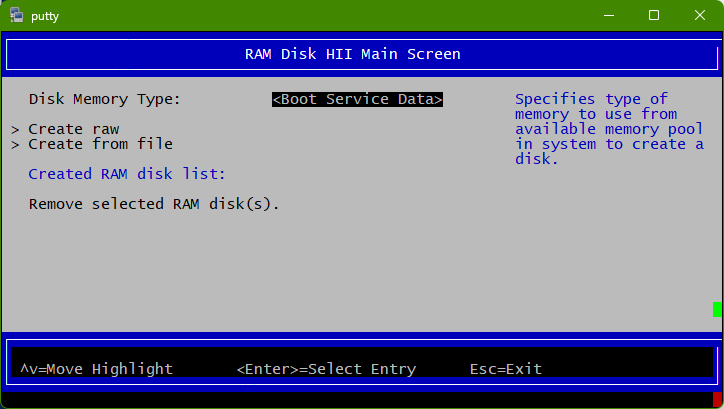
Tls Auth Configuration
Provides configuration (enroll/delete) of TLS auth certificates for HTTPS traffic in UEFI.
If TLS Auth certificate is configured then all HTTPS traffic on all network interfaces will be verified. UEFI only supports Server CA configuration, Client CA configuration is currently not supported.
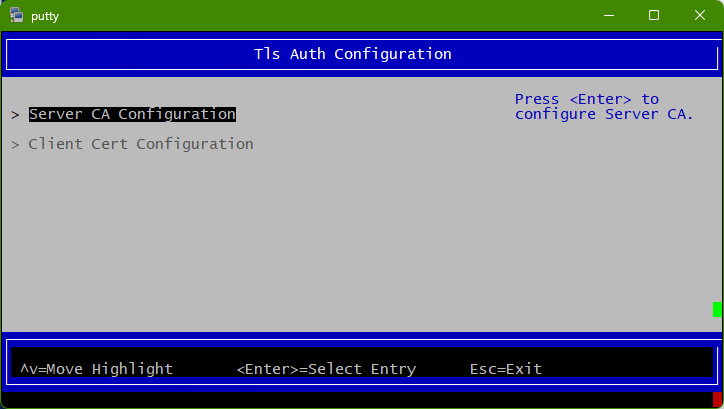
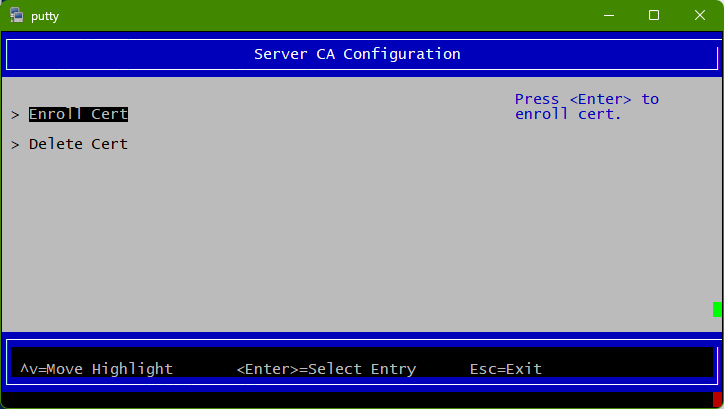
iSCSI Configuration
Provides configuration options for iSCSI.
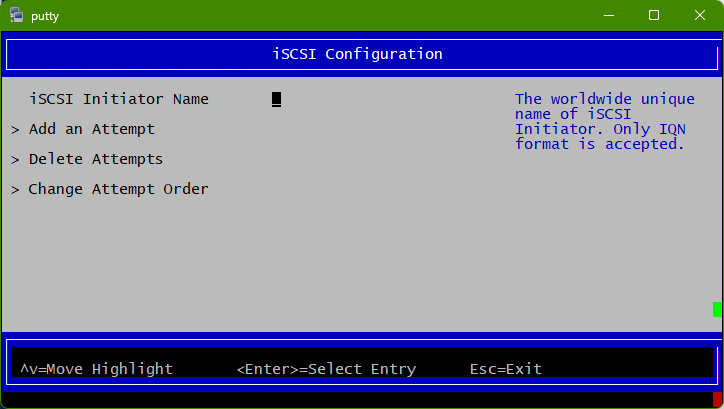
Network Device List
Lists the MAC addresses of the available network interfaces in UEFI.
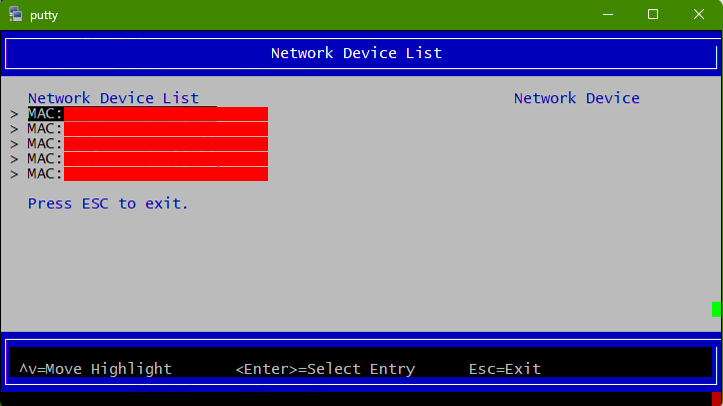
Users can find more information (Link status, Link speed, PCI ID, Link type, etc.) on each interface upon selection. Users can also configure the interfaces (IPv4, IPv6, VLAN, HTTP BOOT) as needed.
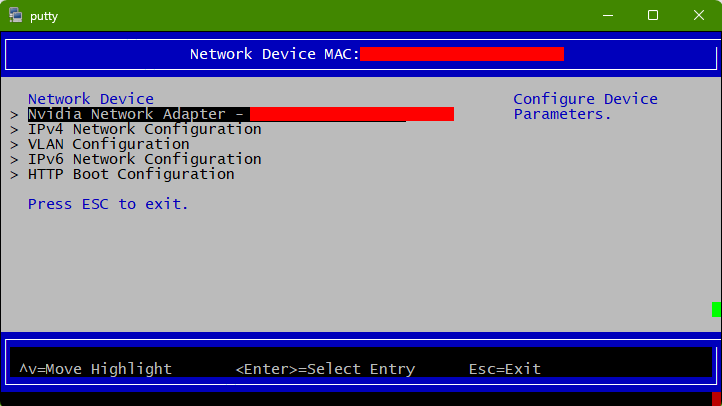
The following menu can be reached by selecting the Nvidia Network Adapter - <mac-address> menu options: