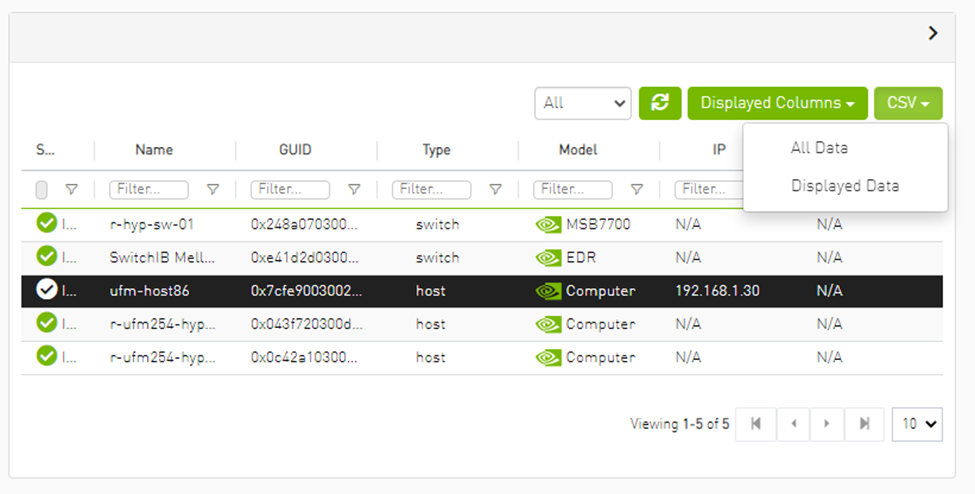Set User Preferences
This section describes how to customize your UFM display settings and change your password,
Select Preferences.
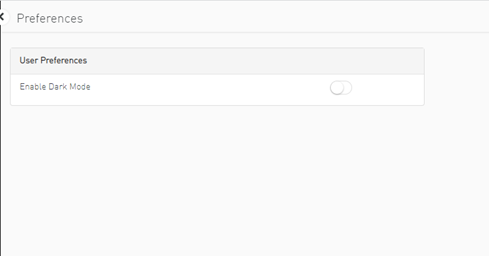
In User Preferences, enable dark mode for UFM presentation in a dark theme. The following figure shows the dark theme:
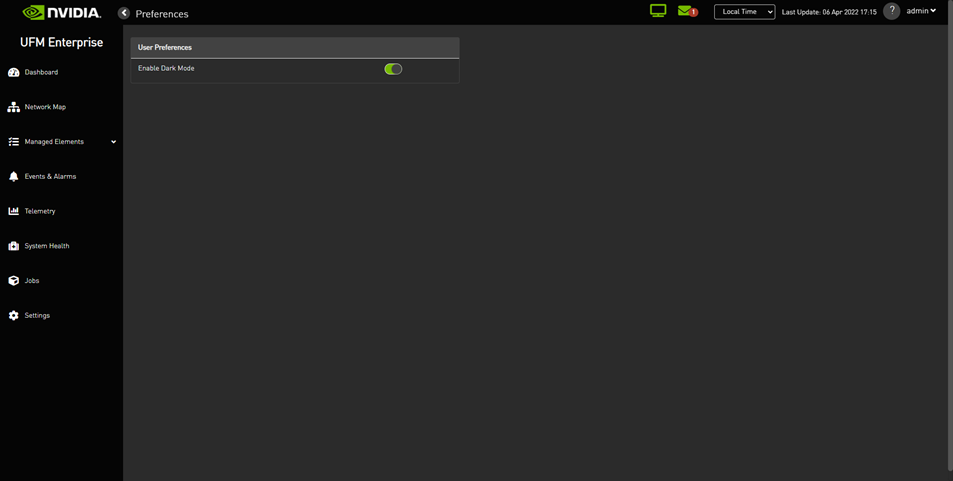
Allows you to unify all times in UFM like events and alarms, ibdiagnet, telemetry and logs. You can switch between local and machine time.
In the status bar drop-down menu, switch between local and server/machine time.

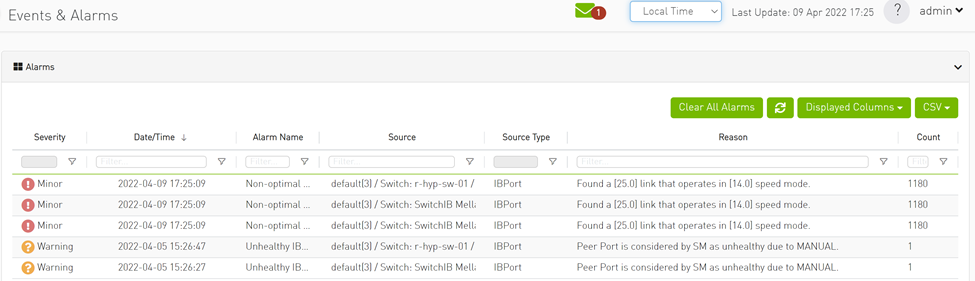
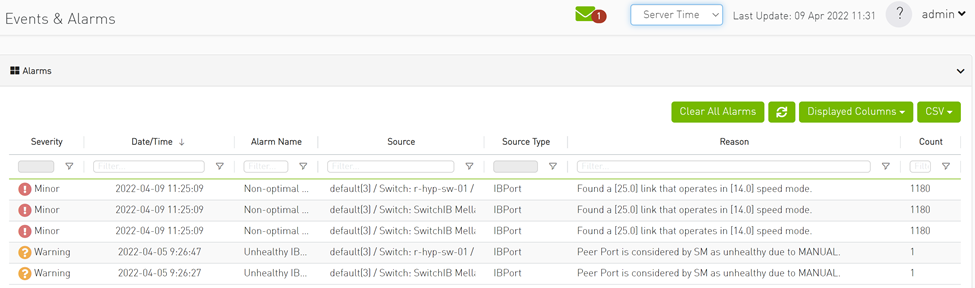
In the screenshots, the difference between Server Time and Local Time is 6 hours.
Look and Feel Improvements
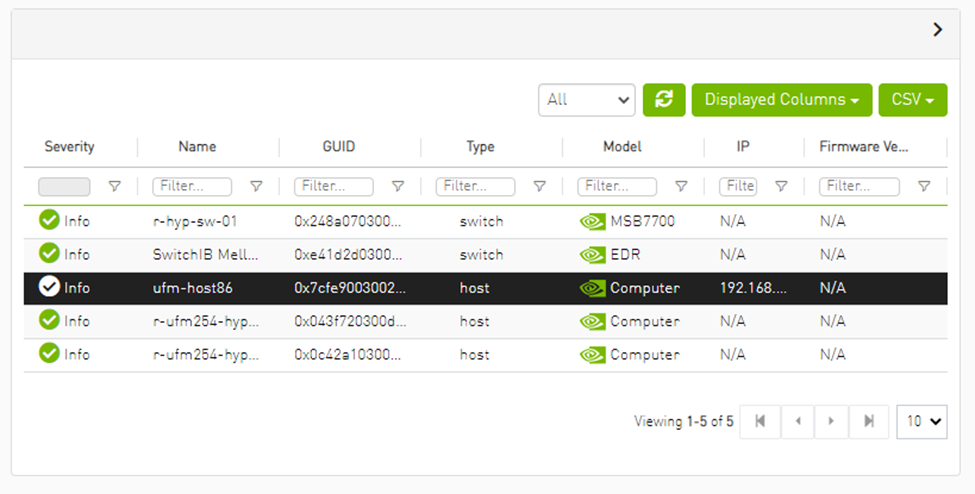
Displayed Columns


Displayed columns of all tables are persistent per user, with the option to restore defaults.
There are two options for exporting as CSV
All Data: all data returned from server.
Displayed Data: only displayed rows.