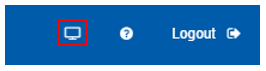Changing UFM Running Mode
In Management or High Availability modes, ensure that all Subnet Managers in the fabric are disabled before running UFM. Any remaining active Subnet Managers will prevent UFM from running.
To change the UFM running mode:

Log into the CLI as admin and use the selected password.
Change the running mode.
ufm-appliance > enable ufm-appliance # configure terminal ufm-appliance [ mgmt-sa ] (config) # ufm mode <mode>
UFM running mode:
mgmt. - management mode
mon - monitoring mode
mgmt.-allow-sm - management mode with "External SMs" in the fabric
remote-mon - connects UFM-SDN Appliance to the Remote Fabric Collector
sm-only - make appliance work as an "External SM" machine
For further information, please refer to the UFM-SDN Appliance Command Reference Guide.
Run UFM in Monitoring mode while running concurrent instances of Subnet Manager on Mellanox switches. Monitoring and event management capabilities are enabled in this mode. UFM non-monitoring features such as provisioning and performance optimization are disabled in this mode.
The following table describes whether features are enabled or disabled in Monitoring mode.
Features Enabled/Disabled in Monitoring Mode
|
Feature |
Enabled/Disabled in Monitoring Mode |
|
Fabric Discovery |
Enabled |
|
Topology Map |
Enabled |
|
Fabric Dashboard |
Enabled |
|
Fabric Monitoring |
Enabled |
|
Alerts and Thresholds (inc. SNMP traps) |
Enabled |
|
Fabric Logical Model |
Enabled |
|
Device Management |
Enabled |
|
Subnet Manager and plugins |
Disabled |
|
Subnet Manager Configuration |
Disabled |
|
Automatic Fabric Partitioning |
Disabled |
|
Central Device Management |
Disabled |
|
Quality of Service |
Disabled |
|
Failover (High Availability mode) |
Disabled |
|
Traffic Aware Routing Algorithm |
Disabled |
|
Fabric Collective Accelerator (FCA) |
Disabled |
|
Integration with Schedulers |
Disabled |
|
Unhealthy Ports |
Disabled |
In Monitoring mode, UFM periodically discovers the fabric and updates the topology maps and database.
For Monitoring mode, connect UFM to the fabric using port ib0 only. The fabric must have a subnet manager (SM) running on it (on another UFM, HBSM, or switch SM).
When UFM is running in Monitoring mode, the internal OpenSM is not sensitive to changes in OpenSM configuration (opensm.conf).
When running in Monitoring mode, the following parameters are automatically overwritten in the conf/opensm/opensm_mon.conf file on startup:
event_plugin_name osmufmpi
event_plugin_options --vendinfo -m 0
Any other configuration is not valid for Monitoring mode.
Stop the UFM service. Run:
ufm-appliance [ mgmt-sa ] (config) # no ufm start
Change the UFM mode. Run:
ufm-appliance [ mgmt-sa ] (config) # ufm mode mon
(Optional) In the conf/gv.cfg configuration file:
If desired, change mon_mode_discovery_period (the default is 60 seconds)
Set reset_mode to no_reset
It is recommend to use this setting when running multiple instances of UFM so that each port counter is not reset by different UFM instances. For more information, see Resetting Physical Port Counters.
Start the UFM service. Run:
ufm-appliance [ mgmt-sa ] (config) # ufm start
The running mode is set to Monitoring, and the frequency of fabric discovery is updated according to the setting of mon_mode_discovery_period.
Note that a monitor icon will appear at the top of the navigation bar indicating that monitoring mode is enabled: