Booting Windows from an iSCSI Target or PXE
SAN network boot is not supported.
Configuring the WDS Server
Install the WDS server.
Extract the drivers to a local directory using the '-a' parameter.
Example:Mellanox.msi.exe -a
Add the driver to boot.wim (i.e., Use ‘index:2’ for Windows setup and ‘index:1’for WinPE).
dism /Mount-Wim /WimFile:boot.wim /index:
2/MountDir:mnt dism /Image:mnt /Add-Driver /Driver:drivers /recurse dism /Unmount-Wim /MountDir:mnt /commitAdd the NVIDIA® driver to install.wim (i.e., When adding the NVIDIA® driver to install.wim, verify you are using the appropriate index for your OS flavor. To check the OS run ‘imagex /info install.win’).
dism /Mount-Wim /WimFile:install.wim /index:
4/MountDir:mnt dism /Image:mnt /Add-Driver /Driver:drivers /recurse dism /Unmount-Wim /MountDir:mnt /commitAdd the new boot and install images to WDS.
For additional details on WDS, please refer to: http://technet.microsoft.com/en-us/library/jj648426.aspx
Configuring iSCSI Target
Install iSCSI Target (e.g StartWind).
Add to the iSCSI target initiators the IP addresses of the iSCSI clients.
Configuring the DHCP Server
Install a DHCP server.
Add to IPv4 a new scope.
Add boot client identifier (MAC/GUID) to the DHCP reservation.
Add to the reserved IP address the following options if DHCP and WDS are deployed on the same server:
|
Option |
Name |
Value |
|
017 |
Root Path |
iscsi:11.4.12.65::::iqn:2011-01:iscsiboot Assuming the iSCSI target IP is: 11.4.12.65 and the Target Name: iqn:2011-01:iscsiboot |
|
060 |
PXEClient |
PXEClient |
|
066 |
Boot Server Host Name |
WDS server IP address |
|
067 |
Boot File Name |
boot\x86\wdsnbp.com |
When DHCP and WDS are NOT deployed on the same server, DHCP options (60, 66, 67) should be empty, and the WDS option 60 must be configured.
To configure your client, set the “Mellanox Adapter Card” as the first boot device in the BIOS settings boot order.
Reboot your client.
Press F12 when asked to proceed to network boot.
Network Service Boot in ISCSi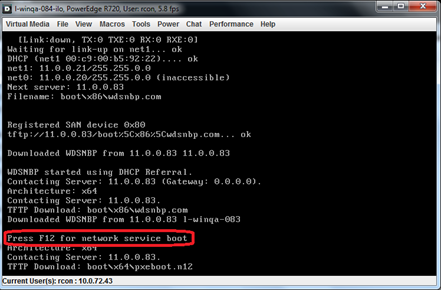
Network Service Boot in PXE
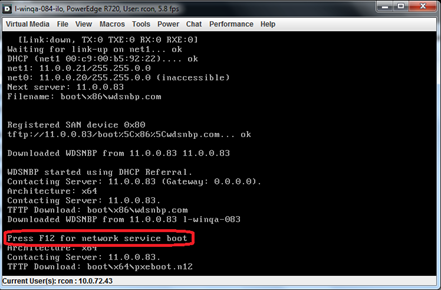
Choose the relevant boot image from the list of all available boot images presented.
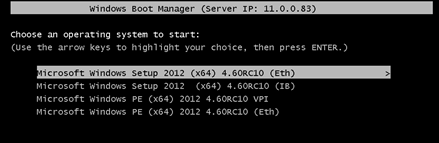
Choose the Operating System you wish to install.
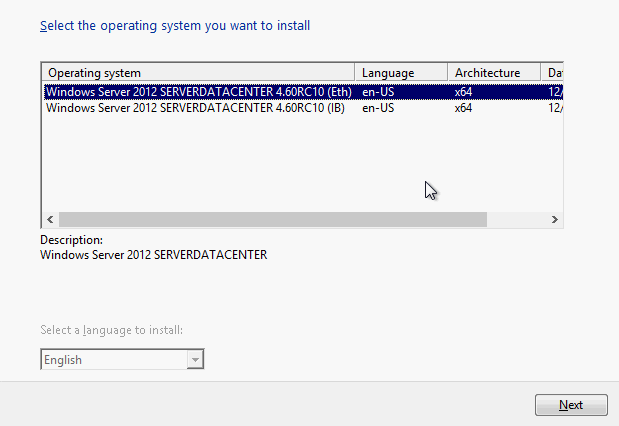
Run the Windows Setup Wizard.
Choose target drive to install Windows and follow the instructions presented by the installation Wizard.
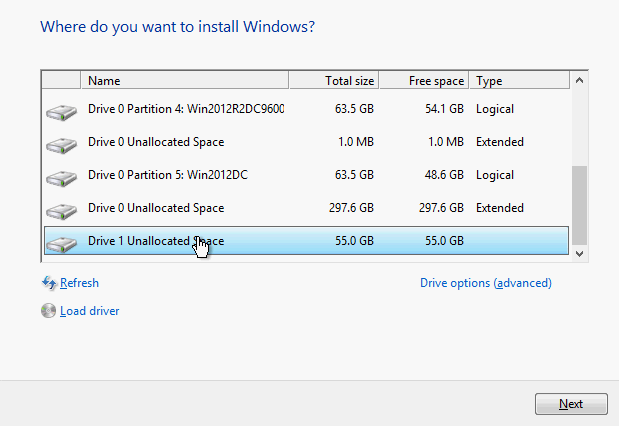
Installation process will start once completing all the required steps in the Wizard, the Client will reboot and will boot from the iSCSI target.