Download and Run SDK Manager#
Download SDK Manager#
NVIDIA Developer
Download SDK Manager from NVIDIA Developer.
You can also access SDK Manager from the download page that corresponds with the product category you are installing.
Product |
Download Page |
|---|---|
Jetson |
|
Ethernet Switch |
|
ARC-OTA |
|
RAPIDS |
NVONLINE
Download SDK Manager via NVONLINE with one of these two following methods:
Turn on active filters by enabling the Show Groups Only option, then click the hyperlink for NVIDIA SDK Manager.
In the search field, type “SDK Manager” and click Search. Locate and click the hyperlink for NVIDIA SDK Manager.
Installation
SDK Manager installation instructions are detailed here.
Windows Users#
After downloading the .exe file, double-click it to launch the NVIDIA SDK Manager installer. The installer will first extract the necessary files to a temporary directory. You may change this extraction path if desired. Use a new, empty folder as the extraction path; it will be used only for temporary files, which will be automatically removed once installation is complete. Click OK to begin.
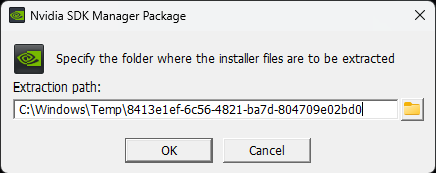
Once it is extracted, the installation process will start. Please review the NVIDIA Software License Agreement, and click the AGREE AND CONTINUE button to continue the installation process.
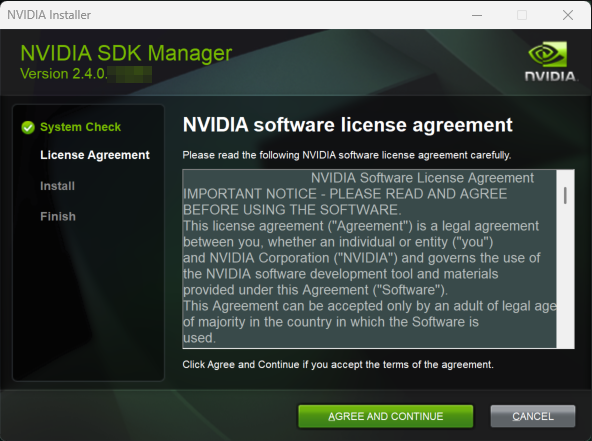
Once the installation is complete, 3 optional additional steps will be provided:
Launch SDK Manager – This will automatically start the SDK Manager application after the installation finishes, so you can begin using it right away.
Add SDK Manager to PATH – This adds the SDK Manager executable to your system’s PATH environment variable, allowing you to launch it from any command prompt or terminal session without specifying the full installation directory.
Install PowerShell 7 (recommended for better logging) – Installs PowerShell 7, which provides improved logging capabilities for SDK Manager operations and other tasks, useful for debugging and managing installations.
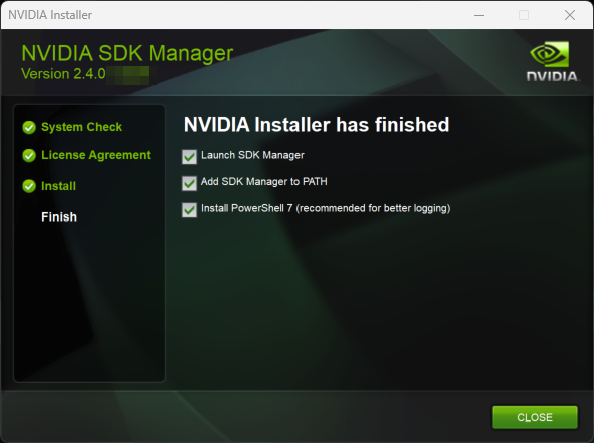
Choose your additional options and click the Close button to finish the installation process.
Log In and Run SDK Manager#
Select the appropriate login tab for your account type and installation.
NVIDIA Developer – developer.nvidia.com
In a browser, enter your email address and click Sign In.
On the SDK Manager login page, enter the credentials for your NVIDIA Developer account, and click LOGIN.
Once completed, SDK Manager will start.

QR code login option:
Click the QR code icon from the sign in panel.
When the QR code image appears, scan the code via a camera application on a different device.
Enter the credentials for your NVIDIA Developer account on that device.
Once completed, SDK Manager will start.
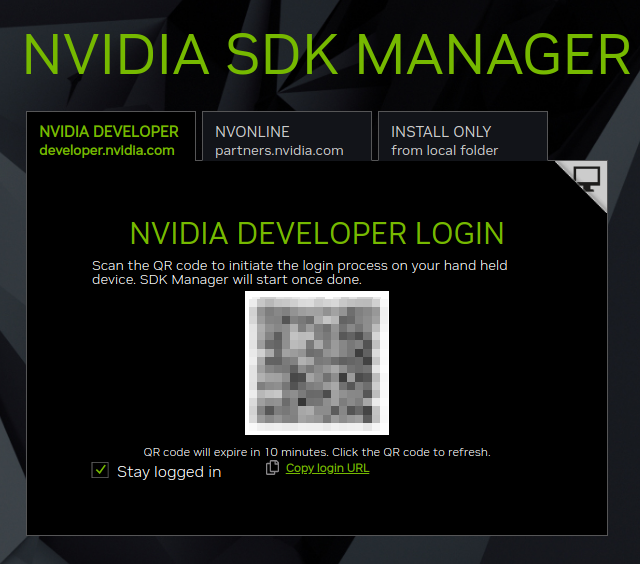
NVONLINE – partners.nvidia.com
Enter the credentials for your NVONLINE account, and click LOGIN.
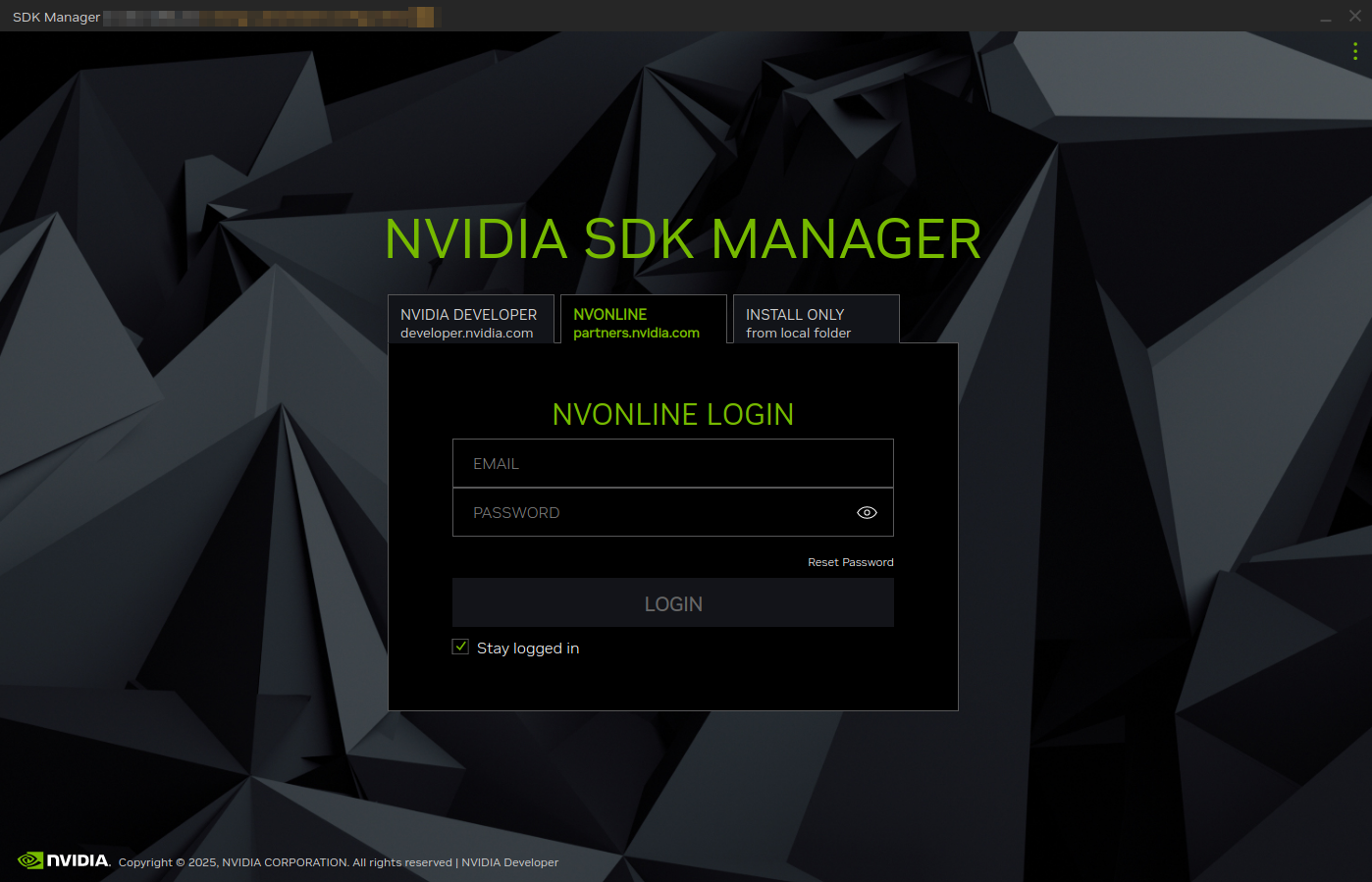
Install Only – to install SDKs that were previously downloaded and available from a local folder or mounted drive. For more information, refer to Offline Install.
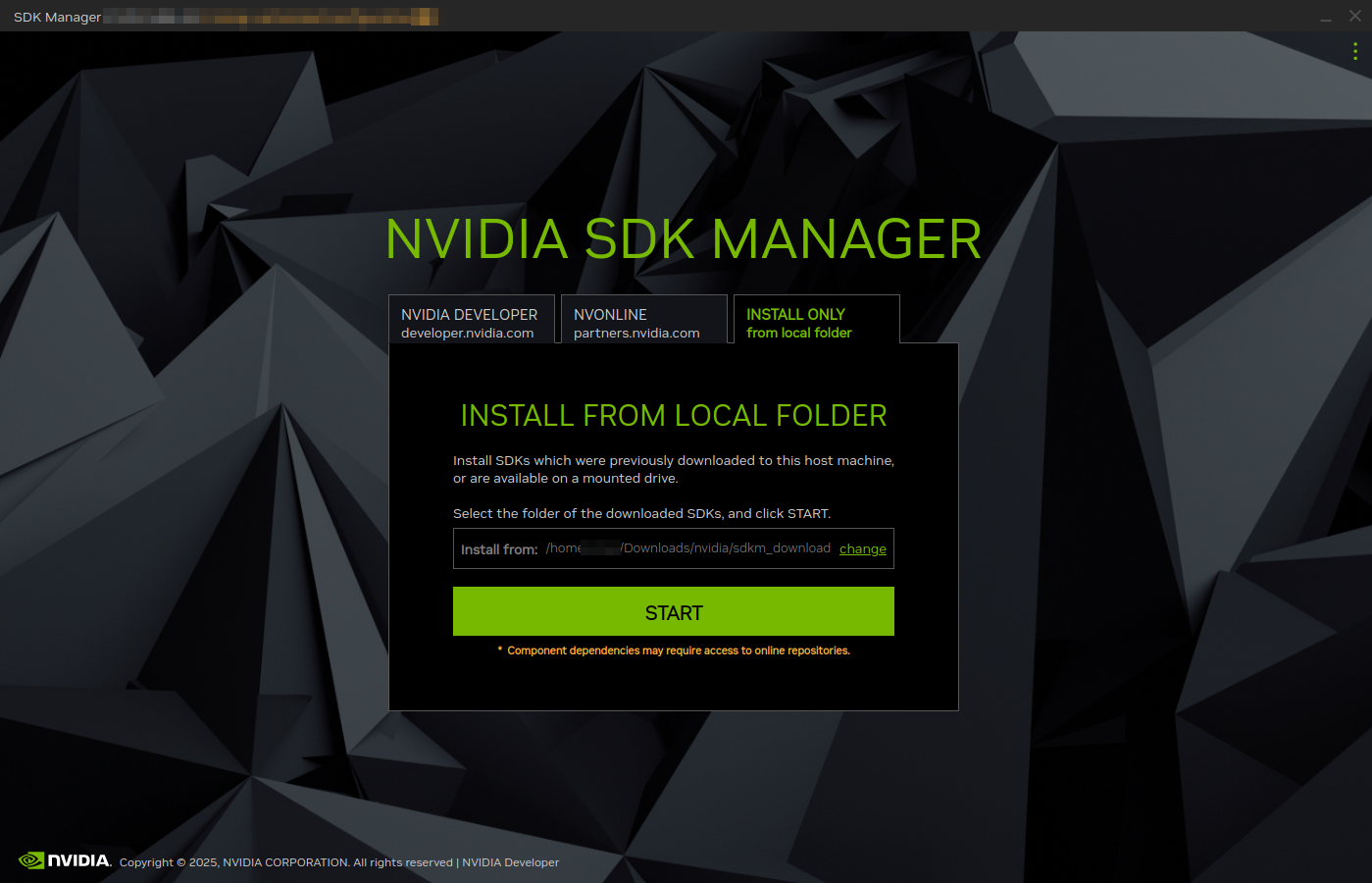
Before proceeding, choose whether to enable data collection.