Offline Install#
You can use SDK Manager to download software components, and then install them in a separate operation. This is convenient when you need to install the same components on several devices because you only have to download the components once.
Preparing Components for Installation#
To prepare for offline installation, you need to first download the requested SDK.
As you did in STEP 01: Set Up the Development Environment (depending on your product type, refer to the installation chapter for your specific SDK) select the desired SDK and click Continue.
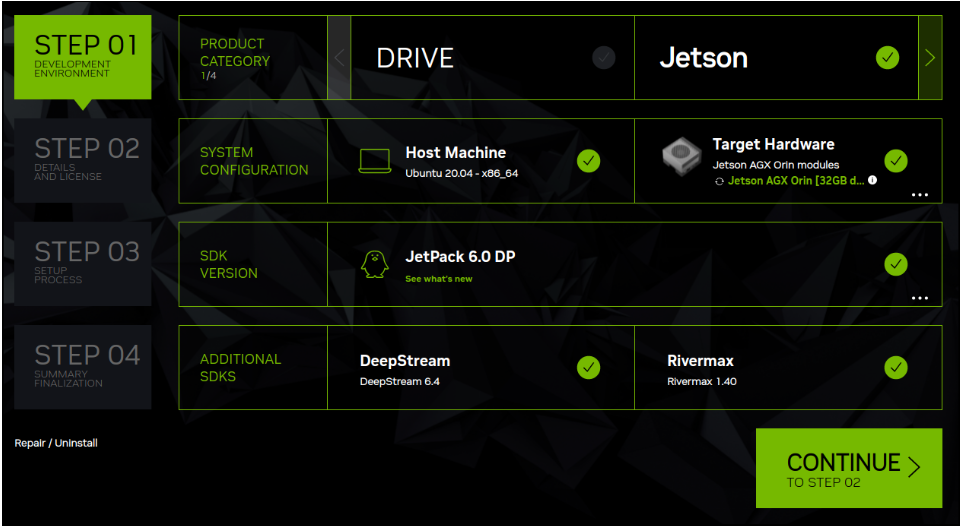
Check the Download & Install folders at the bottom of the screen to verify your download folder as in STEP 02: Details and License (refer to the installation folder for your specific SDK).

By default, SDK Manager downloads the software components, and then installs them on the specified device. If you want to only download the software components for a future installation, you can choose to only download the SDKs by selecting the “Download now. Install later.” checkbox.
Review and select the checkbox at the bottom to accept the license agreements.
Click Continue to allow SDK Manager to complete the process.
Exit SDK Manager.
You can now copy (or mount) the downloaded folder to the host machine where you plan to run the offline install. Refer to Install Software Components for more information.
Install Software Components#
Launch SDK Manager on the new host machine.
Select the Install Only tab, then choose the folder where you stored the previously downloaded SDKs.
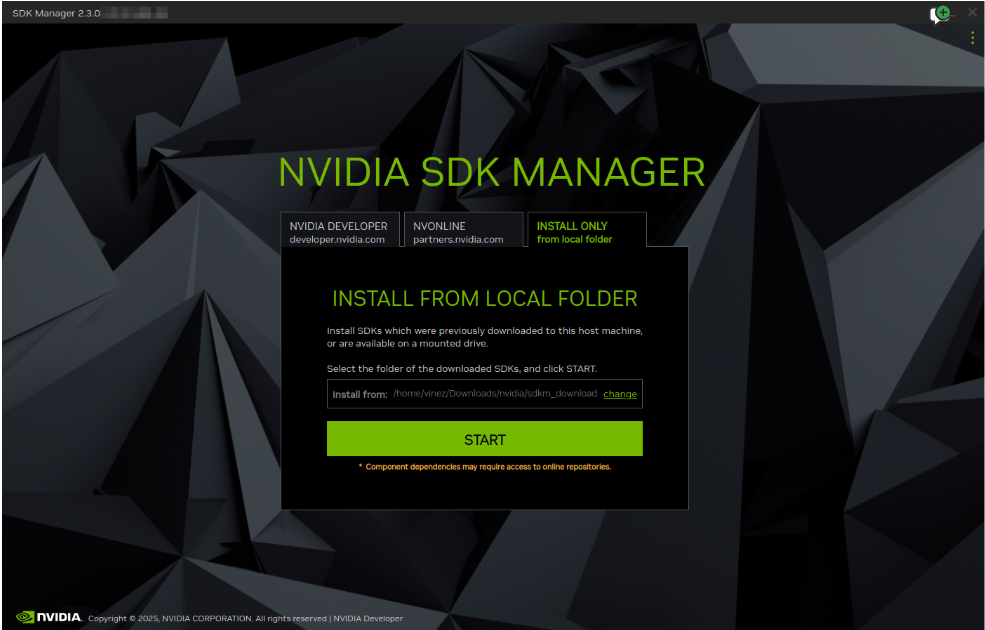
Click Start. SDK Manager proceeds to STEP 01 of the installation process (see above), with your SDK available.
You can now continue as you would with any normal installation.
Offline Installation Notes#
You can download multiple SDKs to the same download folder. All downloaded SDKs will then be available for offline installation.
You can install software components concurrently to several target devices from several hosts. To do this, you must:
Install SDK Manager on each host machine.
Copy (or mount) the directory containing the downloaded SDK (or SDKs) on each host machine.
Use SDK Manager on each host machine to install the SDKs on the attached target device.
You can perform an offline install from the command-line interface, and from the SDK Manager GUI. For more information, refer to the description of the
--offlineswitch in Command-Line Install.Some software components require additional dependencies which SDK Manager installs from Ubuntu package repositories (using
aptcommands). Consequently, the host must have access to Ubuntu package repositories to resolve these dependencies during an installation.