RetinaNet
With RetinaNet, the following tasks are supported:
train
evaluate
prune
inference
export
These tasks may be invoked from the TLT launcher by following the below mentioned convention from command line:
tlt retinanet <sub_task> <args_per_subtask>
where, args_per_subtask are the command line arguments required for a given subtask. Each
of these sub-tasks are explained in detail below.
Below is a sample for the RetinaNet spec file. It has 6 major components:
retinanet_config, training_config, eval_config, nms_config,
augmentation_config and dataset_config. The format of the spec file is a protobuf
text (prototxt) message and each of its fields can be either a basic data type or a nested
message. The top level structure of the spec file is summarized in the table below:
random_seed: 42
retinanet_config {
aspect_ratios_global: "[1.0, 2.0, 0.5]"
scales: "[0.045, 0.09, 0.2, 0.4, 0.55, 0.7]"
two_boxes_for_ar1: false
clip_boxes: false
loss_loc_weight: 0.8
focal_loss_alpha: 0.25
focal_loss_gamma: 2.0
variances: "[0.1, 0.1, 0.2, 0.2]"
arch: "resnet"
nlayers: 18
n_kernels: 1
n_anchor_levels: 1
feature_size: 256
freeze_bn: false
freeze_blocks: 0
}
training_config {
enable_qat: False
batch_size_per_gpu: 24
num_epochs: 100
pretrain_model_path: "YOUR_PRETRAINED_MODEL"
optimizer {
sgd {
momentum: 0.9
nesterov: True
}
}
learning_rate {
soft_start_annealing_schedule {
min_learning_rate: 4e-5
max_learning_rate: 1.5e-2
soft_start: 0.15
annealing: 0.5
}
}
regularizer {
type: L1
weight: 2e-5
}
}
eval_config {
validation_period_during_training: 10
average_precision_mode: SAMPLE
batch_size: 24
matching_iou_threshold: 0.5
}
nms_config {
confidence_threshold: 0.01
clustering_iou_threshold: 0.6
top_k: 200
}
augmentation_config {
output_width: 384
output_height: 1248
output_channel: 3
image_mean {
key: 'b'
value: 103.9
}
image_mean {
key: 'g'
value: 116.8
}
image_mean {
key: 'r'
value: 123.7
}
}
dataset_config {
data_sources: {
label_directory_path: "/workspace/tlt-experiments/data/training/label_2"
image_directory_path: "/workspace/tlt-experiments/data/training/image_2"
}
target_class_mapping {
key: "car"
value: "car"
}
target_class_mapping {
key: "pedestrian"
value: "pedestrian"
}
target_class_mapping {
key: "cyclist"
value: "cyclist"
}
target_class_mapping {
key: "van"
value: "car"
}
target_class_mapping {
key: "person_sitting"
value: "pedestrian"
}
validation_data_sources: {
label_directory_path: "/workspace/tlt-experiments/data/val/label"
image_directory_path: "/workspace/tlt-experiments/data/val/image"
}
}
Training Config
The training configuration(training_config) defines the parameters needed for the training,
evaluation and inference. Details are summarized in the table below.
Field |
Description |
Data Type and Constraints |
Recommended/Typical Value |
batch_size_per_gpu |
The batch size for each GPU, so the effective batch size is batch_size_per_gpu * num_gpus. |
Unsigned int, positive |
|
num_epochs |
The number of epochs to train the network |
Unsigned int, positive. |
– |
enable_qat |
Whether to use quantization aware training.
RetinaNet does not support loading a pruned non-QAT model and retraining it with QAT
enabled, or vice versa. To get a pruned QAT model, perform the initial training
with QAT enabled or |
Boolean |
|
learning_rate |
Only soft_start_annealing_schedule with the following nested parameters is supported:
|
Message type. |
– |
regularizer |
This parameter configures the regularizer to be used while training and contains the following nested parameters.
|
Message type. |
L1 (Note: NVIDIA suggests using L1 regularizer when training a network before pruning as L1 regularization helps making the network weights more prunable.) |
optimizer |
This parameter can be either “adam”, “sgd”, or “rmsprop”. Each type has following parameters:
The definition of the above parameters is the same as those in Keras (keras.io/api/optimizers) |
Message type. |
– |
pretrain_model_path |
The path to the pretrained model, if any. At most one of pretrain_model_path, resume_model_path, pruned_model_path may present. |
String |
– |
resume_model_path |
The path to the TLT checkpoint model to resume training, if any. At most one of pretrain_model_path, resume_model_path, pruned_model_path may present. |
String |
– |
pruned_model_path |
The path to a TLT pruned model for re-training, if any. At most one of pretrain_model_path, resume_model_path, pruned_model_path may present. |
String |
– |
checkpoint_interval |
The number of training epochs that should run per one model checkpoint/validation |
Unsigned int, positive |
10 |
max_queue_size |
The number of prefetch batches in data loading |
Unsigned int, positive |
– |
n_workers |
The number of workers for data loading |
Unsigned int, positive |
– |
use_multiprocessing |
Whether to use multiprocessing mode of keras sequence data loader |
Boolean |
– |
The learning rate is automatically scaled with the number of GPUs used during training, or the effective learning rate is learning_rate * n_gpu.
Evaluation Config
The evaluation configuration (eval_config) defines the parameters needed for the evaluation
either during training or standalone. Details are summarized in the table below.
Field |
Description |
Data Type and Constraints |
Recommended/Typical Value |
validation_period_during_training |
The number of training epochs per which one validation should run. |
Unsigned int, positive |
10 |
average_precision_mode |
Average Precision (AP) calculation mode can be either SAMPLE or INTEGRATE. SAMPLE is used as VOC metrics for VOC 2009 or before. INTEGRATE is used for VOC 2010 or after that. |
ENUM type ( SAMPLE or INTEGRATE) |
SAMPLE |
matching_iou_threshold |
The lowest IoU of predicted box and ground truth box that can be considered a match. |
Boolean |
0.5 |
NMS Config
The NMS configuration (nms_config) defines the parameters needed for the NMS postprocessing.
NMS config applies to the NMS layer of the model in training, validation, evaluation, inference
and export. Details are summarized in the table below.
Field |
Description |
Data Type and Constraints |
Recommended/Typical Value |
confidence_threshold |
Boxes with a confidence score less than confidence_threshold are discarded before applying NMS. |
float |
0.01 |
cluster_iou_threshold |
The IoU threshold below which boxes will go through the NMS process. |
float |
0.6 |
top_k |
top_k boxes will be output after the NMS keras layer. If the number of valid boxes is less than k, the returned array will be padded with boxes whose confidence score is 0. |
Unsigned int |
200 |
infer_nms_score_bits |
The number of bits to represent the score values in NMS plugin in TensorRT OSS. The valid range is integers in [1, 10]. Setting it to any other values will make it fall back to ordinary NMS. Currently this optimized NMS plugin is only avaible in FP16 but it should also be selected by INT8 data type as there is no INT8 NMS in TensorRT OSS and hence this fastest implementation in FP16 will be selected. If falling back to ordinary NMS, the actual data type when building the engine will decide the exact precision(FP16 or FP32) to run at. |
int. In the interval [1, 10]. |
0 |
Augmentation Config
The augmentation_config parameter defines the image size after preprocessing.
The augmentation methods in the SSD paper will be performed during training, including random flip, zoom-in,
zoom-out and color jittering. And the augmented images will be resized to the output shape defined
in augmentation_config. In evaluation process, only the resize will be performed.
The details of augmentation methods can be found in setcion 2.2 and 3.6 of the paper.
Field |
Description |
Data Type and Constraints |
Recommended/Typical Value |
output_channel |
Output image channel of augmentation pipeline. |
integer |
– |
output_width |
The width of preprocessed images and the network input. |
integer, multiple of 32 |
– |
output_height |
The height of preprocessed images and the network input. |
integer, multiple of 32 |
– |
random_crop_min_scale |
Minimum patch scale of RandomCrop augmentation. Default:0.3 |
float >= 1.0 |
– |
random_crop_max_scale |
Maximum patch scale of RandomCrop augmentation. Default:1.0 |
float >= 1.0 |
– |
random_crop_min_ar |
Minimum aspect ratio of RandomCrop augmentation. Default:0.5 |
float > 0 |
– |
random_crop_max_ar |
Maximum aspect ratio of RandomCrop augmentation. Default:2.0 |
float > 0 |
– |
zoom_out_min_scale |
Minimum scale of ZoomOut augmentation. Default:1.0 |
float >= 1.0 |
– |
zoom_out_max_scale |
Maximum scale of ZoomOut augmentation. Default:4.0 |
float >= 1.0 |
– |
brightness |
Brightness delta in color jittering augmentation. Default:32 |
integer >= 0 |
– |
contrast |
Contrast delta factor in color jitter augmentation. Default:0.5 |
float of [0, 1) |
– |
saturation |
Saturation delta factor in color jitter augmentation. Default:0.5 |
float of [0, 1) |
– |
hue |
Hue delta in color jittering augmentation. Default:18 |
integer >= 0 |
– |
random_flip |
Probablity of performing random horizontal flip. Default:0.5 |
float of [0, 1) |
– |
image_mean |
A key/value pair to specify image mean values. If omitted, ImageNet mean will be used for image preprocessing. If set, depending on output_channel, either ‘r/g/b’ or ‘l’ key/value pair must be configured. |
dict |
– |
If set random_crop_min_scale = random_crop_max_scale = 1.0, RandomCrop augmentation will be disabled. Similarly, set zoom_out_min_scale = zoom_out_max_scale = 1, ZoomOut augmentation will be disabled. And all color jitter delta values are set to 0, color jittering augmentation will be disabled.
Dataset Config
The RetinaNet dataloader assumes data are prepared in KITTI format (images and labels in two separate folders where each image in image folder has a txt label file with same filename in label folder. The label file content follows KITTI format) and training/validation split is already done.
The parameters in dataset_config are defined as follows:
data_sources: Captures the path to datasets to train on. If you have multiple data sources for training, you may use multipledata_sources. This field contains 2 parameters:label_directory_path: Path to the data source label folderimage_directory_path: Path to the data source image folder
include_difficult_in_training: Whether to include difficult boxes in training. If set to false, difficult boxes will be ignored. Difficult boxes are those with occlusion level 2 in KITTI labels.target_class_mapping: This parameter maps the class names in the labels to the target class to be trained in the network. An element is defined for every source class to target class mapping. This field was included with the intention of grouping similar class objects under one umbrella. For example: car, van, heavy_truck etc. may be grouped under automobile. The “key” field is the value of the class name in the tfrecords file, and the “value” field corresponds to the value that the network is expected to learn.validation_data_sources: Captures the path to datasets to validate on. If you have multiple data sources for validation, you may use multiplevalidation_data_sources. This field contains 2 parameters same asdata_sources.
The class names key in the target_class_mapping must be identical to the one shown in the KITTI labels so that the correct classes are picked up for training.
RetinaNet Config
The RetinaNet configuration (retinanet_config) defines the parameters needed for
building the RetinaNet model. Details are summarized in the table below.
Field |
Description |
Data Type and Constraints |
Recommended/Typical Value |
aspect_ratios_global |
Anchor boxes of aspect ratios defined in aspect_ratios_global will be generated for each feature layer used for prediction. Note: Only one of aspect_ratios_global or aspect_ratios is required. |
string |
“[1.0, 2.0, 0.5]” |
aspect_ratios |
The length of the outer list must be equivalent to the number of feature layers used for anchor box generation. And the i-th layer will have anchor boxes with aspect ratios defined in aspect_ratios[i]. Note: Only one of aspect_ratios_global or aspect_ratios is required. |
string |
“[[1.0,2.0,0.5], [1.0,2.0,0.5], [1.0,2.0,0.5], [1.0,2.0,0.5], [1.0,2.0,0.5], [1.0, 2.0, 0.5, 3.0, 0.33]]” |
two_boxes_for_ar1 |
This setting is only relevant for layers that have 1.0 as the aspect ratio. If two_boxes_for_ar1 is true, two boxes will be generated with an aspect ratio of 1. One whose scale is the scale for this layer and the other one whose scale is the geometric mean of the scale for this layer and the scale for the next layer. |
Boolean |
True |
clip_boxes |
If true, all corner anchor boxes will be truncated so they are fully inside the feature images. |
Boolean |
False |
scales |
scales is a list of positive floats containing scaling factors per convolutional predictor layer. This list must be one element longer than the number of predictor layers, so if two_boxes_for_ar1 is true, the second aspect ratio 1.0 box for the last layer can have a proper scale. Except for the last element in this list, each positive float is the scaling factor for boxes in that layer. For example, if for one layer the scale is 0.1, then the generated anchor box with aspect ratio 1 for that layer (the first aspect ratio 1 box if two_boxes_for_ar1 is true) will have its height and width as 0.1*min(img_h, img_w). min_scale and max_scale are two positive floats. If both of them appear in the config, the program can automatically generate the scales by evenly splitting the space between min_scale and max_scale. |
string |
“[0.05, 0.1, 0.25, 0.4, 0.55, 0.7, 0.85]” |
min_scale/max_scale |
If both appear in the config, scales will be generated evenly by splitting the space between min_scale and max_scale. |
float |
– |
loss_loc_weight |
This is a positive float controlling how much location regression loss should contribute to the final loss. The final loss is calculated as classification_loss + loss_loc_weight * loc_loss |
float |
1.0 |
focal_loss_alpha |
Alpha is the focal loss equation. |
float |
0.25 |
focal_loss_gamma |
Gamma is the focal loss equation. |
float |
2.0 |
variances |
Variances should be a list of 4 positive floats. The four floats, in order, represent variances for box center x, box center y, log box height, log box width. The box offset for box center (cx, cy) and log box size (height/width) w.r.t. anchor will be divided by their respective variance value. Therefore, larger variances result in less significant differences between two different boxes on encoded offsets. |
– |
|
steps |
An optional list inside quotation marks whose length is the number of feature layers for prediction. The elements should be floats or tuples/lists of two floats. Steps define how many pixels apart the anchor box center points should be. If the element is a float, both vertical and horizontal margin is the same. Otherwise, the first value is step_vertical and the second value is step_horizontal. If steps are not provided, anchor boxes will be distributed uniformly inside the image. |
string |
– |
offsets |
An optional list of floats inside quotation marks whose length is the number of feature layers for prediction. The first anchor box will have offsets[i]*steps[i] pixels margin from the left and top borders. If offsets are not provided, 0.5 will be used as default value. |
string |
– |
arch |
Backbone for feature extraction. Currently, “resnet”, “vgg”, “darknet”, “googlenet”, “mobilenet_v1”, “mobilenet_v2” and “squeezenet”, “efficientnet_b0” are supported. |
string |
resnet |
nlayers |
Number of conv layers in specific arch. For “resnet”, 10, 18, 34, 50 and 101 are supported. For “vgg”, 16 and 19 are supported. For “darknet”, 19 and 53 are supported. All other networks don’t have this configuration and users should just delete this config from the config file. |
Unsigned int |
– |
freeze_bn |
Whether to freeze all batch normalization layers during training. |
boolean |
False |
freeze_blocks |
The list of block IDs to be frozen in the model during training. You can choose to freeze some of the CNN blocks in the model to make the training more stable and/or easier to converge. The definition of a block is heuristic for a specific architecture. For example, by stride or by logical blocks in the model, etc. However, the block ID numbers identify the blocks in the model in a sequential order so you don’t have to know the exact locations of the blocks when you do training. A general principle to keep in mind is: the smaller the block ID, the closer it is to the model input; the larger the block ID, the closer it is to the model output. |
list(repeated integers)
|
– |
n_kernels |
This setting controls the number of convolutional layers in the RetinaNet subnets for classification and anchor box regression. A larger value generates a larger network and usually means the network is harder to train. |
Unsigned int |
2 |
feature_size |
This setting controls the number of channels of the convolutional layers in the RetinaNet subnets for classification and anchor box regression. A larger value gives a larger network and usually means the network is harder to train. Note that RetinaNet FPN generates 5 feature maps, thus the scales field requires a list of 6 scaling factors. The last number is not used if two_boxes_for_ar1 is set to False. There are also three underlying scaling factors at each feature map level (2^0, 2^⅓, 2^⅔ ). |
Unsigned int |
256 |
n_anchor_levels |
Number of anchor levels between two adjacent scales. |
Unsigned int |
1 |
Focal loss is calculated as follows:

Variances:
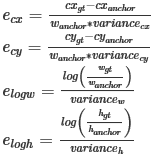
Train the RetinaNet model using this command:
tlt retinanet train [-h] -e <experiment_spec>
-r <output_dir>
-k <key>
[--gpus <num_gpus>]
[--gpu_index <gpu_index>]
[--use_amp]
[--log_file <log_file_path>]
Required Arguments
-r, --results_dir: Path to the folder where the experiment output is written.-k, --key: Provide the encryption key to decrypt the model.-e, --experiment_spec_file: Experiment specification file to set up the evaluation experiment. This should be the same as the training specification file.
Optional Arguments
--gpus: The number of GPUs to be used in the training in a multi-GPU scenario (default: 1).--gpu_index: The GPU indices used to run the training. We can specify the GPU indices used to run training when the machine has multiple GPUs installed.--use_amp: A flag to enable AMP training.--log_file: Path to the log file. Defaults to stdout.-h, --help: Show this help message and exit.
Input Requirement
Input size: C * W * H (where C = 1 or 3, W >= 128, H >= 128, W, H are multiples of 32)
Image format: JPG, JPEG, PNG
Label format: KITTI detection
Sample Usage
Here’s an example of using the train command on a RetinaNet model:
tlt retinanet train --gpus 2 -e /path/to/spec.txt -r /path/to/result -k $KEY
To run evaluation for a RetinaNet model use this command:
tlt retinanet evaluate [-h] -e <experiment_spec_file>
-m <model_file>
-k <key>
[--gpu_index <gpu_index>]
[--log_file <log_file_path>]
Required Arguments
-e, --experiment_spec_file: Experiment spec file to set up the evaluation experiment. This should be the same as the training specification file.-m, --model: Path to the model file to use for evaluation (support both TLT model and TensorRT engine).-k, --key: Provide the key to load the TLT model (it’s not needed if a TensorRT engine is used).
Optional Arguments
--gpu_index: The GPU index used to run the evaluation. We can specify the GPU index used to run evaluation when the machine has multiple GPUs installed. Note that evaluation can only run on a single GPU.--log_file: Path to the log file. Defaults to stdout.-h, --help: Show this help message and exit.
Sample Usage
Here’s an example of using the evaluate command on a RetinaNet model:
tlt retinanet evaluate -e /path/to/spec.txt -m /path/to/model.tlt -k $KEY
The inference tool for RetinaNet networks can be used to visualize bboxes, or generate frame by frame KITTI format labels on a directory of images. Two modes are supported, namely TLT model model and TensorRT engine mode. You can execute the TLT model mode using the following command:
tlt retinanet inference [-h] -i <input directory>
-o <output annotated image directory>
-e <experiment spec file>
-m <model file>
-k <key>
[-l <output label directory>]
[-t <visualization threshold>]
[--gpu_index <gpu_index>]
[--log_file <log_file_path>]
Required Arguments
-m, --model: Path to the pretrained model (supports both TLT model and TensorRT engine).-i, --in_image_dir: The directory of input images for inference.-o, --out_image_dir: The directory path to output annotated images.-k, --key: Key to load a TLT model (it’s not needed if a TensorRT engine is used).-e, --config_path: Path to an experiment spec file for training.
Optional Arguments
-t, --threshold: Threshold for drawing a bbox. default: 0.3-l, --out_label_dir: The directory to output KITTI labels.--gpu_index: The GPU index to run inference on. We can specify the GPU index used to run inference if the machine has multiple GPUs installed. Note that inference can only run on a single GPU.--log_file: Path to the log file. Defaults to stdout.-h, --help: Show this help message and exit
Sample Usage
Here’s an example of using the inference command on a RetinaNet model:
tlt retinanet inference -e /path/to/spec.txt -m /path/to/model.tlt -k $KEY
-o /path/to/output_dir -i /path/to/input_dir
Pruning removes parameters from the model to reduce the model size without compromising the
integrity of the model itself using the tlt retinanet prune command.
The tlt retinanet prune command includes these parameters:
tlt retinanet prune [-h] -m <retinanet model>
-o <output_file>
-k <key>
[-n <normalizer>]
[-eq <equalization_criterion>]
[-pg <pruning_granularity>]
[-pth <pruning threshold>]
[-nf <min_num_filters>]
[-el [<excluded_list>]
[--gpu_index <gpu_index>]
[--log_file <log_file_path>]
Required Arguments
-m, --model: Path to a pretrained RetinaNet model.-o, --output_file: Path to output checkpoints.-k, --key: Key to load a :code`.tlt` model.
Optional Arguments
-n, –normalizer:maxto normalize by dividing each norm by the maximum norm within a layer;L2to normalize by dividing by the L2 norm of the vector comprising all kernel norms. (default: max)-eq, --equalization_criterion: Criteria to equalize the stats of inputs to an element wise op layer, or depth-wise convolutional layer. This parameter is useful for resnets and mobilenets. Options arearithmetic_mean,:code:geometric_mean,union, andintersection. (default:union)-pg, -pruning_granularity: Number of filters to remove at a time. (default:8)-pth: Threshold to compare normalized norm against. (default:0.1)NoteNVIDIA recommends changing the threshold to keep the number of parameters in the model to within 10-20% of the original unpruned model.
-nf, --min_num_filters: Minimum number of filters to keep per layer (default:16)-el, --excluded_layers: List of excluded_layers. Examples: -i item1 item2 (default: [])--gpu_index: The GPU index to run pruning on. We can specify the GPU index used to run pruning if the machine has multiple GPUs installed. Note that pruning can only run on a single GPU.--log_file: Path to the log file. Defaults to stdout.-h, --help: Show this help message and exit.
After pruning, the model needs to be retrained. See Re-training the Pruned Model for more details.
Using the Prune Command
Here’s an example of using the tlt retinanet prune command:
tlt retinanet prune -m /workspace/output/weights/resnet_003.tlt \
-o /workspace/output/weights/resnet_003_pruned.tlt \
-eq union \
-pth 0.7 -k $KEY
Once the model has been pruned, there might be a slight decrease in accuracy. This happens
because some previously useful weights may have been removed. In order to regain the accuracy,
NVIDIA recommends that you retrain this pruned model over the same dataset. To do this, use
the tlt retinanet train command as documented in Training the model,
with an updated spec file that points to the newly pruned model as the pretrained model file.
Users are advised to turn off the regularizer in the training_config for RetinaNet to recover
the accuracy when retraining a pruned model. You may do this by setting the regularizer type
to NO_REG as mentioned Training config. All the other parameters may be retained in
the spec file from the previous training.
RetinaNet does not support loading a pruned non-QAT model and retraining it with QAT
enabled, or vice versa. For example, to get a pruned QAT model, perform the initial training with
QAT enabled or enable_qat=True.
Exporting the model decouples the training process from inference and allows conversion to
TensorRT engines outside the TLT environment. TensorRT engines are specific to each hardware
configuration and should be generated for each unique inference environment.
The exported model may be used universally across training and deployment hardware.
The exported model format is referred to as .etlt. Like .tlt, the .etlt model
format is also a encrypted model format with the same key of the .tlt model that it is
exported from. This key is required when deploying this model.
INT8 Mode Overview
TensorRT engines can be generated in INT8 mode to improve performance, but require a calibration
cache at engine creation-time. The calibration cache is generated using a calibration tensor
file, if tlt retinanet export is run with the --data_type flag set to int8.
Pre-generating the calibration information and caching it removes the need for calibrating the
model on the inference machine. Moving the calibration cache is usually much more convenient than
moving the calibration tensorfile, since it is a much smaller file and can be moved with the
exported model. Using the calibration cache also speeds up engine creation as building the
cache can take several minutes to generate depending on the size of the Tensorfile and the model
itself.
The export tool can generate INT8 calibration cache by ingesting training data using either of these options:
Option 1: Using the training data loader to load the training images for INT8 calibration. This option is now the recommended approach to support multiple image directories by leveraging the training dataset loader. This also ensures two important aspects of data during calibration:
Data pre-processing in the INT8 calibration step is the same as in the training process.
The data batches are sampled randomly across the entire training dataset, thereby improving the accuracy of the INT8 model.
Option 2: Pointing the tool to a directory of images that you want to use to calibrate the model. For this option, make sure to create a sub-sampled directory of random images that best represent your training dataset.
FP16/FP32 Model
The calibration.bin is only required if you need to run inference at INT8 precision. For
FP16/FP32 based inference, the export step is much simpler. All that is required is to provide
a .tlt model from the training/retraining step to be converted into an .etlt.
Exporting the RetinaNet Model
Here’s an example of the command line arguments of the tlt retinanet export command:
tlt retinanet export [-h] -m <path to the .tlt model file>
--experiment_spec <path to experiment spec file>
-k <key>
[-o <path to output file>]
[--cal_data_file <path to tensor file>]
[--cal_image_dir <path to the directory images to calibrate the model]
[--cal_cache_file <path to output calibration file>]
[--data_type <Data type for the TensorRT backend during export>]
[--batches <Number of batches to calibrate over>]
[--max_batch_size <maximum trt batch size>]
[--max_workspace_size <maximum workspace size]
[--batch_size <batch size to TensorRT engine>]
[--engine_file <path to the TensorRT engine file>]
[--gen_ds_config]
[--strict_type_constraints]
[--force_ptq]
[--gpu_index <gpu_index>]
[--log_file <log_file_path>]
[--verbose]
Required Arguments
-m, --model: Path to the .tlt model file to be exported.-k, --key: Key used to save the.tltmodel file.-e, --experiment_spec: Path to the spec file.
Optional Arguments
-o, --output_file: Path to save the exported model to. The default is./<input_file>.etlt.--data_type: Desired engine data type, generates calibration cache if in INT8 mode. The options are: {fp32,fp16,int8} The default value isfp32. If using INT8, the following INT8 arguments are required.-s, --strict_type_constraints: A Boolean flag to indicate whether or not to apply the TensorRT strict type constraints when building the TensorRT engine.--gen_ds_config: A Boolean flag indicating whether to generate the template DeepStream related configuration (“nvinfer_config.txt”) as well as a label file (“labels.txt”) in the same directory as theoutput_file. Note that the config file is NOT a complete configuration file and requires the user to update the sample config files in DeepStream with the parameters generated.--gpu_index: The index of (descrete) GPUs used for exporting the model. We can specify the GPU index to run export if the machine has multiple GPUs installed. Note that export can only run on a single GPU.--log_file: Path to the log file. Defaults to stdout.-h, --help: Show this help message and exit.
INT8 Export Mode Required Arguments
--cal_data_file: tensorfile generated for calibrating the engine. This can also be an output file if used with--cal_image_dir.--cal_image_dir: Directory of images to use for calibration.
--cal_image_dir parameter for images and applies the necessary preprocessing
to generate a tensorfile at the path mentioned in the --cal_data_file
parameter, which is in turn used for calibration. The number of batches in the
tensorfile generated is obtained from the value set to the --batches parameter,
and the batch_size is obtained from the value set to the --batch_size
parameter. Be sure that the directory mentioned in --cal_image_dir has at least
batch_size * batches number of images in it. The valid image extensions are .jpg,
.jpeg, and .png. In this case, the input_dimensions of the calibration tensors
are derived from the input layer of the .tlt model.
INT8 Export Optional Arguments
--cal_cache_file: Path to save the calibration cache file. The default value is./cal.bin.--batches: Number of batches to use for calibration and inference testing. The default value is 10.--batch_size: Batch size to use for calibration. The default value is 8.--max_batch_size: Maximum batch size of TensorRT engine. The default value is 16.--max_workspace_size: Maximum workspace size of TensorRT engine. The default value is: 1073741824 = 1<<30)--engine_file: Path to the serialized TensorRT engine file. Note that this file is hardware specific, and cannot be generalized across GPUs. Useful to quickly test your model accuracy using TensorRT on the host. As TensorRT engine file is hardware specific, you cannot use this engine file for deployment unless the deployment GPU is identical to training GPU.--force_ptq: A boolean flag to force post training quantization on the exported etlt model.
When exporting a model trained with QAT enabled, the tensor scale factors to calibrate
the activations are peeled out of the model and serialized to a TensorRT readable cache file
defined by the cal_cache_file argument. However, note that the current version of
QAT doesn’t natively support DLA int8 deployment in the Jetson. In order to deploy
this model on a Jetson with DLA int8, use the --force_ptq flag to use
TensorRT post training quantization to generate the calibration cache file.
Sample usage
Here’s a sample command to export a RetinaNet model in INT8 mode.
tlt retinanet export -m /ws/retinanet_resnet18_epoch_100.tlt \
-o /ws/retinanet_resnet18_epoch_100_int8.etlt \
-e /ws/retinanet_retrain_resnet18_kitti.txt \
-k $KEY \
--cal_image_dir /ws/data/training/image_2 \
--data_type int8 \
--batch_size 1 \
--batches 10 \
--cal_cache_file /export/cal.bin \
--cal_data_file /export/cal.tensorfile
The deep learning and computer vision models that you’ve trained can be deployed on edge devices, such as a Jetson Xavier or Jetson Nano, a discrete GPU, or in the cloud with NVIDIA GPUs. TLT has been designed to integrate with DeepStream SDK, so models trained with TLT will work out of the box with DeepStream SDK.
DeepStream SDK is a streaming analytic toolkit to accelerate building AI-based video analytic applications. This section will describe how to deploy your trained model to DeepStream SDK.
To deploy a model trained by TLT to DeepStream we have two options:
Option 1: Integrate the
.etltmodel directly in the DeepStream app. The model file is generated by export.Option 2: Generate a device specific optimized TensorRT engine using
tlt-converter. The generated TensorRT engine file can also be ingested by DeepStream.
Machine-specific optimizations are done as part of the engine creation process, so a distinct engine should be generated for each environment and hardware configuration. If the TensorRT or CUDA libraries of the inference environment are updated (including minor version updates), or if a new model is generated, new engines need to be generated. Running an engine that was generated with a different version of TensorRT and CUDA is not supported and will cause unknown behavior that affects inference speed, accuracy, and stability, or it may fail to run altogether.
Option 1 is very straightforward. The .etlt file and calibration cache are directly
used by DeepStream. DeepStream will automatically generate the TensorRT engine file and then run
inference. TensorRT engine generation can take some time depending on size of the model
and type of hardware. Engine generation can be done ahead of time with Option 2.
With option 2, the tlt-converter is used to convert the .etlt file to TensorRT; this
file is then provided directly to DeepStream.
See the Exporting the Model section for more details on how to export a TLT model.
TensorRT Open Source Software (OSS)
TensorRT OSS build is required for RetinaNet models. This is required because several TensorRT
plugins that are required by these models are only available in TensorRT open source repo and not
in the general TensorRT release. Specifically, for RetinaNet, we need the batchTilePlugin and
NMSPlugin.
If the deployment platform is x86 with NVIDIA GPU, follow instructions for x86; if your deployment is on NVIDIA Jetson platform, follow instructions for Jetson.
TensorRT OSS on x86
Building TensorRT OSS on x86:
Install Cmake (>=3.13).
NoteTensorRT OSS requires cmake >= v3.13, so install cmake 3.13 if your cmake version is lower than 3.13c
sudo apt remove --purge --auto-remove cmake wget https://github.com/Kitware/CMake/releases/download/v3.13.5/cmake-3.13.5.tar.gz tar xvf cmake-3.13.5.tar.gz cd cmake-3.13.5/ ./configure make -j$(nproc) sudo make install sudo ln -s /usr/local/bin/cmake /usr/bin/cmake
Get GPU architecture. The
GPU_ARCHSvalue can be retrieved by thedeviceQueryCUDA sample:cd /usr/local/cuda/samples/1_Utilities/deviceQuery sudo make ./deviceQuery
If the
/usr/local/cuda/samplesdoesn’t exist in your system, you could downloaddeviceQuery.cppfrom this GitHub repo. Compile and rundeviceQuery.nvcc deviceQuery.cpp -o deviceQuery ./deviceQuery
This command will output something like this, which indicates the
GPU_ARCHSis75based on CUDA Capability major/minor version.Detected 2 CUDA Capable device(s) Device 0: "Tesla T4" CUDA Driver Version / Runtime Version 10.2 / 10.2 CUDA Capability Major/Minor version number: 7.5
Build TensorRT OSS:
git clone -b 21.03 https://github.com/nvidia/TensorRT cd TensorRT/ git submodule update --init --recursive export TRT_SOURCE=`pwd` cd $TRT_SOURCE mkdir -p build && cd build
NoteMake sure your
GPU_ARCHSfrom step 2 is in TensorRT OSSCMakeLists.txt. If GPU_ARCHS is not in TensorRT OSSCMakeLists.txt, add-DGPU_ARCHS=<VER>as below, where<VER>representsGPU_ARCHSfrom step 2./usr/local/bin/cmake .. -DGPU_ARCHS=xy -DTRT_LIB_DIR=/usr/lib/aarch64-linux-gnu/ -DCMAKE_C_COMPILER=/usr/bin/gcc -DTRT_BIN_DIR=`pwd`/out make nvinfer_plugin -j$(nproc)
After building ends successfully,
libnvinfer_plugin.so*will be generated under\`pwd\`/out/.Replace the original
libnvinfer_plugin.so*:sudo mv /usr/lib/x86_64-linux-gnu/libnvinfer_plugin.so.7.x.y ${HOME}/libnvinfer_plugin.so.7.x.y.bak // backup original libnvinfer_plugin.so.x.y sudo cp $TRT_SOURCE/`pwd`/out/libnvinfer_plugin.so.7.m.n /usr/lib/x86_64-linux-gnu/libnvinfer_plugin.so.7.x.y sudo ldconfig
TensorRT OSS on Jetson (ARM64)
Install Cmake (>=3.13)
NoteTensorRT OSS requires cmake >= v3.13, while the default cmake on Jetson/Ubuntu 18.04 is cmake 3.10.2.
Upgrade TensorRT OSS using:
sudo apt remove --purge --auto-remove cmake wget https://github.com/Kitware/CMake/releases/download/v3.13.5/cmake-3.13.5.tar.gz tar xvf cmake-3.13.5.tar.gz cd cmake-3.13.5/ ./configure make -j$(nproc) sudo make install sudo ln -s /usr/local/bin/cmake /usr/bin/cmake
Get GPU architecture based on your platform. The
GPU_ARCHSfor different Jetson platform are given in the following table.Jetson Platform
GPU_ARCHS
Nano/Tx1
53
Tx2
62
AGX Xavier/Xavier NX
72
Build TensorRT OSS:
git clone -b 21.03 https://github.com/nvidia/TensorRT cd TensorRT/ git submodule update --init --recursive export TRT_SOURCE=`pwd` cd $TRT_SOURCE mkdir -p build && cd build
NoteThe
-DGPU_ARCHS=72below is for Xavier or NX, for other Jetson platform, change72referring toGPU_ARCHSfrom step 2./usr/local/bin/cmake .. -DGPU_ARCHS=72 -DTRT_LIB_DIR=/usr/lib/aarch64-linux-gnu/ -DCMAKE_C_COMPILER=/usr/bin/gcc -DTRT_BIN_DIR=`pwd`/out make nvinfer_plugin -j$(nproc)
After building ends successfully,
libnvinfer_plugin.so*will be generated under‘pwd’/out/.Replace
"libnvinfer_plugin.so*"with the newly generated.sudo mv /usr/lib/aarch64-linux-gnu/libnvinfer_plugin.so.7.x.y ${HOME}/libnvinfer_plugin.so.7.x.y.bak // backup original libnvinfer_plugin.so.x.y sudo cp `pwd`/out/libnvinfer_plugin.so.7.m.n /usr/lib/aarch64-linux-gnu/libnvinfer_plugin.so.7.x.y sudo ldconfig
Generating an Engine Using tlt-converter
The tlt-converter tool is provided with the Transfer Learning Toolkit
to facilitate the deployment of TLT trained models on TensorRT and/or Deepstream.
This section elaborates on how to generate a TensorRT engine using tlt-converter.
For deployment platforms with an x86-based CPU and discrete GPUs, the tlt-converter
is distributed within the TLT docker. Therefore, we suggest using the docker to generate
the engine. However, this requires that the user adhere to the same minor version of
TensorRT as distributed with the docker. The TLT docker includes TensorRT version 7.2.
Instructions for x86
For an x86 platform with discrete GPUs, the default TLT package includes the tlt-converter
built for TensorRT 7.2 with CUDA 11.1 and CUDNN 8.0. However, for any other version of CUDA and
TensorRT, please refer to the overview section for download. Once the
tlt-converter is downloaded, follow the instructions below to generate a TensorRT engine.
Unzip the zip file on the target machine.
Install the OpenSSL package using the command:
sudo apt-get install libssl-dev
Export the following environment variables:
$ export TRT_LIB_PATH=”/usr/lib/x86_64-linux-gnu”
$ export TRT_INC_PATH=”/usr/include/x86_64-linux-gnu”
Run the
tlt-converterusing the sample command below and generate the engine.Instructions to build TensorRT OSS on Jetson can be found in the TensorRT OSS on x86 section above or in this GitHub repo.
Make sure to follow the output node names as mentioned in Exporting the Model
section of the respective model.
Instructions for Jetson
For the Jetson platform, the tlt-converter is available to download in the NVIDIA developer zone. You may choose
the version you wish to download as listed in the overview section.
Once the tlt-converter is downloaded, please follow the instructions below to generate a
TensorRT engine.
Unzip the zip file on the target machine.
Install the OpenSSL package using the command:
sudo apt-get install libssl-dev
Export the following environment variables:
$ export TRT_LIB_PATH=”/usr/lib/aarch64-linux-gnu”
$ export TRT_INC_PATH=”/usr/include/aarch64-linux-gnu”
For Jetson devices, TensorRT 7.1 comes pre-installed with Jetpack. If you are using older JetPack, upgrade to JetPack 4.4 or JetPack 4.5.
Instructions to build TensorRT OSS on Jetson can be found in the TensorRT OSS on Jetson (ARM64) section above or in this GitHub repo.
Run the
tlt-converterusing the sample command below and generate the engine.
Make sure to follow the output node names as mentioned in Exporting the Model
section of the respective model.
Using the tlt-converter
tlt-converter [-h] -k <encryption_key>
-d <input_dimensions>
-o <comma separated output nodes>
[-c <path to calibration cache file>]
[-e <path to output engine>]
[-b <calibration batch size>]
[-m <maximum batch size of the TRT engine>]
[-t <engine datatype>]
[-w <maximum workspace size of the TRT Engine>]
[-i <input dimension ordering>]
[-p <optimization_profiles>]
[-s]
[-u <DLA_core>]
input_file
Required Arguments
input_file: Path to the.etltmodel exported usingtlt retinanet export.-k: The key used to encode the.tltmodel when doing the training.-d: Comma-separated list of input dimensions that should match the dimensions used fortlt retinanet export.-o: Comma-separated list of output blob names that should match the output configuration used fortlt retinanet export. For RetinaNet, set this argument toNMS.
Optional Arguments
-e: Path to save the engine to. (default:./saved.engine)-t: Desired engine data type, generates calibration cache if in INT8 mode. The default value isfp32. The options are {fp32,fp16,int8}.-w: Maximum workspace size for the TensorRT engine. The default value is1073741824(1<<30).-i: Input dimension ordering, all other TLT commands use NCHW. The default value isnchw. The options are {nchw,nhwc,nc}. For RetinaNet, we can omit it(defaults tonchw).-p: Optimization profiles for.etltmodels with dynamic shape. Comma separated list of optimization profile shapes in the format<input_name>,<min_shape>,<opt_shape>,<max_shape>, where each shape has the format:<n>x<c>x<h>x<w>. Can be specified multiple times if there are multiple input tensors for the model. This is only useful for new models introduced in TLT 3.0. This parameter is not required for models that are already existed in TLT 2.0.-s: TensorRT strict type constraints. A Boolean to apply TensorRT strict type constraints when building the TensorRT engine.-u: Use DLA core. Specifying DLA core index when building the TensorRT engine on Jetson devices.
INT8 Mode Arguments
-c: Path to calibration cache file, only used in INT8 mode. The default value is./cal.bin.-b: Batch size used during the export step for INT8 calibration cache generation. (default:8).-m: Maximum batch size for TensorRT engine.(default:16). If meet with out-of-memory issue, decrease the batch size accordingly. This parameter is not required for.etltmodels generated with dynamic shape. (This is only possible for new models introduced in TLT 3.0.)
Sample Output Log
Here is a sample log for exporting a RetinaNet model.
tlt-converter -k $KEY \
-d 3,384,1248 \
-o NMS \
-e /export/trt.fp16.engine \
-t fp16 \
-i nchw \
-m 1 \
/ws/retinanet_resnet18_epoch_100.etlt
..
[INFO] Some tactics do not have sufficient workspace memory to run. Increasing workspace size may increase performance, please check verbose output.
[INFO] Detected 1 inputs and 2 output network tensors.
Integrating the model to DeepStream
There are 2 options to integrate models from TLT with DeepStream:
Option 1: Integrate the model (.etlt) with the encrypted key directly in the DeepStream app. The model file is generated by
tlt retinanet export.Option 2: Generate a device specific optimized TensorRT engine, using tlt-converter. The TensorRT engine file can also be ingested by DeepStream.
For RetinaNet, we will need to build TensorRT Open source plugins and custom bounding box parser. The instructions are provided below in the TensorRT OSS section above and the required code can be found in this GitHub repo.
In order to integrate the models with DeepStream, you need the following:
Download and install DeepStream SDK. The installation instructions for DeepStream are provided in the DeepStream Development Guide.
An exported
.etltmodel file and optional calibration cache for INT8 precision.A
labels.txtfile containing the labels for classes in the order in which the networks produces outputs.A sample
config_infer_*.txtfile to configure the nvinfer element in DeepStream. The nvinfer element handles everything related to TensorRT optimization and engine creation in DeepStream.
DeepStream SDK ships with an end-to-end reference application which is fully configurable. Users
can configure input sources, inference model and output sinks. The app requires a primary object
detection model, followed by an optional secondary classification model. The reference
application is installed as deepstream-app. The graphic below shows the architecture of the
reference application.
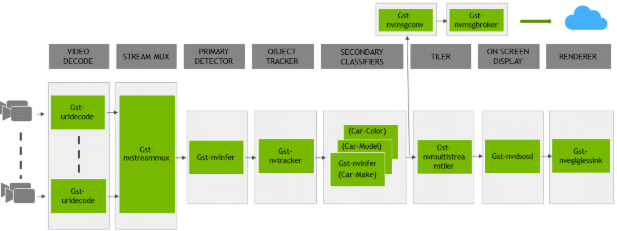
There are typically 2 or more configuration files that are used with this app. In the install
directory, the config files are located in samples/configs/deepstream-app or
sample/configs/tlt_pretrained_models. The main config file configures all the high level
parameters in the pipeline above. This would set input source and resolution, number of
inferences, tracker and output sinks. The other supporting config files are for each individual
inference engine. The inference specific config files are used to specify models, inference
resolution, batch size, number of classes and other customization. The main config file will call
all the supporting config files. Here are some config files in
samples/configs/deepstream-app for your reference.
source4_1080p_dec_infer-resnet_tracker_sgie_tiled_display_int8.txt: Main config fileconfig_infer_primary.txt: Supporting config file for primary detector in the pipeline aboveconfig_infer_secondary_*.txt: Supporting config file for secondary classifier in the pipeline above
The deepstream-app will only work with the main config file. This file will most likely
remain the same for all models and can be used directly from the DeepStream SDK will little to no
change. User will only have to modify or create config_infer_primary.txt and
config_infer_secondary_*.txt.
Integrating a RetinaNet Model
To run a RetinaNet model in DeepStream, you need a label file and a DeepStream configuration file. In addition, you need to compile the TensorRT 7+ Open source software and SSD bounding box parser for DeepStream.
A DeepStream sample with documentation on how to run inference using the trained RetinaNet models from TLT is provided on GitHub here.
Prerequisite for RetinaNet Model
RetinaNet requires batchTilePlugin and NMS_TRT. This plugin is available in the TensorRT open source repo, but not in TensorRT 7.0. Detailed instructions to build TensorRT OSS can be found in TensorRT Open Source Software (OSS).
RetinaNet requires custom bounding box parsers that are not built-in inside the DeepStream SDK. The source code to build custom bounding box parsers for RetinaNet is available here. The following instructions can be used to build bounding box parser:
Step1: Install git-lfs (git >= 1.8.2)
curl -s https://packagecloud.io/install/repositories/github/git-lfs/
script.deb.sh | sudo bash
sudo apt-get install git-lfs
git lfs install
Step 2: Download Source Code with SSH or HTTPS
git clone -b release/tlt3.0 https://github.com/NVIDIA-AI-IOT/deepstream_tlt_apps
Step 3: Build
// or Path for DS installation
export CUDA_VER=10.2 // CUDA version, e.g. 10.2
make
This generates libnvds_infercustomparser_tlt.so in the directory post_processor.
Label File
The label file is a text file containing the names of the classes that the RetinaNet model is trained to detect. The order in which the classes are listed here must match the order in which the model predicts the output. During the training, TLT RetinaNet will specify all class names in lower case and sort them in alphabetical order. For example, if the dataset_config is:
dataset_config {
data_sources: {
label_directory_path: "/workspace/tlt-experiments/data/training/label_2"
image_directory_path: "/workspace/tlt-experiments/data/training/image_2"
}
target_class_mapping {
key: "car"
value: "car"
}
target_class_mapping {
key: "person"
value: "person"
}
target_class_mapping {
key: "bicycle"
value: "bicycle"
}
validation_data_sources: {
label_directory_path: "/workspace/tlt-experiments/data/val/label"
image_directory_path: "/workspace/tlt-experiments/data/val/image"
}
}
Then the corresponding retinanet_labels.txt file would be:
background
bicycle
car
person
DeepStream Configuration File
The detection model is typically used as a primary inference engine. It can also be used as a
secondary inference engine. To run this model in the sample deepstream-app, you must modify
the existing config_infer_primary.txt file to point to this model.
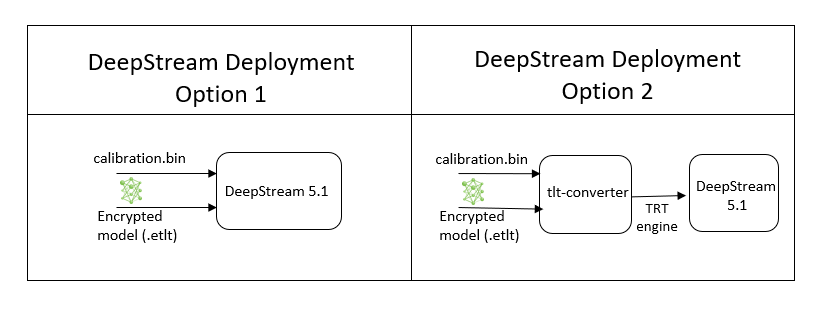
Option 1: Integrate the model (.etlt) directly in the DeepStream app.
For this option, users will need to add the following parameters in the configuration file.
The int8-calib-file is only required for INT8 precision.
tlt-encoded-model=<TLT exported .etlt>
tlt-model-key=<Model export key>
int8-calib-file=<Calibration cache file>
The tlt-encoded-model parameter points to the exported model (.etlt) from TLT.
The tlt-model-key is the encryption key used during model export.
Option 2: Integrate TensorRT engine file with DeepStream app.
Step 1: Generate TensorRT engine using tlt-converter. Detail instructions are provided in the Generating an engine using tlt-converter section above.
Step 2: Once the engine file is generated successfully, modify the following parameters to use this engine with DeepStream.
model-engine-file=<PATH to generated TensorRT engine>
All other parameters are common between the two approaches. To use the custom bounding box parser instead of the default parsers in DeepStream, modify the following parameters in [property] section of primary infer configuration file:
parse-bbox-func-name=NvDsInferParseCustomNMSTLT
custom-lib-path=<PATH to libnvds_infercustomparser_tlt.so>
Add the label file generated above using:
labelfile-path=<retinanet labels>
For all the options, see the sample configuration file below. To learn about what all the parameters are used for, refer to the DeepStream Development Guide.
[property]
gpu-id=0
net-scale-factor=1.0
offsets=103.939;116.779;123.68
model-color-format=1
labelfile-path=<Path to retinanet_labels.txt>
tlt-encoded-model=<Path to RetinaNet etlt model>
tlt-model-key=<Key to decrypt model>
infer-dims=3;384;1248
uff-input-order=0
maintain-aspect-ratio=1
uff-input-blob-name=Input
batch-size=1
## 0=FP32, 1=INT8, 2=FP16 mode
network-mode=0
num-detected-classes=4
interval=0
gie-unique-id=1
is-classifier=0
#network-type=0
output-blob-names=NMS
parse-bbox-func-name=NvDsInferParseCustomNMSTLT
custom-lib-path=<Path to libnvds_infercustomparser_tlt.so>
[class-attrs-all]
threshold=0.3
roi-top-offset=0
roi-bottom-offset=0
detected-min-w=0
detected-min-h=0
detected-max-w=0
detected-max-h=0