Connecting Microservices#
Housekeeping#
See the Getting Started documentation for installing and setting up:
microk8s
UCS Tools
accessing NGC
setting up repositories
Introduction#
In this tutorial, we will create a UCS Application composed of two microservices
with the ability to talk to each other. Specifically, we’ll create a simple HTTP
server using the python -m http.server module as well as a client that can
communicate with the HTTP server using curl.
This will help you get familiar with the basics of:
defining microservices using Ingress/Egress Endpoints, and
defining applications using Ingress/Egress Endpoints.
Defining Microservices using Ingress/Egress Endpoints#
Let’s create a microservice that will act as an HTTP server.
$ cd $HOME/ucf_tutorial/services
$ ucf_ms_builder_cli service create -n http-server -i container-image
Replace the contents of the http-server/manifest.yaml file with the
following:
type: msapplication
specVersion: 2.5.0
name: ucf.svc.http-server
chartName: http-server
description: http server
version: 0.0.1
tags: []
keywords: []
publish: false
ingress-endpoints:
- name: http
description: REST API endpoint
protocol: TCP
scheme: http
mandatory: False
data-flow: in-out
---
spec:
- name: http-server-deployment
type: ucf.k8s.app.deployment
parameters:
apptype: stateless
- name: http-server-container
type: ucf.k8s.container
parameters:
image:
repository: nvcr.io/nvidia/pytorch
tag: 22.04-py3
command: [sh, -c]
args: [
"python -m http.server 8080
"]
ports:
- containerPort: 8080
name: http
- name: svc
type: ucf.k8s.service
parameters:
ports:
- port: 8080
protocol: TCP
name: http
The above specification should look familiar to the microservice we defined in the previous “Hello World” tutorial (check that out if you haven’t already!).
You will also notice that we have three additions:
A keyword
ingress-endpointswith several parameters detailing: name, description, protocol, scheme, mandatory, and data-flowA keyword
portswith parameters to the UCS Container ComponentAnother UCS Component of type
ucf.k8s.servicethat will logically connect the ingress endpoint to a service
Next, let’s create another service that will act as a client. First, let’s create the default scaffolding:
$ ucf_ms_builder_cli service create -n curl-client -i container-image
Replace the content of the default manifest.yaml file with the following:
type: msapplication
specVersion: 2.5.0
name: ucf.svc.curl-client
chartName: curl-client
description: Curl Client
version: 0.0.1
tags: []
keywords: []
publish: false
egress-endpoints:
- name: http
description: REST API endpoint
protocol: TCP
scheme: http
mandatory: False
data-flow: in-out
---
spec:
- name: curl-client-deployment
type: ucf.k8s.app.deployment
parameters:
apptype: stateless
- name: curl-client-container
type: ucf.k8s.container
parameters:
image:
repository: nvcr.io/nvidia/pytorch
tag: 22.04-py3
command: [sh, -c]
args: [
"sleep 10 && curl $egress.http.address:$egress.http.port && sleep 10000
"]
In this client service we have two additions:
A keyword
egress-endpointswith several parameters detailing: name, description, protocol, scheme, mandatory, and data-flow - these should match those defined in theingress-endpointsThe command
curl $egress.http.address:$egress.http.port- where instead of hardcoding the URL and port of our HTTP server, we can use various ingress/egress endpoints of the microservices at runtime and replace - TODO need help understanding this
Creating the Application:#
Just like before, let’s create a default app using:
$ cd $HOME/ucf_tutorial/apps
$ ucf_app_builder_cli app create server-client-app
Replace the content of the default application server-client-app/app.yaml with the following:
specVersion: 2.5.0
version: 0.0.1
doc: README.md
name: server-client-app
description: Server Client Application
dependencies:
- ucf.svc.curl-client:0.0.1
- ucf.svc.http-server:0.0.1
components:
- name: client
type: ucf.svc.curl-client
- name: http-server
type: ucf.svc.http-server
connections:
client/http: http-server/http
Note that we’ve added connections section mapping client/http to http-server/http.
Under connections - we can specify Egress/Ingress connections between microservices to enable them to talk to each other. We’ll demonstrate that in the next chapter.
For each service added to the components section, the user should set the applicable parameters and connections. The parameters must comply with the parameter schema for that microservice.
The connections are in the format:
<egress-endpoint-component-name>/<egress-endpoint-name>: <ingress-endpoint-component-name>/<ingress-endpoint-name>
Building Microservices and Applications#
To build the microservices and application using ucf_ms_builder_cli and ucf_app_builder_cli respectively
$ cd $HOME/ucf_tutorial/services
Building HTTP server:
$ ucf_ms_builder_cli service build -d http-server
2022-12-05 15:33:17,584 - Registry - INFO - Building: http-server
2022-12-05 15:33:19,137 - MsBuilder - INFO - Helm chart generated in http-server/output/helm
2022-12-05 15:33:19,149 - MsBuilder - INFO - MS spec generated in http-server/output/msspec
2022-12-05 15:33:19,520 - MsBuilder - WARNING - Mandatory compliance checks failed. Check http-server/output/compliance_test_logs.txt for more information
2022-12-05 15:33:19,633 - MsBuilder - INFO - MS spec generated in http-server/output/msspec
2022-12-05 15:33:19,637 - MsBuilder - INFO - Tests generated in http-server/output/tests
2022-12-05 15:33:19,682 - Registry - INFO - Generating service helm chart package...
2022-12-05 15:33:20,434 - MsBuilder - INFO - Added microservice 'ucf.svc.http-server:0.0.1' to local repository
Building Curl Client:
$ ucf_ms_builder_cli service build -d curl-client/
2022-12-05 15:33:25,651 - Registry - INFO - Building: curl-client/
2022-12-05 15:33:27,218 - MsBuilder - INFO - Helm chart generated in curl-client/output/helm
2022-12-05 15:33:27,231 - MsBuilder - INFO - MS spec generated in curl-client/output/msspec
2022-12-05 15:33:27,710 - MsBuilder - WARNING - Mandatory compliance checks failed. Check curl-client/output/compliance_test_logs.txt for more information
2022-12-05 15:33:27,820 - MsBuilder - INFO - MS spec generated in curl-client/output/msspec
2022-12-05 15:33:27,824 - MsBuilder - INFO - Tests generated in curl-client/output/tests
2022-12-05 15:33:27,873 - Registry - INFO - Generating service helm chart package...
2022-12-05 15:33:28,037 - MsBuilder - INFO - Added microservice 'ucf.svc.curl-client:0.0.1' to local repository
Building Application:
$ cd $HOME/ucf_tutorial/apps
$ ucf_app_builder_cli app build server-client-app/
2022-12-05 15:36:34,746 - AppBuilder - INFO - Syncing any missing service versions to cache...
2022-12-05 15:36:34,747 - AppBuilder - INFO - Validating application ...
2022-12-05 15:36:34,751 - AppBuilder - INFO - Building application server-client-app-0.0.1 ...
2022-12-05 15:36:35,257 - AppBuilder - INFO - Application compliance report generated at server-client-app/server-client-app-0.0.1/compliance_report.json
2022-12-05 15:36:35,258 - AppBuilder - INFO - Application Helm Chart generated in server-client-app/server-client-app-0.0.1
2022-12-05 15:36:35,258 - AppBuilder - INFO - App built
Great! The application is built.
Creating and Building Application using Studio#
This section builds on top of Hello World - Creating and Building Application using Studio.
- Launch UCS Studio and create a new graph
Follow steps in Launch UCS Studio and Create New Graph
- Search and Add Microservices
Search for
http-serverandcurl-clientmicroservices in the microservice list to the left and add them by drag-dropping them to the canvas. The graph should now look as below: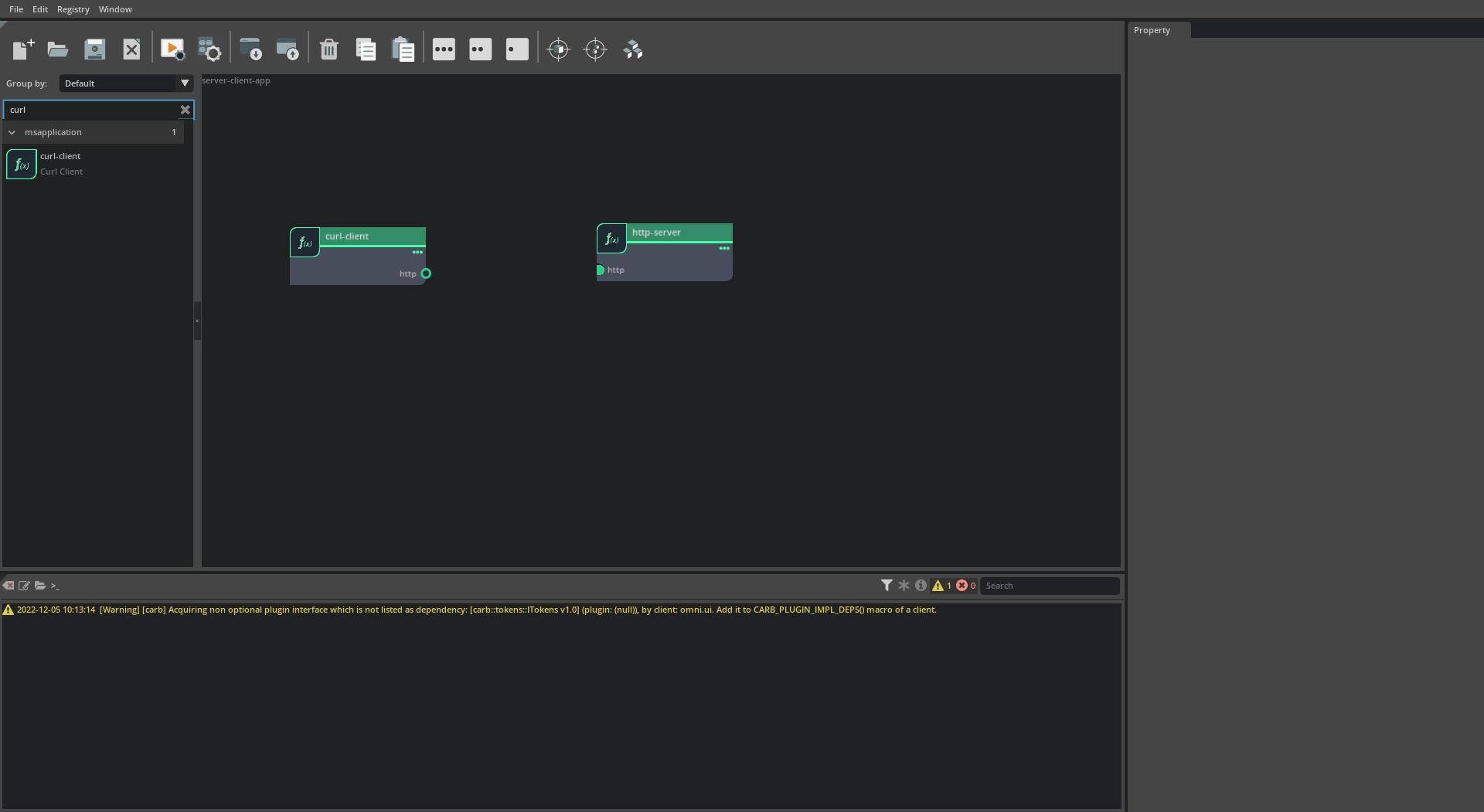
- Connecting microservices
Connect the endpoints by dragging from the
httpegress endpoint of thecurl-clientmicroservice tohttpingress endpoint of thehttp-servermicroservice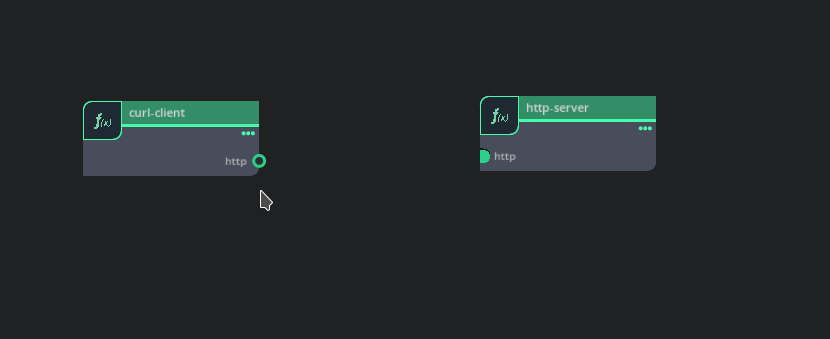
- Save and Build the App
Follow steps in Save and Build the Application to generate the application helm chart
Deploying and Running Microservices and Application#
Let’s next prepare to run the application by seeing if there are any services currently running:
$ microk8s kubectl get all
NAME TYPE CLUSTER-IP EXTERNAL-IP PORT(S) AGE
service/kubernetes ClusterIP 10.152.183.1 <none> 443/TCP 13d
To then create and run the application, run:
$ microk8s helm3 install server-client server-client-app/server-client-app-0.0.1/
NAME: server-client
LAST DEPLOYED: Tue Nov 29 13:22:49 2022
NAMESPACE: default
STATUS: deployed
REVISION: 1
TEST SUITE: None
Inspecting and Debugging Microservices and Applications#
It appears that the application successfully deployed! Let’s double check:
$ microk8s kubectl get all
NAME READY STATUS RESTARTS AGE
pod/http-server-http-server-deployment-589f99cf99-5wb4g 1/1 Running 0 5m21s
pod/curl-client-curl-client-deployment-64b485b4f7-klsvg 1/1 Running 0 5m21s
NAME TYPE CLUSTER-IP EXTERNAL-IP PORT(S) AGE
service/http-server-http-server-deployment-svc ClusterIP 10.152.183.232 <none> 8080/TCP 3m19s
NAME READY UP-TO-DATE AVAILABLE AGE
deployment.apps/http-server-http-server-deployment 0/1 1 0 3m19s
deployment.apps/curl-client-curl-client-deployment 0/1 1 0 3m19s
NAME DESIRED CURRENT READY AGE
replicaset.apps/http-server-http-server-deployment-589f99cf99 1 1 0 3m19s
replicaset.apps/curl-client-curl-client-deployment-64b485b4f7 1 1 0 3m19s
Examining the logs of the client shows we were able to successfully send a curl to the http-server:
$ microk8s kubectl logs --tail -1 -l "app=curl-client-curl-client-deployment"
% Total % Received % Xferd Average Speed Time Time Time Current
Dload Upload Total Spent Left Speed
100 594 100 594 0 0 145k 0 --:--:-- --:--:-- --:--:-- 145k
<!DOCTYPE HTML PUBLIC "-//W3C//DTD HTML 4.01//EN" "http://www.w3.org/TR/html4/strict.dtd">
<html>
<head>
<meta http-equiv="Content-Type" content="text/html; charset=utf-8">
<title>Directory listing for /</title>
</head>
<body>
<h1>Directory listing for /</h1>
<hr>
<ul>
<li><a href="docker-examples/">docker-examples/</a></li>
<li><a href="examples/">examples/</a></li>
<li><a href="NVIDIA_Deep_Learning_Container_License.pdf">NVIDIA_Deep_Learning_Container_License.pdf</a></li>
<li><a href="README.md">README.md</a></li>
<li><a href="tutorials/">tutorials/</a></li>
</ul>
<hr>
</body>
</html>
In the above command, we are selecting the pod using one of it’s labels (app=curl-client-curl-client-deployment) which can be obtained
from microk8s kubectl describe pod <pod-name> command.
Stopping and Cleaning up Microservices and Applications#
Finally, to stop and clean up the application we can run:
$ microk8s helm3 uninstall server-client