Citrix Hypervisor
Virtual GPU Software R450 for Citrix Hypervisor Release Notes
Release information for all users of NVIDIA virtual GPU software and hardware on Citrix Hypervisor.
These Release Notes summarize current status, information on validated platforms, and known issues with NVIDIA vGPU software and associated hardware on Citrix Hypervisor.
1.1. NVIDIA vGPU Software Driver Versions
Each release in this release family of NVIDIA vGPU software includes a specific version of the NVIDIA Virtual GPU Manager, NVIDIA Windows driver, and NVIDIA Linux driver.
| NVIDIA vGPU Software Version | NVIDIA Virtual GPU Manager Version | NVIDIA Windows Driver Version | NVIDIA Linux Driver Version |
|---|---|---|---|
| 11.13 | 450.248.03 | 454.23 | 450.248.02 |
| 11.12 | 450.236.03 | 454.14 | 450.236.01 |
| 11.11 | 450.216.04 | 454.02 | 450.216.04 |
| 11.10 | 450.216.04 | 453.94 | 450.216.04 |
| 11.9 | 450.203 | 453.64 | 450.203.02 |
| 11.8 | 450.191 | 453.51 | 450.191.01 |
| 11.7 | 450.172 | 453.37 | 450.172.01 |
| 11.6 | 450.156 | 453.23 | 450.156.00 |
| 11.5 | 450.142 | 453.10 | 450.142.00 |
| 11.4 | 450.124 | 452.96 | 450.119.03 |
| 11.3 | 450.102 | 452.77 | 450.102.04 |
| 11.2 | 450.89 | 452.57 | 450.89 |
| 11.1 | 450.80 | 452.39 | 450.80.02 |
| 11.0 | 450.55 | 451.48 | 450.51.05 |
For details of which Citrix Hypervisor releases are supported, see Hypervisor Software Releases.
1.2. Compatibility Requirements for the NVIDIA vGPU Manager and Guest VM Driver
The releases of the NVIDIA vGPU Manager and guest VM drivers that you install must be compatible. If you install an incompatible guest VM driver release for the release of the vGPU Manager that you are using, the NVIDIA vGPU fails to load.
See VM running an incompatible NVIDIA vGPU guest driver fails to initialize vGPU when booted.
This requirement does not apply to the NVIDIA vGPU software license server. All releases in this release family of NVIDIA vGPU software are compatible with all releases of the license server.
Compatible NVIDIA vGPU Manager and Guest VM Driver Releases
The following combinations of NVIDIA vGPU Manager and guest VM driver releases are compatible with each other.
- NVIDIA vGPU Manager with guest VM drivers from the same release
- NVIDIA vGPU Manager with guest VM drivers from different releases within the same major release branch
- NVIDIA vGPU Manager from a later major release branch with guest VM drivers from the previous branch
When NVIDIA vGPU Manager is used with guest VM drivers from a different release within the same branch or from the previous branch, the combination supports only the features, hardware, and software (including guest OSes) that are supported on both releases.
For example, if vGPU Manager from release 11.13 is used with guest drivers from release 10.4, the combination does not support Windows 7 because NVIDIA vGPU software release 11.13 does not support Windows 7.
The following table lists the specific software releases that are compatible with the components in the NVIDIA vGPU software 11 major release branch.
| NVIDIA vGPU Software Component | Releases | Compatible Software Releases |
|---|---|---|
| NVIDIA vGPU Manager | 11.0 through 11.13 |
|
| Guest VM drivers | 11.0 through 11.13 | NVIDIA vGPU Manager releases 11.0 through 11.13 |
Incompatible NVIDIA vGPU Manager and Guest VM Driver Releases
The following combinations of NVIDIA vGPU Manager and guest VM driver releases are incompatible with each other.
- NVIDIA vGPU Manager from a later major release branch with guest VM drivers from two or more major releases before the release of the vGPU Manager
- NVIDIA vGPU Manager from an earlier major release branch with guest VM drivers from a later branch
The following table lists the specific software releases that are incompatible with the components in the NVIDIA vGPU software 11 major release branch.
| NVIDIA vGPU Software Component | Releases | Incompatible Software Releases |
|---|---|---|
| NVIDIA vGPU Manager | 11.0 through 11.13 | All guest VM driver releases 9.x and earlier |
| Guest VM drivers | 11.0 through 11.13 | All NVIDIA vGPU Manager releases 10.x and earlier |
1.3. Updates in Release 11.13
New Features in Release 11.13
- Security updates - see Security Bulletin: NVIDIA GPU Display Driver - June 2023, which is posted shortly after the release date of this software and is listed on the NVIDIA Product Security page
- Miscellaneous bug fixes
Hardware and Software Support Introduced in Release 11.13
- Support for Red Hat Enterprise Linux 8.8 as a guest OS
- Support for Citrix Virtual Apps and Desktops version 7 2305
Feature Support Withdrawn in Release 11.13
- Red Hat Enterprise Linux 8.7 and 8.4 are no longer supported as a guest OS.
1.4. Updates in Release 11.12
New Features in Release 11.12
- Security updates - see Security Bulletin: NVIDIA GPU Display Driver - March 2023, which is posted shortly after the release date of this software and is listed on the NVIDIA Product Security page
- Miscellaneous bug fixes
Hardware and Software Support Introduced in Release 11.12
- Support for Windows 10 2022 Update (22H2) as a guest OS
- Support for Citrix Virtual Apps and Desktops version 7 2303
1.5. Updates in Release 11.11
New Features in Release 11.11
- Security updates - see Security Bulletin: NVIDIA GPU Display Driver - November 2022, which is updated shortly after the release date of this software and is listed on the NVIDIA Product Security page
1.6. Updates in Release 11.10
New Features in Release 11.10
- Security updates - see Security Bulletin: NVIDIA GPU Display Driver - November 2022, which is posted shortly after the release date of this software and is listed on the NVIDIA Product Security page
- Miscellaneous bug fixes
Hardware and Software Support Introduced in Release 11.10
- Support for Red Hat Enterprise Linux 8.7 as a guest OS
- Support for Citrix Virtual Apps and Desktops version 7 2209
Feature Support Withdrawn in Release 11.10
All versions of Microsoft Windows Server 2016 remain supported as a guest OS. The earlier statement that Microsoft Windows Server 2016 is no longer supported is incorrect.
1.7. Updates in Release 11.9
New Features in Release 11.9
- Security updates - see Security Bulletin: NVIDIA GPU Display Driver - August 2022, which is posted shortly after the release date of this software and is listed on the NVIDIA Product Security page
- Miscellaneous bug fixes
Hardware and Software Support Introduced in Release 11.9
- Support for Citrix Virtual Apps and Desktops version 7 2206
Feature Support Withdrawn in Release 11.9
- Citrix XenServer 7.1 is no longer supported.
1.8. Updates in Release 11.8
New Features in Release 11.8
- Security updates - see Security Bulletin: NVIDIA GPU Display Driver - May 2022, which is posted shortly after the release date of this software and is listed on the NVIDIA Product Security page
- Miscellaneous bug fixes
Hardware and Software Support Introduced in Release 11.8
- Support for Red Hat Enterprise Linux 8.6 as a guest OS
- Support for Citrix Virtual Apps and Desktops version 7 2203
Feature Support Withdrawn in Release 11.8
- Red Hat Enterprise Linux 8.5 and 8.2 are no longer supported as a guest OS.
1.9. Updates in Release 11.7
New Features in Release 11.7
- Security updates - see Security Bulletin: NVIDIA GPU Display Driver - February 2022, which is posted shortly after the release date of this software and is listed on the NVIDIA Product Security page
- Miscellaneous bug fixes
Hardware and Software Support Introduced in Release 11.7
- Support for Red Hat Enterprise Linux 8.5 as a guest OS
- Support for Citrix Virtual Apps and Desktops version 7 2112
Feature Support Withdrawn in Release 11.7
- Red Hat Enterprise Linux 8.1 is no longer supported as a guest OS.
- Red Hat Enterprise Linux 7.8 and 7.7 are no longer supported as a guest OS.
1.10. Updates in Release 11.6
New Features in Release 11.6
- Security updates - see Security Bulletin: NVIDIA GPU Display Driver - October 2021, which is posted shortly after the release date of this software and is listed on the NVIDIA Product Security page
- Miscellaneous bug fixes
Hardware and Software Support Introduced in Release 11.6
- Support for Citrix Virtual Apps and Desktops version 7 2109
1.11. Updates in Release 11.5
New Features in Release 11.5
- Security updates - see Security Bulletin: NVIDIA GPU Display Driver - July 2021
- Miscellaneous bug fixes
Hardware and Software Support Introduced in Release 11.5
- Support for Citrix Virtual Apps and Desktops version 7 2106
Feature Support Withdrawn in Release 11.5
- Citrix Hypervisor 7.0 is no longer supported.
- Red Hat Enterprise Linux 8.3 is no longer supported as a guest OS.
1.12. Updates in Release 11.4
New Features in Release 11.4
- Security updates - see Security Bulletin: NVIDIA GPU Display Driver - April 2021
- Miscellaneous bug fixes
Hardware and Software Support Introduced in Release 11.4
- Support for Red Hat Enterprise Linux 8.4 as a guest OS
- Support for Citrix Virtual Apps and Desktops version 7 2103
1.13. Updates in Release 11.3
New Features in Release 11.3
- Security updates - see Security Bulletin: NVIDIA GPU Display Driver - January 2021
- Miscellaneous bug fixes
Hardware and Software Support Introduced in Release 11.3
- Support for Windows 10 October 2020 Update (20H2) as a guest OS
Windows 10 May 2021 Update (21H1), which is a bug fix release for Windows 10 October 2020 Update (20H2), is also supported.
- Support for Red Hat Enterprise Linux 8.3 as a guest OS
- Support for Citrix Virtual Apps and Desktops version 7 2012
Feature Support Withdrawn in Release 11.3
- Citrix Hypervisor 8.1 is no longer supported.
- Red Hat Enterprise Linux 7.6 is no longer supported as a guest OS
1.14. Updates in Release 11.2
New Features in Release 11.2
- Miscellaneous bug fixes
1.15. Updates in Release 11.1
New Features in Release 11.1
- Security updates - see Security Bulletin: NVIDIA GPU Display Driver - September 2020
- Miscellaneous bug fixes
Hardware and Software Support Introduced in Release 11.1
- Support for the following GPUs:
- NVIDIA A100 PCIe 40GB
- NVIDIA A100 HGX 40GB
- Support for the Red Hat Enterprise Linux 7.9 as a guest OS
- Support for Citrix Virtual Apps and Desktops version 7 2009
Feature Support Withdrawn in Release 11.1
- Windows Server 2012 R2 is no longer supported as a guest OS with GPUs based on architectures after NVIDIA Turing™ architecture.
1.16. Updates in Release 11.0
New Features in Release 11.0
- Cross-branch driver support
This change allows a release of the Virtual GPU Manager from a later major release branch to be used with the NVIDIA vGPU software graphics drivers for the guest VMs from the previous branch.
- Licensing grace period for unlicensed virtual GPUs and physical GPUs
An unlicensed virtual GPU or physical GPU initially operates at full capability but its performance is degraded over time if a license is not obtained.
- Miscellaneous bug fixes
Hardware and Software Support Introduced in Release 11.0
- Support for Citrix Hypervisor 8.2
- Support for Windows 10 May 2020 Update (2004) as a guest OS
- Support for Ubuntu 20.04 LTS as a guest OS
- Support for Citrix Virtual Apps and Desktops 7 2006
Feature Support Withdrawn in Release 11.0
- Citrix Hypervisor 8.0 is no longer supported.
- The following guest OS releases are no longer supported:
- Windows Server 2012
- Windows Server 2008 R2
- Windows 8.1
- Windows 8
- Windows 7
This release family of NVIDIA vGPU software provides support for several NVIDIA GPUs on validated server hardware platforms, Citrix Hypervisor hypervisor software versions, and guest operating systems. It also supports the version of NVIDIA CUDA Toolkit that is compatible with R450 drivers.
2.1. Supported NVIDIA GPUs and Validated Server Platforms
This release of NVIDIA vGPU software on Citrix Hypervisor provides support for several NVIDIA GPUs running on validated server hardware platforms. For a list of validated server platforms, refer to NVIDIA GRID Certified Servers.
The supported products for each type of NVIDIA vGPU software deployment depend on the GPU.
GPUs Based on the NVIDIA Ampere Architecture
GPUs Based on the NVIDIA Turing™ Architecture
| GPU | Supported NVIDIA vGPU Software Products1, 2, 3, 4 | ||
|---|---|---|---|
| Time-Sliced NVIDIA vGPU | MIG-Backed NVIDIA vGPU | GPU Pass Through | |
| Tesla T4 |
|
N/A |
|
| Quadro RTX 60005 |
|
N/A |
|
| Quadro RTX 6000 passive5 |
|
N/A |
|
| Quadro RTX 8000 5 |
|
N/A |
|
| Quadro RTX 8000 passive5 |
|
N/A |
|
GPUs Based on the NVIDIA Volta Architecture
| GPU | Supported NVIDIA vGPU Software Products1, 2, 3, 4 | ||
|---|---|---|---|
| Time-Sliced NVIDIA vGPU | MIG-Backed NVIDIA vGPU | GPU Pass Through | |
| Tesla V100 SXM2 |
|
N/A |
|
| Tesla V100 SXM2 32GB |
|
N/A |
|
| Tesla V100 PCIe |
|
N/A |
|
| Tesla V100 PCIe 32GB |
|
N/A |
|
| Tesla V100S PCIe 32GB |
|
N/A |
|
| Tesla V100 FHHL |
|
N/A |
|
GPUs Based on the NVIDIA Pascal™ Architecture
XenMotion with vGPU is not supported on any variant of the Tesla P100 GPU.
| GPU | Supported NVIDIA vGPU Software Products1, 2, 3, 4 | ||
|---|---|---|---|
| Time-Sliced NVIDIA vGPU | MIG-Backed NVIDIA vGPU | GPU Pass Through | |
| Tesla P4 |
|
N/A |
|
| Tesla P6 |
|
N/A |
|
| Tesla P40 |
|
N/A |
|
| Tesla P100 PCIe 16 GB |
|
N/A |
|
| Tesla P100 SXM2 16 GB |
|
N/A |
|
| Tesla P100 PCIe 12GB |
|
N/A |
|
GPUs Based on the NVIDIA Maxwell™ Graphic Architecture
NVIDIA Virtual Compute Server (vCS) is not supported on GPUs based on the NVIDIA Maxwell graphic architecture.
| GPU | Supported NVIDIA vGPU Software Products1, 2, 3, 4 | ||
|---|---|---|---|
| Time-Sliced NVIDIA vGPU | MIG-Backed NVIDIA vGPU | GPU Pass Through | |
| Tesla M6 |
|
N/A |
|
| Tesla M10 |
|
N/A |
|
| Tesla M60 |
|
N/A |
|
Tesla M60 and M6 GPUs support compute mode and graphics mode. NVIDIA vGPU requires GPUs that support both modes to operate in graphics mode.
Recent Tesla M60 GPUs and M6 GPUs are supplied in graphics mode. However, your GPU might be in compute mode if it is an older Tesla M60 GPU or M6 GPU, or if its mode has previously been changed.
To configure the mode of Tesla M60 and M6 GPUs, use the gpumodeswitch tool provided with NVIDIA vGPU software releases.
Even in compute mode, Tesla M60 and M6 GPUs do not support NVIDIA Virtual Compute Server vGPU types. Furthermore, vCS is not supported on any GPU on Citrix Hypervisor.
2.2. Hypervisor Software Releases
Changes to Citrix Product Names and Release Numbers
Citrix has changed the product names of its hypervisor and virtual desktop software.
| Old Name | New Name |
|---|---|
| XenServer | Citrix Hypervisor |
| XenApp and XenDesktop | Citrix Virtual Apps and Desktops |
| Citrix Receiver | Citrix Workspace App |
The release number of Citrix Virtual Apps and Desktops releases after 7.18 is in the form 7 yymm, where yymm denotes the year and month that the product was released. For example, for a product released in August 2018, yymm is 1808.
For more information, see these topics in the Citrix documentation:
Supported Citrix Hypervisor Releases
This release family of NVIDIA vGPU software is supported on the Citrix Hypervisor releases listed in the table.Support for NVIDIA vGPU software requires the Premium Edition (previously Enterprise Edition) of Citrix Hypervisor. For details, see Licensing in the Citrix documentation.
Cumulative update releases for a base release of Citrix Hypervisor are compatible with the base release and can also be used with this version of NVIDIA vGPU software unless expressly stated otherwise.
| Software | Releases Supported | Notes |
|---|---|---|
| Citrix Hypervisor 8.2 |
RTM build and compatible cumulative update releases |
This release supports XenMotion with vGPU on suitable GPUs as listed in Supported NVIDIA GPUs and Validated Server Platforms. Since 11.1: The following GPUs are supported in GPU pass through mode only and are not supported in any mode on NVIDIA vGPU software 11.0:
vCS is not supported. |
| 11.0-11.2 only: Citrix Hypervisor 8.1 |
RTM build and compatible cumulative update releases |
All NVIDIA GPUs that support NVIDIA vGPU software are supported. Since 11.1: The following GPUs are supported in GPU pass through mode only and are not supported in any mode on NVIDIA vGPU software 11.0:
vCS is not supported. This release supports XenMotion with vGPU on suitable GPUs as listed in Supported NVIDIA GPUs and Validated Server Platforms. |
| 11.0-11.8 only: Citrix XenServer 7.1 |
RTM build and compatible cumulative update releases |
Not supported on the following GPUs:
Multiple vGPUs on a single VM are not supported. vCS is not supported. XenMotion with vGPU is not supported. |
| 11.0-11.4 only: Citrix XenServer 7.0 |
RTM build 125380 and compatible cumulative update releases |
Not supported on the following GPUs:
Multiple vGPUs on a single VM are not supported. vCS is not supported. XenMotion with vGPU is not supported. |
Supported Virtual Desktop Software Releases
This release supports only the virtual desktop software releases listed in the table. Except where otherwise stated, HDX 3D Pro mode is supported but not required.| Software | Releases Supported |
|---|---|
| Citrix Virtual Apps and Desktops |
Note:
All versions supported by earlier NVIDIA vGPU software 11 releases are also supported. Since 11.13: Version 7 2305 Since 11.12: Version 7 2303 Since 11.10: Version 7 2209 Since 11.9: Version 7 2206 Since 11.8: Version 7 2203 Since 11.7: Version 7 2112 Since 11.6: Version 7 2109 Since 11.5: Version 7 2106 Since 11.4: Version 7 2103 Since 11.3: Version 7 2012 Since 11.1: Version 7 2009 Versions 7 2006, 7 2003, 7 1912, 7 1909, 7 1906, and 7 1903 |
| XenApp/XenDesktop |
Version 7.15 Note:
Version 7.15 is supported only in HDX 3D Pro mode. HDX 3D Pro mode is required to ensure that the NVIDIA GPU can be used unrestricted.
|
2.3. Guest OS Support
NVIDIA vGPU software supports several Windows releases and Linux distributions as a guest OS. The supported guest operating systems depend on the hypervisor software version.
Use only a guest OS release that is listed as supported by NVIDIA vGPU software with your virtualization software. To be listed as supported, a guest OS release must be supported not only by NVIDIA vGPU software, but also by your virtualization software. NVIDIA cannot support guest OS releases that your virtualization software does not support.
NVIDIA vGPU software supports only 64-bit guest operating systems. No 32-bit guest operating systems are supported.
2.3.1. Windows Guest OS Support
NVIDIA vGPU software supports only the 64-bit Windows releases listed in the table as a guest OS on Citrix Hypervisor. The releases of Citrix Hypervisor for which a Windows release is supported depend on whether NVIDIA vGPU or pass-through GPU is used.If a specific release, even an update release, is not listed, it’s not supported.
XenMotion with vGPU is supported on supported Windows guest OS releases.
| Guest OS | NVIDIA vGPU - Citrix Hypervisor Releases | Pass-Through GPU - Citrix Hypervisor Releases |
|---|---|---|
| Windows Server 2019 | Since 11.9: 8.2 11.3-11.8 only: 8.2, 7.1 cumulative update 2 11.0-11.2 only: 8.2, 8.1, 7.1 cumulative update 2 |
Since 11.9: 8.2 11.3-11.8 only: 8.2, 7.1 cumulative update 2 11.0-11.2 only: 8.2, 8.1, 7.1 cumulative update 2 |
| Windows Server 2016 1709, 1607 | Since 11.9: 8.2 11.5-11.8 only: 8.2, 7.1 11.3, 11.4 only: 8.2, 7.1, 7.0 11.0-11.2 only: 8.2, 8.1, 7.1, 7.0 |
Since 11.9: 8.2 11.5-11.8 only: 8.2, 7.1 11.3, 11.4 only: 8.2, 7.1, 7.0 11.0-11.2 only: 8.2, 8.1, 7.1, 7.0 |
| Windows Server 2012 R2 (not supported on GPUs based on architectures after the NVIDIA Turing™ architecture) | Since 11.9: 8.2 11.5-11.8 only: 8.2, 7.1 11.3, 11.4 only: 8.2, 7.1, 7.0 11.0-11.2 only: 8.2, 8.1, 7.1, 7.0 |
Since 11.9: 8.2 11.5-11.8 only: 8.2, 7.1 11.3, 11.4 only: 8.2, 7.1, 7.0 11.0-11.2 only: 8.2, 8.1, 7.1, 7.0 |
| Since 11.12: Windows 10 2022 Update (22H2) and all Windows 10 releases supported by Microsoft up to and including this release See Note (1) |
8.2 |
8.2 |
| 11.3-11.11 only: Windows 10 May 2021 Update (21H1) and all Windows 10 releases supported by Microsoft up to and including this release See Note (1) |
11.9-11.11 only: 8.2 11.5-11.8 only: 8.2, 7.1 11.3, 11.4 only: 8.2, 7.1, 7.0 |
11.9-11.11 only: 8.2 11.5-11.8 only: 8.2, 7.1 11.3, 11.4 only: 8.2, 7.1, 7.0 |
| 11.0-11.2 only: Windows 10 May 2020 Update (2004) and all Windows 10 releases supported by Microsoft up to and including this release See Note (1) |
8.2, 8.1, 7.1, 7.0 |
8.2, 8.1, 7.1, 7.0 |
2.3.2. Linux Guest OS Support
NVIDIA vGPU software supports only the Linux distributions listed in the table as a guest OS on Citrix Hypervisor. The releases of Citrix Hypervisor for which a Linux release is supported depend on whether NVIDIA vGPU or pass-through GPU is used.If a specific release, even an update release, is not listed, it’s not supported.
XenMotion with vGPU is not supported on any Linux guest OS release.
| Guest OS | NVIDIA vGPU - Citrix Hypervisor Releases | Pass-Through GPU - Citrix Hypervisor Releases |
|---|---|---|
| Since 11.13: Red Hat Enterprise Linux 8.8 | 8.2 |
8.2 |
| 11.10-11.12 only: Red Hat Enterprise Linux 8.7 | 8.2 |
8.2 |
| Since 11.8: Red Hat Enterprise Linux 8.6 | 8.2 |
8.2 |
| 11.7 only: Red Hat Enterprise Linux 8.5 | 8.2 |
8.2 |
| 11.4-11.12 only: Red Hat Enterprise Linux 8.4 | 8.2 |
8.2 |
| 11.3, 11.4 only: Red Hat Enterprise Linux 8.3 | 8.2 |
8.2 |
| 11.0-11.7 only: Red Hat Enterprise Linux 8.2 | 11.3-11.7 only: 8.2 11.0-11.2 only: 8.2, 8.1 |
11.3-11.7 only: 8.2 11.0-11.2 only: 8.2, 8.1 |
| 11.0-11.6 only: Red Hat Enterprise Linux 8.1 | 11.3-11.6 only: 8.2 11.0-11.2 only: 8.2, 8.1 |
11.3-11.6 only: 8.2 11.0-11.2 only: 8.2, 8.1 |
| 11.7 only: CentOS Linux 8 (2111) | 8.2 |
8.2 |
| Since 11.4: CentOS Linux 8 (2105) | 8.2 |
8.2 |
| 11.3, 11.4 only: CentOS Linux 8 (2011) | 8.2 |
8.2 |
| CentOS Linux 8 (2004) | Since 11.3: 8.2 11.0-11.2 only: 8.2, 8.1 |
Since 11.3: 8.2 11.0-11.2 only: 8.2, 8.1 |
| 11.0-11.6 only: CentOS Linux 8 (1911) | 11.3-11.6 only: : 8.2 11.0-11.2 only: 8.2, 8.1 |
11.3-11.6 only: 8.2 11.0-11.2 only: 8.2, 8.1 |
| Since 11.7: Red Hat Enterprise Linux 7.9 | Since 11.9: 8.2 11.7, 11.8 only: 8.2, 7.1 |
Since 11.9: 8.2 11.7, 11.8 only: 8.2, 7.1 |
| 11.3-11.6 only: Red Hat Enterprise Linux 7.7-7.9 | 11.5, 11.6 only: 8.2, 7.1 11.3, 11.4 only: 8.2, 7.1, 7.0 |
11.5, 11.6 only: 8.2, 7.1 11.3, 11.4 only: 8.2, 7.1, 7.0 |
| 11.1, 11.2 only: Red Hat Enterprise Linux 7.6-7.9 | 8.2, 8.1, 7.1, 7.0 |
8.2, 8.1, 7.1, 7.0 |
| 11.0 only: Red Hat Enterprise Linux 7.6-7.8 | 8.2, 8.1, 7.1, 7.0 |
8.2, 8.1, 7.1, 7.0 |
| CentOS 7.6-7.8 | Since 11.9: 8.2 11.5-11.8 only: 8.2, 7.1 11.3, 11.4 only: 8.2, 7.1, 7.0 11.0-11.2 only: 8.2, 8.1, 7.1, 7.0 |
Since 11.9: 8.2 11.5-11.8 only: 8.2, 7.1 11.3, 11.4 only: 8.2, 7.1, 7.0 11.0-11.2 only: 8.2, 8.1, 7.1, 7.0 |
| Ubuntu 20.04 LTS | 8.2 |
8.2 |
| Ubuntu 18.04 LTS | Since 11.9: 8.2 11.3-11.8 only: 8.2, 7.1 cumulative update 2 11.0-11.2 only: 8.2, 8.1, 7.1 cumulative update 2 |
Since 11.9: 8.2 11.3-11.8 only: 8.2, 7.1 cumulative update 2 11.0-11.2 only: 8.2, 8.1, 7.1 cumulative update 2 |
| Ubuntu 16.04 LTS | Since 11.9: 8.2 11.5-11.8 only: 8.2, 7.1 11.3, 11.4 only: 8.2, 7.1, 7.0 11.0-11.2 only: 8.2, 8.1, 7.1, 7.0 |
Since 11.9: 8.2 11.5-11.8 only: 8.2, 7.1 11.3, 11.4 only: 8.2, 7.1, 7.0 11.0-11.2 only: 8.2, 8.1, 7.1, 7.0 |
| Ubuntu 14.04 LTS | Since 11.9: 8.2 11.5-11.8 only: 8.2, 7.1 11.3, 11.4 only: 8.2, 7.1, 7.0 11.0-11.2 only: 8.2, 8.1, 7.1, 7.0 |
Since 11.9: 8.2 11.5-11.8 only: 8.2, 7.1 11.3, 11.4 only: 8.2, 7.1, 7.0 11.0-11.2 only: 8.2, 8.1, 7.1, 7.0 |
2.4. NVIDIA CUDA Toolkit Version Support
The releases in this release family of NVIDIA vGPU software support NVIDIA CUDA Toolkit 11.0.
To build a CUDA application, the system must have the NVIDIA CUDA Toolkit and the libraries required for linking. For details of the components of NVIDIA CUDA Toolkit, refer to CUDA Toolkit 11.0 Release Notes for Windows, Linux, and Mac OS.
To run a CUDA application, the system must have a CUDA-enabled GPU and an NVIDIA display driver that is compatible with the NVIDIA CUDA Toolkit release that was used to build the application. If the application relies on dynamic linking for libraries, the system must also have the correct version of these libraries.
For more information about NVIDIA CUDA Toolkit, refer to CUDA Toolkit 11.0 Documentation.
If you are using NVIDIA vGPU software with CUDA on Linux, avoid conflicting installation methods by installing CUDA from a distribution-independent runfile package. Do not install CUDA from a distribution-specific RPM or Deb package.
To ensure that the NVIDIA vGPU software graphics driver is not overwritten when CUDA is installed, deselect the CUDA driver when selecting the CUDA components to install.
For more information, see NVIDIA CUDA Installation Guide for Linux.
2.5. XenMotion with vGPU Support
XenMotion with vGPU is supported only on a subset of supported GPUs, Citrix Hypervisor releases, and guest operating systems.
Supported GPUs
- Tesla M6
- Tesla M10
- Tesla M60
- Tesla P4
- Tesla P6
- Tesla P40
- Tesla V100 SXM2
- Tesla V100 SXM2 32GB
- Tesla V100 PCIe
- Tesla V100 PCIe 32GB
- Tesla V100S PCIe 32GB
- Tesla V100 FHHL
- Tesla T4
- Quadro RTX 6000
- Quadro RTX 6000 passive
- Quadro RTX 8000
- Quadro RTX 8000 passive
Supported Citrix Hypervisor Releases
- Since 11.3: 8.2 only
- 11.0-11.2 only: 8.2 and 8.1 only
Supported Guest OS Releases
Windows only. XenMotion with vGPU is not supported on Linux.
Known Issues with XenMotion with vGPU Support
| Use Case | Affected GPUs | Issue |
|---|---|---|
| Migration to or from a host running an NVIDIA vGPU software 11 release before 11.6 | Tesla T4 | VM hangs after vGPU migration from a host running a vGPU manager 11 release to a host running a vGPU manager 13 release |
|
Tesla T4 | Migrating a VM with a Tesla T4 vGPU between a host running NVIDIA vGPU software 11.3 and a host running a different release fails |
| Migration from a host that is running a vGPU manager 11 release to a host that is running a vGPU manager 13 release. |
|
Linux VM hangs after vGPU migration to a host running a newer vGPU manager version |
| Migration to or from a host running an NVIDIA vGPU software 11 release | GPUs based on the NVIDIA Volta™ architecture | Desktop session freezes when a VM is migrated to or from a host running an NVIDIA vGPU software 11 release |
| Migration between hosts with different ECC memory configuration | All GPUs that support XenMotion with vGPU | Migration of VMs configured with vGPU stops before the migration is complete |
2.6. Multiple vGPU Support
To support applications and workloads that are compute or graphics intensive, multiple vGPUs can be added to a single VM. The assignment of more than one vGPU to a VM is supported only on a subset of vGPUs and Citrix Hypervisor releases.
Supported vGPUs
Only Q-series and C-series vGPUs that are allocated all of the physical GPU's frame buffer are supported.
| GPU Architecture | Board | vGPU |
|---|---|---|
| Turing | Tesla T4 | T4-16Q |
| T4-16C | ||
| Quadro RTX 6000 | RTX6000-24Q | |
| RTX6000-24C | ||
| Quadro RTX 6000 passive | RTX6000P-24Q | |
| RTX6000P-24C | ||
| Quadro RTX 8000 | RTX8000-48Q | |
| RTX8000-48C | ||
| Quadro RTX 8000 passive | RTX8000P-48Q | |
| RTX8000P-48C | ||
| Volta | Tesla V100 SXM2 32GB | V100DX-32Q |
| V100D-32C | ||
| Tesla V100 PCIe 32GB | V100D-32Q | |
| V100D-32C | ||
| Tesla V100S PCIe 32GB | V100S-32Q | |
| V100S-32C | ||
| Tesla V100 SXM2 | V100X-16Q | |
| V100X-16C | ||
| Tesla V100 PCIe | V100-16Q | |
| V100-16C | ||
| Tesla V100 FHHL | V100L-16Q | |
| V100L-16C | ||
| Pascal | Tesla P100 SXM2 | P100X-16Q |
| P100X-16C | ||
| Tesla P100 PCIe 16GB | P100-16Q | |
| P100-16C | ||
| Tesla P100 PCIe 12GB | P100C-12Q | |
| P100C-12C | ||
| Tesla P40 | P40-24Q | |
| P40-24C | ||
| Tesla P6 | P6-16Q | |
| P6-16C | ||
| Tesla P4 | P4-8Q | |
| P4-8C | ||
| Maxwell | Tesla M60 | M60-8Q |
| Tesla M10 | M10-8Q | |
| Tesla M6 | M6-8Q |
Maximum vGPUs per VM
NVIDIA vGPU software supports up to a maximum of 16 vGPUs per VM on Citrix Hypervisor.
Supported Hypervisor Releases
Since 11.3: Citrix Hypervisor 8.2 only.
11.0-11.2 only: Citrix Hypervisor 8.2 and 8.1 only.
2.7. Peer-to-Peer CUDA Transfers over NVLink Support
Peer-to-peer CUDA transfers enable device memory between vGPUs on different GPUs that are assigned to the same VM to be accessed from within the CUDA kernels. NVLink is a high-bandwidth interconnect that enables fast communication between such vGPUs. Peer-to-Peer CUDA transfers over NVLink are supported only on a subset of vGPUs, Citrix Hypervisor releases, and guest OS releases.
Supported vGPUs
Only Q-series and C-series vGPUs that are allocated all of the physical GPU's frame buffer on physical GPUs that support NVLink are supported.
| GPU Architecture | Board | vGPU |
|---|---|---|
| Turing | Quadro RTX 6000 | RTX6000-24Q |
| RTX6000-24C | ||
| Quadro RTX 6000 passive | RTX6000P-24Q | |
| RTX6000P-24C | ||
| Quadro RTX 8000 | RTX8000-48Q | |
| RTX8000-48C | ||
| Quadro RTX 8000 passive | RTX8000P-48Q | |
| RTX8000P-48C | ||
| Volta | Tesla V100 SXM2 32GB | V100DX-32Q |
| V100DX-32C | ||
| Tesla V100 SXM2 | V100X-16Q | |
| V100X-16C | ||
| Pascal | Tesla P100 SXM2 | P100X-16Q |
| P100X-16C |
Supported Hypervisor Releases
Peer-to-Peer CUDA Transfers over NVLink are supported on all hypervisor releases that support the assignment of more than one vGPU to a VM. For details, see Multiple vGPU Support.
Supported Guest OS Releases
Linux only. Peer-to-Peer CUDA Transfers over NVLink are not supported on Windows.
Limitations
- Only direct connections are supported. NVSwitch is not supported.
- PCIe is not supported.
- SLI is not supported.
Known product limitations for this release of NVIDIA vGPU software are described in the following sections.
3.1. NVENC does not support resolutions greater than 4096×4096
Description
The NVIDIA hardware-based H.264 video encoder (NVENC) does not support resolutions greater than 4096×4096. This restriction applies to all NVIDIA GPU architectures and is imposed by the GPU encoder hardware itself, not by NVIDIA vGPU software. The maximum supported resolution for each encoding scheme is listed in the documentation for NVIDIA Video Codec SDK. This limitation affects any remoting tool where H.264 encoding is used with a resolution greater than 4096×4096. Most supported remoting tools fall back to software encoding in such scenarios.
Workaround
If your GPU is based on a GPU architecture later than the NVIDIA Maxwell® architecture, use H.265 encoding. H.265 is more efficient than H.264 encoding and has a maximum resolution of 8192×8192. On GPUs based on the NVIDIA Maxwell architecture, H.265 has the same maximum resolution as H.264, namely 4096×4096.
Resolutions greater than 4096×4096 are supported only by the H.265 decoder that 64-bit client applications use. The H.265 decoder that 32-bit applications use supports a maximum resolution of 4096×4096.
Because the client-side Workspace App on Windows is a 32-bit application, resolutions greater than 4096×4096 are not supported for Windows clients of Citrix Virtual Apps and Desktops. Therefore, if you are using a Windows client with Citrix Virtual Apps and Desktops, ensure that you are using H.264 hardware encoding with the default Use video codec for compression Citrix graphics policy setting, namely Actively Changing Regions. This policy setting encodes only actively changing regions of the screen (for example, a window in which a video is playing). Provided that the number of pixels along any edge of the actively changing region does not exceed 4096, H.264 encoding is offloaded to the NVENC hardware encoder.
3.2. Issues occur when the channels allocated to a vGPU are exhausted
Description
Issues occur when the channels allocated to a vGPU are exhausted and the guest VM to which the vGPU is assigned fails to allocate a channel to the vGPU. A physical GPU has a fixed number of channels and the number of channels allocated to each vGPU is inversely proportional to the maximum number of vGPUs allowed on the physical GPU.
When the channels allocated to a vGPU are exhausted and the guest VM fails to allocate a channel, the following errors are reported on the hypervisor host or in an NVIDIA bug report:
Jun 26 08:01:25 srvxen06f vgpu-3[14276]: error: vmiop_log: (0x0): Guest attempted to allocate channel above its max channel limit 0xfb
Jun 26 08:01:25 srvxen06f vgpu-3[14276]: error: vmiop_log: (0x0): VGPU message 6 failed, result code: 0x1a
Jun 26 08:01:25 srvxen06f vgpu-3[14276]: error: vmiop_log: (0x0): 0xc1d004a1, 0xff0e0000, 0xff0400fb, 0xc36f,
Jun 26 08:01:25 srvxen06f vgpu-3[14276]: error: vmiop_log: (0x0): 0x1, 0xff1fe314, 0xff1fe038, 0x100b6f000, 0x1000,
Jun 26 08:01:25 srvxen06f vgpu-3[14276]: error: vmiop_log: (0x0): 0x80000000, 0xff0e0200, 0x0, 0x0, (Not logged),
Jun 26 08:01:25 srvxen06f vgpu-3[14276]: error: vmiop_log: (0x0): 0x1, 0x0
Jun 26 08:01:25 srvxen06f vgpu-3[14276]: error: vmiop_log: (0x0): , 0x0
Workaround
Use a vGPU type with more frame buffer, thereby reducing the maximum number of vGPUs allowed on the physical GPU. As a result, the number of channels allocated to each vGPU is increased.
3.3. Total frame buffer for vGPUs is less than the total frame buffer on the physical GPU
Some of the physical GPU's frame buffer is used by the hypervisor on behalf of the VM for allocations that the guest OS would otherwise have made in its own frame buffer. The frame buffer used by the hypervisor is not available for vGPUs on the physical GPU. In NVIDIA vGPU deployments, frame buffer for the guest OS is reserved in advance, whereas in bare-metal deployments, frame buffer for the guest OS is reserved on the basis of the runtime needs of applications.
If error-correcting code (ECC) memory is enabled on a physical GPU that does not have HBM2 memory, the amount of frame buffer that is usable by vGPUs is further reduced. All types of vGPU are affected, not just vGPUs that support ECC memory.
On all GPUs that support ECC memory and, therefore, dynamic page retirement, additional frame buffer is allocated for dynamic page retirement. The amount that is allocated is inversely proportional to the maximum number of vGPUs per physical GPU. All GPUs that support ECC memory are affected, even GPUs that have HBM2 memory or for which ECC memory is disabled.
The approximate amount of frame buffer that NVIDIA vGPU software reserves can be calculated from the following formula:
max-reserved-fb = vgpu-profile-size-in-mb÷16 + 16 + ecc-adjustments + page-retirement-allocation + compression-adjustment
- max-reserved-fb
- The maximum total amount of reserved frame buffer in Mbytes that is not available for vGPUs.
- vgpu-profile-size-in-mb
- The amount of frame buffer in Mbytes allocated to a single vGPU. This amount depends on the vGPU type. For example, for the T4-16Q vGPU type, vgpu-profile-size-in-mb is 16384.
- ecc-adjustments
-
The amount of frame buffer in Mbytes that is not usable by vGPUs when ECC is enabled on a physical GPU that does not have HBM2 memory.
- If ECC is enabled on a physical GPU that does not have HBM2 memory ecc-adjustments is fb-without-ecc/16, which is equivalent to 64 Mbytes for every Gbyte of frame buffer assigned to the vGPU. fb-without-ecc is total amount of frame buffer with ECC disabled.
- If ECC is disabled or the GPU has HBM2 memory, ecc-adjustments is 0.
- page-retirement-allocation
-
The amount of frame buffer in Mbytes that is reserved for dynamic page retirement.
- On GPUs based on the NVIDIA Maxwell GPU architecture, page-retirement-allocation = 4÷max-vgpus-per-gpu.
- On GPUs based on NVIDIA GPU architectures after the Maxwell architecture, page-retirement-allocation = 128÷max-vgpus-per-gpu
- max-vgpus-per-gpu
- The maximum number of vGPUs that can be created simultaneously on a physical GPU. This number varies according to the vGPU type. For example, for the T4-16Q vGPU type, max-vgpus-per-gpu is 1.
- compression-adjustment
-
The amount of frame buffer in Mbytes that is reserved for the higher compression overhead in vGPU types with 12 Gbytes or more of frame buffer on GPUs based on the Turing architecture.
compression-adjustment depends on the vGPU type as shown in the following table.
vGPU Type Compression Adjustment (MB) T4-16Q
T4-16C
T4-16A
28 RTX6000-12Q
RTX6000-12C
RTX6000-12A
32 RTX6000-24Q
RTX6000-24C
RTX6000-24A
104 RTX6000P-12Q
RTX6000P-12C
RTX6000P-12A
32 RTX6000P-24Q
RTX6000P-24C
RTX6000P-24A
104 RTX8000-12Q
RTX8000-12C
RTX8000-12A
32 RTX8000-16Q
RTX8000-16C
RTX8000-16A
64 RTX8000-24Q
RTX8000-24C
RTX8000-24A
96 RTX8000-48Q
RTX8000-48C
RTX8000-48A
238 RTX8000P-12Q
RTX8000P-12C
RTX8000P-12A
32 RTX8000P-16Q
RTX8000P-16C
RTX8000P-16A
64 RTX8000P-24Q
RTX8000P-24C
RTX8000P-24A
96 RTX8000P-48Q
RTX8000P-48C
RTX8000P-48A
238 For all other vGPU types, compression-adjustment is 0.
In VMs running Windows Server 2012 R2, which supports Windows Display Driver Model (WDDM) 1.x, an additional 48 Mbytes of frame buffer are reserved and not available for vGPUs.
3.4. Issues may occur with graphics-intensive OpenCL applications on vGPU types with limited frame buffer
Description
Issues may occur when graphics-intensive OpenCL applications are used with vGPU types that have limited frame buffer. These issues occur when the applications demand more frame buffer than is allocated to the vGPU.
For example, these issues may occur with the Adobe Photoshop and LuxMark OpenCL Benchmark applications:
- When the image resolution and size are changed in Adobe Photoshop, a program error may occur or Photoshop may display a message about a problem with the graphics hardware and a suggestion to disable OpenCL.
- When the LuxMark OpenCL Benchmark application is run, XID error 31 may occur.
Workaround
For graphics-intensive OpenCL applications, use a vGPU type with more frame buffer.
3.5. In pass through mode, all GPUs connected to each other through NVLink must be assigned to the same VM
Description
In pass through mode, all GPUs connected to each other through NVLink must be assigned to the same VM. If a subset of GPUs connected to each other through NVLink is passed through to a VM, unrecoverable error XID 74 occurs when the VM is booted. This error corrupts the NVLink state on the physical GPUs and, as a result, the NVLink bridge between the GPUs is unusable.
Workaround
Restore the NVLink state on the physical GPUs by resetting the GPUs or rebooting the hypervisor host.
3.6. vGPU profiles with 512 Mbytes or less of frame buffer support only 1 virtual display head on Windows 10
Description
To reduce the possibility of memory exhaustion, vGPU profiles with 512 Mbytes or less of frame buffer support only 1 virtual display head on a Windows 10 guest OS.
The following vGPU profiles have 512 Mbytes or less of frame buffer:
- Tesla M6-0B, M6-0Q
- Tesla M10-0B, M10-0Q
- Tesla M60-0B, M60-0Q
Workaround
Use a profile that supports more than 1 virtual display head and has at least 1 Gbyte of frame buffer.
3.7. NVENC requires at least 1 Gbyte of frame buffer
Description
Using the frame buffer for the NVIDIA hardware-based H.264/HEVC video encoder (NVENC) may cause memory exhaustion with vGPU profiles that have 512 Mbytes or less of frame buffer. To reduce the possibility of memory exhaustion, NVENC is disabled on profiles that have 512 Mbytes or less of frame buffer. Application GPU acceleration remains fully supported and available for all profiles, including profiles with 512 MBytes or less of frame buffer. NVENC support from both Citrix and VMware is a recent feature and, if you are using an older version, you should experience no change in functionality.
The following vGPU profiles have 512 Mbytes or less of frame buffer:
- Tesla M6-0B, M6-0Q
- Tesla M10-0B, M10-0Q
- Tesla M60-0B, M60-0Q
Workaround
If you require NVENC to be enabled, use a profile that has at least 1 Gbyte of frame buffer.
3.8. VM running an incompatible NVIDIA vGPU guest driver fails to initialize vGPU when booted
Description
A VM running a version of the NVIDIA guest VM driver that is incompatible with the current release of Virtual GPU Manager will fail to initialize vGPU when booted on a Citrix Hypervisor platform running that release of Virtual GPU Manager.
A guest VM driver is incompatible with the current release of Virtual GPU Manager in either of the following situations:
-
The guest driver is from a release in a branch two or more major releases before the current release, for example release 9.4.
In this situation, the Citrix Hypervisor VM’s /var/log/messages log file reports the following error:
vmiop_log: (0x0): Incompatible Guest/Host drivers: Guest VGX version is older than the minimum version supported by the Host. Disabling vGPU.
-
The guest driver is from a later release than the Virtual GPU Manager.
In this situation, the Citrix Hypervisor VM’s /var/log/messages log file reports the following error:
vmiop_log: (0x0): Incompatible Guest/Host drivers: Guest VGX version is newer than the maximum version supported by the Host. Disabling vGPU.
In either situation, the VM boots in standard VGA mode with reduced resolution and color depth. The NVIDIA virtual GPU is present in Windows Device Manager but displays a warning sign, and the following device status:
Windows has stopped this device because it has reported problems. (Code 43)
Resolution
Install a release of the NVIDIA guest VM driver that is compatible with current release of Virtual GPU Manager.
3.9. Single vGPU benchmark scores are lower than pass-through GPU
Description
A single vGPU configured on a physical GPU produces lower benchmark scores than the physical GPU run in pass-through mode.
Aside from performance differences that may be attributed to a vGPU’s smaller frame buffer size, vGPU incorporates a performance balancing feature known as Frame Rate Limiter (FRL). On vGPUs that use the best-effort scheduler, FRL is enabled. On vGPUs that use the fixed share or equal share scheduler, FRL is disabled.
FRL is used to ensure balanced performance across multiple vGPUs that are resident on the same physical GPU. The FRL setting is designed to give good interactive remote graphics experience but may reduce scores in benchmarks that depend on measuring frame rendering rates, as compared to the same benchmarks running on a pass-through GPU.
Resolution
FRL is controlled by an internal vGPU setting. On vGPUs that use the best-effort scheduler, NVIDIA does not validate vGPU with FRL disabled, but for validation of benchmark performance, FRL can be temporarily disabled by specifying frame_rate_limiter=0 in the vGPU's plugin parameters.
- Citrix Hypervisor 8.1 or later: Specify
frame_rate_limiter=0in theextra_argsparameter for the group to which the vGPU belongs:[root@xenserver ~]# xe vgpu-param-set uuid=vgpu-uuid extra_args=frame_rate_limiter=0
- Citrix Hypervisor earlier than 8.1: Specify
frame_rate_limiter=0in the VM’splatform:vgpu_extra_argsparameter:[root@xenserver ~]# xe vm-param-set uuid=vm-uuid platform:vgpu_extra_args="frame_rate_limiter=0"
The setting takes effect the next time the VM is started or rebooted.
With this setting in place, the VM’s vGPU will run without any frame rate limit. The FRL can be reverted back to its default setting in one of the following ways:
- Removing the vGPU plugin's parameters:
- Citrix Hypervisor 8.1 or later: Removing the
extra_argskey the from group to which the vGPU belongs - Citrix Hypervisor earlier than 8.1: Removing the
vgpu_extra_argskey from theplatformparameter
- Citrix Hypervisor 8.1 or later: Removing the
- Removing
frame_rate_limiter=0from theextra_argsorvgpu_extra_argskey - Setting
frame_rate_limiter=1. For example:- Citrix Hypervisor 8.1 or later:
[root@xenserver ~]# xe vgpu-param-set uuid=vgpu-uuid extra_args=frame_rate_limiter=1
- Citrix Hypervisor earlier than 8.1:
[root@xenserver ~]# xe vm-param-set uuid=vm-uuid platform:vgpu_extra_args="frame_rate_limiter=1"
- Citrix Hypervisor 8.1 or later:
3.10. nvidia-smi fails to operate when all GPUs are assigned to GPU pass-through mode
Description
If all GPUs in the platform are assigned to VMs in pass-through mode, nvidia-smi will return an error:
[root@xenserver-vgx-test ~]# nvidia-smi
Failed to initialize NVML: Unknown Error
This is because GPUs operating in pass-through mode are not visible to nvidia-smi and the NVIDIA kernel driver operating in the Citrix Hypervisordom0.
To confirm that all GPUs are operating in pass-through mode, use XenCenter’s GPU tab to review current GPU assignment:
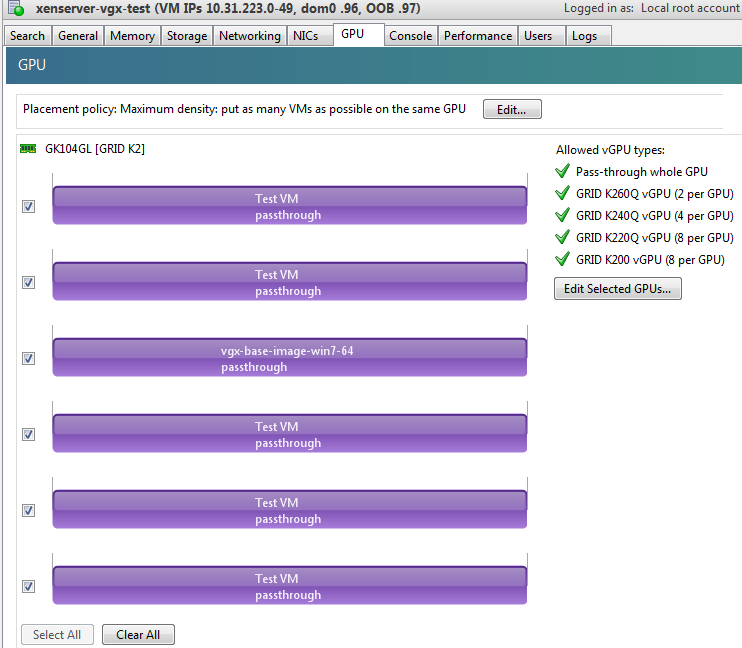
Resolution
N/A
3.11. Windows Aero is disabled on Citrix Virtual Apps and Desktops session using 3 or 4 monitors in 2560×1600 resolution
Description
Windows Aero may be disabled when Citrix Virtual Apps and Desktops is connected to a VM with a vGPU or passthrough GPU, with 3 or 4 monitors at 2560×1600 resolution.
This limitation is a limitation of Windows 7. For details, see the Microsoft knowledge base article Desktop background disappears with very large extended desktop on Windows 7.
3.12. VMs configured with large memory fail to initialize vGPU when booted
Description
When starting multiple VMs configured with large amounts of RAM (typically more than 32GB per VM), a VM may fail to initialize vGPU. In this scenario, the VM boots in standard VGA mode with reduced resolution and color depth. The NVIDIA vGPU software GPU is present in Windows Device Manager but displays a warning sign, and the following device status:
Windows has stopped this device because it has reported problems. (Code 43)
The Citrix Hypervisor VM’s /var/log/messages log file contains these error messages:
vmiop_log: error: NVOS status 0x29
vmiop_log: error: Assertion Failed at 0x7620fd4b:179
vmiop_log: error: 8 frames returned by backtrace
...
vmiop_log: error: VGPU message 12 failed, result code: 0x29
...
vmiop_log: error: NVOS status 0x8
vmiop_log: error: Assertion Failed at 0x7620c8df:280
vmiop_log: error: 8 frames returned by backtrace
...
vmiop_log: error: VGPU message 26 failed, result code: 0x8
Resolution
vGPU reserves a portion of the VM’s framebuffer for use in GPU mapping of VM system memory. The reservation is sufficient to support up to 32GB of system memory, and may be increased to accommodate up to 64GB by specifying enable_large_sys_mem=1 in the vGPU's plugin parameters:
- Citrix Hypervisor 8.1 or later: Specify
enable_large_sys_mem=1in theextra_argsparameter for the group to which the vGPU belongs:[root@xenserver ~]# xe vgpu-param-set uuid=vgpu-uuid extra_args=enable_large_sys_mem=1
- Citrix Hypervisor earlier than 8.1: Specify
enable_large_sys_mem=1in the VM’splatform:vgpu_extra_argsparameter:[root@xenserver ~]# xe vm-param-set uuid=vm-uuid platform:vgpu_extra_args="enable_large_sys_mem=1"
The setting takes effect the next time the VM is started or rebooted. With this setting in place, less GPU FB is available to applications running in the VM. To accommodate system memory larger than 64GB, the reservation can be further increased by specifying extra_fb_reservation in the VM’s platform:vgpu_extra_args parameter, and setting its value to the desired reservation size in megabytes. The default value of 64M is sufficient to support 64GB of RAM. We recommend adding 2M of reservation for each additional 1GB of system memory. For example, to support 96GB of RAM, set extra_fb_reservation to 128:
- Citrix Hypervisor 8.1 or later:
extra_args="enable_large_sys_mem=1,extra_fb_reservation=128"
- Citrix Hypervisor earlier than 8.1:
platform:vgpu_extra_args="enable_large_sys_mem=1, extra_fb_reservation=128"
The reservation can be reverted back to its default setting in one of the following ways:
- Removing the vGPU plugin's parameters:
- Citrix Hypervisor 8.1 or later: Removing the
extra_argskey the from group to which the vGPU belongs - Citrix Hypervisor earlier than 8.1: Removing the
vgpu_extra_argskey from theplatformparameter
- Citrix Hypervisor 8.1 or later: Removing the
- Removing
enable_large_sys_memfrom theextra_argsorvgpu_extra_argskey - Setting
enable_large_sys_mem=0
3.13. vGPU host driver RPM upgrade fails
Description
Upgrading vGPU host driver RPM fails with an error message about failed dependencies on the console.
[root@xenserver ~]# rpm –U NVIDIA-vGPU-xenserver-6.5-352.46.x86_64.rpm
error: Failed dependencies:
NVIDIA-vgx-xenserver conflicts with NVIDIA-vGPU-xenserver-6.5-352.46.x86_64
[root@xenserver ~]#
Resolution
Uninstall the older vGPU RPM before installing the latest driver.
Use the following command to uninstall the older vGPU RPM:
[root@xenserver ~]# rpm –e NVIDIA-vgx-xenserver
Only resolved issues that have been previously noted as known issues or had a noticeable user impact are listed. The summary and description for each resolved issue indicate the effect of the issue on NVIDIA vGPU software before the issue was resolved.
Issues Resolved in Release 11.13
| Bug ID | Summary and Description |
|---|---|
| 3596327 | The remote desktop connection is lost and the NVIDIA vGPU software graphics driver is unloaded after an attempt to access a VM over RDP and VMware Horizon agent direct connect. After an attempt to log in again, a black screen is displayed. |
Issues Resolved in Release 11.12
No resolved issues are reported in this release for Citrix Hypervisor.
Issues Resolved in Release 11.11
No resolved issues are reported in this release for Citrix Hypervisor.
Issues Resolved in Release 11.10
No resolved issues are reported in this release for Citrix Hypervisor.
Issues Resolved in Release 11.9
No resolved issues are reported in this release for Citrix Hypervisor.
Issues Resolved in Release 11.8
| Bug ID | Summary and Description |
|---|---|
| 200756399 | If the license server is specified by its fully qualified domain name, a Linux VM might fail to return its license when the VM is shut down. This issue occurs if the nvidia-gridd service cannot resolve the fully qualified domain name of the license server because systemd-resolved.service is not available when the service attempts to return the license. When this issue occurs, the nvidia-gridd service writes the following message to the systemd journal:
|
| 3465448 | 11.0-11.7 Only: Windows vGPU VM sometimes crashes after guest OS upgrade When a VM that is configured with NVIDIA vGPU is rebooted after an OS upgrade from Windows 10 1909 to Windows 10 20H2, the VM sometimes crashes. This issue is caused by a |
| 200724807 | 11.0-11.7 Only: Memory leaks in the vGPU manager plugin cause the VM to hang Applications running in a VM request memory to be allocated and freed by the vGPU manager plugin, which runs on the hypervisor host. When an application requests the vGPU manager plugin to free previously allocated memory, some of the memory is not freed. Some applications request memory more frequently than other applications. If such applications run for a long period of time, for example for two or more days, the failure to free all allocated memory might cause the hypervisor host to run out of memory. As a result, memory allocation for applications running in the VM might fail, causing the applications and, sometimes, the VM to hang. |
Issues Resolved in Release 11.7
No resolved issues are reported in this release for Citrix Hypervisor.
Issues Resolved in Release 11.6
No resolved issues are reported in this release for Citrix Hypervisor.
Issues Resolved in Release 11.5
| Bug ID | Summary and Description |
|---|---|
| 200718945 | 11.3, 11.4 Only: Citrix XenCenter console display shows full-screen corruption with A-Series vGPUs The Citrix XenCenter console display shows full-screen corruption with A-series vGPUs. Sometimes when this issue occurs, the error message |
Issues Resolved in Release 11.4
| Bug ID | Summary and Description |
|---|---|
| 3226853 | 11.0-11.3 Only: NVIDIA vGPU software graphics driver installation fails in Ubuntu guest VMs Installation of the NVIDIA vGPU software graphics driver from a .run file fails in Ubuntu guest VMs that are running Linux kernel version 5.8 or later. |
Issues Resolved in Release 11.3
| Bug ID | Summary and Description |
|---|---|
| 200664572 | 11.0-11.2 Only: Sessions freeze randomly with XID errors 38, 43, 32, and 31 Issues such as a session freeze, black screen, application crash, or VM crash might randomly occur with VMs that are configured with a Tesla T4 vGPU. When these issues occur, XID error 38 followed by multiple instances of XID errors 43, 32, and 31 are written to the log files on the hypervisor host. This issue is caused by a regression in the NVIDIA firmware code for the Tesla T4 GPU and affects only VMs that are configured with a vGPU that resides on a Tesla T4 GPU. |
Issues Resolved in Release 11.2
| Bug ID | Summary and Description |
|---|---|
| 200658253 | 11.1 Only: Licensing event logs indicate license renewal from unavailable primary server Licensing event logs for the guest VM indicate that a license is renewed from primary license server even when primary license server is unavailable and the license is renewed from the secondary server. |
Issues Resolved in Release 11.1
| Bug ID | Summary and Description |
|---|---|
| 200627445 | The remoting solution session sometimes freezes while a window is being resized. For a Windows guest VM, the error message |
| 200626446 | 11.0 Only: Failure to allocate resources causes VM failures or crashes Failure to allocate resources causes VM failures or crashes. When the error occurs, the error message |
| 3087984 | After starting and logging on to a Windows VM that is configured with NVIDIA vGPU, users see the NVIDIA license not present notification even when the vGPU is already licensed. This notification is misleading and should be ignored. This issue occurs because the NVIDIA driver is not storing the correct NVIDIA vGPU software license state. |
| 2925629 | 11.0 Only: Desktop sessions disconnect after the server becomes unresponsive Desktop sessions disconnect after the server becomes unresponsive. Before the sessions disconnect, the error message |
Issues Resolved in Release 11.0
| Bug ID | Summary and Description |
|---|---|
| 2870295 | Out of memory errors cause VM crashes on Citrix Hypervisor Out of memory errors caused by extreme memory fragmentation cause VM crashes on Citrix Hypervisor. |
| 200275925 | Resolution is not updated after a VM acquires a license and is restarted In a Red Enterprise Linux 7.3 guest VM, an increase in resolution from 1024×768 to 2560×1600 is not applied after a license is acquired and the gridd service is restarted. This issue occurs if the multimonitor parameter is added to the xorg.conf file. |
| 2175888 | Even when the scheduling policy is equal share, unequal GPU utilization is reported When the scheduling policy is equal share, unequal GPU engine utilization can be reported for the vGPUs on the same physical GPU. |
5.1. NVIDIA Control Panel crashes if a user session is disconnected and reconnected
Description
On all supported Windows Server guest OS releases, NVIDIA Control Panel crashes if a user session is disconnected and then reconnected while NVIDIA Control Panel is open.
Version
This issue affects all supported Windows Server guest OS releases.
Status
Open
Ref. #
4086605
5.2. 11.0-11.12 Only: Remote desktop connection is lost and the NVIDIA vGPU software graphics driver is unloaded
Description
The remote desktop connection is lost and the NVIDIA vGPU software graphics driver is unloaded after an attempt to access a VM over RDP and VMware Horizon agent direct connect. After an attempt to log in again, a black screen is displayed. When this issue occurs, the following errors are written to the log files on the guest VM:
- A timeout detection and recovery (TDR) error:
vmiop_log: (0x0): Timeout occurred, reset initiated. vmiop_log: (0x0): TDR_DUMP:0x52445456 0x006907d0 0x000001cc 0x00000001
- XID error 43:
vmiop_log: (0x0): XID 43 detected on physical_chid
- vGPU error 22:
vmiop_log: (0x0): VGPU message 22 failed
- Guest driver unloaded error:
vmiop_log: (0x0): Guest driver unloaded!
Workaround
To recover from this issue, reboot the VM.
11.12 only: To prevent this issue from occurring, disable translation lookaside buffer (TLB) invalidation by setting the vGPU plugin parameter tlb_invalidate_enabled to 0.
Status
Resolved in NVIDIA vGPU software 11.13
Ref. #
3596327
5.3. With multiple active sessions, NVIDIA Control Panel incorrectly shows that the system is unlicensed
Description
In an environment with multiple active desktop sessions, the Manage License page of NVIDIA Control Panel shows that a licensed system is unlicensed. However, the nvidia-smi command and the management interface of the NVIDIA vGPU software license server correctly show that the system is licensed. When an active session is disconnected and reconnected, the NVIDIA Display Container service crashes.
The Manage License page incorrectly shows that the system is unlicensed because of stale data in NVIDIA Control Panel in an environment with multiple sessions. The data is stale because NVIDIA Control Panel fails to get and update the settings for remote sessions when multiple sessions or no sessions are active in the VM. The NVIDIA Display Container service crashes when a session is reconnected because the session is not active at the moment of reconnection.
Status
Open
Ref. #
3761243
5.4. VP9 and AV1 decoding with web browsers are not supported on Microsoft Windows Server 2019
Description
VP9 and AV1 decoding with web browsers are not supported on Microsoft Windows Server 2019. This issue occurs because starting with Windows Server 2019, the required codecs are not included with the OS and are not available through the Microsoft Store app. As a result, hardware decoding is not available for viewing YouTube videos or using collaboration tools such as Google Meet in a web browser.
Version
This issue affects Microsoft Windows Server releases starting with Windows Server 2019.
Status
Not an NVIDIA bug
Ref. #
200756564
5.5. 11.0-11.7 Only: Linux VM might fail to return a license after shutdown if the license server is specified by its name
Description
If the license server is specified by its fully qualified domain name, a Linux VM might fail to return its license when the VM is shut down. This issue occurs if the nvidia-gridd service cannot resolve the fully qualified domain name of the license server because systemd-resolved.service is not available when the service attempts to return the license. When this issue occurs, the nvidia-gridd service writes the following message to the systemd journal:
General data transfer failure. Couldn't resolve host name
Status
Resolved in NVIDIA vGPU software 11.8
Ref. #
200756399
5.6. NVIDIA Control Panel is started only for the RDP user that logs on first
Description
On all supported Windows Server guest OS releases, NVIDIA Control Panel is started only for the RDP user that logs on first. Other users cannot start NVIDIA Control Panel. If more than one RDP user is logged on when NVIDIA Control Panel is started, it always opens in the session of the RDP user that logged on first, irrespective of which user started NVIDIA Control Panel. Furthermore, on Windows Server 2016, NVIDIA Control Panel crashes if a user session is disconnected and then reconnected while NVIDIA Control Panel is open.
Version
This issue affects all supported Windows Server guest OS releases.
Status
Open
Ref. #
3334310
5.7. 11.0-11.7 Only: Windows vGPU VM sometimes crashes after guest OS upgrade
Description
When a VM that is configured with NVIDIA vGPU is rebooted after an OS upgrade from Windows 10 1909 to Windows 10 20H2, the VM sometimes crashes. This issue is caused by a NULL pointer exception in the Virtual GPU Manager plugin (libnvidia-vgx.so). This NULL pointer exception might also cause the VM to crash in other situations. When this issue occurs, error messages that indicate that the Virtual GPU Manager process crashed are written to the standard activity log /var/log/messages on the hypervisor host.
Status
Resolved in NVIDIA vGPU software 11.8
Ref. #
3465448
5.8. 11.0-11.7 Only: Memory leaks in the vGPU manager plugin cause the VM to hang
Description
Applications running in a VM request memory to be allocated and freed by the vGPU manager plugin, which runs on the hypervisor host. When an application requests the vGPU manager plugin to free previously allocated memory, some of the memory is not freed. Some applications request memory more frequently than other applications. If such applications run for a long period of time, for example for two or more days, the failure to free all allocated memory might cause the hypervisor host to run out of memory. As a result, memory allocation for applications running in the VM might fail, causing the applications and, sometimes, the VM to hang. When memory allocation fails, the error messages that are written to the log file on the hypervisor host depend on the hypervisor.
- For VMware vSphere ESXi, the following error messages are written to vmware.log:
2021-10-05T04:57:35.547Z| vthread-2329002| E110: vmiop_log: Fail to create the buffer for translate pte rpc node 2021-06-05T10:48:33.007Z| vcpu-3| E105: PANIC: Unrecoverable memory allocation failure
- For Citrix Hypervisor and hypervisors based on Linux KVM, the following messages are written to the standard activity log in the /var/log directory (/var/log/messages or /var/log/syslog):
Feb 15 09:27:48 bkrzxen1 kernel: [1278743.170072] Out of memory: Kill process 20464 (vgpu) score 9 or sacrifice child Feb 15 09:27:48 bkrzxen1 kernel: [1278743.170111] Killed process 20464 (vgpu) total-vm:305288kB, anon-rss:56508kB, file-rss:30828kB, shmem-rss:0kB Feb 15 09:27:48 bkrzxen1 kernel: [1278743.190484] oom_reaper: reaped process 20464 (vgpu), now anon-rss:0kB, file-rss:27748kB, shmem-rss:4kB".
Workaround
If an application or a VM hangs after a long period of usage, restart the VM every couple of days to prevent the hypervisor host from running out of memory.
Status
Resolved in NVIDIA vGPU software 11.8
Ref. #
200724807
5.9. nvidia-smi ignores the second NVIDIA vGPU device added to a Microsoft Windows Server 2016 VM
Description
After a second NVIDIA vGPU device is added to a Microsoft Windows Server 2016 VM, the device does not appear in the output from the nvidia-smi command. This issue occurs only if the VM is already running NVIDIA vGPU software for the existing NVIDIA vGPU device when the second device is added to the VM. The nvidia-smi command cannot retrieve the guest driver version, license status, and accounting mode of the second NVIDIA vGPU device.
nvidia-smi vgpu --query
GPU 00000000:37:00.0
Active vGPUs : 1
vGPU ID : 3251695793
VM ID : 3575923
VM Name : SVR-Reg-W(P)-KuIn
vGPU Name : GRID V100D-32Q
vGPU Type : 185
vGPU UUID : 29097249-2359-11b2-8a5b-8e896866496b
Guest Driver Version : 453.51
License Status : Licensed
Accounting Mode : Disabled
...
GPU 00000000:86:00.0
Active vGPUs : 1
vGPU ID : 3251695797
VM ID : 3575923
VM Name : SVR-Reg-W(P)-KuIn
vGPU Name : GRID V100D-32Q
vGPU Type : 185
vGPU UUID : 2926dd83-2359-11b2-8b13-5f22f0f74801
Guest Driver Version : Not Available
License Status : N/A
Accounting Mode : N/A
Version
This issue affects only VMs that are running Microsoft Windows Server 2016 as a guest OS.
Workaround
To avoid this issue, configure the guest VM with both NVIDIA vGPU devices before installing the NVIDIA vGPU software graphics driver.
If you encounter this issue after the VM is configured, use one of the following workarounds:
- Reinstall the NVIDIA vGPU software graphics driver.
- Forcibly uninstall the Microsoft Basic Display Adapter and reboot the VM.
- Upgrade the guest OS on the VM to Microsoft Windows Server 2019.
Status
Not an NVIDIA bug
Ref. #
3562801
5.10. The reported NVENC frame rate is double the actual frame rate
Description
The frame rate in frames per second (FPS) for the NVIDIA hardware-based H.264/HEVC video encoder (NVENC) reported by the nvidia-smi encodersessions command and NVWMI is double the actual frame rate. Only the reported frame rate is incorrect. The actual encoding of frames is not affected.
This issue affects only Windows VMs that are configured with NVIDIA vGPU.
Status
Open
Ref. #
2997564
5.11. VM hangs after vGPU migration from a host running a vGPU manager 11 release to a host running a vGPU manager 13 release
Description
When a VM configured with a Tesla T4 vGPU is migrated from a host that is running a vGPU manager 11 release before 11.6 to a host that is running a vGPU manager 13 release, the VM hangs. When this issue occurs, XID error 31 is written to the log files on the destination hypervisor host.
Version
This issue affects migration from a host that is running a vGPU manager 11 release before 11.6, such as 11.4 or 11.5, to a host that is running a vGPU manager 13 release, such as 13.0 or 13.1.
Workaround
Upgrade the host that is running a vGPU manager 11 release to release 11.6 before attempting the migration.
Status
Open
5.12. Desktop session freezes when a VM is migrated to or from a host running an NVIDIA vGPU software 11 release
Description
The remote desktop session freezes when a VM is migrated to or from a host running an NVIDIA vGPU software 11 release. This issue affects only VMs configured with vGPUs on GPUs based on the NVIDIA Volta™ architecture.
When this issue occurs, the following error messages are written to the Citrix Hypervisor VM’s log file /var/log/daemon.log on the destination host:
-
XID error 13 -
XID error 43
Version
The issue affects migrations to and from a host that is running an NVIDIA vGPU software 11 release.
Status
Open
Ref. #
200707632
5.13. Linux VM hangs after vGPU migration to a host running a newer vGPU manager version
Description
When a Linux VM configured with a Tesla V100 or Tesla T4 vGPU is migrated from a host that is running a vGPU manager 11 release before 11.6 to a host that is running a vGPU manager 13 release, the VM hangs. After the migration, the destination host and VM become unstable. When this issue occurs, XID error 31 is written to the log files on the destination hypervisor host.
Version
This issue affects migration from a host that is running a vGPU manager 11 release before 11.6 to a host that is running a vGPU manager 13 release.
Workaround
If the VM is configured with a Tesla T4 vGPU, perform the following sequence of steps before attempting the migration:
- Upgrade the host that is running a vGPU manager 11 release to release 11.6 or a later vGPU manager 11 release.
- Disconnect any remoting tool that is using NVENC.
You cannot use this workaround for a VM that is configured with a Tesla V100 vGPU.
Status
Open
Ref. #
200691445
5.14. Since 11.6: NVENC does not work with Teradici Cloud Access Software on Windows
Description
The NVIDIA hardware-based H.264/HEVC video encoder (NVENC) does not work with Teradici Cloud Access Software on Windows. This issue affects NVIDIA vGPU and GPU pass through deployments.
This issue occurs because the check that Teradici Cloud Access Software performs on the DLL signer name is case sensitive and NVIDIA recently changed the case of the company name in the signature certificate.
Status
Not an NVIDIA bug
This issue is resolved in the latest 21.07 and 21.03 Teradici Cloud Access Software releases.
Ref. #
200749065
5.15. A licensed client might fail to acquire a license if a proxy is set
Description
If a proxy is set with a system environment variable such as HTTP_PROXY or HTTPS_PROXY, a licensed client might fail to acquire a license.
Workaround
Perform this workaround on each affected licensed client.
-
Add the address of the NVIDIA vGPU software license server to the system environment variable
NO_PROXY.The address must be specified exactly as it is specified in the client's license server settings either as a fully-qualified domain name or an IP address. If the
NO_PROXYenvironment variable contains multiple entries, separate the entries with a comma (,).If high availability is configured for the license server, add the addresses of the primary license server and the secondary license server to the system environment variable
NO_PROXY. -
Restart the NVIDIA driver service that runs the core NVIDIA vGPU software logic.
- On Windows, restart the NVIDIA Display Container service.
- On Linux, restart the nvidia-gridd service.
Status
Closed
Ref. #
200704733
5.16. Session connection fails with four 4K displays and NVENC enabled on a 2Q, 3Q, or 4Q vGPU
Description
Desktop session connections fail for a 2Q, 3Q, or 4Q vGPU that is configured with four 4K displays and for which the NVIDIA hardware-based H.264/HEVC video encoder (NVENC) is enabled. This issue affects only Teradici Cloud Access Software sessions on Linux guest VMs.
This issue is accompanied by the following error message:
This Desktop has no resources available or it has timed out
This issue is caused by insufficient frame buffer.
Workaround
Ensure that sufficient frame buffer is available for all the virtual displays that are connected to a vGPU by changing the configuration in one of the following ways:
- Reducing the number of virtual displays. The number of 4K displays supported with NVENC enabled depends on the vGPU.
vGPU 4K Displays Supported with NVENC Enabled 2Q 1 3Q 2 4Q 3 - Disabling NVENC. The number of 4K displays supported with NVENC disabled depends on the vGPU.
vGPU 4K Displays Supported with NVENC Disabled 2Q 2 3Q 2 4Q 4 - Using a vGPU type with more frame buffer. Four 4K displays with NVENC enabled on any Q-series vGPU with at least 6144 MB of frame buffer are supported.
Status
Not an NVIDIA bug
Ref. #
200701959
5.17. Disconnected sessions cannot be reconnected or might be reconnected very slowly with NVWMI installed
Description
Disconnected sessions cannot be reconnected or might be reconnected very slowly when the NVIDIA Enterprise Management Toolkit (NVWMI) is installed. This issue affects Citrix Virtual Apps and Desktops and VMware Horizon sessions on Windows guest VMs.
Workaround
Uninstall NVWMI.
Status
Open
Ref. #
3262923
5.18. 11.3, 11.4 Only: Citrix XenCenter console display shows full-screen corruption with A-Series vGPUs
Description
The Citrix XenCenter console display shows full-screen corruption with A-series vGPUs. Sometimes when this issue occurs, the error message VGPU message 45 failed, result code: 0x1f is written to the Citrix Hypervisor VM’s log file /var/log/daemon.log.
Status
Resolved in NVIDIA vGPU software 11.5
Ref. #
200718945
5.19. 11.0-11.3 Only: NVIDIA vGPU software graphics driver installation fails in Ubuntu guest VMs
Description
Installation of the NVIDIA vGPU software graphics driver from a .run file fails in Ubuntu guest VMs that are running Linux kernel version 5.8 or later.
Version
Ubuntu 20.04 LTS and 18.04 with Linux kernel version 5.8 or later
Workaround
Revert to a Linux kernel version earlier than 5.8.
Status
Resolved in NVIDIA vGPU software 11.4
Ref. #
3226853
5.20. For some accounted processes, nvidia-smi incorrectly reports maximum memory use of 0 MiB
Description
When the --query-accounted-apps option is used to list accounted compute processes, the nvidia-smi command incorrectly reports that the maximum memory use of some processes is 0 MiB. With the --query-accounted-apps option, nvidia-smi reports the maximum memory used by an application during its lifetime, and other information such as which GPU the application is running on and GR engine utilization.
Status
Open
Ref. #
200647764
5.21. Migrating a VM with a Tesla T4 vGPU between a host running NVIDIA vGPU software 11.3 and a host running a different release fails
Description
Migrating a VM with a Tesla T4 vGPU between hosts where one host is running NVIDIA vGPU software 11.3 and the other host is running a different release fails. After the migration, the destination host and VM become unstable.
When this issue occurs, error message XID error 38 is written to the Citrix Hypervisor VM’s log file /var/log/daemon.log. Depending on the host configurations, the following messages might also be written to the log file:
-
XID error 43 -
VGPU message 58 -
VGPU message 4
Version
This issue affects migrations between a host that is running NVIDIA vGPU software release 11.3 and a host that is running a different release. The issue affects migrations to and from the host that is running NVIDIA vGPU software release 11.3.
This issue does not affect migrations between two hosts that are both running NVIDIA vGPU software 11.3.
Workaround
If you are migrating a VM between a host that is running NVIDIA vGPU software 11.3 and a host that is running a another NVIDIA vGPU software 11 release, contact NVIDIA Enterprise Support for assistance.
Otherwise, avoid migrating a VM between a host that is running NVIDIA vGPU software 11.3 and a host that is running a different NVIDIA vGPU software release.
Status
Closed
Ref. #
200691763
200735219
5.22. 11.0 Only: Desktop sessions disconnect after the server becomes unresponsive
Description
Desktop sessions disconnect after the server becomes unresponsive. Before the sessions disconnect, the error message VGPU message 32 failed, result code: 0x59 is written to the log files on the hypervisor host.
Status
Resolved in NVIDIA vGPU software 11.1
Ref. #
2925629
5.23. 11.0-11.2 Only: Sessions freeze randomly with XID errors 38, 43, 32, and 31
Description
Issues such as a session freeze, black screen, application crash, or VM crash might randomly occur with VMs that are configured with a Tesla T4 vGPU. When these issues occur, XID error 38 followed by multiple instances of XID errors 43, 32, and 31 are written to the log files on the hypervisor host. This issue is caused by a regression in the NVIDIA firmware code for the Tesla T4 GPU and affects only VMs that are configured with a vGPU that resides on a Tesla T4 GPU.
Status
Resolved in NVIDIA vGPU software 11.3
Ref. #
200664572
5.24. Migrated VM with more than two vGPUs crashes on destination host
Description
When a VM that is configured with more than two vGPUs is migrated, the VM crashes on the destination host. When this issue occurs, the log file on the hypervisor host is flooded with NVOS status messages 0x23, 0x33, 0x5, and 0x21 and vGPU failure messages 4, 6, 7, 9, 12, 14, 19, 21, 23, 26, 32, 43, 54, and 56.
Status
Open
Ref. #
200660221
5.25. 11.1 Only: Licensing event logs indicate license renewal from unavailable primary server
Description
Licensing event logs for the guest VM indicate that a license is renewed from primary license server even when primary license server is unavailable and the license is renewed from the secondary server.
Workaround
None. However, these incorrect event log entries are benign and can be ignored.
Status
Resolved in NVIDIA vGPU software 11.2
Ref. #
200658253
5.26. 11.0 Only: The NVIDIA license not present notification appears even for VMs for which the vGPU is licensed
Description
After starting and logging on to a Windows VM that is configured with NVIDIA vGPU, users see the NVIDIA license not present notification even when the vGPU is already licensed. This notification is misleading and should be ignored. This issue occurs because the NVIDIA driver is not storing the correct NVIDIA vGPU software license state.
Users can confirm that their vGPU is licensed in one of the following ways:
- Opening NVIDIA Control Panel and checking the Licensing > Manage License page.
- Running the following command in a Command Prompt window:
C:\Program Files\NVIDIA Corporation\NVSMI\nvidia-smi -q
Version
This issue affects Windows server and Windows desktop operating systems.
Workaround
While the misleading notifications can be ignored, this workaround can be used to suppress the notifications if they cause confusion.
This workaround suppresses all notifications, even valid notifications, from NVIDIA Container. Therefore, use this workaround only if immediate resolution is needed.
- When the notification appears, grab it by right-clicking in the notification window.

- In Action Center, go to Windows notifications for NVIDIA Container, right-click the notification, and click Go to notification settings.

- In the notification settings for NVIDIA Container, set Show notification banners to Off.

If necessary, you can reenable these notifications in one of the following ways:
- Use System settings as follows:
- In Notifications & actions, under Get notifications from these senders, select NVIDIA Container to see more settings.

- In the notification settings for NVIDIA Container, set the Show notification banners option to On.

- In Notifications & actions, under Get notifications from these senders, select NVIDIA Container to see more settings.
Set the Windows registry key
HKEY_CURRENT_USER\Software\Microsoft\Windows\CurrentVersion\Notifications\Settings\Microsoft.Explorer.Notification.{D38519CE-37BE-5DFF-CF14-CC1848376559}\ShowBannerto 1.
Status
Resolved in NVIDIA vGPU software 11.1
Ref. #
3087984
5.27. Driver upgrade in a Linux guest VM with multiple vGPUs might fail
Description
Upgrading the NVIDIA vGPU software graphics driver in a Linux guest VM with multiple vGPUs might fail. This issue occurs if the driver is upgraded by overinstalling the new release of the driver on the current release of the driver while the nvidia-gridd service is running in the VM.
Workaround
- Stop the nvidia-gridd service.
- Try again to upgrade the driver.
Status
Open
Ref. #
200633548
5.28. 11.0 Only: Failure to allocate resources causes VM failures or crashes
Description
Failure to allocate resources causes VM failures or crashes. When the error occurs, the error message NVOS status 0x19 is written to the log file on the hypervisor host. Depending on the resource and the underlying cause of the failure, VGPU message 52 failed, VGPU message 4 failed,VGPU message 21 failed, and VGPU message 10 failed might also be written to the log file on the hypervisor host.
Status
Resolved in NVIDIA vGPU software 11.1
Ref. #
200626446
5.29. NVIDIA Control Panel fails to start if launched too soon from a VM without licensing information
Description
If NVIDIA licensing information is not configured on the system, any attempt to start NVIDIA Control Panel by right-clicking on the desktop within 30 seconds of the VM being started fails.
Workaround
Restart the VM and wait at least 30 seconds before trying to launch NVIDIA Control Panel.
Status
Open
Ref. #
200623179
5.30. VNC client session goes blank and console VNC is corrupted when the guest driver is uninstalled
Description
When the NVIDIA vGPU software graphics driver is uninstalled from a Windows 10 guest VM for which the boot mode is UEFI, the VNC client session goes blank and console VNC is corrupted.
This issue affects only Windows 10 guest VMs for which the boot mode is UEFI. It does not affect Windows 10 guest VMs for which the boot mode is BIOS.
Workaround
Reboot the VM by using Citrix XenCenter.
Status
Not an NVIDIA bug
Ref. #
200609669
5.31. Citrix Virtual Apps and Desktops session corruption occurs in the form of residual window borders
Description
When a window is dragged across the desktop in a Citrix Virtual Apps and Desktops session, corruption of the session in the form of residual window borders occurs.
Version
This issue affects only Citrix Virtual Apps and Desktops version 7 2003
Workaround
Use Citrix Virtual Apps and Desktops version 7 1912 or 2006.
Status
Not an NVIDIA bug
Ref. #
200608675
5.32. Suspend and resume between hosts running different versions of the vGPU manager fails
Description
Suspending a VM configured with vGPU on a host running one version of the vGPU manager and resuming the VM on a host running a version from an older main release branch fails. For example, suspending a VM on a host that is running the vGPU manager from release 11.13 and resuming the VM on a host running the vGPU manager from release 10.4 fails. When this issue occurs, the error There were no servers available to complete the specified operation is reported on Citrix XenCenter.
Status
Not an NVIDIA bug
Ref. #
200602087
5.33. 11.0 Only: Remoting solution session freezes with
VGPU message 21 failed
and
VGPU message 14 failed
errors
Description
The remoting solution session sometimes freezes while a window is being resized. For a Windows guest VM, the error message VGPU message 21 failed is written to the log file on the hypervisor host. For a Linux guest VM, the error messages VGPU message 21 failed and VGPU message 14 failed are written to the log file on the hypervisor host.
Workaround
Try resizing the window again.
Status
Resolved in NVIDIA vGPU software 11.1
Ref. #
200627445
5.34. On Linux, the frame rate might drop to 1 after several minutes
Description
On Linux, the frame rate might drop to 1 frame per second (FPS) after NVIDIA vGPU software has been running for several minutes. Only some applications are affected, for example, glxgears. Other applications, such as Unigine Heaven, are not affected. This behavior occurs because Display Power Management Signaling (DPMS) for the Xorg server is enabled by default and the display is detected to be inactive even when the application is running. When DPMS is enabled, it enables power saving behavior of the display after several minutes of inactivity by setting the frame rate to 1 FPS.
Workaround
-
If necessary, stop the Xorg server.
# /etc/init.d/xorg stop
-
In a plain text editor, edit the /etc/X11/xorg.conf file to set the options to disable DPMS and disable the screen saver.
- In the
Monitorsection, set the DPMS option tofalse.Option "DPMS" "false"
- At the end of the file, add a
ServerFlagssection that contains option to disable the screen saver.Section "ServerFlags" Option "BlankTime" "0" EndSection
- Save your changes to /etc/X11/xorg.conf file and quit the editor.
- In the
-
Start the Xorg server.
# etc/init.d/xorg start
Status
Open
Ref. #
200605900
5.35. Citrix XenCenter displays misleading information about vGPU types
Description
The GPU type drop-down list in the Citrix XenCenter management GUI displays misleading information about the maximum combined resolution supported by Q-series and B-series vGPU types. The GUI lists the maximum number of displays supported and the highest resolution supported in a manner that implies a maximum combined resolution higher than is actually supported. These vGPU types support the number of displays listed only at resolutions lower than the resolution listed and support the resolution listed only with fewer displays than the number listed.
For example, as shown in the following screen capture, the GUI lists a resolution of 5120×2880 and four displays for the V100-1Q vGPU type. However, this vGPU type supports only one display at a resolution of 5120×2880 and supports a maximum of four displays only at resolutions of 2560×1600 and lower.
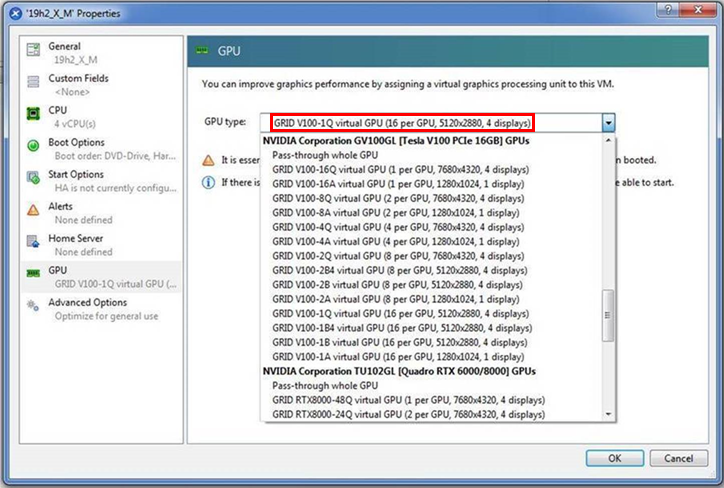
Version
All supported Citrix Hypervisor versions.
Workaround
For information about display configurations supported by Q-series and B-series vGPU types, see Virtual GPU Software User Guide.
Status
Not an NVIDIA bug
Ref. #
200556224
5.36. Citrix Virtual Apps and Desktops connection freezes initially
Description
When -0B and -0Q vGPU types are used with Citrix Virtual Apps and Desktops version 7 1903 and later versions, the session freezes or a black screen is seen when the connection is first made. When this issue occurs, the error message DXGI_ERROR_DEVICE_REMOVED is displayed. The affected versions of Citrix Virtual Apps and Desktops use Microsoft DDAPI.
Version
Citrix Virtual Apps and Desktops version 7 1903 and later versions
Workaround
Disable the use hardware encoding for video codec Citrix policy, which is enabled by default.
Status
Open
Ref. #
200494400
5.37. DWM crashes randomly occur in Windows VMs
Description
Desktop Windows Manager (DWM) crashes randomly occur in Windows VMs, causing a blue-screen crash and the bug check CRITICAL_PROCESS_DIED. Computer Management shows problems with the primary display device.
Version
This issue affects Windows 10 1809, 1903 and 1909 VMs.
Status
Not an NVIDIA bug
Ref. #
2730037
5.38. NVIDIA Control Panel fails to launch in a platform layer or published image
Description
When NVIDIA vGPU software is used with Citrix App Layering and a platform layer for a vGPU is being configured, NVIDIA Control Panel might fail to launch. The driver might be working normally or it might fail with code 31 or code 43.
For more information and a workaround for this issue, see NVDIA Control Panel fails to launch in platform layer or published image in the Citrix Support Knowledge Center.
5.39. Remote desktop session freezes with assertion failure and XID error 43 after migration
Description
After multiple VMs configured with vGPU on a single hypervisor host are migrated simultaneously, the remote desktop session freezes with an assertion failure and XID error 43. This issue affects only GPUs that are based on the Volta GPU architecture. It does not occur if only a single VM is migrated.
When this error occurs, the following error messages are logged to the Citrix Hypervisor log file/var/log/messages:
Jan 3 14:35:48 ch81-m1 vgpu-12[8050]: error: vmiop_log: NVOS status 0x1f
Jan 3 14:35:48 ch81-m1 vgpu-12[8050]: error: vmiop_log: Assertion Failed at 0x4b8cacf6:286
...
Jan 3 14:35:59 ch81-m1 vgpu-12[8050]: error: vmiop_log: (0x0): XID 43 detected on physical_chid:0x174, guest_chid:0x14
Status
Open
Ref. #
200581703
5.40. Citrix Virtual Apps and Desktops session freezes when the desktop is unlocked
Description
When a Citrix Virtual Apps and Desktops session that is locked is unlocked by pressing Ctrl+Alt+Del, the session freezes. This issue affects only VMs that are running Microsoft Windows 10 1809 as a guest OS.
Version
Microsoft Windows 10 1809 guest OS
Workaround
Restart the VM.
Status
Not an NVIDIA bug
Ref. #
2767012
5.41. NVIDIA vGPU software graphics driver fails after Linux kernel upgrade with DKMS enabled
Description
After the Linux kernel is upgraded (for example by running sudo apt full-upgrade) with Dynamic Kernel Module Support (DKMS) enabled, the nvidia-smi command fails to run. If DKMS is enabled, an upgrade to the Linux kernel triggers a rebuild of the NVIDIA vGPU software graphics driver. The rebuild of the driver fails because the compiler version is incorrect. Any attempt to reinstall the driver fails because the kernel fails to build.
When the failure occurs, the following messages are displayed:
-> Installing DKMS kernel module:
ERROR: Failed to run `/usr/sbin/dkms build -m nvidia -v 450.51.05 -k 5.3.0-28-generic`:
Kernel preparation unnecessary for this kernel. Skipping...
Building module:
cleaning build area...
'make' -j8 NV_EXCLUDE_BUILD_MODULES='' KERNEL_UNAME=5.3.0-28-generic IGNORE_CC_MISMATCH='' modules...(bad exit status: 2)
ERROR (dkms apport): binary package for nvidia: 450.51.05 not found
Error! Bad return status for module build on kernel: 5.3.0-28-generic (x86_64)
Consult /var/lib/dkms/nvidia/ 450.51.05/build/make.log for more information.
-> error.
ERROR: Failed to install the kernel module through DKMS. No kernel module was installed;
please try installing again without DKMS, or check the DKMS logs for more information.
ERROR: Installation has failed. Please see the file '/var/log/nvidia-installer.log' for details.
You may find suggestions on fixing installation problems in the README available on the Linux driver download page at www.nvidia.com.
Workaround
When installing the NVIDIA vGPU software graphics driver with DKMS enabled, use one of the following workarounds:
- Before running the driver installer, install the
dkmspackage, then run the driver installer with the -dkms option. - Run the driver installer with the --no-cc-version-check option.
Status
Not a bug.
Ref. #
2836271
5.42. On Citrix Hypervisor, all vGPUs in a VM must be of the same type
Description
When a VM on Citrix Hypervisor is configured with multiple vGPUs, all vGPUs must be of the same type. Citrix Hypervisor does not support the assignment multiple vGPUs of different types to a single VM.
What happens when you try to assign a different type of vGPU than the vGPUs already assigned to a VM depends on the Citrix utility that you are using.
-
If you are using Citrix XenCenter, only vGPUs of the same type as the vGPUs already assigned are available for selection.
-
If you are using the xe command, the command fails and the following error message is displayed:
Cannot create a virtual GPU that is incompatible with the existing types on the VM.
Status
Not an NVIDIA bug.
Ref. #
200568154
5.43. Console VGA cannot be disabled
Description
In Citrix Hypervisor releases since 8.1, a VM's console VGA interface cannot be disabled by using the command xe vm-param-set uuid=vm-uuid platform:vgpu_extra_args="disable_vnc=1".
This behavior is the result of the following changes that Citrix introduced in Citrix Hypervisor release 8.1:
- The command xe vm-param-set for assigning plugin configuration parameters has been withdrawn.
- Plugin parameters can no longer be set for vGPUs that were created by using Citrix XenCenter. They can be set only for vGPUs that were created from the command line by using the xe command.
Version
Since Citrix Hypervisor release 8.1
Workaround
Create the vGPU by using the xe command and specify plugin parameters for the group to which the vGPU belongs as explained in Virtual GPU Software User Guide.
Status
Not a bug
Ref. #
200569785
5.44. Console VNC is unusable with Xorg on multiple vGPUs in a VM
Description
If a Linux VM is configured with multiple vGPUs and the Xorg display server is running on more than one vGPU in the VM, severe corruption in console VNC is observed.
Workaround
Ensure that the Xorg display server is running on only one vGPU in the VM.
Status
Not an NVIDIA bug.
Ref. #
200568261
5.45. Publisher not verified warning during Windows 7 driver installation
Description
During installation of the NVIDIA vGPU software graphics driver for Windows on Windows 7, Windows warns that it can't verify the publisher of the driver software. If Device Manager is used to install the driver, Device Manager warns that the driver is not digitally signed. If you install the driver, error 52 (CM_PROB_UNSIGNED_DRIVER) occurs.
This issue occurs because Microsoft is no longer dual signing WHQL-tested software binary files by using the SHA-1 and SHA-2 hash algorithms. Instead, WHQL-tested software binary files are signed only by using the SHA-2 hash algorithm. All NVIDIA vGPU software graphics drivers for Windows are WHQL tested.
By default, Windows 7 systems cannot recognize signatures that were created by using the SHA-2 hash algorithm. As a result, software binary files that are signed only by using the SHA-2 hash algorithm are considered unsigned.
For more information, see 2019 SHA-2 Code Signing Support requirement for Windows and WSUS on the Microsoft Windows support website.
Version
Windows 7
Workaround
If you experience this issue, install the following updates and restart the VM or host before installing the driver:
Status
Not a bug
5.46. Migration of VMs configured with vGPU stops before the migration is complete
Description
When a VM configured with vGPU is migrated to another host, the migration stops before it is complete. When this issue occurs, the message The VGPU is not compatible with any PGPU in the destination. appears in the Citrix XenCenter management GUI.
This issue occurs if the ECC memory configuration (enabled or disabled) on the source and destination hosts are different. The ECC memory configuration on both the source and destination hosts must be identical.
Workaround
Before attempting to migrate the VM again, ensure that the ECC memory configuration on both the source and destination hosts are identical.
Status
Not an NVIDIA bug
Ref. #
200520027
5.47. ECC memory settings for a vGPU cannot be changed by using NVIDIA X Server Settings
Description
The ECC memory settings for a vGPU cannot be changed from a Linux guest VM by using NVIDIA X Server Settings. After the ECC memory state has been changed on the ECC Settings page and the VM has been rebooted, the ECC memory state remains unchanged.
Workaround
Use the nvidia-smi command in the guest VM to enable or disable ECC memory for the vGPU as explained in Virtual GPU Software User Guide.
If the ECC memory state remains unchanged even after you use the nvidia-smi command to change it, use the workaround in Changes to ECC memory settings for a Linux vGPU VM by nvidia-smi might be ignored.
Status
Open
Ref. #
200523086
5.48. Changes to ECC memory settings for a Linux vGPU VM by nvidia-smi might be ignored
Description
After the ECC memory state for a Linux vGPU VM has been changed by using the nvidia-smi command and the VM has been rebooted, the ECC memory state might remain unchanged.
This issue occurs when multiple NVIDIA configuration files in the system cause the kernel module option for setting the ECC memory state RMGuestECCState in /etc/modprobe.d/nvidia.conf to be ignored.
When the nvidia-smi command is used to enable ECC memory, the file /etc/modprobe.d/nvidia.conf is created or updated to set the kernel module option RMGuestECCState. Another configuration file in /etc/modprobe.d/ that contains the keyword NVreg_RegistryDwordsPerDevice might cause the kernel module option RMGuestECCState to be ignored.
Workaround
This workaround requires administrator privileges.
- Move the entry containing the keyword
NVreg_RegistryDwordsPerDevicefrom the other configuration file to /etc/modprobe.d/nvidia.conf. - Reboot the VM.
Status
Open
Ref. #
200505777
5.49. Incorrect GPU type shown for Quadro RTX 8000 GPUs in Citrix XenCenter
Description
On the GPU tab in Citrix XenCenter, Quadro RTX 8000 GPUs are incorrectly shown as [QUADRO RTX 6000].
However, the virtual GPU types for a Quadro RTX 8000 GPU are listed correctly.
NVIDIA vGPU software does not support systems with a mixture of GPU types. Therefore, you can assume that any GPU in a system that you know to contain Quadro RTX 8000 GPUs that is shown as [QUADRO RTX 6000] is, in fact, a Quadro RTX 8000 GPU.
Status
Not an NVIDIA bug
Ref. #
200492607
5.50. NVIDIA Notification Icon prevents log off of Citrix Published Application user sessions
Description
By default on Windows Server operating systems, the NVIDIA Notification Icon application is started with every Citrix Published Application user session. This application might prevent the Citrix Published Application user session from being logged off even after the user has quit all other applications.
Resolution
Disable the NVIDIA Notification Icon application for Citrix Published Application user sessions as explained in Virtual GPU Software User Guide.
Status
Resolved by the provision of Windows registry keys for disabling the NVIDIA Notification Icon application for Citrix Published Application user sessions.
Ref. #
2206368
5.51. Vulkan applications crash in Windows 7 guest VMs configured with NVIDIA vGPU
Description
In Windows 7 guest VMs configured with NVIDIA vGPU, applications developed with Vulkan APIs crash or throw errors when they are launched. Vulkan APIs require sparse texture support, but in Windows 7 guest VMs configured with NVIDIA vGPU, sparse textures are not enabled.
In Windows 10 guest VMs configured with NVIDIA vGPU, sparse textures are enabled and applications developed with Vulkan APIs run correctly in these VMs.
Status
Open
Ref. #
200381348
5.52. Host core CPU utilization is higher than expected for moderate workloads
Description
When GPU performance is being monitored, host core CPU utilization is higher than expected for moderate workloads. For example, host CPU utilization when only a small number of VMs are running is as high as when several times as many VMs are running.
Workaround
Disable monitoring of the following GPU performance statistics:
- vGPU engine usage by applications across multiple vGPUs
- Encoder session statistics
- Frame buffer capture (FBC) session statistics
- Statistics gathered by performance counters in guest VMs
Status
Open
Ref. #
2414897
5.53. Frame capture while the interactive logon message is displayed returns blank screen
Description
Because of a known limitation with NvFBC, a frame capture while the interactive logon message is displayed returns a blank screen.
An NvFBC session can capture screen updates that occur after the session is created. Before the logon message appears, there is no screen update after the message is shown and, therefore, a black screen is returned instead. If the NvFBC session is created after this update has occurred, NvFBC cannot get a frame to capture.
Workaround
See Black Screen at Logon with Nvidia HDX 3D Pro enabled in the Citrix knowledge base.
Status
Not a bug
Ref. #
2115733
5.54. RDS sessions do not use the GPU with some Microsoft Windows Server releases
Description
When some releases of Windows Server are used as a guest OS, Remote Desktop Services (RDS) sessions do not use the GPU. With these releases, the RDS sessions by default use the Microsoft Basic Render Driver instead of the GPU. This default setting enables 2D DirectX applications such as Microsoft Office to use software rendering, which can be more efficient than using the GPU for rendering. However, as a result, 3D applications that use DirectX are prevented from using the GPU.
Version
- Windows Server 2019
- Windows Server 2016
- Windows Server 2012
Solution
Change the local computer policy to use the hardware graphics adapter for all RDS sessions.
-
Choose Local Computer Policy > Computer Configuration > Administrative Templates > Windows Components > Remote Desktop Services > Remote Desktop Session Host > Remote Session Environment.
-
Set the Use the hardware default graphics adapter for all Remote Desktop Services sessions option.
5.55. When the scheduling policy is fixed share, GPU utilization is reported as higher than expected
Description
When the scheduling policy is fixed share, GPU engine utilization can be reported as higher than expected for a vGPU.
For example, GPU engine usage for six P40-4Q vGPUs on a Tesla P40 GPU might be reported as follows:
[root@localhost:~] nvidia-smi vgpu
Mon Aug 20 10:33:18 2018
+-----------------------------------------------------------------------------+
| NVIDIA-SMI 390.42 Driver Version: 390.42 |
|-------------------------------+--------------------------------+------------+
| GPU Name | Bus-Id | GPU-Util |
| vGPU ID Name | VM ID VM Name | vGPU-Util |
|===============================+================================+============|
| 0 Tesla P40 | 00000000:81:00.0 | 99% |
| 85109 GRID P40-4Q | 85110 win7-xmpl-146048-1 | 32% |
| 87195 GRID P40-4Q | 87196 win7-xmpl-146048-2 | 39% |
| 88095 GRID P40-4Q | 88096 win7-xmpl-146048-3 | 26% |
| 89170 GRID P40-4Q | 89171 win7-xmpl-146048-4 | 0% |
| 90475 GRID P40-4Q | 90476 win7-xmpl-146048-5 | 0% |
| 93363 GRID P40-4Q | 93364 win7-xmpl-146048-6 | 0% |
+-------------------------------+--------------------------------+------------+
| 1 Tesla P40 | 00000000:85:00.0 | 0% |
+-------------------------------+--------------------------------+------------+
The vGPU utilization of vGPU 85109 is reported as 32%. For vGPU 87195, vGPU utilization is reported as 39%. And for 88095, it is reported as 26%. However, the expected vGPU utilization of any vGPU should not exceed approximately 16.7%.
This behavior is a result of the mechanism that is used to measure GPU engine utilization.
Status
Open
Ref. #
2227591
5.56. nvidia-smi reports that vGPU migration is supported on all hypervisors
Description
The command nvidia-smi vgpu -m shows that vGPU migration is supported on all hypervisors, even hypervisors or hypervisor versions that do not support vGPU migration.
Status
Closed
Ref. #
200407230
5.57. NVIDIA Control Panel Crashes in a VM connected to two 4K displays
Description
When NVIDIA Control Panel is started in a VM connected through a pass-through GPU to two 4K displays, a Citrix HDX 3D Pro Warning pop-up window opens containing the following error message:
Full screen applications are not supported on Citrix HDX 3D Pro. Press Ok to exit
NVIDIA Control Panel then crashes.
After the VM is rebooted, NVIDIA Control Panel is available again.
Version
Citrix Virtual Apps and Desktops 7.16
Status
Not an NVIDIA bug
Ref. #
200393766
5.58. vGPU guest VM driver not properly loaded on servers with more than 512 GB or 1 TB or more of system memory
Description
If PV IOMMU is enabled, support for vGPU is limited to servers with a maximum of 512 GB of system memory. On servers with more than 512 GB of system memory and PV IOMMU enabled, the guest VM driver is not properly loaded. Device Manager marks the vGPU with a yellow exclamation point.
If PV IOMMU is disabled, support for vGPU is limited to servers with less than 1 TB of system memory. This limitation applies only to systems with supported GPUs based on the Maxwell architecture: Tesla M6, Tesla M10, and Tesla M60. On servers with 1 TB or more of system memory, VMs configured with vGPU fail to power on. However, support for GPU pass through is not affected by this limitation.
Resolution
-
If PV IOMMU is enabled, disable it.
[root@xenserver ~]# /opt/xensource/libexec/xen-cmdline --set-xen iommu=dom0-passthrough
-
If the server has 1 TB or more of system memory, limit the amount of system memory on the server to 1 TB minus 16 GB.
If the server has less than 1 TB or more of system memory, omit this step.
-
Reboot the server.
Status
Not an NVIDIA bug
Ref. #
1799582
5.59. Luxmark causes a segmentation fault on an unlicensed Linux client
Description
If the Luxmark application is run on a Linux guest VM configured with NVIDIA vGPU that is booted without acquiring a license, a segmentation fault occurs and the application core dumps. The fault occurs when the application cannot allocate a CUDA object on NVIDIA vGPUs where CUDA is disabled. On NVIDIA vGPUs that can support CUDA, CUDA is disabled in unlicensed mode.
Status
Not an NVIDIA bug.
Ref. #
200330956
5.60. A segmentation fault in DBus code causes
nvidia-gridd
to exit on Red Hat Enterprise Linux and CentOS
Description
On Red Hat Enterprise Linux 6.8 and 6.9, and CentOS 6.8 and 6.9, a segmentation fault in DBus code causes the nvidia-gridd service to exit.
The nvidia-gridd service uses DBus for communication with NVIDIA X Server Settings to display licensing information through the Manage License page. Disabling the GUI for licensing resolves this issue.
To prevent this issue, the GUI for licensing is disabled by default. You might encounter this issue if you have enabled the GUI for licensing and are using Red Hat Enterprise Linux 6.8 or 6.9, or CentOS 6.8 and 6.9.
Version
Red Hat Enterprise Linux 6.8 and 6.9
CentOS 6.8 and 6.9
Status
Open
Ref. #
- 200358191
- 200319854
- 1895945
5.61. No Manage License option available in NVIDIA X Server Settings by default
Description
By default, the Manage License option is not available in NVIDIA X Server Settings. This option is missing because the GUI for licensing on Linux is disabled by default to work around the issue that is described in A segmentation fault in DBus code causes nvidia-gridd to exit on Red Hat Enterprise Linux and CentOS.
Workaround
This workaround requires sudo privileges.
Do not use this workaround with Red Hat Enterprise Linux 6.8 and 6.9 or CentOS 6.8 and 6.9. To prevent a segmentation fault in DBus code from causing the nvidia-gridd service from exiting, the GUI for licensing must be disabled with these OS versions.
If you are licensing a physical GPU for vCS, you must use the configuration file /etc/nvidia/gridd.conf.
- If NVIDIA X Server Settings is running, shut it down.
-
If the /etc/nvidia/gridd.conf file does not already exist, create it by copying the supplied template file /etc/nvidia/gridd.conf.template.
-
As root, edit the /etc/nvidia/gridd.conf file to set the
EnableUIoption toTRUE. -
Start the
nvidia-griddservice.# sudo service nvidia-gridd start
When NVIDIA X Server Settings is restarted, the Manage License option is now available.
Status
Open
5.62. Licenses remain checked out when VMs are forcibly powered off
Description
NVIDIA vGPU software licenses remain checked out on the license server when non-persistent VMs are forcibly powered off.
The NVIDIA service running in a VM returns checked out licenses when the VM is shut down. In environments where non-persistent licensed VMs are not cleanly shut down, licenses on the license server can become exhausted. For example, this issue can occur in automated test environments where VMs are frequently changing and are not guaranteed to be cleanly shut down. The licenses from such VMs remain checked out against their MAC address for seven days before they time out and become available to other VMs.
Resolution
If VMs are routinely being powered off without clean shutdown in your environment, you can avoid this issue by shortening the license borrow period. To shorten the license borrow period, set the LicenseInterval configuration setting in your VM image. For details, refer to Virtual GPU Client Licensing User Guide.
Status
Closed
Ref. #
1694975
5.63. Memory exhaustion can occur with vGPU profiles that have 512 Mbytes or less of frame buffer
Description
Memory exhaustion can occur with vGPU profiles that have 512 Mbytes or less of frame buffer.
This issue typically occurs in the following situations:
- Full screen 1080p video content is playing in a browser. In this situation, the session hangs and session reconnection fails.
- Multiple display heads are used with Citrix Virtual Apps and Desktops or VMware Horizon on a Windows 10 guest VM.
- Higher resolution monitors are used.
- Applications that are frame-buffer intensive are used.
- NVENC is in use.
To reduce the possibility of memory exhaustion, NVENC is disabled on profiles that have 512 Mbytes or less of frame buffer.
When memory exhaustion occurs, the NVIDIA host driver reports Xid error 31 and Xid error 43 in the Citrix Hypervisor/var/log/messages file.
The following vGPU profiles have 512 Mbytes or less of frame buffer:
- Tesla M6-0B, M6-0Q
- Tesla M10-0B, M10-0Q
- Tesla M60-0B, M60-0Q
The root cause is a known issue associated with changes to the way that recent Microsoft operating systems handle and allow access to overprovisioning messages and errors. If your systems are provisioned with enough frame buffer to support your use cases, you should not encounter these issues.
Workaround
- Use an appropriately sized vGPU to ensure that the frame buffer supplied to a VM through the vGPU is adequate for your workloads.
- Monitor your frame buffer usage.
- If you are using Windows 10, consider these workarounds and solutions:
-
Use a profile that has 1 Gbyte of frame buffer.
-
Optimize your Windows 10 resource usage.
To obtain information about best practices for improved user experience using Windows 10 in virtual environments, complete the NVIDIA GRID vGPU Profile Sizing Guide for Windows 10 download request form.
For more information, see also Windows 10 Optimization for XenDesktop on the Citrix blog.
-
Status
Open
Ref. #
- 200130864
- 1803861
5.64. VM bug checks after the guest VM driver for Windows 10 RS2 is installed
Description
When the VM is rebooted after the guest VM driver for Windows 10 RS2 is installed, the VM bug checks. When Windows boots, it selects one of the standard supported video modes. If Windows is booted directly with a display that is driven by an NVIDIA driver, for example a vGPU on Citrix Hypervisor, a blue screen crash occurs.
This issue occurs when the screen resolution is switched from VGA mode to a resolution that is higher than 1920×1200.
Fix
Download and install Microsoft Windows Update KB4020102 from the Microsoft Update Catalog.
Workaround
If you have applied the fix, ignore this workaround.
Otherwise, you can work around this issue until you are able to apply the fix by not using resolutions higher than 1920×1200.
- Choose a GPU profile in Citrix XenCenter that does not allow resolutions higher than 1920×1200.
- Before rebooting the VM, set the display resolution to 1920×1200 or lower.
Status
Not an NVIDIA bug
Ref. #
200310861
5.65. On Citrix Hypervisor 7.0, VMs unexpectedly reboot and Citrix Hypervisor crashes or freezes
Description
On Citrix Hypervisor 7.0, VMs to which a vGPU is attached unexpectedly reboot and Citrix Hypervisor crashes or freezes.
The event log in the Citrix Hypervisor/var/log/crash/xen.log file lists the following errors:
- A fatal bus error on a component at the slot where the GPU card is installed
- A fatal error on a component at bus 0, device 2, function 0
This issue occurs when page-modification logging (PML) is enabled on Intel Broadwell CPUs running Citrix Hypervisor 7.0. Citrix is aware of this issue and is working on a permanent fix.
Workaround
Disable page-modification logging (PML) as explained in XenServer 7 host crash while starting multiple virtual machines in the Citrix Support Knowledge Center.
Status
Not an NVIDIA bug
Ref. #
1853248
5.66. With no NVIDIA driver installed, Citrix Hypervisor misidentifies Tesla M10 cards
Description
An erroneous entry in the pci.ids database causes Citrix Hypervisor to identify Tesla M10 cards as GRID M40 when no NVIDIA driver is installed.
Version
Citrix Hypervisor 6.5 and 7.0
Workaround
None
Status
Not an NVIDIA bug
Ref. #
NVIDIA-420/1792341
5.67. GNOME Display Manager (GDM) fails to start on Red Hat Enterprise Linux 7.2 and CentOS 7.0
Description
GDM fails to start on Red Hat Enterprise Linux 7.2 and CentOS 7.0 with the following error:
Oh no! Something has gone wrong!
Workaround
Permanently enable permissive mode for Security Enhanced Linux (SELinux).
- As root, edit the /etc/selinux/config file to set
SELINUXtopermissive.SELINUX=permissive
- Reboot the system.
~]# reboot
For more information, see Permissive Mode in Red Hat Enterprise Linux 7 SELinux User's and Administrator's Guide.
Status
Not an NVIDIA bug
Ref. #
200167868
5.68. Video goes blank when run in loop in Windows Media Player
Description
When connected to a vGPU-enabled VM using Citrix Virtual Apps and Desktops, a video played back in looping mode on Windows Media Player goes blank or freezes after a few iterations.
Workaround
None
Status
Not an NVIDIA bug
Ref. #
1306623
5.69. Local VGA console is momentarily unblanked when Citrix Virtual Apps and Desktops changes resolution of the VM desktop
Description
When Citrix Virtual Apps and Desktops establishes a remote connection to a VM using vGPU, the VM’s local VGA console display in XenCenter is blanked (assuming the VM local console has not been disabled by setting disable_vnc=1 in the vGPU plugin's parameters). If the Citrix Virtual Apps and Desktops session changes resolution of the VM’s desktop, the local VGA console momentarily unblanks, allowing a XenCenter user to briefly view the desktop.
Workaround
Disable the VM’s local VGA console.
- Citrix Hypervisor 8.1 or later:
[root@xenserver ~]# xe vgpu-param-set uuid=vgpu-uuid extra_args=disable_vnc=1
- Citrix Hypervisor earlier than 8.1:
xe vm-param-set uuid=vm-uuid platform:vgpu_extra_args="disable_vnc=1"
Status
Open
Ref. #
NVIDIA-145/1375164
5.70. VM bugchecks on shutdown/restart when Citrix Virtual Apps and Desktops is installed and NVIDIA driver is uninstalled or upgraded.
Description
If the Citrix Virtual Apps and Desktops agent is installed in a VM before any NVIDIA GPU driver is installed, the VM will bugcheck (bluescreen) when the NVIDIA driver is subsequently upgraded or uninstalled. The bugcheck code is 0x7E, SYSTEM_THREAD_EXCEPTION_NOT_HANDLED.
Workaround
Use one of the following workarounds:
- Do a force shutdown of the VM and restart it.
- Install the NVIDIA driver in guest VMs before installing Citrix Virtual Apps and Desktops.
Status
Open
Ref. #
NVIDIA-295/200018125
5.71. Application frame rate may drop when running Citrix Virtual Apps and Desktops at 2560×1600 resolution.
Description
An application’s rendering frame rate may drop when running Citrix Virtual Apps and Desktops at 2560×1600 resolution, relative to the frame rate obtained at lower resolutions.
Fix
Using the Windows regedit utility within the VM, open the HKLM\SOFTWARE\Citrix\Graphics registry key and create a new DWORD value, EncodeSpeed, with a value of 2. Reboot the VM. This setting may improve the delivered frame rate at the expense of a reduction in image quality.
Status
Open
Ref. #
NVIDIA-190/1416336
5.72. Windows VM BSOD
Description
Windows VM bugchecks on Citrix Hypervisor when running a large number of vGPU based VMs.
The Citrix Hypervisor/var/log/messages file contains these error messages:
NVRM: Xid (PCI:0000:08:00): 31, Ch 0000001e, engmask 00000111, intr 10000000
NVRM: Xid (PCI:0000:08:00): 31, Ch 00000016, engmask 00000111, intr 10000000
...
vmiop_log: error: Assertion Failed at 0xb5b898d8:4184
vmiop_log: error: 8 frames returned by backtrace
vmiop_log: error: /usr/lib/libnvidia-vgx.so(_nv000793vgx+0x69d) [0xb5b8064d]
vmiop_log: error: /usr/lib/libnvidia-vgx.so(_nv000479vgx+0x118) [0xb5b898d8]
vmiop_log: error: /usr/lib/libnvidia-vgx.so(_nv000782vgx+0x59) [0xb5b85f49]
vmiop_log: error: /usr/lib/libnvidia-vgx.so(_nv000347vgx+0x3db) [0xb5b932db]
vmiop_log: error: /usr/lib/libnvidia-vgx.so [0xb5b78e4a]
vmiop_log: error: /usr/lib/xen/bin/vgpu [0x80554be]
vmiop_log: error: /lib/libpthread.so.0 [0xb7612912]
vmiop_log: error: /lib/libc.so.6(clone+0x5e) [0xb76fc5ee]
vmiop_log: error: failed to initialize guest PTE entries
vmiop_log: error: failed to fill up guest PTE entries 3
vmiop_log: error: VGPU message 27 failed, result code: 0xff000003
vmiop_log: error: 0xc1d00001, 0xff010000, 0x1a77ba000, 0x0, 0x1,
vmiop_log: error: 0x1, 0x1000, 0x10202, 0xc1d00001, 0xff010000,
vmiop_log: error: 0xcaf00004, 0x0
vmiop_log: error: Timeout occurred, reset initiated.
Version
Citrix Hypervisor 6.2
Fix
Ensure that you are running the latest OEM firmware for your NVIDIA vGPU software boards.
Status
Closed
Ref. #
NVIDIA-327/1632120
5.73. Windows VM BSOD when upgrading NVIDIA drivers over a Citrix Virtual Apps and Desktops session
Description
Windows VM bugchecks when NVIDIA guest drivers are upgraded over a Citrix Virtual Apps and Desktops session.
If the VM is restarted after the bugcheck, the upgraded driver loads correctly and full functionality is available.
Fix
Upgrade Citrix Virtual Apps and Desktops to 7.6 Feature Pack 3
Status
Closed
Ref. #
NVIDIA-370/200130780
5.74. XenCenter does not allow vGPUs to be selected as a GPU type for Linux VMs
Description
When creating a new Linux VM or editing the properties of an existing Linux VM, XenCenter does not allow vGPUs to be selected as a GPU type.
vGPU on Linux VMs is supported as a technical preview on Citrix Hypervisor 6.5, and does include XenCenter integration.
Version
Affects the XenCenter integration with Citrix Hypervisor 6.5 only.
Resolved in the XenCenter integration with Citrix Hypervisor 7.0.
Workaround
Refer to XenServer vGPU Management in Virtual GPU Software User Guide for how to configure vGPU by using the xe CLI.
Status
Closed
Ref. #
NVIDIA-360
5.75. If X server is killed on a RHEL7 VM running vGPU, XenCenter console may not automatically switch to text console
Description
If X server is killed on a RHEL7 VM running vGPU, XenCenter console may display a corrupted image and fail to switchover to text console.
The failure to switchover to text console is due to a bug in RHEL7, which causes X server to not start correctly under certain configurations.
Workaround
Use CTRL+ALT+F1, F2, or F3 to switch between Linux terminals.
Status
Closed
Ref. #
NVIDIA-350/200123378
5.76. Citrix Virtual Apps and Desktops shows only a black screen when connected to a vGPU VM
Description
Citrix Virtual Apps and Desktops sometimes displays only a black screen when it is connected to an NVIDIA vGPU VM. The probable cause is that the display that is connected to the NVIDIA vGPU is entering a lower power state.
Fix
Disable all display-related power management settings.
For detailed instructions, visit Microsoft power plans frequently asked questions and from the list, select your OS version.
Status
Not an NVIDIA bug
Ref. #
1719877
Notice
This document is provided for information purposes only and shall not be regarded as a warranty of a certain functionality, condition, or quality of a product. NVIDIA Corporation (“NVIDIA”) makes no representations or warranties, expressed or implied, as to the accuracy or completeness of the information contained in this document and assumes no responsibility for any errors contained herein. NVIDIA shall have no liability for the consequences or use of such information or for any infringement of patents or other rights of third parties that may result from its use. This document is not a commitment to develop, release, or deliver any Material (defined below), code, or functionality.
NVIDIA reserves the right to make corrections, modifications, enhancements, improvements, and any other changes to this document, at any time without notice.
Customer should obtain the latest relevant information before placing orders and should verify that such information is current and complete.
NVIDIA products are sold subject to the NVIDIA standard terms and conditions of sale supplied at the time of order acknowledgement, unless otherwise agreed in an individual sales agreement signed by authorized representatives of NVIDIA and customer (“Terms of Sale”). NVIDIA hereby expressly objects to applying any customer general terms and conditions with regards to the purchase of the NVIDIA product referenced in this document. No contractual obligations are formed either directly or indirectly by this document.
NVIDIA products are not designed, authorized, or warranted to be suitable for use in medical, military, aircraft, space, or life support equipment, nor in applications where failure or malfunction of the NVIDIA product can reasonably be expected to result in personal injury, death, or property or environmental damage. NVIDIA accepts no liability for inclusion and/or use of NVIDIA products in such equipment or applications and therefore such inclusion and/or use is at customer’s own risk.
NVIDIA makes no representation or warranty that products based on this document will be suitable for any specified use. Testing of all parameters of each product is not necessarily performed by NVIDIA. It is customer’s sole responsibility to evaluate and determine the applicability of any information contained in this document, ensure the product is suitable and fit for the application planned by customer, and perform the necessary testing for the application in order to avoid a default of the application or the product. Weaknesses in customer’s product designs may affect the quality and reliability of the NVIDIA product and may result in additional or different conditions and/or requirements beyond those contained in this document. NVIDIA accepts no liability related to any default, damage, costs, or problem which may be based on or attributable to: (i) the use of the NVIDIA product in any manner that is contrary to this document or (ii) customer product designs.
No license, either expressed or implied, is granted under any NVIDIA patent right, copyright, or other NVIDIA intellectual property right under this document. Information published by NVIDIA regarding third-party products or services does not constitute a license from NVIDIA to use such products or services or a warranty or endorsement thereof. Use of such information may require a license from a third party under the patents or other intellectual property rights of the third party, or a license from NVIDIA under the patents or other intellectual property rights of NVIDIA.
Reproduction of information in this document is permissible only if approved in advance by NVIDIA in writing, reproduced without alteration and in full compliance with all applicable export laws and regulations, and accompanied by all associated conditions, limitations, and notices.
THIS DOCUMENT AND ALL NVIDIA DESIGN SPECIFICATIONS, REFERENCE BOARDS, FILES, DRAWINGS, DIAGNOSTICS, LISTS, AND OTHER DOCUMENTS (TOGETHER AND SEPARATELY, “MATERIALS”) ARE BEING PROVIDED “AS IS.” NVIDIA MAKES NO WARRANTIES, EXPRESSED, IMPLIED, STATUTORY, OR OTHERWISE WITH RESPECT TO THE MATERIALS, AND EXPRESSLY DISCLAIMS ALL IMPLIED WARRANTIES OF NONINFRINGEMENT, MERCHANTABILITY, AND FITNESS FOR A PARTICULAR PURPOSE. TO THE EXTENT NOT PROHIBITED BY LAW, IN NO EVENT WILL NVIDIA BE LIABLE FOR ANY DAMAGES, INCLUDING WITHOUT LIMITATION ANY DIRECT, INDIRECT, SPECIAL, INCIDENTAL, PUNITIVE, OR CONSEQUENTIAL DAMAGES, HOWEVER CAUSED AND REGARDLESS OF THE THEORY OF LIABILITY, ARISING OUT OF ANY USE OF THIS DOCUMENT, EVEN IF NVIDIA HAS BEEN ADVISED OF THE POSSIBILITY OF SUCH DAMAGES. Notwithstanding any damages that customer might incur for any reason whatsoever, NVIDIA’s aggregate and cumulative liability towards customer for the products described herein shall be limited in accordance with the Terms of Sale for the product.
VESA DisplayPort
DisplayPort and DisplayPort Compliance Logo, DisplayPort Compliance Logo for Dual-mode Sources, and DisplayPort Compliance Logo for Active Cables are trademarks owned by the Video Electronics Standards Association in the United States and other countries.
HDMI
HDMI, the HDMI logo, and High-Definition Multimedia Interface are trademarks or registered trademarks of HDMI Licensing LLC.
OpenCL
OpenCL is a trademark of Apple Inc. used under license to the Khronos Group Inc.
Trademarks
NVIDIA, the NVIDIA logo, NVIDIA GRID, NVIDIA GRID vGPU, NVIDIA Maxwell, NVIDIA Pascal, NVIDIA Turing, NVIDIA Volta, GPUDirect, Quadro, and Tesla are trademarks or registered trademarks of NVIDIA Corporation in the U.S. and other countries. Other company and product names may be trademarks of the respective companies with which they are associated.
- vCS: NVIDIA Virtual Compute Server
- Quadro vDWS: NVIDIA Quadro Virtual Data Center Workstation
- GRID Virtual PC: NVIDIA GRID Virtual PC
- GRID Virtual Applications: NVIDIA GRID Virtual Applications