VMware vSphere
Virtual GPU Software R525 for VMware vSphere Release Notes
Release information for all users of NVIDIA virtual GPU software and hardware on VMware vSphere.
These Release Notes summarize current status, information on validated platforms, and known issues with NVIDIA vGPU software and associated hardware on VMware vSphere.
1.1. NVIDIA vGPU Software Driver Versions
Each release in this release family of NVIDIA vGPU software includes a specific version of the NVIDIA Virtual GPU Manager, NVIDIA Windows driver, and NVIDIA Linux driver.
| NVIDIA vGPU Software Version | NVIDIA Virtual GPU Manager Version | NVIDIA Windows Driver Version | NVIDIA Linux Driver Version |
|---|---|---|---|
| 15.4 | 525.147.01 | 529.19 | 525.147.05 |
| 15.3 | 525.125.03 | 529.11 | 525.125.06 |
| 15.2 | 525.105.14 | 528.89 | 525.105.17 |
| 15.1 | 525.85.07 | 528.24 | 525.85.05 |
| 15.0 | 525.60.12 | 527.41 | 525.60.13 |
For details of which VMware vSphere releases are supported, see Hypervisor Software Releases.
1.2. Compatibility Requirements for the NVIDIA vGPU Manager and Guest VM Driver
The releases of the NVIDIA vGPU Manager and guest VM drivers that you install must be compatible. If you install an incompatible guest VM driver release for the release of the vGPU Manager that you are using, the NVIDIA vGPU fails to load.
See VM running an incompatible NVIDIA vGPU guest driver fails to initialize vGPU when booted.
You must use NVIDIA License System with every release in this release family of NVIDIA vGPU software. All releases in this release family of NVIDIA vGPU software are incompatible with all releases of the NVIDIA vGPU software license server.
Compatible NVIDIA vGPU Manager and Guest VM Driver Releases
The following combinations of NVIDIA vGPU Manager and guest VM driver releases are compatible with each other.
- NVIDIA vGPU Manager with guest VM drivers from the same release
- NVIDIA vGPU Manager with guest VM drivers from different releases within the same major release branch
- NVIDIA vGPU Manager from a later major release branch with guest VM drivers from the previous branch
When NVIDIA vGPU Manager is used with guest VM drivers from a different release within the same branch or from the previous branch, the combination supports only the features, hardware, and software (including guest OSes) that are supported on both releases.
For example, if vGPU Manager from release 15.4 is used with guest drivers from release 13.1, the combination does not support Red Hat Enterprise Linux 8.1 because NVIDIA vGPU software release 15.4 does not support Red Hat Enterprise Linux 8.1.
The following table lists the specific software releases that are compatible with the components in the NVIDIA vGPU software 15 major release branch.
| NVIDIA vGPU Software Component | Releases | Compatible Software Releases |
|---|---|---|
| NVIDIA vGPU Manager | 15.0 through 15.4 |
|
| Guest VM drivers | 15.0 through 15.4 | NVIDIA vGPU Manager releases 15.0 through 15.4 |
Incompatible NVIDIA vGPU Manager and Guest VM Driver Releases
The following combinations of NVIDIA vGPU Manager and guest VM driver releases are incompatible with each other.
- NVIDIA vGPU Manager from a later major release branch with guest VM drivers from a production branch two or more major releases before the release of the vGPU Manager
- NVIDIA vGPU Manager from an earlier major release branch with guest VM drivers from a later branch
The following table lists the specific software releases that are incompatible with the components in the NVIDIA vGPU software 15 major release branch.
| NVIDIA vGPU Software Component | Releases | Incompatible Software Releases |
|---|---|---|
| NVIDIA vGPU Manager | 15.0 through 15.4 | All guest VM driver releases 13.x and earlier |
| Guest VM drivers | 15.0 through 15.4 | All NVIDIA vGPU Manager releases 14.x and earlier |
1.3. Updates in Release 15.4
New Features in Release 15.4
- Security updates - see Security Bulletin: NVIDIA GPU Display Driver - October 2023, which is posted shortly after the release date of this software and is listed on the NVIDIA Product Security page
- Miscellaneous bug fixes
Hardware and Software Support Introduced in Release 15.4
- Newly supported remoting solutions:
- VMware Horizon 2309 (8.11)
1.4. Updates in Release 15.3
New Features in Release 15.3
- Security updates - see Security Bulletin: NVIDIA GPU Display Driver - June 2023, which is posted shortly after the release date of this software and is listed on the NVIDIA Product Security page
- Miscellaneous bug fixes
Hardware and Software Support Introduced in Release 15.3
- Support for Red Hat Enterprise Linux 9.2 as a guest OS
- Support for Red Hat Enterprise Linux 8.8 as a guest OS
- Support for VMware Horizon 2303 (8.9)
Feature Support Withdrawn in Release 15.3
- Red Hat Enterprise Linux 9.1 is no longer supported as a guest OS.
- Red Hat Enterprise Linux 8.7 and 8.4 are no longer supported as a guest OS.
1.5. Updates in Release 15.2
New Features in Release 15.2
- Support for authenticated local proxy servers by licensed clients of a Cloud License Service (CLS) instance
- Security updates - see Security Bulletin: NVIDIA GPU Display Driver - March 2023, which is posted shortly after the release date of this software and is listed on the NVIDIA Product Security page
- Miscellaneous bug fixes
Hardware and Software Support Introduced in Release 15.2
- Support for the for the following GPUs:
- NVIDIA L4
- Support for Rocky Linux as a guest OS
Features Deprecated in Release 15.2
| Deprecated Feature | Preferred Alternatives |
|---|---|
CentOS Linux as a guest OS
The following CentOS Linux releases are the last releases to be supported by NVIDIA vGPU software:
|
Rocky Linux Rocky Linux releases that are compatible with supported Red Hat Enterprise Linux releases are supported. |
1.6. Updates in Release 15.1
New Features in Release 15.1
- Support for GPU System Processor (GSP) in NVIDIA vGPU deployments on GPUs based on the NVIDIA Ada Lovelace architecture
- Options in the NVML API and the nvidia-smi command for getting information about the scheduling behavior of time-sliced vGPUs
- Support for NVIDIA Virtual Applications (vApps) on Linux OSes
- Miscellaneous bug fixes
Hardware and Software Support Introduced in Release 15.1
- Support for the for the following GPUs:
- NVIDIA L40
- NVIDIA RTX 6000 Ada
- Support for Windows 11 22H2 as a guest OS
- Support for Windows 10 2022 Update (22H2) as a guest OS
- Support for VMware Horizon 2212 (8.8)
- Reinstatement of support for NVIDIA Virtual GPU Management Pack for VMware vRealize Operations
Support is reinstated with the release of NVIDIA Virtual GPU Management Pack for VMware vRealize Operations 3.1. This release is compatible with the vGPU management daemon, which is based on the VMware DSDK framework.
1.7. Updates in Release 15.0
New Features in Release 15.0
- Assignment of multiple fractional vGPUs to a single VM
A fractional vGPU is allocated only a fraction of the physical GPU's frame buffer.
- DCH packaging of the NVIDIA vGPU software graphics driver for Windows guest OSes
Note:
The results of this change are as follows:
- The path to the registry key for configuring NVIDIA vGPU software licensing has changed. After an upgrade from a package that is not DCH compliant, license settings must be reconfigured in the registry key at the new path to ensure that a VM in which the driver has been upgraded can acquire a license.
- NVIDIA System Management Interface, nvidia-smi, is now installed in a folder that is in the default executable path.
- The NVWMI binary files are now installed in the Windows Driver Store under %SystemDrive%:\Windows\System32\DriverStore\FileRepository\.
- NVWMI help information in Windows Help format is no longer installed with graphics driver for Windows guest OSes.
- Support for a mixture of TCC and WDM operation for Windows VMs to which multiple vGPUs are assigned
- Support for non-transparent local proxy servers when NVIDIA vGPU software is served licenses by a Cloud License Service (CLS) instance
- Migration of the Virtual GPU Manager for VMware vSphere to the VMware Daemon SDK (DSDK)
- Miscellaneous bug fixes
Hardware and Software Support Introduced in Release 15.0
- Support for VMware vSphere 8.0
- Support for Red Hat Enterprise Linux 9.1 and 8.7 as a guest OS
- Support for Red Hat CoreOS 4.11 as a guest OS
- Support for VMware Horizon 2209 (8.7)
Feature Support Withdrawn in Release 15.0
- The legacy NVIDIA vGPU software license server is no longer supported.
Note:
If you are using the legacy NVIDIA vGPU software license server to serve licenses for an earlier vGPU software release, you must migrate your licenses to NVIDIA License System as part of your upgrade to NVIDIA vGPU software 15.0. Otherwise, your guest VMs will not be able to acquire a license for NVIDIA vGPU software. For more information, refer to Migrating Licenses from a Legacy NVIDIA vGPU Software License Server in the NVIDIA License System documentation.
- VMware vSphere Hypervisor (ESXi) 6.7 and 6.5 are no longer supported.
- Red Hat CoreOS 4.7 is longer supported as a guest OS
- All versions of Microsoft Windows Server 2016 are no longer supported as a guest OS.
- NVIDIA Virtual GPU Management Pack for VMware vRealize Operations is no longer supported.
Support is withdrawn because the CIM provider on which the management pack depends has been replaced by a management daemon based on the VMware DSDK framework.
This release family of NVIDIA vGPU software provides support for several NVIDIA GPUs on validated server hardware platforms, VMware vSphere hypervisor software versions, and guest operating systems. It also supports the version of NVIDIA CUDA Toolkit that is compatible with R525 drivers.
2.1. Supported NVIDIA GPUs and Validated Server Platforms
This release of NVIDIA vGPU software on VMware vSphere provides support for several NVIDIA GPUs running on validated server hardware platforms. For a list of validated server platforms, refer to NVIDIA GRID Certified Servers.
The supported products for each type of NVIDIA vGPU software deployment depend on the GPU.
Since 15.1: GPUs Based on the NVIDIA Ada Lovelace Architecture
vSGA is not supported on GPUs based on the NVIDIA Ada Lovelace architecture.
GPUs Based on the NVIDIA Ampere Architecture
vSGA is not supported on GPUs based on the NVIDIA Ampere architecture.
| GPU | Supported NVIDIA vGPU Software Products1, 2, 3 | ||
|---|---|---|---|
| Time-Sliced NVIDIA vGPU | MIG-Backed NVIDIA vGPU | GPU Pass Through | |
| NVIDIA A404 |
|
N/A |
|
| NVIDIA A16 |
|
N/A |
|
| NVIDIA A10 |
|
N/A |
|
| NVIDIA A2 |
|
N/A |
|
| NVIDIA RTX A60004 |
|
N/A |
|
| NVIDIA RTX A55004 |
|
N/A |
|
| NVIDIA RTX A50004 |
|
N/A |
|
GPUs Based on the NVIDIA Turing Architecture
vSGA is not supported on GPUs based on the NVIDIA Turing™ architecture.
| GPU | Supported NVIDIA vGPU Software Products1, 2, 3 | ||
|---|---|---|---|
| Time-Sliced NVIDIA vGPU | MIG-Backed NVIDIA vGPU | GPU Pass Through | |
| Tesla T4 |
|
N/A |
|
| Quadro RTX 6000 4 |
|
N/A |
|
| Quadro RTX 6000 passive4 |
|
N/A |
|
| Quadro RTX 80004 |
|
N/A |
|
| Quadro RTX 8000 passive4 |
|
N/A |
|
GPUs Based on the NVIDIA Volta Architecture
vSGA is not supported on GPUs based on the NVIDIA Volta architecture.
| GPU | Supported NVIDIA vGPU Software Products1, 2, 3 | ||
|---|---|---|---|
| Time-Sliced NVIDIA vGPU | MIG-Backed NVIDIA vGPU | GPU Pass Through | |
| Tesla V100 SXM2 |
|
N/A |
|
| Tesla V100 SXM2 32GB |
|
N/A |
|
| Tesla V100 PCIe |
|
N/A |
|
| Tesla V100 PCIe 32GB |
|
N/A |
|
| Tesla V100S PCIe 32GB |
|
N/A |
|
| Tesla V100 FHHL |
|
N/A |
|
GPUs Based on the NVIDIA Pascal™ Architecture
vSGA, vMotion with vGPU, and suspend-resume with vGPU are not supported on any variant of the Tesla P100 GPU.
| GPU | Supported NVIDIA vGPU Software Products1, 2, 3 | ||
|---|---|---|---|
| Time-Sliced NVIDIA vGPU | MIG-Backed NVIDIA vGPU | GPU Pass Through | |
| Tesla P4 |
|
N/A |
|
| Tesla P6 |
|
N/A |
|
| Tesla P40 |
|
N/A |
|
| Tesla P100 PCIe 16 GB |
|
N/A |
|
| Tesla P100 SXM2 16 GB |
|
N/A |
|
| Tesla P100 PCIe 12GB |
|
N/A |
|
GPUs Based on the NVIDIA Maxwell Graphic Architecture
NVIDIA Virtual Compute Server (vCS) is not supported on GPUs based on the NVIDIA Maxwell™ graphic architecture.
2.1.1. Switching the Mode of a GPU that Supports Multiple Display Modes
Some GPUs support display-off and display-enabled modes but must be used in NVIDIA vGPU software deployments in display-off mode.
The GPUs listed in the following table support multiple display modes. As shown in the table, some GPUs are supplied from the factory in display-off mode, but other GPUs are supplied in a display-enabled mode.
| GPU | Mode as Supplied from the Factory |
|---|---|
| NVIDIA A40 | Display-off |
| NVIDIA L40 | Display-off |
| NVIDIA RTX 6000 Ada | Display enabled |
| NVIDIA RTX A5000 | Display enabled |
| NVIDIA RTX A5500 | Display enabled |
| NVIDIA RTX A6000 | Display enabled |
A GPU that is supplied from the factory in display-off mode, such as the NVIDIA A40 GPU, might be in a display-enabled mode if its mode has previously been changed.
To change the mode of a GPU that supports multiple display modes, use the displaymodeselector tool, which you can request from the NVIDIA Display Mode Selector Tool page on the NVIDIA Developer website.
Only the following GPUs support the displaymodeselector tool:
- NVIDIA A40
- NVIDIA L40
- NVIDIA RTX A5000
- NVIDIA RTX 6000 Ada
- NVIDIA RTX A5500
- NVIDIA RTX A6000
Other GPUs that support NVIDIA vGPU software do not support the displaymodeselector tool and, unless otherwise stated, do not require display mode switching.
2.1.2. Switching the Mode of a Tesla M60 or M6 GPU
Tesla M60 and M6 GPUs support compute mode and graphics mode. NVIDIA vGPU requires GPUs that support both modes to operate in graphics mode.
Recent Tesla M60 GPUs and M6 GPUs are supplied in graphics mode. However, your GPU might be in compute mode if it is an older Tesla M60 GPU or M6 GPU or if its mode has previously been changed.
To configure the mode of Tesla M60 and M6 GPUs, use the gpumodeswitch tool provided with NVIDIA vGPU software releases. If you are unsure which mode your GPU is in, use the gpumodeswitch tool to find out the mode.
Only Tesla M60 and M6 GPUs support the gpumodeswitch tool. Other GPUs that support NVIDIA vGPU do not support the gpumodeswitch tool and, except as stated in Switching the Mode of a GPU that Supports Multiple Display Modes, do not require mode switching.
Even in compute mode, Tesla M60 and M6 GPUs do not support NVIDIA Virtual Compute Server vGPU types.
For more information, refer to gpumodeswitch User Guide.
2.1.3. Requirements for Using vGPU on GPUs Requiring 64 GB or More of MMIO Space with Large-Memory VMs
Some GPUs require 64 GB or more of MMIO space. When a vGPU on a GPU that requires 64 GB or more of MMIO space is assigned to a VM with 32 GB or more of memory on ESXi , the VM’s MMIO space must be increased to the amount of MMIO space that the GPU requires.
For more information, refer to VMware Knowledge Base Article: VMware vSphere VMDirectPath I/O: Requirements for Platforms and Devices (2142307).
No extra configuration is needed.
The following table lists the GPUs that require 64 GB or more of MMIO space and the amount of MMIO space that each GPU requires.
| GPU | MMIO Space Required |
|---|---|
| NVIDIA A10 | 64 GB |
| NVIDIA A40 | 128 GB |
| NVIDIA RTX A5000 | 64 GB |
| NVIDIA RTX A5500 | 64 GB |
| NVIDIA RTX A6000 | 128 GB |
| Quadro RTX 6000 Passive | 64 GB |
| Quadro RTX 8000 Passive | 64 GB |
| Tesla P6 | 64 GB |
| Tesla P40 | 64 GB |
| Tesla P100 (all variants) | 64 GB |
| Tesla V100 (all variants) | 64 GB |
2.1.4. Requirements for Using GPUs Requiring Large MMIO Space in Pass-Through Mode
- The following GPUs require 32 GB of MMIO space in pass-through mode:
- Tesla V100 (all 16GB variants)
- Tesla P100 (all variants)
- Tesla P6
- The following GPUs require 64 GB of MMIO space in pass-through mode.
- Quadro RTX 8000 passive
- Quadro RTX 6000 passive
- Tesla V100 (all 32GB variants)
- Tesla P40
- Pass through of GPUs with large BAR memory settings has some restrictions on VMware ESXi:
- The guest OS must be a 64-bit OS.
- 64-bit MMIO must be enabled for the VM.
- If the total BAR1 memory exceeds 256 Mbytes, EFI boot must be enabled for the VM.
Note:
To determine the total BAR1 memory, run nvidia-smi -q on the host.
- The guest OS must be able to be installed in EFI boot mode.
- The Tesla V100, Tesla P100, and Tesla P6 require ESXi 6.0 Update 1 and later, or ESXi 6.5 and later.
- Because it requires 64 GB of MMIO space, the Tesla P40 requires ESXi 6.0 Update 3 and later, or ESXi 6.5 and later.
As a result, the VM’s MMIO space must be increased to 64 GB as explained in VMware Knowledge Base Article: VMware vSphere VMDirectPath I/O: Requirements for Platforms and Devices (2142307).
2.1.5. Requirements for Assigning Multiple GPUs in Pass-Through Mode to a Single VM
If you are assigning multiple GPUs in pass-through mode to a single VM, ensure that you allocate enough MMIO space to the VM for all the GPUs.
- Calculate the amount of MMIO space that is required for all the GPUs that you want to assign in pass-through mode to the VM.
- On the hypervisor host, get the total BAR1 memory usage for each GPU.
nvidia-smi -q ==============NVSMI LOG============== Timestamp : Mon Nov 13 18:36:45 2023 Driver Version : 525.147.01 CUDA Version : 12.0 Attached GPUs : 4 GPU 00000000:01:00.0 ... BAR1 Memory Usage Total : 128 GiB ...
In this example, the total BAR1 memory usage for each GPU is 128 GiB.
- Multiply the total BAR1 memory usage for each GPU by the number of GPUs that you are assigning in pass-through mode to the VM. For example, if you are assigning four GPUs to a VM, the amount of MMIO space that is required for all the GPUs is 4⨯128 GiB, which equals 512 GiB.
- On the hypervisor host, get the total BAR1 memory usage for each GPU.
- Under the VM settings, choose VM Options > Advanced and set
pciPassthru.use64bitMMIO="TRUE". - Allocate the required amount of MMIO space to the VM.
pciPassthru.64bitMMIOSizeGB = "mmio-space-in-gb"
- mmio-space-in-gb
-
The required amount of MMIO space in GiB that you calculated previously. For example, if you are assigning four GPUs to a VM that each use a total of 128 GiB of BAR1 memory, the amount of MMIO space that is required for all the GPUs is 512 GiB.
pciPassthru.64bitMMIOSizeGB = "512"
2.1.6. Linux Only: Error Messages for Misconfigured GPUs Requiring Large MMIO Space
In a Linux VM, if the requirements for using C-Series vCS vGPUs or GPUs requiring large MMIO space in pass-through mode are not met, the following error messages are written to the VM's dmesg log during installation of the NVIDIA vGPU software graphics driver:
NVRM: BAR1 is 0M @ 0x0 (PCI:0000:02:02.0)
[ 90.823015] NVRM: The system BIOS may have misconfigured your GPU.
[ 90.823019] nvidia: probe of 0000:02:02.0 failed with error -1
[ 90.823031] NVRM: The NVIDIA probe routine failed for 1 device(s).
2.2. Hypervisor Software Releases
Supported VMware vSphere Hypervisor (ESXi) Releases
This release is supported on the VMware vSphere Hypervisor (ESXi) releases listed in the table.
Support for NVIDIA vGPU software requires the Enterprise Plus Edition of VMware vSphere Hypervisor (ESXi). For details, see VMware vSphere Edition Comparison (PDF).
Updates to a base release of VMware vSphere Hypervisor (ESXi) are compatible with the base release and can also be used with this version of NVIDIA vGPU software unless expressly stated otherwise.
| Software | Release Supported | Notes |
|---|---|---|
| VMware vSphere Hypervisor (ESXi) 8.0 | 8.0 and later updates to release 8.0 unless explicitly stated otherwise | This release supports all NVIDIA GPUs with vGPU and in pass-through mode that support NVIDIA vGPU software on VMware vSphere. |
| VMware vSphere Hypervisor (ESXi) 7.0 | 7.0 Update 2 and later updates to release 7.0 unless explicitly stated otherwise
Note:
The base VMware vSphere Hypervisor (ESXi) 7.0 release and 7.0 Update 1 are not supported. |
This release supports all NVIDIA GPUs with vGPU and in pass-through mode that support NVIDIA vGPU software on VMware vSphere. |
Supported Management Software and Virtual Desktop Software Releases
This release supports the management software and virtual desktop software releases listed in the table.Updates to a base release of VMware Horizon and VMware vCenter Server are compatible with the base release and can also be used with this version of NVIDIA vGPU software unless expressly stated otherwise.
| Software | Releases Supported |
|---|---|
| VMware Horizon |
Note:
All versions supported by earlier NVIDIA vGPU software 15 releases are also supported. Since 15.4: 2309 (8.11) Since 15.3: 2303 (8.9) Since 15.1: 2212 (8.8) 2006 (8.0) through 2209 (8.7) 7.0 through 7.13 |
| VMware vCenter Server | 8.0 7.0 Update 2 and later updates to release 7.0 unless explicitly stated otherwise Note:
The base VMware vCenter Server 7.0 release and 7.0 Update 1 are not supported.
|
2.3. Guest OS Support
NVIDIA vGPU software supports several Windows releases and Linux distributions as a guest OS. The supported guest operating systems depend on the hypervisor software version.
Use only a guest OS release that is listed as supported by NVIDIA vGPU software with your virtualization software. To be listed as supported, a guest OS release must be supported not only by NVIDIA vGPU software, but also by your virtualization software. NVIDIA cannot support guest OS releases that your virtualization software does not support.
NVIDIA vGPU software supports only 64-bit guest operating systems. No 32-bit guest operating systems are supported.
2.3.1. Windows Guest OS Support
NVIDIA vGPU software supports only the 64-bit Windows releases listed in the table as a guest OS on VMware vSphere. The releases of VMware vSphere for which a Windows release is supported depend on whether NVIDIA vGPU or pass-through GPU is used.If a specific release, even an update release, is not listed, it’s not supported.
VMware vMotion with vGPU and suspend-resume with vGPU are supported on supported Windows guest OS releases
| Guest OS | NVIDIA vGPU - VMware vSphere Releases | Pass-Through GPU - VMware vSphere Releases |
|---|---|---|
| Windows Server 2022 | 8.0, 7.0 |
8.0, 7.0 |
| Windows Server 2019 | 8.0, 7.0 |
8.0, 7.0 |
| Since 15.1: Windows 11 22H2 and all Windows 11 releases supported by Microsoft up to and including this release | 8.0, 7.0 |
8.0, 7.0 |
| Windows 11 21H2 | 8.0, 7.0 |
8.0, 7.0 |
| Windows 10 2022 Update (22H2) and all Windows 10 releases supported by Microsoft up to and including this release See Note (1) |
8.0, 7.0 |
8.0, 7.0 |
2.3.2. Linux Guest OS Support
NVIDIA vGPU software supports only the Linux distributions listed in the table as a guest OS on VMware vSphere. The releases of VMware vSphere for which a Linux release is supported depend on whether NVIDIA vGPU or pass-through GPU is used.If a specific release, even an update release, is not listed, it’s not supported.
VMware vMotion with vGPU and suspend-resume with vGPU are supported on supported Linux guest OS releases
| Guest OS | NVIDIA vGPU - VMware vSphere Releases | Pass-Through GPU - VMware vSphere Releases |
|---|---|---|
| Red Hat CoreOS 4.11 | 8.0, 7.0 |
8.0, 7.0 |
| Since 15.3: Red Hat Enterprise Linux 9.2 | 8.0, 7.0 |
8.0, 7.0 |
| 15.0-15.2 only: Red Hat Enterprise Linux 9.1 | 8.0, 7.0 |
8.0, 7.0 |
| Red Hat Enterprise Linux 9.0 | 8.0, 7.0 |
8.0, 7.0 |
| Rocky Linux 9.0 | 8.0, 7.0 |
8.0, 7.0 |
| Since 15.3: Red Hat Enterprise Linux 8.8 | 8.0, 7.0 |
8.0, 7.0 |
| 15.0-15.2 only: Red Hat Enterprise Linux 8.7 | 8.0, 7.0 |
8.0, 7.0 |
| Red Hat Enterprise Linux 8.6 | 8.0, 7.0 |
8.0, 7.0 |
| 15.0-15.2 only: Red Hat Enterprise Linux 8.4 | 8.0, 7.0 |
8.0, 7.0 |
| Rocky Linux 8.4 | 8.0, 7.0 |
8.0, 7.0 |
| Deprecated: CentOS Linux 8 (2105) | 8.0, 7.0 |
8.0, 7.0 |
| Red Hat Enterprise Linux 7.9 and later compatible 7.x versions | 8.0, 7.0 |
8.0, 7.0 |
| Deprecated: CentOS 7.6-7.8 and later compatible 7.x versions | 8.0, 7.0 |
8.0, 7.0 |
| Ubuntu 22.04 LTS | 8.0, 7.0 |
8.0, 7.0 |
| Ubuntu 20.04 LTS | 8.0, 7.0 |
8.0, 7.0 |
| Ubuntu 18.04 LTS | 8.0, 7.0 |
8.0, 7.0 |
| Debian 10 | 8.0, 7.0 Update 3 |
8.0, 7.0 Update 3 |
| SUSE Linux Enterprise Server 15 SP2 | 8.0, 7.0 |
8.0, 7.0 |
| SUSE Linux Enterprise Server 12 SP3 | 8.0, 7.0 |
8.0, 7.0 |
2.4. NVIDIA CUDA Toolkit Version Support
The releases in this release family of NVIDIA vGPU software support NVIDIA CUDA Toolkit 12.0.
To build a CUDA application, the system must have the NVIDIA CUDA Toolkit and the libraries required for linking. For details of the components of NVIDIA CUDA Toolkit, refer to NVIDIA CUDA Toolkit Release Notes for CUDA 12.0.
To run a CUDA application, the system must have a CUDA-enabled GPU and an NVIDIA display driver that is compatible with the NVIDIA CUDA Toolkit release that was used to build the application. If the application relies on dynamic linking for libraries, the system must also have the correct version of these libraries.
For more information about NVIDIA CUDA Toolkit, refer to CUDA Toolkit 12.0 Documentation.
If you are using NVIDIA vGPU software with CUDA on Linux, avoid conflicting installation methods by installing CUDA from a distribution-independent runfile package. Do not install CUDA from a distribution-specific RPM or Deb package.
To ensure that the NVIDIA vGPU software graphics driver is not overwritten when CUDA is installed, deselect the CUDA driver when selecting the CUDA components to install.
For more information, see NVIDIA CUDA Installation Guide for Linux.
2.5. vGPU Migration Support
vGPU migration, which includes vMotion and suspend-resume, is supported only on a subset of supported GPUs, VMware vSphere Hypervisor (ESXi) releases, and guest operating systems.
vGPU migration is disabled for a VM for which any of the following NVIDIA CUDA Toolkit features is enabled:
- Unified memory
- Debuggers
- Profilers
Supported GPUs
- Tesla M6
- Tesla M10
- Tesla M60
- Tesla P4
- Tesla P6
- Tesla P40
- Tesla V100 SXM2
- Tesla V100 SXM2 32GB
- Tesla V100 PCIe
- Tesla V100 PCIe 32GB
- Tesla V100S PCIe 32GB
- Tesla V100 FHHL
- Tesla T4
- Quadro RTX 6000
- Quadro RTX 6000 passive
- Quadro RTX 8000
- Quadro RTX 8000 passive
- NVIDIA A2
- NVIDIA A10
- NVIDIA A16
- NVIDIA A40
- NVIDIA RTX A5000
- NVIDIA RTX A5500
- NVIDIA RTX A6000
- Since 15.2: NVIDIA L4
- Since 15.1: NVIDIA L40
- Since 15.1: NVIDIA RTX 6000 Ada
Supported VMware vSphere Hypervisor (ESXi) Releases
- Release 8.0
- Release 7.0 Update 2 and later updates to release 7.0 unless stated otherwise
Supported Guest OS Releases
Windows and Linux.
Known Issues with vGPU Migration Support
| Use Case | Affected GPUs | Issue |
|---|---|---|
| Migration to or from a host running an NVIDIA vGPU software 14 release |
|
Desktop session freezes when a VM is migrated to or from a host running an NVIDIA vGPU software 14 release |
| Migration between hosts with different ECC memory configuration | All GPUs that support vGPU migration | Migration of VMs configured with vGPU stops before the migration is complete |
2.6. Multiple vGPU Support
To support applications and workloads that are compute or graphics intensive, multiple vGPUs can be added to a single VM. The assignment of more than one vGPU to a VM is supported only on a subset of vGPUs and hypervisor software releases.
2.6.1. vGPUs that Support Multiple vGPUs Assigned to a VM
The supported vGPUs depend on the architecture of the GPU on which the vGPUs reside:
- For GPUs based on the NVIDIA Volta architecture and later GPU architectures, the supported vGPUs also depend on the VMware vSphere release:
- Since VMware vSphere 8.0: All Q-series vGPUs are supported.
- VMware vSphere 7.x releases: Only Q-series and C-series vGPUs that are allocated all of the physical GPU's frame buffer are supported.
- For GPUs based on the NVIDIA Pascal™ architecture and the NVIDIA NVIDIA Maxwell™ graphic architecture, only Q-series vGPUs that are allocated all of the physical GPU's frame buffer are supported.
You can assign multiple vGPUs with differing amounts of frame buffer to a single VM, provided the board type and the series of all the vGPUs is the same. For example, you can assign an A40-48C vGPU and an A40-16C vGPU to the same VM. However, you cannot assign an A30-8C vGPU and an A16-8C vGPU to the same VM.
Since 15.1: Multiple vGPU Support on the NVIDIA Ada Lovelace Architecture
| Board | vGPU |
|---|---|
| NVIDIA L40 | Since VMware vSphere 8.0: All Q-series vGPUs VMware vSphere 7.x releases: L40-48Q |
| Since 15.2: NVIDIA L4 | Since VMware vSphere 8.0: All Q-series vGPUs VMware vSphere 7.x releases: L4-24Q |
| NVIDIA RTX 6000 Ada | Since VMware vSphere 8.0: All Q-series vGPUs VMware vSphere 7.x releases: RTX 6000 Ada-48Q |
Multiple vGPU Support on the NVIDIA Ampere GPU Architecture
| Board | vGPU |
|---|---|
| NVIDIA A40 | Since VMware vSphere 8.0: All Q-series vGPUs VMware vSphere 7.x releases: A40-48Q See Note (1). |
| NVIDIA A16 | Since VMware vSphere 8.0: All Q-series vGPUs VMware vSphere 7.x releases: A16-16Q See Note (1). |
| NVIDIA A10 | Since VMware vSphere 8.0: All Q-series vGPUs VMware vSphere 7.x releases: A10-24Q See Note (1). |
| NVIDIA A2 | Since VMware vSphere 8.0: All Q-series vGPUs VMware vSphere 7.x releases: A2-16Q See Note (1). |
| NVIDIA RTX A6000 | Since VMware vSphere 8.0: All Q-series vGPUs VMware vSphere 7.x releases: A6000-48Q See Note (1). |
| NVIDIA RTX A5500 | Since VMware vSphere 8.0: All Q-series vGPUs VMware vSphere 7.x releases: A5500-24Q See Note (1). |
| NVIDIA RTX A5000 | Since VMware vSphere 8.0: All Q-series vGPUs VMware vSphere 7.x releases: A5000-24Q See Note (1). |
Multiple vGPU Support on the NVIDIA Turing GPU Architecture
| Board | vGPU |
|---|---|
| Tesla T4 | Since VMware vSphere 8.0: All Q-series vGPUs VMware vSphere 7.x releases: T4-16Q |
| Quadro RTX 6000 | Since VMware vSphere 8.0: All Q-series vGPUs VMware vSphere 7.x releases: RTX6000-24Q |
| Quadro RTX 6000 passive | Since VMware vSphere 8.0: All Q-series vGPUs VMware vSphere 7.x releases: RTX6000P-24Q |
| Quadro RTX 8000 | Since VMware vSphere 8.0: All Q-series vGPUs VMware vSphere 7.x releases: RTX8000-48Q |
| Quadro RTX 8000 passive | Since VMware vSphere 8.0: All Q-series vGPUs VMware vSphere 7.x releases: RTX8000P-48Q |
Multiple vGPU Support on the NVIDIA Pascal GPU Architecture
| Board | vGPU |
|---|---|
| Tesla P100 SXM2 | P100X-16Q |
| Tesla P100 PCIe 16GB | P100-16Q |
| Tesla P100 PCIe 12GB | P100C-12Q |
| Tesla P40 | P40-24Q |
| Tesla P6 | P6-16Q |
| Tesla P4 | P4-8Q |
Multiple vGPU Support on the NVIDIA Maxwell GPU Architecture
| Board | vGPU |
|---|---|
| Tesla M60 | M60-8Q |
| Tesla M10 | M10-8Q |
| Tesla M6 | M6-8Q |
2.6.2. Maximum Number of vGPUs Supported per VM
For VMware vSphere, the maximum number of vGPUs per VM supported depends on the hypervisor release:
- Since VMware vSphere 8.0: NVIDIA vGPU software supports up to a maximum of eight vGPUs per VM.
- VMware vSphere 7.x releases: NVIDIA vGPU softwaresupports up to a maximum of four vGPUs per VM.
2.6.3. Hypervisor Releases that Support Multiple vGPUs Assigned to a VM
All hypervisor releases that support NVIDIA vGPU software are supported.
2.7. Peer-to-Peer CUDA Transfers over NVLink Support
Peer-to-peer CUDA transfers enable device memory between vGPUs on different GPUs that are assigned to the same VM to be accessed from within the CUDA kernels. NVLink is a high-bandwidth interconnect that enables fast communication between such vGPUs. Peer-to-Peer CUDA transfers over NVLink are supported only on a subset of vGPUs, VMware vSphere Hypervisor (ESXi) releases, and guest OS releases.
2.7.1. vGPUs that Support Peer-to-Peer CUDA Transfers
Only Q-series vGPUs that are allocated all of the physical GPU's frame buffer on physical GPUs that support NVLink are supported.
Peer-to-Peer CUDA Transfer Support on the NVIDIA Ampere GPU Architecture
| Board | vGPU |
|---|---|
| NVIDIA A40 | A40-48Q |
| NVIDIA A10 | A10-24Q |
| NVIDIA RTX A6000 | A6000-48Q |
| NVIDIA RTX A5500 | A5500-24Q |
| NVIDIA RTX A5000 | A5000-24Q |
Peer-to-Peer CUDA Transfer Support on the NVIDIA Turing GPU Architecture
| Board | vGPU |
|---|---|
| Quadro RTX 6000 | RTX6000-24Q |
| Quadro RTX 6000 passive | RTX6000P-24Q |
| Quadro RTX 8000 | RTX8000-48Q |
| Quadro RTX 8000 passive | RTX8000P-48Q |
Peer-to-Peer CUDA Transfer Support on the NVIDIA Volta GPU Architecture
| Board | vGPU |
|---|---|
| Tesla V100 SXM2 32GB | V100DX-32Q |
| Tesla V100 SXM2 | V100X-16Q |
Peer-to-Peer CUDA Transfer Support on the NVIDIA Pascal GPU Architecture
| Board | vGPU |
|---|---|
| Tesla P100 SXM2 | P100X-16Q |
2.7.2. Hypervisor Releases that Support Peer-to-Peer CUDA Transfers
Peer-to-Peer CUDA transfers over NVLink are supported on all hypervisor releases that support the assignment of more than one vGPU to a VM. For details, see Multiple vGPU Support.
Guest OS Releases that Support Peer-to-Peer CUDA Transfers
Linux only. Peer-to-Peer CUDA transfers over NVLink are not supported on Windows.
2.7.4. Limitations on Support for Peer-to-Peer CUDA Transfers
- NVIDIA NVSwitch is supported only on the hardware platforms, vGPUs, and hypervisor software releases listed in index.html#nvswitch-support. Otherwise, only direct connections are supported.
- Only time-sliced vGPUs are supported. MIG-backed vGPUs are not supported.
- PCIe is not supported.
- SLI is not supported.
2.8. Unified Memory Support
Unified memory is a single memory address space that is accessible from any CPU or GPU in a system. It creates a pool of managed memory that is shared between the CPU and GPU to provide a simple way to allocate and access data that can be used by code running on any CPU or GPU in the system. Unified memory is supported only on a subset of vGPUs and guest OS releases.
Unified memory is disabled by default. If used, you must enable unified memory individually for each vGPU that requires it by setting a vGPU plugin parameter. NVIDIA CUDA Toolkit profilers are supported and can be enabled on a VM for which unified memory is enabled.
2.8.1. vGPUs that Support Unified Memory
Only Q-series vGPUs that are allocated all of the physical GPU's frame buffer on physical GPUs that support unified memory are supported.
Since 15.1: Unified Memory Support on the NVIDIA Ada Lovelace GPU Architecture
| Board | vGPU |
|---|---|
| NVIDIA L40 | L40-48Q |
| Since 15.2: NVIDIA L4 | L4-24Q |
| NVIDIA RTX 6000 Ada | RTX 6000 Ada-48Q |
Unified Memory Support on the NVIDIA Ampere GPU Architecture
| Board | vGPU |
|---|---|
| NVIDIA A40 | A40-48Q |
| NVIDIA A16 | A16-16Q |
| NVIDIA A10 | A10-24Q |
| NVIDIA A2 | A2-16Q |
| NVIDIA RTX A6000 | A6000-48Q |
| NVIDIA RTX A5500 | A5500-24Q |
| NVIDIA RTX A5000 | A5000-24Q |
2.8.2. Guest OS Releases that Support Unified Memory
Linux only. Unified memory is not supported on Windows.
2.8.3. Limitations on Support for Unified Memory
- Only time-sliced Q-series and C-series vGPUs that are allocated all of the physical GPU's frame buffer on physical GPUs that support unified memory are supported. Fractional time-sliced vGPUs are not supported.
- When unified memory is enabled for a VM, vGPU migration is disabled for the VM.
2.9. NVIDIA GPU Operator Support
NVIDIA GPU Operator simplifies the deployment of NVIDIA vGPU software with software container platforms on immutable operating systems. An immutable operating system does not allow the installation of the NVIDIA vGPU software graphics driver directly on the operating system. NVIDIA GPU Operator is supported only on specific combinations of hypervisor software release, container platform, and guest OS release.
| Hypervisor Software Release | Container Platform | Guest OS |
|---|---|---|
| VMware vSphere Hypervisor (ESXi) 7.0 Update 2 | VMware Tanzu Kubernetes Grid | Ubuntu 20.04 LTS |
| VMware vSphere Hypervisor (ESXi) 7.0 Update 2 | Red Hat Openshift 4.9 with Red Hat Enterprise Linux CoreOS and the CRI-O container runtime | Red Hat CoreOS 4.9 |
| VMware vSphere Hypervisor (ESXi) 7.0 Update 2 | Red Hat Openshift 4.8 with Red Hat Enterprise Linux CoreOS and the CRI-O container runtime | Red Hat CoreOS 4.8 |
2.10. NVIDIA Deep Learning Super Sampling (DLSS) Support
NVIDIA vGPU software supports NVIDIA DLSS on NVIDIA RTX Virtual Workstation.
Supported DLSS versions: 2.0. Version 1.0 is not supported. Supported GPUs:
- Since 15.1: NVIDIA L40
- Since 15.2: NVIDIA L4
- Since 15.1: NVIDIA RTX 6000 Ada
- NVIDIA A40
- NVIDIA A16
- NVIDIA A2
- NVIDIA A10
- NVIDIA RTX A6000
- NVIDIA RTX A5500
- NVIDIA RTX A5000
- Tesla T4
- Quadro RTX 8000
- Quadro RTX 8000 passive
- Quadro RTX 6000
- Quadro RTX 6000 passive
NVIDIA graphics driver components that DLSS requires are installed only if a supported GPU is detected during installation of the driver. Therefore, if the creation of VM templates includes driver installation, the template should be created from a VM that is configured with a supported GPU while the driver is being installed.
Supported applications: only applications that use nvngx_dlss.dll version 2.0.18 or newer
2.11. vSphere Lifecycle Management (vLCM) Support
NVIDIA vGPU software supports updating the Virtual GPU Manager for VMware vSphere Hypervisor (ESXi) by using vLCM.
Supported VMware vSphere Hypervisor (ESXi) releases: 7.0 Update 2 and later updates to release 7.0 unless explicitly stated otherwise
Supported VMware vCenter Server releases: 7.0 Update 2 and later updates to release 7.0 unless explicitly stated otherwise
Known product limitations for this release of NVIDIA vGPU software are described in the following sections.
3.1. vGPUs of different types on the same GPU are not supported
VMware vSphere Hypervisor (ESXi) does not support different time-sliced vGPU types on the same GPU. For example, A40-2B and A40-2Q are not supported on the same GPU. All vGPUs on a single GPU must be of the same type. This restriction doesn’t extend across physical GPUs on the same card. Different physical GPUs on the same card may host different types of virtual GPUs at the same time, provided that the vGPUs on any one physical GPU are all of the same type.
3.2. NVENC does not support resolutions greater than 4096×4096
Description
The NVIDIA hardware-based H.264 video encoder (NVENC) does not support resolutions greater than 4096×4096. This restriction applies to all NVIDIA GPU architectures and is imposed by the GPU encoder hardware itself, not by NVIDIA vGPU software. The maximum supported resolution for each encoding scheme is listed in the documentation for NVIDIA Video Codec SDK. This limitation affects any remoting tool where H.264 encoding is used with a resolution greater than 4096×4096. Most supported remoting tools fall back to software encoding in such scenarios.
Workaround
If your GPU is based on a GPU architecture later than the NVIDIA Maxwell® architecture, use H.265 encoding. H.265 is more efficient than H.264 encoding and has a maximum resolution of 8192×8192. On GPUs based on the NVIDIA Maxwell architecture, H.265 has the same maximum resolution as H.264, namely 4096×4096.
Resolutions greater than 4096×4096 are supported only by the H.265 decoder that 64-bit client applications use. The H.265 decoder that 32-bit applications use supports a maximum resolution of 4096×4096.
Because the client-side Workspace App on Windows is a 32-bit application, resolutions greater than 4096×4096 are not supported for Windows clients of Citrix Virtual Apps and Desktops. Therefore, if you are using a Windows client with Citrix Virtual Apps and Desktops, ensure that you are using H.264 hardware encoding with the default Use video codec for compression Citrix graphics policy setting, namely Actively Changing Regions. This policy setting encodes only actively changing regions of the screen (for example, a window in which a video is playing). Provided that the number of pixels along any edge of the actively changing region does not exceed 4096, H.264 encoding is offloaded to the NVENC hardware encoder.
3.3. vCS is not supported on VMware vSphere
NVIDIA Virtual Compute Server (vCS) is not supported on VMware vSphere. C-series vGPU types are not available.
Instead, vCS is supported with NVIDIA AI Enterprise. For more information, see NVIDIA AI Enterprise Documentation.
3.4. Nested Virtualization Is Not Supported by NVIDIA vGPU
NVIDIA vGPU deployments do not support nested virtualization, that is, running a hypervisor in a guest VM. For example, enabling the Hyper-V role in a guest VM running the Windows Server OS is not supported because it entails enabling nested virtualization. Similarly, enabling Windows Hypervisor Platform is not supported because it requires the Hyper-V role to be enabled.
3.5. Issues occur when the channels allocated to a vGPU are exhausted
Description
Issues occur when the channels allocated to a vGPU are exhausted and the guest VM to which the vGPU is assigned fails to allocate a channel to the vGPU. A physical GPU has a fixed number of channels and the number of channels allocated to each vGPU is inversely proportional to the maximum number of vGPUs allowed on the physical GPU.
When the channels allocated to a vGPU are exhausted and the guest VM fails to allocate a channel, the following errors are reported on the hypervisor host or in an NVIDIA bug report:
Jun 26 08:01:25 srvxen06f vgpu-3[14276]: error: vmiop_log: (0x0): Guest attempted to allocate channel above its max channel limit 0xfb
Jun 26 08:01:25 srvxen06f vgpu-3[14276]: error: vmiop_log: (0x0): VGPU message 6 failed, result code: 0x1a
Jun 26 08:01:25 srvxen06f vgpu-3[14276]: error: vmiop_log: (0x0): 0xc1d004a1, 0xff0e0000, 0xff0400fb, 0xc36f,
Jun 26 08:01:25 srvxen06f vgpu-3[14276]: error: vmiop_log: (0x0): 0x1, 0xff1fe314, 0xff1fe038, 0x100b6f000, 0x1000,
Jun 26 08:01:25 srvxen06f vgpu-3[14276]: error: vmiop_log: (0x0): 0x80000000, 0xff0e0200, 0x0, 0x0, (Not logged),
Jun 26 08:01:25 srvxen06f vgpu-3[14276]: error: vmiop_log: (0x0): 0x1, 0x0
Jun 26 08:01:25 srvxen06f vgpu-3[14276]: error: vmiop_log: (0x0): , 0x0
Workaround
Use a vGPU type with more frame buffer, thereby reducing the maximum number of vGPUs allowed on the physical GPU. As a result, the number of channels allocated to each vGPU is increased.
3.6. Total frame buffer for vGPUs is less than the total frame buffer on the physical GPU
Some of the physical GPU's frame buffer is used by the hypervisor on behalf of the VM for allocations that the guest OS would otherwise have made in its own frame buffer. The frame buffer used by the hypervisor is not available for vGPUs on the physical GPU. In NVIDIA vGPU deployments, frame buffer for the guest OS is reserved in advance, whereas in bare-metal deployments, frame buffer for the guest OS is reserved on the basis of the runtime needs of applications.
If error-correcting code (ECC) memory is enabled on a physical GPU that does not have HBM2 memory, the amount of frame buffer that is usable by vGPUs is further reduced. All types of vGPU are affected, not just vGPUs that support ECC memory.
On all GPUs that support ECC memory and, therefore, dynamic page retirement, additional frame buffer is allocated for dynamic page retirement. The amount that is allocated is inversely proportional to the maximum number of vGPUs per physical GPU. All GPUs that support ECC memory are affected, even GPUs that have HBM2 memory or for which ECC memory is disabled.
The approximate amount of frame buffer that NVIDIA vGPU software reserves can be calculated from the following formula:
max-reserved-fb = vgpu-profile-size-in-mb÷16 + 16 + ecc-adjustments + page-retirement-allocation + compression-adjustment
- max-reserved-fb
- The maximum total amount of reserved frame buffer in Mbytes that is not available for vGPUs.
- vgpu-profile-size-in-mb
- The amount of frame buffer in Mbytes allocated to a single vGPU. This amount depends on the vGPU type. For example, for the T4-16Q vGPU type, vgpu-profile-size-in-mb is 16384.
- ecc-adjustments
-
The amount of frame buffer in Mbytes that is not usable by vGPUs when ECC is enabled on a physical GPU that does not have HBM2 memory.
- If ECC is enabled on a physical GPU that does not have HBM2 memory ecc-adjustments is fb-without-ecc/16, which is equivalent to 64 Mbytes for every Gbyte of frame buffer assigned to the vGPU. fb-without-ecc is total amount of frame buffer with ECC disabled.
- If ECC is disabled or the GPU has HBM2 memory, ecc-adjustments is 0.
- page-retirement-allocation
-
The amount of frame buffer in Mbytes that is reserved for dynamic page retirement.
- On GPUs based on the NVIDIA Maxwell GPU architecture, page-retirement-allocation = 4÷max-vgpus-per-gpu.
- On GPUs based on NVIDIA GPU architectures after the Maxwell architecture, page-retirement-allocation = 128÷max-vgpus-per-gpu
- max-vgpus-per-gpu
- The maximum number of vGPUs that can be created simultaneously on a physical GPU. This number varies according to the vGPU type. For example, for the T4-16Q vGPU type, max-vgpus-per-gpu is 1.
- compression-adjustment
-
The amount of frame buffer in Mbytes that is reserved for the higher compression overhead in vGPU types with 12 Gbytes or more of frame buffer on GPUs based on the Turing architecture.
compression-adjustment depends on the vGPU type as shown in the following table.
vGPU Type Compression Adjustment (MB) T4-16Q
T4-16C
T4-16A
28 RTX6000-12Q
RTX6000-12C
RTX6000-12A
32 RTX6000-24Q
RTX6000-24C
RTX6000-24A
104 RTX6000P-12Q
RTX6000P-12C
RTX6000P-12A
32 RTX6000P-24Q
RTX6000P-24C
RTX6000P-24A
104 RTX8000-12Q
RTX8000-12C
RTX8000-12A
32 RTX8000-16Q
RTX8000-16C
RTX8000-16A
64 RTX8000-24Q
RTX8000-24C
RTX8000-24A
96 RTX8000-48Q
RTX8000-48C
RTX8000-48A
238 RTX8000P-12Q
RTX8000P-12C
RTX8000P-12A
32 RTX8000P-16Q
RTX8000P-16C
RTX8000P-16A
64 RTX8000P-24Q
RTX8000P-24C
RTX8000P-24A
96 RTX8000P-48Q
RTX8000P-48C
RTX8000P-48A
238 For all other vGPU types, compression-adjustment is 0.
In VMs running Windows Server 2012 R2, which supports Windows Display Driver Model (WDDM) 1.x, an additional 48 Mbytes of frame buffer are reserved and not available for vGPUs.
3.7. Issues may occur with graphics-intensive OpenCL applications on vGPU types with limited frame buffer
Description
Issues may occur when graphics-intensive OpenCL applications are used with vGPU types that have limited frame buffer. These issues occur when the applications demand more frame buffer than is allocated to the vGPU.
For example, these issues may occur with the Adobe Photoshop and LuxMark OpenCL Benchmark applications:
- When the image resolution and size are changed in Adobe Photoshop, a program error may occur or Photoshop may display a message about a problem with the graphics hardware and a suggestion to disable OpenCL.
- When the LuxMark OpenCL Benchmark application is run, XID error 31 may occur.
Workaround
For graphics-intensive OpenCL applications, use a vGPU type with more frame buffer.
3.8. In pass through mode, all GPUs connected to each other through NVLink must be assigned to the same VM
Description
In pass through mode, all GPUs connected to each other through NVLink must be assigned to the same VM. If a subset of GPUs connected to each other through NVLink is passed through to a VM, unrecoverable error XID 74 occurs when the VM is booted. This error corrupts the NVLink state on the physical GPUs and, as a result, the NVLink bridge between the GPUs is unusable.
Workaround
Restore the NVLink state on the physical GPUs by resetting the GPUs or rebooting the hypervisor host.
3.9. vGPU profiles with 512 Mbytes or less of frame buffer support only 1 virtual display head on Windows 10
Description
To reduce the possibility of memory exhaustion, vGPU profiles with 512 Mbytes or less of frame buffer support only 1 virtual display head on a Windows 10 guest OS.
The following vGPU profiles have 512 Mbytes or less of frame buffer:
- Tesla M6-0B, M6-0Q
- Tesla M10-0B, M10-0Q
- Tesla M60-0B, M60-0Q
Workaround
Use a profile that supports more than 1 virtual display head and has at least 1 Gbyte of frame buffer.
3.10. NVENC requires at least 1 Gbyte of frame buffer
Description
Using the frame buffer for the NVIDIA hardware-based H.264/HEVC video encoder (NVENC) may cause memory exhaustion with vGPU profiles that have 512 Mbytes or less of frame buffer. To reduce the possibility of memory exhaustion, NVENC is disabled on profiles that have 512 Mbytes or less of frame buffer. Application GPU acceleration remains fully supported and available for all profiles, including profiles with 512 MBytes or less of frame buffer. NVENC support from both Citrix and VMware is a recent feature and, if you are using an older version, you should experience no change in functionality.
The following vGPU profiles have 512 Mbytes or less of frame buffer:
- Tesla M6-0B, M6-0Q
- Tesla M10-0B, M10-0Q
- Tesla M60-0B, M60-0Q
Workaround
If you require NVENC to be enabled, use a profile that has at least 1 Gbyte of frame buffer.
3.11. VM failures or crashes on servers with 1 TiB or more of system memory
Description
Support for vGPU and vSGA is limited to servers with less than 1 TiB of system memory. On servers with 1 TiB or more of system memory, VM failures or crashes may occur. For example, when Citrix Virtual Apps and Desktops is used with a Windows 7 guest OS, a blue screen crash may occur. However, support for vDGA is not affected by this limitation. Depending on the version of NVIDIA vGPU software that you are using, the log file on the VMware vSphere host might also report the following errors:
2016-10-27T04:36:21.128Z cpu74:70210)DMA: 1935: Unable to perform element mapping: DMA mapping could not be completed
2016-10-27T04:36:21.128Z cpu74:70210)Failed to DMA map address 0x118d296c000 (0x4000): Can't meet address mask of the device..
2016-10-27T04:36:21.128Z cpu74:70210)NVRM: VM: nv_alloc_contig_pages: failed to allocate memory
This limitation applies only to systems with supported GPUs based on the Maxwell architecture: Tesla M6, Tesla M10, and Tesla M60.
Resolution
Limit the amount of system memory on the server to 1 TiB minus 16 GiB.
-
Set
memmapMaxRAMMBto 1032192, which is equal to 1048576 minus 16384.For detailed instructions, see Set Advanced Host Attributes in the VMware vSphere documentation.
-
Reboot the server.
If the problem persists, contact your server vendor for the recommended system memory configuration with NVIDIA GPUs.
3.12. VM running an incompatible NVIDIA vGPU guest driver fails to initialize vGPU when booted
Description
A VM running a version of the NVIDIA guest VM driver that is incompatible with the current release of Virtual GPU Manager will fail to initialize vGPU when booted on a VMware vSphere platform running that release of Virtual GPU Manager.
A guest VM driver is incompatible with the current release of Virtual GPU Manager in either of the following situations:
-
The guest driver is from a release in a branch two or more major releases before the current release, for example release 9.4.
In this situation, the VMware vSphere VM’s log file reports the following error:
vmiop_log: (0x0): Incompatible Guest/Host drivers: Guest VGX version is older than the minimum version supported by the Host. Disabling vGPU.
-
The guest driver is from a later release than the Virtual GPU Manager.
In this situation, the VMware vSphere VM’s log file reports the following error:
vmiop_log: (0x0): Incompatible Guest/Host drivers: Guest VGX version is newer than the maximum version supported by the Host. Disabling vGPU.
In either situation, the VM boots in standard VGA mode with reduced resolution and color depth. The NVIDIA virtual GPU is present in Windows Device Manager but displays a warning sign, and the following device status:
Windows has stopped this device because it has reported problems. (Code 43)
Resolution
Install a release of the NVIDIA guest VM driver that is compatible with current release of Virtual GPU Manager.
3.13. Single vGPU benchmark scores are lower than pass-through GPU
Description
A single vGPU configured on a physical GPU produces lower benchmark scores than the physical GPU run in pass-through mode.
Aside from performance differences that may be attributed to a vGPU’s smaller frame buffer size, vGPU incorporates a performance balancing feature known as Frame Rate Limiter (FRL). On vGPUs that use the best-effort scheduler, FRL is enabled. On vGPUs that use the fixed share or equal share scheduler, FRL is disabled.
FRL is used to ensure balanced performance across multiple vGPUs that are resident on the same physical GPU. The FRL setting is designed to give good interactive remote graphics experience but may reduce scores in benchmarks that depend on measuring frame rendering rates, as compared to the same benchmarks running on a pass-through GPU.
Resolution
FRL is controlled by an internal vGPU setting. On vGPUs that use the best-effort scheduler, NVIDIA does not validate vGPU with FRL disabled, but for validation of benchmark performance, FRL can be temporarily disabled by adding the configuration parameter pciPassthru0.cfg.frame_rate_limiter in the VM’s advanced configuration options.
This setting can only be changed when the VM is powered off.
- Select Edit Settings.
- In Edit Settings window, select the VM Options tab.
- From the Advanced drop-down list, select Edit Configuration.
- In the Configuration Parameters dialog box, click Add Row.
- In the Name field, type the parameter name
pciPassthru0.cfg.frame_rate_limiter, in the Value field type 0, and click OK.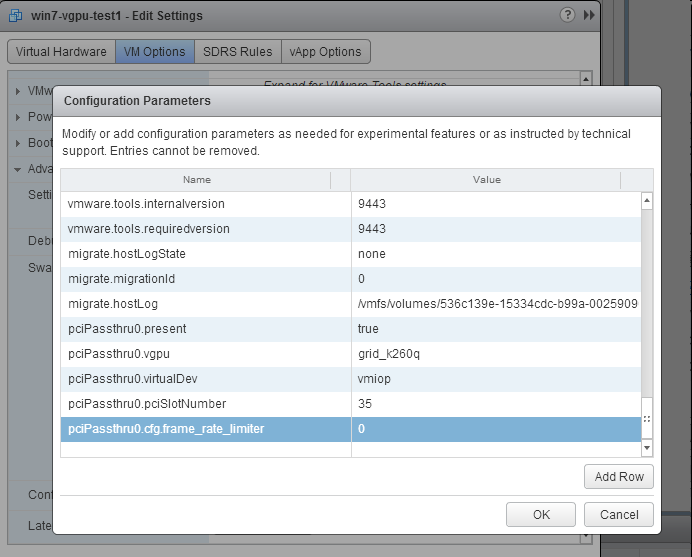
With this setting in place, the VM’s vGPU will run without any frame rate limit. The FRL can be reverted back to its default setting by setting pciPassthru0.cfg.frame_rate_limiter to 1 or by removing the parameter from the advanced settings.
3.14. VMs configured with large memory fail to initialize vGPU when booted
Description
When starting multiple VMs configured with large amounts of RAM (typically more than 32GB per VM), a VM may fail to initialize vGPU. In this scenario, the VM boots in VMware SVGA mode and doesn’t load the NVIDIA driver. The NVIDIA vGPU software GPU is present in Windows Device Manager but displays a warning sign, and the following device status:
Windows has stopped this device because it has reported problems. (Code 43)
The VMware vSphere VM’s log file contains these error messages:
vthread10|E105: NVOS status 0x29
vthread10|E105: Assertion Failed at 0x7620fd4b:179
vthread10|E105: 8 frames returned by backtrace
...
vthread10|E105: VGPU message 12 failed, result code: 0x29
...
vthread10|E105: NVOS status 0x8
vthread10|E105: Assertion Failed at 0x7620c8df:280
vthread10|E105: 8 frames returned by backtrace
...
vthread10|E105: VGPU message 26 failed, result code: 0x8
Resolution
vGPU reserves a portion of the VM’s framebuffer for use in GPU mapping of VM system memory. The reservation is sufficient to support up to 32GB of system memory, and may be increased to accommodate up to 64GB by adding the configuration parameter pciPassthru0.cfg.enable_large_sys_mem in the VM’s advanced configuration options
This setting can only be changed when the VM is powered off.
- Select Edit Settings.
- In Edit Settings window, select the VM Options tab.
- From the Advanced drop-down list, select Edit Configuration.
- In the Configuration Parameters dialog box, click Add Row.
- In the Name field, type the parameter name
pciPassthru0.cfg.enable_large_sys_mem, in the Value field type 1, and click OK.
With this setting in place, less GPU framebuffer is available to applications running in the VM. To accommodate system memory larger than 64GB, the reservation can be further increased by adding pciPassthru0.cfg.extra_fb_reservation in the VM’s advanced configuration options, and setting its value to the desired reservation size in megabytes. The default value of 64M is sufficient to support 64 GB of RAM. We recommend adding 2 M of reservation for each additional 1 GB of system memory. For example, to support 96 GB of RAM, set pciPassthru0.cfg.extra_fb_reservation to 128.
The reservation can be reverted back to its default setting by setting pciPassthru0.cfg.enable_large_sys_mem to 0, or by removing the parameter from the advanced settings.
Only resolved issues that have been previously noted as known issues or had a noticeable user impact are listed. The summary and description for each resolved issue indicate the effect of the issue on NVIDIA vGPU software before the issue was resolved.
Issues Resolved in Release 15.4
| Bug ID | Summary and Description |
|---|---|
| 4242693 | 15.0-15.3 Only: Windows Server 2022 VMs support only a maximum of nine RDP sessions Windows Server 2022 guest VMs support only a maximum of nine Remote Desktop Protocol (RDP) sessions. An attempt to launch a 10th session on a Windows Server 2022 guest VM fails. When this issue occurs, the following error messages are logged.
|
Issues Resolved in Release 15.3
| Bug ID | Summary and Description |
|---|---|
| 4101021 | The NVIDIA vGPU software graphics driver fails to load on vGPUs based on the NVIDIA Ada Lovelace architecture if the physical GPU is behind a PCIe switch operating in synthetic mode. This issue affects both Linux and Windows guest VMs but is specific to GPUs based on the NVIDIA Ada Lovelace architecture. |
| 3896627 | 15.0-15.2 Only: NVWMI floods Windows application logs with Pipe operation failed messages The NVIDIA Enterprise Management Toolkit (NVWMI) floods Windows application logs with |
| 3936030 | CUDA applications fail on any VM configured with multiple vGPUs based on the NVIDIA Ada Lovelace GPU architecture when unified memory is enabled for the VM. Whenever a CUDA application fails, the following message is observed on the hypervisor host:
|
| 3596327 | The remote desktop connection is lost and the NVIDIA vGPU software graphics driver is unloaded after an attempt to access a VM over RDP and VMware Horizon agent direct connect. After an attempt to log in again, a black screen is displayed. |
Issues Resolved in Release 15.2
| Bug ID | Summary and Description |
|---|---|
| 4001730 | During installation of the Virtual GPU Manager on a host with GPUs based on the NVIDIA Ada Lovelace architecture, a purple screen crash might occur. This issue does not affect all servers. |
| 3334310 | 15.0, 15.1 Only: NVIDIA Control Panel is started only for the RDP user that logs on first On all supported Windows Server guest OS releases, NVIDIA Control Panel is started only for the RDP user that logs on first. Other users cannot start NVIDIA Control Panel. If more than one RDP user is logged on when NVIDIA Control Panel is started, it always opens in the session of the RDP user that logged on first, irrespective of which user started NVIDIA Control Panel. Furthermore, on Windows Server 2016, NVIDIA Control Panel crashes if a user session is disconnected and then reconnected while NVIDIA Control Panel is open. |
| 3835855 | A race condition in the NVIDIA vGPU softwaregraphics driver for Windows can cause Windows VMs to fail to acquire a license. This issue occurs in environments where multiple active desktop sessions are trying to acquire a license simultaneously. When this issue occurs, the following error message is written to licensing event log on the client:
|
| 3941622 | 15.0, 15.1 Only: NVIDIA Control Panel is not found notification appears after a user logs in After a user logs in to a remote desktop session, the |
| 3956112 | 15.0, 15.1 Only: The NVIDIA vGPU software graphics driver for Windows cannot drive the display After a remoting session has been reconnected to several times or the screen has been resized several times, the NVIDIA vGPU software graphics driver can be randomly left in a state where it cannot drive the display. This issue affects only Windows guest VMs. Linux guest VMs are not affected. |
| 3985036 | 15.0, 15.1 Only: NVIDIA RTX Desktop Manager fails to start with B-series vGPUs on Windows VMs NVIDIA RTX Desktop Manager fails to start with B-series vGPUs on Windows VMs. This issue occurs with Citrix and VMware remoting tools. It does not occur over Remote Desktop Protocol (RDP) connections. |
Issues Resolved in Release 15.1
| Bug ID | Summary and Description |
|---|---|
| 3889831 | After a VM configured with NVIDIA vGPU is started, the hypervisor host becomes unresponsive because the /var/log partition is full. This issue occurs because while the NVIDIA vGPU software graphics driver is being loaded, the |
Issues Resolved in Release 15.0
No resolved issues are reported in this release for VMware vSphere.
5.1. NVIDIA Control Panel is not available in multiuser environments
Description
After the NVIDIA vGPU software graphics driver for Windows is installed, the NVIDIA Control Panel app might be missing from the system. This issue typically occurs when multiple users connect to virtual machines by using remote desktop applications such as Microsoft RDP, VMware Horizon , and Citrix Virtual Apps and Desktops.
This issue occurs because the NVIDIA Control Panel app is now distributed through the Microsoft Store. The NVIDIA Control Panel app might fail to be installed when the NVIDIA vGPU software graphics driver for Windows is installed if the Microsoft Store app is disabled, the system is not connected to the Internet, or installation of apps from the Microsoft Store is blocked by your system settings. To determine whether the NVIDIA Control Panel app is installed on your system, use the Windows Settings app or the Get-AppxPackage Windows PowerShell command.
-
To use the Windows Settings app:
- From the Windows Start menu, choose Settings > Apps > Apps & feautures.
- In the Apps & features window, type nvidia control panel in the search box and confirm that the NVIDIA Control Panel app is found.
-
To use the Get-AppxPackageWindows PowerShell command:
- Run Windows PowerShell as Administrator.
- Determine whether the NVIDIA Control Panel app is installed for the current user.
PS C:\> Get-AppxPackage -Name NVIDIACorp.NVIDIAControlPanel
- Determine whether the NVIDIA Control Panel app is installed for all users.
PS C:\> Get-AppxPackage -AllUsers -Name NVIDIACorp.NVIDIAControlPanel
Administrator,pliny, andtrajan.PS C:\> Get-AppxPackage -AllUsers -Name NVIDIACorp.NVIDIAControlPanel Name : NVIDIACorp.NVIDIAControlPanel Publisher : CN=D6816951-877F-493B-B4EE-41AB9419C326 Architecture : X64 ResourceId : Version : 8.1.964.0 PackageFullName : NVIDIACorp.NVIDIAControlPanel_8.1.964.0_x64__56jybvy8sckqj InstallLocation : C:\Program Files\WindowsApps\NVIDIACorp.NVIDIAControlPanel_8.1.964.0_x64__56jybvy8sckqj IsFramework : False PackageFamilyName : NVIDIACorp.NVIDIAControlPanel_56jybvy8sckqj PublisherId : 56jybvy8sckqj PackageUserInformation : {S-1-12-1-530092550-1307989247-1105462437-500 [Administrator]: Installed, S-1-12-1-530092550-1307989247-1105462437-1002 [pliny]: Installed, S-1-12-1-530092550-1307989247-1105462437-1003 [trajan]: Installed} IsResourcePackage : False IsBundle : False IsDevelopmentMode : False NonRemovable : False IsPartiallyStaged : False SignatureKind : Store Status : Ok
Preventing this Issue
To prevent this issue from occurring, ensure that:
- The Microsoft Store app is enabled.
- Installation of Microsoft Store apps is not blocked by your system settings.
- No local or group policies are set to block Microsoft Store apps.
Workaround
If the NVIDIA Control Panel app is missing from a system that is running Windows 11 or a modern version of Windows 10, you can install the NVIDIA Control Panel app by using the winget command-line tool of Windows Package Manager.
The winget command-line tool is not available on the Windows Server OS.
Before using the winget command-line tool to install the NVIDIA Control Panel app, ensure that the following prerequisites are met:
- Your system is connected to the Internet.
- The Microsoft Store app is enabled.
- Packages on which winget depends, such as
Microsoft.UI.XamlandMicrosoft.VCLibs.x64, are installed.
To use the winget command-line tool to install the NVIDIA Control Panel app, run the following command:
PS C:\> winget install "NVIDIA Control Panel" --id 9NF8H0H7WMLT -s msstore
--accept-package-agreements --accept-source-agreements
For information about how to download and use the latest winget version, refer to Use the winget tool to install and manage applications on the Microsoft documentation site.
If the issue persists, contact NVIDIA Enterprise Support for further assistance.
Status
Open
Ref. #
3999308
5.2. Pixelation occurs on a Windows VM configured with a vGPU based on the NVIDIA Turing architecture
Description
Users might experience poor graphics quality on a Windows VM that is configured with a vGPU on a GPU that is based on the NVIDIA Turing architecture. This issue can cause random pixelation on the entire screen, or only on some patches of the screen. No errors are reported or written to the log files when this issue occurs.
Workaround
Contact NVIDIA Enterprise Support for assistance with a workaround for this issue.
Status
Open
Ref. #
3973158
5.3. Purple screen crash occurs when a VM with a pass-through NVIDIA H100 on HPE XL645 Gen10 Plus is powered on
Description
When a VM configured with an NVIDIA H100 GPU in pass-through mode on a Hewlett Packard Enterprise (HPE) XL645 Gen10 Plus server is powered on, a purple screen crash occurs.
Version
This issue affects only the NVIDIA H100 GPU in GPU pass-through mode on the HPE XL645 Gen10 Plus server.
Workaround
Use function-level reset instead of bridge reset.
- In a plain-text editor, open the file /etc/vmware/passthru.map.
This file controls how specific devices are reset.
- Comment out the line
10de ffff bridge false.#10de ffff bridge false
- Reboot the ESXi host.
When the VM is powered on after the ESXi host is rebooted, the NVIDIA pass-through device uses function-level reset instead of bridge reset.
To prevent the GPU from being unusable with error code 10, avoid forcible shutdown or restart of the VM.
Status
Not an NVIDIA bug
Ref. #
4074566
5.4. 15.0-15.3 Only: Windows Server 2022 VMs support only a maximum of nine RDP sessions
Description
Windows Server 2022 guest VMs support only a maximum of nine Remote Desktop Protocol (RDP) sessions. An attempt to launch a 10th session on a Windows Server 2022 guest VM fails. When this issue occurs, the following error messages are logged.
2023-08-21T22:55:40.279Z Er(02) vthread-3390694 - vmiop_log: (0x0): Cannot use virtual context buffers in sysmem
2023-08-21T22:55:40.279Z Er(02) vthread-3390694 - vmiop_log: (0x0): Invalid promote context input
2023-08-21T22:55:40.279Z Er(02) vthread-3390694 - vmiop_log: (0x0): VGPU message 111 failed, result code: 0x1f
Version
This issue affects only Windows Server 2022 guest VMs that are configured with NVIDIA vGPU.
Status
Resolved in NVIDIA vGPU software15.4
Resolution of this issue increases the maximum number of RDP sessions to 16. Issues similar to this issue might still occur if the channels allocated to a vGPU are exhausted. For more information, refer to Issues occur when the channels allocated to a vGPU are exhausted.
Ref. #
4242693
5.5. 15.0-15.2 Only: NVIDIA vGPU software graphics driver fails to load on vGPUs based on the NVIDIA Ada Lovelace architecture
Description
The NVIDIA vGPU software graphics driver fails to load on vGPUs based on the NVIDIA Ada Lovelace architecture if the physical GPU is behind a PCIe switch operating in synthetic mode. This issue affects both Linux and Windows guest VMs but is specific to GPUs based on the NVIDIA Ada Lovelace architecture.
Status
Resolved in NVIDIA vGPU software 15.3
Ref. #
4101021
5.6. 15.0-15.2 Only: NVWMI floods Windows application logs with
Pipe operation failed
messages
Description
The NVIDIA Enterprise Management Toolkit (NVWMI) floods Windows application logs with Pipe operation failed messages. This issue affects only Windows guest VMs and has no functional impact other than the flooding of the Windows application logs.
Status
Resolved in NVIDIA vGPU software 15.3
Ref. #
3896627
5.7. 15.0, 15.1 Only: Purple screen crash occurs during installation on host with GPUs based on the NVIDIA Ada Lovelace architecture
Description
During installation of the Virtual GPU Manager on a host with GPUs based on the NVIDIA Ada Lovelace architecture, a purple screen crash might occur. This issue does not affect all servers.
Status
Resolved in NVIDIA vGPU software 15.2
Ref. #
4001730
5.8. Optical Flow object allocation fails on VMs configured with vGPUs based on the NVIDIA Ampere architecture
Description
Optical Flow object allocation fails on VMs configured with vGPUs that reside on GPUs based on the NVIDIA Ampere GPU architecture. This issue has been observed as the failure of the Omniverse Kit container on a VM configured with NVIDIA vGPU.
Status
Open
Ref. #
4096848
5.9. NVIDIA Control Panel crashes if a user session is disconnected and reconnected
Description
On all supported Windows Server guest OS releases, NVIDIA Control Panel crashes if a user session is disconnected and then reconnected while NVIDIA Control Panel is open.
Version
This issue affects all supported Windows Server guest OS releases.
Status
Open
Ref. #
4086605
5.10. Purple screen crash occurs when multiple VMware vSGA VMs are powered on simultaneously
Description
When multiple VMs that are configured with VMware vSGA are powered on simultaneously, an Input-Output Memory Management Unit (IOMMU) fault causes a purple screen crash. This issue does not affect VMs that are configured with NVIDIA vGPU.
Workaround
Power on each VMware vSGA VM separately. Do not power on multiple VMware vSGA VMs simultaneously.
Status
Open
Ref. #
3688024
5.11. Graphics applications are corrupted on some Windows vGPU VMs
Description
Graphics applications are corrupted on Windows VMs that are configured with one or more vGPUs that are based on the NVIDIA Ampere or NVIDIA Ada Lovelace GPU architecture.
Status
Open
Ref. #
3641947
5.12. 15.1, 15.2 Only: CUDA applications fail on any VM configured with multiple vGPUs when unified memory is enabled
Description
CUDA applications fail on any VM configured with multiple vGPUs based on the NVIDIA Ada Lovelace GPU architecture when unified memory is enabled for the VM. Whenever a CUDA application fails, the following message is observed on the hypervisor host:
VGPU message 2 failed, result code: 0xff100004
Status
Resolved in NVIDIA vGPU software 15.3
Ref. #
3936030
5.13. 15.0-15.2 Only: Remote desktop connection is lost and the NVIDIA vGPU software graphics driver is unloaded
Description
The remote desktop connection is lost and the NVIDIA vGPU software graphics driver is unloaded after an attempt to access a VM over RDP and VMware Horizon agent direct connect. After an attempt to log in again, a black screen is displayed. When this issue occurs, the following errors are written to the log files on the guest VM:
- A timeout detection and recovery (TDR) error:
vmiop_log: (0x0): Timeout occurred, reset initiated. vmiop_log: (0x0): TDR_DUMP:0x52445456 0x006907d0 0x000001cc 0x00000001
- XID error 43:
vmiop_log: (0x0): XID 43 detected on physical_chid
- vGPU error 22:
vmiop_log: (0x0): VGPU message 22 failed
- Guest driver unloaded error:
vmiop_log: (0x0): Guest driver unloaded!
Workaround
To recover from this issue, reboot the VM.
Since 15. 2: To prevent this issue from occurring, disable translation lookaside buffer (TLB) invalidation by setting the vGPU plugin parameter tlb_invalidate_enabled to 0.
Status
Resolved in NVIDIA vGPU software 15.3
Ref. #
3596327
5.14. VM assigned multiple fractional vGPUs from the same GPU hangs
Description
A VM that has been assigned multiple fractional vGPUs from the same physical GPU hangs or becomes inaccessible during installation of the NVIDIA vGPU software graphics driver in the VM. This issue affects only GPUs based on the NVIDIA Turing and NVIDIA Volta GPU architectures. This issue does not occur if the VM has been assigned multiple fractional vGPUs from different physical GPUs.
Version
This issue affects only GPUs based on the NVIDIA Turing and NVIDIA Volta GPU architectures.
Status
Open
Ref. #
4020171
5.15. Since 15.2: CUDA profilers cannot gather hardware metrics on NVIDIA vGPU
Description
NVIDIA CUDA Toolkit profilers cannot gather hardware metrics on NVIDIA vGPU. This issue affects only traces that gather hardware metrics. Other traces are not affected by this issue and work normally.
Version
This issue affects NVIDIA vGPU software releases starting with 15.2.
Status
Open
Ref. #
4041169
5.16.
NVIDIA vGPU software
graphics driver for Windows sends a remote call to
ngx.download.nvidia.com
Description
After the NVIDIA vGPU software graphics for windows has been installed in the guest VM, the driver sends a remote call to ngx.download.nvidia.com to download and install additional components. Such a remote call might be a security issue.
Workaround
Before running the NVIDIA vGPU software graphics driver installer, disable the remote call to ngx.download.nvidia.com by setting the following Windows registry key:
[HKEY_LOCAL_MACHINE\SOFTWARE\NVIDIA Corporation\Global\NGXCore]
"EnableOTA"=dword:00000000
If this Windows registry key is set to 1 or deleted, the remote call to ngx.download.nvidia.com is enabled again.
Status
Open
Ref. #
4031840
5.17. 15.0, 15.1 Only: Windows VMs fail to acquire a license in environments with multiple active desktop sessions
Description
A race condition in the NVIDIA vGPU softwaregraphics driver for Windows can cause Windows VMs to fail to acquire a license. This issue occurs in environments where multiple active desktop sessions are trying to acquire a license simultaneously. When this issue occurs, the following error message is written to licensing event log on the client:
Mismatch between client and server with respect to licenses held. Returning the licenses
Version
This issue affects only Windows guest VMs.
Status
Resolved in NVIDIA vGPU software 15.2
Ref. #
3835855
5.18. 15.0, 15.1 Only: NVIDIA RTX Desktop Manager fails to start with B-series vGPUs on Windows VMs
Description
NVIDIA RTX Desktop Manager fails to start with B-series vGPUs on Windows VMs. This issue occurs with Citrix and VMware remoting tools. It does not occur over Remote Desktop Protocol (RDP) connections.
Status
Resolved in NVIDIA vGPU software 15.2
Ref. #
3985036
5.19. 15.0, 15.1 Only: The NVIDIA vGPU software graphics driver for Windows cannot drive the display
Description
After a remoting session has been reconnected to several times or the screen has been resized several times, the NVIDIA vGPU software graphics driver can be randomly left in a state where it cannot drive the display. This issue affects only Windows guest VMs. Linux guest VMs are not affected.
Because the NVIDIA vGPU software graphics driver is not driving the display, this issue can cause visible performance degradation.
Status
Resolved in NVIDIA vGPU software 15.2
Ref. #
3956112
5.20. 15.0, 15.1 Only:
NVIDIA Control Panel is not found
notification appears after a user logs in
Description
After a user logs in to a remote desktop session, the NVIDIA Control Panel is not found notification pop-up window appears.
In some situations, the notification pop-up window appears erroneously: It appears even if NVIDIA Control Panel is installed and available to the user. However, in other situations, the notification pop-up window correctly warns the user that NVIDIA Control Panel is not installed.
Workaround
This workaround only prevents the notification pop-up window from appearing. It does not address the failure of NVIDIA Control Panel to be installed. Furthermore, if you apply this workaround, the notification pop-up window does not appear even if NVIDIA Control Panel is not installed.
In the Windows registry key HKEY_LOCAL_MACHINE\SYSTEM\CurrentControlSet\Services\nvlddmkm\Global\NVTweak, set the DisableStoreNvCplNotifications DWord (REG_DWORD) registry value to 1.
Status
Resolved in NVIDIA vGPU software 15.2
Ref. #
3941622
5.21. Multiple RDP session reconnections on Windows Server 2022 can consume all frame buffer
Description
Multiple RDP session reconnections in a Windows Server 2022 guest VM can consume all the frame buffer of a vGPU or physical GPU. When this issue occurs, users' screens becomes black, their sessions are disconnected but left intact, and they cannot log on again. The following error message is written to the event log on the hypervisor host:
The Desktop Window Manager process has exited.
(Process exit code: 0xe0464645, Restart count: 1, Primary display device ID: )
Version
This issue affects only the Windows Server 2022 guest OS.
Workaround
Periodically restart the Windows Server 2022 guest VM to prevent all frame buffer from being consumed.
Status
Open
Ref. #
3583766
5.22. 15.0 Only: After a vGPU VM is started, the hypervisor host becomes unresponsive because /var/log is full
Description
After a VM configured with NVIDIA vGPU is started, the hypervisor host becomes unresponsive because the /var/log partition is full. This issue occurs because while the NVIDIA vGPU software graphics driver is being loaded, the Driver Not Loaded message is repeatedly written to the nv-hostengine.log file. As a result of this flood of log messages, the nv-hostengine.log file fills the /var/log partition and the hypervisor host becomes unresponsive. However, until the NVIDIA vGPU software graphics driver is loaded, this condition is the expected result and should not be logged.
Status
Open
Ref. #
Resolved in NVIDIA vGPU software 15.1
5.23. VM with multiple legacy fractional vGPUs on the same GPU fails to boot
Description
A VM to which multiple legacy fractional vGPUs on the same physical GPU are assigned fails to boot. A fractional vGPU is assigned only a fraction of the physical GPU's frame buffer. A legacy NVIDIA vGPU does not support single root I/O virtualization (SR-IOV). When this issue occurs, error messages similar to the following examples are written to the vmware.log file on the hypervisor host:
2022-11-23T09:01:06.643Z In(05) vmx - VMIOP: Registered device 0000:da:00.0
...
2022-11-23T09:01:06.715Z In(05) vmx - VMIOP: Failed to register device 0000:da:00.0 error = Failure
Status
Not an NVIDIA bug
Ref. #
3879209
5.24. NLS client fails to acquire a license with the error
The allowed time to process response has expired
Description
A licensed client of NVIDIA License System (NLS) fails to acquire a license with the error The allowed time to process response has expired. This error can affect clients of a Cloud License Service (CLS) instance or a Delegated License Service (DLS) instance.
This error occurs when the time difference between the system clocks on the client and the server that hosts the CLS or DLS instance is greater than 10 minutes. A common cause of this error is the failure of either the client or the server to adjust its system clock when daylight savings time begins or ends. The failure to acquire a license is expected to prevent clock windback from causing licensing errors.
Workaround
Ensure that system clock time of the client and any server that hosts a DLS instance match the current time in the time zone where they are located. To prevent this error from occurring when daylight savings time begins or ends, enable the option to automatically adjust the system clock for daylight savings time:
- Windows: Set the Adjust for daylight saving time automatically option.
- Linux: Use the hwclock command.
Status
Not a bug
Ref. #
3859889
5.25. With multiple active sessions, NVIDIA Control Panel incorrectly shows that the system is unlicensed
Description
In an environment with multiple active desktop sessions, the Manage License page of NVIDIA Control Panel shows that a licensed system is unlicensed. However, the nvidia-smi command and the management interface of the NVIDIA vGPU software license server correctly show that the system is licensed. When an active session is disconnected and reconnected, the NVIDIA Display Container service crashes.
The Manage License page incorrectly shows that the system is unlicensed because of stale data in NVIDIA Control Panel in an environment with multiple sessions. The data is stale because NVIDIA Control Panel fails to get and update the settings for remote sessions when multiple sessions or no sessions are active in the VM. The NVIDIA Display Container service crashes when a session is reconnected because the session is not active at the moment of reconnection.
Status
Open
Ref. #
3761243
5.26. VP9 and AV1 decoding with web browsers are not supported on Microsoft Windows Server 2019
Description
VP9 and AV1 decoding with web browsers are not supported on Microsoft Windows Server 2019 and later supported releases. This issue occurs because starting with Windows Server 2019, the required codecs are not included with the OS and are not available through the Microsoft Store app. As a result, hardware decoding is not available for viewing YouTube videos or using collaboration tools such as Google Meet in a web browser.
Version
This issue affects Microsoft Windows Server releases starting with Windows Server 2019.
Status
Not an NVIDIA bug
Ref. #
200756564
5.27. 15.0, 15.1 Only: NVIDIA Control Panel is started only for the RDP user that logs on first
Description
On all supported Windows Server guest OS releases, NVIDIA Control Panel is started only for the RDP user that logs on first. Other users cannot start NVIDIA Control Panel. If more than one RDP user is logged on when NVIDIA Control Panel is started, it always opens in the session of the RDP user that logged on first, irrespective of which user started NVIDIA Control Panel. Furthermore, on Windows Server 2016, NVIDIA Control Panel crashes if a user session is disconnected and then reconnected while NVIDIA Control Panel is open.
Version
This issue affects all supported Windows Server guest OS releases.
Status
Resolved in NVIDIA vGPU software 15.2
Ref. #
3334310
5.28. nvidia-smi ignores the second NVIDIA vGPU device added to a Microsoft Windows Server 2016 VM
Description
After a second NVIDIA vGPU device is added to a Microsoft Windows Server 2016 VM, the device does not appear in the output from the nvidia-smi command. This issue occurs only if the VM is already running NVIDIA vGPU software for the existing NVIDIA vGPU device when the second device is added to the VM. The nvidia-smi command cannot retrieve the guest driver version, license status, and accounting mode of the second NVIDIA vGPU device.
nvidia-smi vgpu --query
GPU 00000000:37:00.0
Active vGPUs : 1
vGPU ID : 3251695793
VM ID : 3575923
VM Name : SVR-Reg-W(P)-KuIn
vGPU Name : GRID V100D-32Q
vGPU Type : 185
vGPU UUID : 29097249-2359-11b2-8a5b-8e896866496b
Guest Driver Version : 528.24
License Status : Licensed
Accounting Mode : Disabled
...
GPU 00000000:86:00.0
Active vGPUs : 1
vGPU ID : 3251695797
VM ID : 3575923
VM Name : SVR-Reg-W(P)-KuIn
vGPU Name : GRID V100D-32Q
vGPU Type : 185
vGPU UUID : 2926dd83-2359-11b2-8b13-5f22f0f74801
Guest Driver Version : Not Available
License Status : N/A
Accounting Mode : N/A
Version
This issue affects only VMs that are running Microsoft Windows Server 2016 as a guest OS.
Workaround
To avoid this issue, configure the guest VM with both NVIDIA vGPU devices before installing the NVIDIA vGPU software graphics driver.
If you encounter this issue after the VM is configured, use one of the following workarounds:
- Reinstall the NVIDIA vGPU software graphics driver.
- Forcibly uninstall the Microsoft Basic Display Adapter and reboot the VM.
- Upgrade the guest OS on the VM to Microsoft Windows Server 2019.
Status
Not an NVIDIA bug
Ref. #
3562801
5.29. After an upgrade of the Linux graphics driver from an RPM package in a licensed VM, licensing fails
Description
After the NVIDIA vGPU software graphics driver for Linux is upgraded from an RPM package in a licensed VM, licensing fails. The nvidia-smi vgpu -q command shows the driver version and license status as N/A. Restarting the nvidia-gridd service fails with a Unit not found error.
Workaround
Perform a clean installation of the NVIDIA vGPU software graphics driver for Linux from an RPM package.
-
Remove the currently installed driver.
-
Install the new version of the driver.
$ rpm -iv nvidia-linux-grid-525_525.147.05_amd64.rpm
Status
Open
Ref. #
3512766
5.30. After an upgrade of the Linux graphics driver from a Debian package, the driver is not loaded into the VM
Description
After the NVIDIA vGPU software graphics driver for Linux is upgraded from a Debian package, the driver is not loaded into the VM.
Workaround
Use one of the following workarounds to load the driver into the VM:
- Reboot the VM.
Status
Not a bug
Ref. #
200748806
5.31. Desktop session freezes when a VM is migrated to or from a host running an NVIDIA vGPU software 14 release
Description
When a VM configured with a Tesla V100 or Tesla T4 vGPU is migrated between a host running an NVIDIA vGPU software 14 release and a host running a an NVIDIA vGPU software 13 release, the remote desktop session freezes. After the session freezes, the VM must be rebooted to recover the session. This issue occurs only when the NVIDIA hardware-based H.264/HEVC video encoder (NVENC) is enabled.
Version
The issue affects migrations between a host running an NVIDIA vGPU software 14 release and a host running an NVIDIA vGPU software 13 release.
Workaround
Disable NVENC.
Status
Open
Ref. #
3512790
5.32. Application or vGPU VM crashes when multiple application instances are launched
Description
When multiple application instances are launched on a legacy vGPU that is allocated only a fraction of the physical GPU's frame buffer, the application or VM to which the vGPU is assigned crashes. A legacy NVIDIA vGPU does not support single root I/O virtualization (SR-IOV). This issue does not affect NVIDIA vGPUs that support SR-IOV.
The symptoms of this issue depend on the release of VMware vSphere Hypervisor (ESXi).
- With VMware vSphere Hypervisor (ESXi) 7.0.3 and later releases, the application crashes but the guest VM remains accessible. When this issue occurs, the following error message is written to the vmware.log file:
vmiop_log: (0x0): VGPU message 7 failed
- With VMware vSphere Hypervisor (ESXi) releases before 7.0.3, the guest VMX process crashes. When this issue occurs, the following error message is written to the vmware.log file in the host VMFS datastore folder for the VM:
E105: PANIC: PhysMem: creating too many Global lookups.
This issue occurs when the plugin for legacy NVIDIA vGPUs creates more BAR1 mappings than VMware vSphere Hypervisor (ESXi) allows a VM to create. These mappings depend on the number and type of applications running in the VM.
Workaround
A workaround is available for the following GPUs, all of which have a large physical BAR1 memory size:
- Quadro RTX 6000 Passive
- Quadro RTX 8000 Passive
- Tesla P6
- Tesla P40
- Tesla P100 (all variants)
- Tesla V100 (all variants)
This workaround is not available for other GPUs that are affected by this issue.
To employ this workaround, set the vGPU plugin parameter pciPassthru0.cfg.plugin_managed_bar1_va_override to 1.
Status
Open
Ref. #
200680865
5.33. Only one vGPU VM can be powered on with VMware vSphere Hypervisor (ESXi) 7.0.3
Description
Only one VM configured with NVIDIA vGPU can be powered with VMware vSphere Hypervisor (ESXi) 7.0.3. Any attempt to power on a second VM fails with the following error message:
Insufficient resources. At least one device (pcipassthru0) required for VM vm-name is not available on host. host-name
This issue occurs because the release of VMware vCenter Server is incompatible with VMware vSphere Hypervisor (ESXi) 7.0.3. Only VMware vCenter Server 7.0.3 is compatible with VMware vSphere Hypervisor (ESXi) 7.0.3.
Version
VMware vSphere Hypervisor (ESXi) 7.0.3
Workaround
Upgrade VMware vCenter Server to release 7.0.3 to match the release of VMware vSphere Hypervisor (ESXi).
Status
Not an NVIDIA bug
Ref. #
3419013
5.34. The reported NVENC frame rate is double the actual frame rate
Description
The frame rate in frames per second (FPS) for the NVIDIA hardware-based H.264/HEVC video encoder (NVENC) reported by the nvidia-smi encodersessions command and NVWMI is double the actual frame rate. Only the reported frame rate is incorrect. The actual encoding of frames is not affected.
This issue affects only Windows VMs that are configured with NVIDIA vGPU.
Status
Open
Ref. #
2997564
5.35. VM fails after a second vGPU is assigned to it
Description
After a second vGPU is added to a VM and the VM is restarted, the VM fails. NVIDIA vGPU software supports up to a maximum of eight vGPUs per VM on VMware vSphere Hypervisor (ESXi).
When this issue occurs, the following messages are written to the log file on the hypervisor host:
2021-09-27T17:11:42.303Z| vthread-2105551| | I005: vmiop_log: (0x0): Start restoring vGPU state ...
2021-09-27T17:11:43.465Z| vcpu-0| | E002: vmiop_log: (0x0): Deferred restore for RPCs cannot continue, since restore data was not saved
2021-09-27T17:11:43.465Z| vcpu-0| | E002: vmiop_log: (0x0): Deferred call for vmiopd_restore_rpc_data failed at un-stun!
2021-09-27T17:11:43.465Z| vcpu-0| | E002: vmiop_log: (0x0): Failed to complete restore for deferred functions.
2021-09-27T18:44:27.034Z| vthread-2105550| | E002: vmiop_log: (0x0): VGPU message 1 failed, guest VGX version is already initialized...
2021-09-27T18:44:27.034Z| vthread-2105550| | E002: vmiop_log: (0x0): VGPU message 1 failed, result code: 0x40
...
2021-09-27T18:44:35.359Z| vthread-2105550| | I005: vmiop_log: (0x0): Guest driver unloaded!
Workaround
To avoid this issue, create your VMs in EFI mode.
If you encounter this issue with a VM that was created in legacy BIOS mode, shut down and restart the VM or power off the VM and power it on again.
Status
Not an NVIDIA bug
Ref. #
3386681
5.36. NVENC does not work with Teradici Cloud Access Software on Windows
Description
The NVIDIA hardware-based H.264/HEVC video encoder (NVENC) does not work with Teradici Cloud Access Software on Windows. This issue affects NVIDIA vGPU and GPU pass through deployments.
This issue occurs because the check that Teradici Cloud Access Software performs on the DLL signer name is case sensitive and NVIDIA recently changed the case of the company name in the signature certificate.
Status
Not an NVIDIA bug
This issue is resolved in the latest 21.07 and 21.03 Teradici Cloud Access Software releases.
Ref. #
200749065
5.37. When a licensed client deployed by using VMware instant clone technology is destroyed, it does not return the license
Description
When a user logs out of a VM deployed by using VMware Horizon instant clone technology, the VM is deleted and OS is not shut down cleanly. The NVIDIA vGPU software license that was being used by the VM is not returned to the license server, which could cause the license server to run out of licenses.
Workaround
Deploy the instant-clone desktop pool with the following options:
- Floating user assignment
- All Machines Up-Front provisioning
This configuration will allow the MAC address to be reused on the newly cloned VMs.
For more information, refer to the documentation for the version of VMware Horizon that you are using:
- VMware Horizon 8: Worksheet for Creating an Instant-Clone Desktop Pool in Horizon Console
- VMware Horizon 7: Worksheet for Creating an Instant-Clone Desktop Pool in Horizon Console
Status
Not an NVIDIA bug
Ref. #
200744338
5.38. A licensed client might fail to acquire a license if a proxy is set
Description
If a proxy is set with a system environment variable such as HTTP_PROXY or HTTPS_PROXY, a licensed client might fail to acquire a license.
Workaround
Perform this workaround on each affected licensed client.
-
Add the address of the NVIDIA vGPU software license server to the system environment variable
NO_PROXY.The address must be specified exactly as it is specified in the client's license server settings either as a fully-qualified domain name or an IP address. If the
NO_PROXYenvironment variable contains multiple entries, separate the entries with a comma (,).If high availability is configured for the license server, add the addresses of the primary license server and the secondary license server to the system environment variable
NO_PROXY. -
Restart the NVIDIA driver service that runs the core NVIDIA vGPU software logic.
- On Windows, restart the NVIDIA Display Container service.
- On Linux, restart the nvidia-gridd service.
Status
Closed
Ref. #
200704733
5.39. Session connection fails with four 4K displays and NVENC enabled on a 2Q, 3Q, or 4Q vGPU
Description
Desktop session connections fail for a 2Q, 3Q, or 4Q vGPU that is configured with four 4K displays and for which the NVIDIA hardware-based H.264/HEVC video encoder (NVENC) is enabled. This issue affects only Teradici Cloud Access Software sessions on Linux guest VMs.
This issue is accompanied by the following error message:
This Desktop has no resources available or it has timed out
This issue is caused by insufficient frame buffer.
Workaround
Ensure that sufficient frame buffer is available for all the virtual displays that are connected to a vGPU by changing the configuration in one of the following ways:
- Reducing the number of virtual displays. The number of 4K displays supported with NVENC enabled depends on the vGPU.
vGPU 4K Displays Supported with NVENC Enabled 2Q 1 3Q 2 4Q 3 - Disabling NVENC. The number of 4K displays supported with NVENC disabled depends on the vGPU.
vGPU 4K Displays Supported with NVENC Disabled 2Q 2 3Q 2 4Q 4 - Using a vGPU type with more frame buffer. Four 4K displays with NVENC enabled on any Q-series vGPU with at least 6144 MB of frame buffer are supported.
Status
Not an NVIDIA bug
Ref. #
200701959
5.40. Disconnected sessions cannot be reconnected or might be reconnected very slowly with NVWMI installed
Description
Disconnected sessions cannot be reconnected or might be reconnected very slowly when the NVIDIA Enterprise Management Toolkit (NVWMI) is installed. This issue affects Citrix Virtual Apps and Desktops and VMware Horizon sessions on Windows guest VMs.
Workaround
Uninstall NVWMI.
Status
Open
Ref. #
3262923
5.41. Windows VM crashes during Custom (Advanced) driver upgrade
Description
When the NVIDIA vGPU software graphics driver in a Windows VM is upgraded with the Custom (Advanced) option selected, the VM crashes.
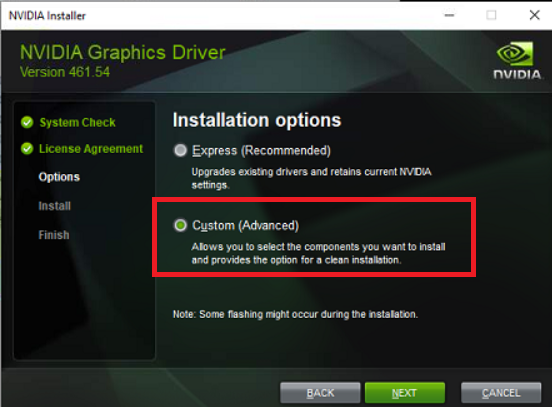
Status
Open
Ref. #
200700291
5.42. VMs with vGPUs on GPUs based on the NVIDIA Ampere architecture fail to power on
Description
An otherwise correctly configured VMware vSphere ESXi 7.0 Update 2 server fails to boot VMs with vGPUs on GPUs based on the NVIDIA Ampere if the server being managed by a version of VMware vCenter Server older than 7.0.2. This version of VMware vCenter is released with ESXi 7.0 VMware vSphere Update 2.
When this issue occurs, the following error message is seen:
Insufficient resources. One or more devices (pciPassthru0) required by VM vm-name are not available on host host-name
Workaround
Use VMware vCenter Server 7.0.2 or a later compatible update
Status
Open
5.43. Linux VM hangs after vGPU migration to a host running a newer vGPU manager version
Description
When a Linux VM configured with a Tesla V100 or Tesla T4 vGPU is migrated from a host that is running a vGPU manager 11 release before 11.6 to a host that is running a vGPU manager 13 release, the VM hangs. After the migration, the destination host and VM become unstable. When this issue occurs, XID error 31 is written to the log files on the destination hypervisor host.
Version
This issue affects migration from a host that is running a vGPU manager 11 release before 11.6 to a host that is running a vGPU manager 13 release.
Workaround
If the VM is configured with a Tesla T4 vGPU, perform the following sequence of steps before attempting the migration:
- Upgrade the host that is running a vGPU manager 11 release to release 11.6 or a later vGPU manager 11 release.
- Disconnect any remoting tool that is using NVENC.
You cannot use this workaround for a VM that is configured with a Tesla V100 vGPU.
Status
Open
Ref. #
200691445
5.44. Idle Teradici Cloud Access Software session disconnects from Linux VM
Description
After a Teradici Cloud Access Software session has been idle for a short period of time, the session disconnects from the VM. When this issue occurs, the error messages NVOS status 0x19 and vGPU Message 21 failed are written to the log files on the hypervisor host. This issue affects only Linux guest VMs.
Status
Open
Ref. #
200689126
5.45. GPU Operator doesn't support vGPU on GPUs based on architectures before NVIDIA Turing
Description
NVIDIA GPU Operator doesn't support vGPU deployments on GPUs based on architectures before the NVIDIA Turing™ architecture. This issue is caused by the omission of version information for the vGPU manager from the configuration information that GPU Operator requires. Without this information, GPU Operator does not deploy the NVIDIA driver container because the container cannot determine if the driver is compatible with the vGPU manager.
Status
Open
Ref. #
3227576
5.46. Idle NVIDIA A100, NVIDIA A40, and NVIDIA A10 GPUs show 100% GPU utilization
Description
The nvidia-smi command shows 100% GPU utilization for NVIDIA A100, NVIDIA A40, and NVIDIA A10 GPUs even if no vGPUs have been configured or no VMs are running.
[root@host ~]# nvidia-smi
Fri Nov 10 11:45:28 2024
+-----------------------------------------------------------------------------+
| NVIDIA-SMI 525.147.01 Driver Version: 525.147.01 CUDA Version: 12.0 |
|-------------------------------+----------------------+----------------------+
| GPU Name Persistence-M| Bus-Id Disp.A | Volatile Uncorr. ECC |
| Fan Temp Perf Pwr:Usage/Cap| Memory-Usage | GPU-Util Compute M. |
| | | MIG M. |
|===============================+======================+======================|
| 0 A100-PCIE-40GB On | 00000000:5E:00.0 Off | 0 |
| N/A 50C P0 97W / 250W | 0MiB / 40537MiB | 100% Default |
| | | Disabled |
+-------------------------------+----------------------+----------------------+
+-----------------------------------------------------------------------------+
| Processes: |
| GPU GI CI PID Type Process name GPU Memory |
| ID ID Usage |
|=============================================================================|
| No running processes found |
+-----------------------------------------------------------------------------+
Workaround
Boot any VMs that are configured with a vGPU that resides on the GPU.
After this workaround has been completed, the nvidia-smi command shows 0% GPU utilization for affected GPUs when they are idle.
root@host ~]# nvidia-smi
Fri Nov 10 11:47:38 2024
+-----------------------------------------------------------------------------+
| NVIDIA-SMI 525.147.01 Driver Version: 525.147.01 CUDA Version: 12.0 |
|-------------------------------+----------------------+----------------------+
| GPU Name Persistence-M| Bus-Id Disp.A | Volatile Uncorr. ECC |
| Fan Temp Perf Pwr:Usage/Cap| Memory-Usage | GPU-Util Compute M. |
| | | MIG M. |
|===============================+======================+======================|
| 0 A100-PCIE-40GB On | 00000000:5E:00.0 Off | 0 |
| N/A 50C P0 97W / 250W | 0MiB / 40537MiB | 0% Default |
| | | Disabled |
+-------------------------------+----------------------+----------------------+
+-----------------------------------------------------------------------------+
| Processes: |
| GPU GI CI PID Type Process name GPU Memory |
| ID ID Usage |
|=============================================================================|
| No running processes found |
+-----------------------------------------------------------------------------+
Status
Open
Ref. #
200605527
5.47. Driver upgrade in a Linux guest VM with multiple vGPUs might fail
Description
Upgrading the NVIDIA vGPU software graphics driver in a Linux guest VM with multiple vGPUs might fail. This issue occurs if the driver is upgraded by overinstalling the new release of the driver on the current release of the driver while the nvidia-gridd service is running in the VM.
Workaround
- Stop the nvidia-gridd service.
- Try again to upgrade the driver.
Status
Open
Ref. #
200633548
5.48. NVIDIA Control Panel fails to start if launched too soon from a VM without licensing information
Description
If NVIDIA licensing information is not configured on the system, any attempt to start NVIDIA Control Panel by right-clicking on the desktop within 30 seconds of the VM being started fails.
Workaround
Restart the VM and wait at least 30 seconds before trying to launch NVIDIA Control Panel.
Status
Open
Ref. #
200623179
5.49. Citrix Virtual Apps and Desktops session corruption occurs in the form of residual window borders
Description
When a window is dragged across the desktop in a Citrix Virtual Apps and Desktops session, corruption of the session in the form of residual window borders occurs.
Version
This issue affects only Citrix Virtual Apps and Desktops version 7 2003
Workaround
Use Citrix Virtual Apps and Desktops version 7 1912 or 2006.
Status
Not an NVIDIA bug
Ref. #
200608675
5.50. VMware Horizon clients cannot connect to a Windows 10 2004 VM with multiple displays
Description
Some VMware Horizon clients cannot connect to a Windows 10 2004 VM with multiple displays. When this issue occurs, the VM becomes unusable and clients cannot connect to the VM even if only a single display is connected to it.
This issue occurs because the desktop capture mechanism for the affected VMware Horizon clients is provided by NVIDIA® Frame Buffer Capture (NVFBC) and NVFBC is deprecated on Windows 10 starting with Windows 10 October 2019 Update. For more information, see NVFBC Windows 10 Support Deprecation Technical Bulletin (PDF).
Version
This issue affects only Windows 10 May 2020 Update (2004) guest VMs.
Workaround
Contact VMware to obtain a version of VMware Horizon for which the desktop capture mechanism is not provided by NVFBC.
Status
Not an NVIDIA bug
Ref. #
200607827
5.51. Suspend and resume between hosts running different versions of the vGPU manager fails
Description
Suspending a VM configured with vGPU on a host running one version of the vGPU manager and resuming the VM on a host running a version from an older main release branch fails. For example, suspending a VM on a host that is running the vGPU manager from release 15.4 and resuming the VM on a host running the vGPU manager from release 14.4 fails. When this issue occurs, the error One or more devices (pciPassthru0) required by VM vm-name are not available on host host-name is reported on VMware vCenter Server.
Status
Not an NVIDIA bug
Ref. #
200602087
5.52. On Linux, a VMware Horizon 7.12 session freezes after a switch to full screen
Description
On a Linux VM configured with a -1Q vGPU, one 4K display, and VMware Horizon 7.12, the VMware Horizon session might become unresponsive after a switch from large screen (windowed) to full screen. When this issue occurs, the VMware vSphere VM’s log file contains the error message Unable to set requested topology.
Version
This issue affects deployments that use VMware Horizon 7.12.
Workaround
Use VMware Horizon 7.11.
Status
Open
Ref. #
200617112
5.53. On Linux, a VMware Horizon 7.12 session with two 4K displays freezes
Description
On a Linux VM configured with a -1Q vGPU, two 4K displays, and VMware Horizon 7.12, the VMware Horizon session might become unresponsive. When this issue occurs, the VMware vSphere VM’s log file contains the error message Failed to setup capture session (error 8). Unable to allocate video memory.
Version
This issue affects deployments that use VMware Horizon 7.12.
Workaround
Use VMware Horizon 7.11 or a vGPU with more frame buffer.
Status
Open
Ref. #
200617081
5.54. On Linux, the frame rate might drop to 1 after several minutes
Description
On Linux, the frame rate might drop to 1 frame per second (FPS) after NVIDIA vGPU software has been running for several minutes. Only some applications are affected, for example, glxgears. Other applications, such as Unigine Heaven, are not affected. This behavior occurs because Display Power Management Signaling (DPMS) for the Xorg server is enabled by default and the display is detected to be inactive even when the application is running. When DPMS is enabled, it enables power saving behavior of the display after several minutes of inactivity by setting the frame rate to 1 FPS.
Workaround
-
If necessary, stop the Xorg server.
# /etc/init.d/xorg stop
-
In a plain text editor, edit the /etc/X11/xorg.conf file to set the options to disable DPMS and disable the screen saver.
- In the
Monitorsection, set the DPMS option tofalse.Option "DPMS" "false"
- At the end of the file, add a
ServerFlagssection that contains option to disable the screen saver.Section "ServerFlags" Option "BlankTime" "0" EndSection
- Save your changes to /etc/X11/xorg.conf file and quit the editor.
- In the
-
Start the Xorg server.
# etc/init.d/xorg start
Status
Open
Ref. #
200605900
5.55. Frame buffer consumption grows with VMware Horizon over Blast Extreme
Description
When VMware Horizon is used with the Blast Extreme display protocol, frame buffer consumption increases over time after multiple disconnections from and reconnections to a VM. This issue occurs even if the VM is in an idle state and no graphics applications are running.
Workaround
Reboot the VM.
Status
Not an NVIDIA bug
Ref. #
200602520
5.56. DWM crashes randomly occur in Windows VMs
Description
Desktop Windows Manager (DWM) crashes randomly occur in Windows VMs, causing a blue-screen crash and the bug check CRITICAL_PROCESS_DIED. Computer Management shows problems with the primary display device.
Version
This issue affects Windows 10 1809, 1903 and 1909 VMs.
Status
Not an NVIDIA bug
Ref. #
2730037
5.57. Remote desktop session freezes with assertion failure and XID error 43 after migration
Description
After multiple VMs configured with vGPU on a single hypervisor host are migrated simultaneously, the remote desktop session freezes with an assertion failure and XID error 43. This issue affects only GPUs that are based on the Volta GPU architecture. It does not occur if only a single VM is migrated.
When this error occurs, the following error messages are logged to the VMware vSphere Hypervisor (ESXi) log file:
Jan 3 14:35:48 ch81-m1 vgpu-12[8050]: error: vmiop_log: NVOS status 0x1f
Jan 3 14:35:48 ch81-m1 vgpu-12[8050]: error: vmiop_log: Assertion Failed at 0x4b8cacf6:286
...
Jan 3 14:35:59 ch81-m1 vgpu-12[8050]: error: vmiop_log: (0x0): XID 43 detected on physical_chid:0x174, guest_chid:0x14
Status
Open
Ref. #
200581703
5.58. Citrix Virtual Apps and Desktops session freezes when the desktop is unlocked
Description
When a Citrix Virtual Apps and Desktops session that is locked is unlocked by pressing Ctrl+Alt+Del, the session freezes. This issue affects only VMs that are running Microsoft Windows 10 1809 as a guest OS.
Version
Microsoft Windows 10 1809 guest OS
Workaround
Restart the VM.
Status
Not an NVIDIA bug
Ref. #
2767012
5.59. NVIDIA vGPU software graphics driver fails after Linux kernel upgrade with DKMS enabled
Description
After the Linux kernel is upgraded (for example by running sudo apt full-upgrade) with Dynamic Kernel Module Support (DKMS) enabled, the nvidia-smi command fails to run. If DKMS is enabled, an upgrade to the Linux kernel triggers a rebuild of the NVIDIA vGPU software graphics driver. The rebuild of the driver fails because the compiler version is incorrect. Any attempt to reinstall the driver fails because the kernel fails to build.
When the failure occurs, the following messages are displayed:
-> Installing DKMS kernel module:
ERROR: Failed to run `/usr/sbin/dkms build -m nvidia -v 525.60.13 -k 5.3.0-28-generic`:
Kernel preparation unnecessary for this kernel. Skipping...
Building module:
cleaning build area...
'make' -j8 NV_EXCLUDE_BUILD_MODULES='' KERNEL_UNAME=5.3.0-28-generic IGNORE_CC_MISMATCH='' modules...(bad exit status: 2)
ERROR (dkms apport): binary package for nvidia: 525.60.13 not found
Error! Bad return status for module build on kernel: 5.3.0-28-generic (x86_64)
Consult /var/lib/dkms/nvidia/ 525.60.13/build/make.log for more information.
-> error.
ERROR: Failed to install the kernel module through DKMS. No kernel module was installed;
please try installing again without DKMS, or check the DKMS logs for more information.
ERROR: Installation has failed. Please see the file '/var/log/nvidia-installer.log' for details.
You may find suggestions on fixing installation problems in the README available on the Linux driver download page at www.nvidia.com.
Workaround
When installing the NVIDIA vGPU software graphics driver with DKMS enabled, use one of the following workarounds:
- Before running the driver installer, install the
dkmspackage, then run the driver installer with the -dkms option. - Run the driver installer with the --no-cc-version-check option.
Status
Not a bug.
Ref. #
2836271
5.60. Red Hat Enterprise Linux and CentOS 6 VMs hang during driver installation
Description
During installation of the NVIDIA vGPU software graphics driver in a Red Hat Enterprise Linux or CentOS 6 guest VM, a kernel panic occurs, and the VM hangs and cannot be rebooted. This issue is observed on older Linux kernels when the NVIDIA device is using message-signaled interrupts (MSIs).
Version
This issue affects the following guest OS releases:
- Red Hat Enterprise Linux 6.6 and later compatible 6.x versions
- CentOS 6.6 and later compatible 6.x versions
Workaround
-
Disable MSI in the guest VM to fall back to INTx interrupts by adding the following line to the file /etc/modprobe.d/nvidia.conf:
options nvidia NVreg_EnableMSI=0
If the file /etc/modprobe.d/nvidia.conf does not exist, create it.
-
Install the NVIDIA vGPU Software graphics driver in the guest VM.
Status
Closed
Ref. #
200556896
5.61. Tesla T4 is enumerated as 32 separate GPUs by VMware vSphere ESXi
Description
Some servers, for example, the Dell R740, do not configure SR-IOV capability if the SR-IOV SBIOS setting is disabled on the server. If the SR-IOV SBIOS setting is disabled on such a server that is being used with the Tesla T4 GPU, VMware vSphere ESXi enumerates the Tesla T4 as 32 separate GPUs. In this state, you cannot use the GPU to configure a VM with NVIDIA vGPU or for GPU pass through.
Workaround
Ensure that the SR-IOV SBIOS setting is enabled on the server.
Status
Not an NVIDIA bug
A fix is available from VMware in VMware vSphere ESXi 7.0 Update 2.
Ref. #
2697051
5.62. Users' sessions may freeze during vMotion migration of VMs configured with vGPU
Description
When vMotion is used to migrate a VM configured with vGPU to another host, users' sessions may freeze for up to several seconds during the migration.
These factors may increase the length of time for which a session freezes:
- Continuous use of the frame buffer by the workload, which typically occurs with workloads such as video streaming
- A large amount of vGPU frame buffer
- A large amount of system memory
- Limited network bandwidth
Workaround
Administrators can mitigate the effects on end users by avoiding migration of VMs configured with vGPU during business hours or warning end users that migration is about to start and that they may experience session freezes.
End users experiencing this issue must wait for their sessions to resume when the migration is complete.
Status
Open
Ref. #
2569578
5.63. Migration of VMs configured with vGPU stops before the migration is complete
Description
When a VM configured with vGPU is migrated to another host, the migration stops before it is complete.
This issue occurs if the ECC memory configuration (enabled or disabled) on the source and destination hosts are different. The ECC memory configuration on both the source and destination hosts must be identical.
Workaround
Before attempting to migrate the VM again, ensure that the ECC memory configuration on both the source and destination hosts are identical.
Status
Not an NVIDIA bug
Ref. #
200520027
5.64. ECC memory settings for a vGPU cannot be changed by using NVIDIA X Server Settings
Description
The ECC memory settings for a vGPU cannot be changed from a Linux guest VM by using NVIDIA X Server Settings. After the ECC memory state has been changed on the ECC Settings page and the VM has been rebooted, the ECC memory state remains unchanged.
Workaround
Use the nvidia-smi command in the guest VM to enable or disable ECC memory for the vGPU as explained in Virtual GPU Software User Guide.
If the ECC memory state remains unchanged even after you use the nvidia-smi command to change it, use the workaround in Changes to ECC memory settings for a Linux vGPU VM by nvidia-smi might be ignored.
Status
Open
Ref. #
200523086
5.65. Changes to ECC memory settings for a Linux vGPU VM by nvidia-smi might be ignored
Description
After the ECC memory state for a Linux vGPU VM has been changed by using the nvidia-smi command and the VM has been rebooted, the ECC memory state might remain unchanged.
This issue occurs when multiple NVIDIA configuration files in the system cause the kernel module option for setting the ECC memory state RMGuestECCState in /etc/modprobe.d/nvidia.conf to be ignored.
When the nvidia-smi command is used to enable ECC memory, the file /etc/modprobe.d/nvidia.conf is created or updated to set the kernel module option RMGuestECCState. Another configuration file in /etc/modprobe.d/ that contains the keyword NVreg_RegistryDwordsPerDevice might cause the kernel module option RMGuestECCState to be ignored.
Workaround
This workaround requires administrator privileges.
- Move the entry containing the keyword
NVreg_RegistryDwordsPerDevicefrom the other configuration file to /etc/modprobe.d/nvidia.conf. - Reboot the VM.
Status
Open
Ref. #
200505777
5.66. Black screens observed when a VMware Horizon session is connected to four displays
Description
When a VMware Horizon session with Windows 7 is connected to four displays, a black screen is observed on one or more displays.
This issue occurs because a VMware Horizon session does not support connections to four 4K displays with Windows 7.
Status
Not an NVIDIA bug
Ref. #
200503538
5.67. Host core CPU utilization is higher than expected for moderate workloads
Description
When GPU performance is being monitored, host core CPU utilization is higher than expected for moderate workloads. For example, host CPU utilization when only a small number of VMs are running is as high as when several times as many VMs are running.
Workaround
Disable monitoring of the following GPU performance statistics:
- vGPU engine usage by applications across multiple vGPUs
- Encoder session statistics
- Frame buffer capture (FBC) session statistics
- Statistics gathered by performance counters in guest VMs
Status
Open
Ref. #
2414897
5.68. H.264 encoder falls back to software encoding on 1Q vGPUs with a 4K display
Description
On 1Q vGPUs with a 4K display, a shortage of frame buffer causes the H.264 encoder to fall back to software encoding.
Workaround
Use a 2Q or larger virtual GPU type to provide more frame buffer for each vGPU.
Status
Open
Ref. #
2422580
5.69. H.264 encoder falls back to software encoding on 2Q vGPUs with 3 or more 4K displays
Description
On 2Q vGPUs with three or more 4K displays, a shortage of frame buffer causes the H.264 encoder to fall back to software encoding.
This issue affects only vGPUs assigned to VMs that are running a Linux guest OS.
Workaround
Use a 4Q or larger virtual GPU type to provide more frame buffer for each vGPU.
Status
Open
Ref. #
200457177
5.70. Frame capture while the interactive logon message is displayed returns blank screen
Description
Because of a known limitation with NvFBC, a frame capture while the interactive logon message is displayed returns a blank screen.
An NvFBC session can capture screen updates that occur after the session is created. Before the logon message appears, there is no screen update after the message is shown and, therefore, a black screen is returned instead. If the NvFBC session is created after this update has occurred, NvFBC cannot get a frame to capture.
Workaround
Press Enter or wait for the screen to update for NvFBC to capture the frame.
Status
Not a bug
Ref. #
2115733
5.71. RDS sessions do not use the GPU with some Microsoft Windows Server releases
Description
When some releases of Windows Server are used as a guest OS, Remote Desktop Services (RDS) sessions do not use the GPU. With these releases, the RDS sessions by default use the Microsoft Basic Render Driver instead of the GPU. This default setting enables 2D DirectX applications such as Microsoft Office to use software rendering, which can be more efficient than using the GPU for rendering. However, as a result, 3D applications that use DirectX are prevented from using the GPU.
Version
- Windows Server 2019
- Windows Server 2016
- Windows Server 2012
Solution
Change the local computer policy to use the hardware graphics adapter for all RDS sessions.
-
Choose Local Computer Policy > Computer Configuration > Administrative Templates > Windows Components > Remote Desktop Services > Remote Desktop Session Host > Remote Session Environment.
-
Set the Use the hardware default graphics adapter for all Remote Desktop Services sessions option.
5.72. VMware vMotion fails gracefully under heavy load
Description
Migrating a VM configured with vGPU fails gracefully if the VM is running an intensive workload.
The error stack in the task details on the vSphere web client contains the following error message:
The migration has exceeded the maximum switchover time of 100 second(s).
ESX has preemptively failed the migration to allow the VM to continue running on the source.
To avoid this failure, either increase the maximum allowable switchover time or wait until
the VM is performing a less intensive workload.
Workaround
Increase the maximum switchover time by increasing the vmotion.maxSwitchoverSeconds option from the default value of 100 seconds.
For more information, see VMware Knowledge Base Article: vMotion or Storage vMotion of a VM fails with the error: The migration has exceeded the maximum switchover time of 100 second(s) (2141355).
Status
Not an NVIDIA bug
Ref. #
200416700
5.73. View session freezes intermittently after a Linux VM acquires a license
Description
In a Linux VM, the view session can sometimes freeze after the VM acquires a license.
Workaround
Resize the view session.
Status
Not an NVIDIA bug
Ref. #
200426961
5.74. When the scheduling policy is fixed share, GPU utilization is reported as higher than expected
Description
When the scheduling policy is fixed share, GPU engine utilization can be reported as higher than expected for a vGPU.
For example, GPU engine usage for six P40-4Q vGPUs on a Tesla P40 GPU might be reported as follows:
[root@localhost:~] nvidia-smi vgpu
Mon Aug 20 10:33:18 2018
+-----------------------------------------------------------------------------+
| NVIDIA-SMI 390.42 Driver Version: 390.42 |
|-------------------------------+--------------------------------+------------+
| GPU Name | Bus-Id | GPU-Util |
| vGPU ID Name | VM ID VM Name | vGPU-Util |
|===============================+================================+============|
| 0 Tesla P40 | 00000000:81:00.0 | 99% |
| 85109 GRID P40-4Q | 85110 win7-xmpl-146048-1 | 32% |
| 87195 GRID P40-4Q | 87196 win7-xmpl-146048-2 | 39% |
| 88095 GRID P40-4Q | 88096 win7-xmpl-146048-3 | 26% |
| 89170 GRID P40-4Q | 89171 win7-xmpl-146048-4 | 0% |
| 90475 GRID P40-4Q | 90476 win7-xmpl-146048-5 | 0% |
| 93363 GRID P40-4Q | 93364 win7-xmpl-146048-6 | 0% |
+-------------------------------+--------------------------------+------------+
| 1 Tesla P40 | 00000000:85:00.0 | 0% |
+-------------------------------+--------------------------------+------------+
The vGPU utilization of vGPU 85109 is reported as 32%. For vGPU 87195, vGPU utilization is reported as 39%. And for 88095, it is reported as 26%. However, the expected vGPU utilization of any vGPU should not exceed approximately 16.7%.
This behavior is a result of the mechanism that is used to measure GPU engine utilization.
Status
Open
Ref. #
2227591
5.75. nvidia-smi reports that vGPU migration is supported on all hypervisors
Description
The command nvidia-smi vgpu -m shows that vGPU migration is supported on all hypervisors, even hypervisors or hypervisor versions that do not support vGPU migration.
Status
Closed
Ref. #
200407230
5.76.
GPU resources not available
error during VMware instant clone provisioning
Description
A GPU resources not available error might occur during VMware instant clone provisioning. On Windows VMs, a Video TDR failure - NVLDDMKM.sys error causes a blue screen crash.
This error occurs when options for VMware Virtual Shared Graphics Acceleration (vSGA) are set for a VM that is configured with NVIDIA vGPU. VMware vSGA is a feature of VMware vSphere that enables multiple virtual machines to share the physical GPUs on ESXi hosts and can be used as an alternative to NVIDIA vGPU.
Depending on the combination of options set, one of the following error messages is seen when the VM is powered on:
-
Module ‘MKS’ power on failed.This message is seen when the following options are set:
- Enable 3D support is selected.
- 3D Renderer is set to Hardware
- The graphics type of all GPUs on the ESXi host is Shared Direct.
-
Hardware GPU resources are not available. The virtual machine will use software rendering.This message is seen when the following options are set:
- Enable 3D support is selected.
- 3D Renderer is set to Automatic.
- The graphics type of all GPUs on the ESXi host is Shared Direct.
Resolution
If you want to use NVIDIA vGPU, unset any options for VMware vSGA that are set for the VM.
- Ensure that the VM is powered off.
- Open the vCenter Web UI.
- In the vCenter Web UI, right-click the VM and choose Edit Settings.
- Click the Virtual Hardware tab.
- In the device list, expand the Video card node and de-select the Enable 3D support option.
- Start the VM.
Status
Not a bug
Ref. #
2369683
5.77. Module load failed during VIB downgrade from R390 to R384
Description
Some registry keys are available only with the R390 Virtual GPU Manager, for example, NVreg_IgnoreMMIOCheck. If any keys that are available only with the R390 Virtual GPU Manager are set, the NVIDIA module fails to load after a downgrade from R390 to R384.
When nvidia-smi is run without any arguments to verify the installation, the following error message is displayed:
NVIDIA-SMI has failed because it couldn't communicate with the NVIDIA driver. Make sure that the latest NVIDIA driver is installed and running.
Workaround
Before uninstalling the R390 VIB, clear all parameters of the nvidia module to remove any registry keys that are available only for the R390 Virtual GPU Manager.
# esxcli system module parameters set -p "" -m nvidia
Status
Not an NVIDIA bug
Ref. #
200366884
5.78. Tesla P40 cannot be used in pass-through mode
Description
Pass-through mode on Tesla P40 GPUs and other GPUs based on the Pascal architecture does not work as expected. In some situations, after the VM is powered on, the guest OS crashes or fails to boot.
Workaround
Ensure that your GPUs are configured as described in Requirements for Using GPUs Requiring Large MMIO Space in Pass-Through Mode.
Status
Not a bug
Ref. #
1944539
5.79. On Linux, 3D applications run slowly when windows are dragged
Description
When windows for 3D applications on Linux are dragged, the frame rate drops substantially and the application runs slowly.
This issue does not affect 2D applications.
Status
Open
Ref. #
1949482
5.80. A segmentation fault in DBus code causes
nvidia-gridd
to exit on Red Hat Enterprise Linux and CentOS
Description
On Red Hat Enterprise Linux 6.8 and 6.9, and CentOS 6.8 and 6.9, a segmentation fault in DBus code causes the nvidia-gridd service to exit.
The nvidia-gridd service uses DBus for communication with NVIDIA X Server Settings to display licensing information through the Manage License page. Disabling the GUI for licensing resolves this issue.
To prevent this issue, the GUI for licensing is disabled by default. You might encounter this issue if you have enabled the GUI for licensing and are using Red Hat Enterprise Linux 6.8 or 6.9, or CentOS 6.8 and 6.9.
Version
Red Hat Enterprise Linux 6.8 and 6.9
CentOS 6.8 and 6.9
Status
Open
Ref. #
- 200358191
- 200319854
- 1895945
5.81. No Manage License option available in NVIDIA X Server Settings by default
Description
By default, the Manage License option is not available in NVIDIA X Server Settings. This option is missing because the GUI for licensing on Linux is disabled by default to work around the issue that is described in A segmentation fault in DBus code causes nvidia-gridd to exit on Red Hat Enterprise Linux and CentOS.
Workaround
This workaround requires sudo privileges.
Do not use this workaround with Red Hat Enterprise Linux 6.8 and 6.9 or CentOS 6.8 and 6.9. To prevent a segmentation fault in DBus code from causing the nvidia-gridd service from exiting, the GUI for licensing must be disabled with these OS versions.
If you are licensing a physical GPU for vCS, you must use the configuration file /etc/nvidia/gridd.conf.
- If NVIDIA X Server Settings is running, shut it down.
-
If the /etc/nvidia/gridd.conf file does not already exist, create it by copying the supplied template file /etc/nvidia/gridd.conf.template.
-
As root, edit the /etc/nvidia/gridd.conf file to set the
EnableUIoption toTRUE. -
Start the
nvidia-griddservice.# sudo service nvidia-gridd start
When NVIDIA X Server Settings is restarted, the Manage License option is now available.
Status
Open
5.82. Licenses remain checked out when VMs are forcibly powered off
Description
NVIDIA vGPU software licenses remain checked out on the license server when non-persistent VMs are forcibly powered off.
The NVIDIA service running in a VM returns checked out licenses when the VM is shut down. In environments where non-persistent licensed VMs are not cleanly shut down, licenses on the license server can become exhausted. For example, this issue can occur in automated test environments where VMs are frequently changing and are not guaranteed to be cleanly shut down. The licenses from such VMs remain checked out against their MAC address for seven days before they time out and become available to other VMs.
Resolution
If VMs are routinely being powered off without clean shutdown in your environment, you can avoid this issue by shortening the license borrow period. To shorten the license borrow period, set the LicenseInterval configuration setting in your VM image. For details, refer to Virtual GPU Client Licensing User Guide.
Status
Closed
Ref. #
1694975
5.83. Memory exhaustion can occur with vGPU profiles that have 512 Mbytes or less of frame buffer
Description
Memory exhaustion can occur with vGPU profiles that have 512 Mbytes or less of frame buffer.
This issue typically occurs in the following situations:
- Full screen 1080p video content is playing in a browser. In this situation, the session hangs and session reconnection fails.
- Multiple display heads are used with Citrix Virtual Apps and Desktops or VMware Horizon on a Windows 10 guest VM.
- Higher resolution monitors are used.
- Applications that are frame-buffer intensive are used.
- NVENC is in use.
To reduce the possibility of memory exhaustion, NVENC is disabled on profiles that have 512 Mbytes or less of frame buffer.
When memory exhaustion occurs, the NVIDIA host driver reports Xid error 31 and Xid error 43 in the VMware vSphere log file vmware.log in the guest VM’s storage directory.
The following vGPU profiles have 512 Mbytes or less of frame buffer:
- Tesla M6-0B, M6-0Q
- Tesla M10-0B, M10-0Q
- Tesla M60-0B, M60-0Q
The root cause is a known issue associated with changes to the way that recent Microsoft operating systems handle and allow access to overprovisioning messages and errors. If your systems are provisioned with enough frame buffer to support your use cases, you should not encounter these issues.
Workaround
- Use an appropriately sized vGPU to ensure that the frame buffer supplied to a VM through the vGPU is adequate for your workloads.
- Monitor your frame buffer usage.
- If you are using Windows 10, consider these workarounds and solutions:
-
Use a profile that has 1 Gbyte of frame buffer.
-
Optimize your Windows 10 resource usage.
To obtain information about best practices for improved user experience using Windows 10 in virtual environments, complete the NVIDIA GRID vGPU Profile Sizing Guide for Windows 10 download request form.
Additionally, you can use the VMware OS Optimization Tool to make and apply optimization recommendations for Windows 10 and other operating systems.
-
Status
Open
Ref. #
- 200130864
- 1803861
5.84. vGPU VM fails to boot in ESXi if the graphics type is Shared
Description
If vSGA is being used, this issue shouldn't be encountered and changing the default graphics type is not necessary.
On VMware vSphere Hypervisor (ESXi), after vGPU is configured, VMs to which a vGPU is assigned may fail to start and the following error message may be displayed:
The amount of graphics resource available in the parent resource pool is insufficient for the operation.
The vGPU Manager VIB provides vSGA and vGPU functionality in a single VIB. After this VIB is installed, the default graphics type is Shared, which provides vSGA functionality. To enable vGPU support for VMs in VMware vSphere, you must change the default graphics type to Shared Direct. If you do not change the default graphics type you will encounter this issue.
Workaround
Change the default graphics type to Shared Direct as explained in Virtual GPU Software User Guide.
Status
Open
Ref. #
200256224
5.85. GNOME Display Manager (GDM) fails to start on Red Hat Enterprise Linux 7.2 and CentOS 7.0
Description
GDM fails to start on Red Hat Enterprise Linux 7.2 and CentOS 7.0 with the following error:
Oh no! Something has gone wrong!
Workaround
Permanently enable permissive mode for Security Enhanced Linux (SELinux).
- As root, edit the /etc/selinux/config file to set
SELINUXtopermissive.SELINUX=permissive
- Reboot the system.
~]# reboot
For more information, see Permissive Mode in Red Hat Enterprise Linux 7 SELinux User's and Administrator's Guide.
Status
Not an NVIDIA bug
Ref. #
200167868
5.86. NVIDIA Control Panel fails to start and reports that “you are not currently using a display that is attached to an Nvidia GPU”
Description
When you launch NVIDIA Control Panel on a VM configured with vGPU, it fails to start and reports that you are not using a display attached to an NVIDIA GPU. This happens because Windows is using VMware’s SVGA device instead of NVIDIA vGPU.
Fix
Make NVIDIA vGPU the primary display adapter.
Use Windows screen resolution control panel to make the second display, identified as “2” and corresponding to NVIDIA vGPU, to be the active display and select the Show desktop only on 2 option. Click Apply to accept the configuration.
You may need to click on the Detect button for Windows to recognize the display connected to NVIDIA vGPU.
If the VMware Horizon/View agent is installed in the VM, the NVIDIA GPU is automatically selected in preference to the SVGA device.
Status
Open
Ref. #
5.87. VM configured with more than one vGPU fails to initialize vGPU when booted
Description
Using the current VMware vCenter user interface, it is possible to configure a VM with more than one vGPU device. When booted, the VM boots in VMware SVGA mode and doesn’t load the NVIDIA driver. The additional vGPU devices are present in Windows Device Manager but display a warning sign, and the following device status:
Windows has stopped this device because it has reported problems. (Code 43)
Workaround
NVIDIA vGPU currently supports a single virtual GPU device per VM. Remove any additional vGPUs from the VM configuration before booting the VM.
Status
Open
Ref. #
5.88. A VM configured with both a vGPU and a passthrough GPU fails to start the passthrough GPU
Description
Using the current VMware vCenter user interface, it is possible to configure a VM with a vGPU device and a passthrough (direct path) GPU device. This is not a currently supported configuration for vGPU. The passthrough GPU appears in Windows Device Manager with a warning sign, and the following device status:
Windows has stopped this device because it has reported problems. (Code 43)
Workaround
Do not assign vGPU and passthrough GPUs to a VM simultaneously.
Status
Open
Ref. #
1735002
5.89. vGPU allocation policy fails when multiple VMs are started simultaneously
Description
If multiple VMs are started simultaneously, vSphere may not adhere to the placement policy currently in effect. For example, if the default placement policy (breadth-first) is in effect, and 4 physical GPUs are available with no resident vGPUs, then starting 4 VMs simultaneously should result in one vGPU on each GPU. In practice, more than one vGPU may end up resident on a GPU.
Workaround
Start VMs individually.
Status
Not an NVIDIA bug
Ref. #
200042690
5.90. Before Horizon agent is installed inside a VM, the Start menu’s sleep option is available
Description
When a VM is configured with a vGPU, the Sleep option remains available in the Windows Start menu. Sleep is not supported on vGPU and attempts to use it will lead to undefined behavior.
Workaround
Do not use Sleep with vGPU.
Installing the VMware Horizon agent will disable the Sleep option.
Status
Closed
Ref. #
200043405
5.91. vGPU-enabled VMs fail to start, nvidia-smi fails when VMs are configured with too high a proportion of the server’s memory.
Description
If vGPU-enabled VMs are assigned too high a proportion of the server’s total memory, the following errors occur:
- One or more of the VMs may fail to start with the following error:
The available Memory resources in the parent resource pool are insufficient for the operation
- When run in the host shell, the nvidia-smi utility returns this error:
-sh: can't fork
For example, on a server configured with 256G of memory, these errors may occur if vGPU-enabled VMs are assigned more than 243G of memory.
Workaround
Reduce the total amount of system memory assigned to the VMs.
Status
Closed
Ref. #
200060499
5.92. On reset or restart VMs fail to start with the error
VMIOP: no graphics device is available for vGPU…
Description
On a system running a maximal configuration, that is, with the maximum number of vGPU VMs the server can support, some VMs might fail to start post a reset or restart operation.
Fix
Upgrade to ESXi 6.0 Update 1.
Status
Closed
Ref. #
200097546
5.93. nvidia-smi shows high GPU utilization for vGPU VMs with active Horizon sessions
Description
vGPU VMs with an active Horizon connection utilize a high percentage of the GPU on the ESXi host. The GPU utilization remains high for the duration of the Horizon session even if there are no active applications running on the VM.
Workaround
None
Status
Open
Partially resolved for Horizon 7.0.1:
- For Blast connections, GPU utilization is no longer high.
- For PCoIP connections, utilization remains high.
Ref. #
1735009
Notice
This document is provided for information purposes only and shall not be regarded as a warranty of a certain functionality, condition, or quality of a product. NVIDIA Corporation (“NVIDIA”) makes no representations or warranties, expressed or implied, as to the accuracy or completeness of the information contained in this document and assumes no responsibility for any errors contained herein. NVIDIA shall have no liability for the consequences or use of such information or for any infringement of patents or other rights of third parties that may result from its use. This document is not a commitment to develop, release, or deliver any Material (defined below), code, or functionality.
NVIDIA reserves the right to make corrections, modifications, enhancements, improvements, and any other changes to this document, at any time without notice.
Customer should obtain the latest relevant information before placing orders and should verify that such information is current and complete.
NVIDIA products are sold subject to the NVIDIA standard terms and conditions of sale supplied at the time of order acknowledgement, unless otherwise agreed in an individual sales agreement signed by authorized representatives of NVIDIA and customer (“Terms of Sale”). NVIDIA hereby expressly objects to applying any customer general terms and conditions with regards to the purchase of the NVIDIA product referenced in this document. No contractual obligations are formed either directly or indirectly by this document.
NVIDIA products are not designed, authorized, or warranted to be suitable for use in medical, military, aircraft, space, or life support equipment, nor in applications where failure or malfunction of the NVIDIA product can reasonably be expected to result in personal injury, death, or property or environmental damage. NVIDIA accepts no liability for inclusion and/or use of NVIDIA products in such equipment or applications and therefore such inclusion and/or use is at customer’s own risk.
NVIDIA makes no representation or warranty that products based on this document will be suitable for any specified use. Testing of all parameters of each product is not necessarily performed by NVIDIA. It is customer’s sole responsibility to evaluate and determine the applicability of any information contained in this document, ensure the product is suitable and fit for the application planned by customer, and perform the necessary testing for the application in order to avoid a default of the application or the product. Weaknesses in customer’s product designs may affect the quality and reliability of the NVIDIA product and may result in additional or different conditions and/or requirements beyond those contained in this document. NVIDIA accepts no liability related to any default, damage, costs, or problem which may be based on or attributable to: (i) the use of the NVIDIA product in any manner that is contrary to this document or (ii) customer product designs.
No license, either expressed or implied, is granted under any NVIDIA patent right, copyright, or other NVIDIA intellectual property right under this document. Information published by NVIDIA regarding third-party products or services does not constitute a license from NVIDIA to use such products or services or a warranty or endorsement thereof. Use of such information may require a license from a third party under the patents or other intellectual property rights of the third party, or a license from NVIDIA under the patents or other intellectual property rights of NVIDIA.
Reproduction of information in this document is permissible only if approved in advance by NVIDIA in writing, reproduced without alteration and in full compliance with all applicable export laws and regulations, and accompanied by all associated conditions, limitations, and notices.
THIS DOCUMENT AND ALL NVIDIA DESIGN SPECIFICATIONS, REFERENCE BOARDS, FILES, DRAWINGS, DIAGNOSTICS, LISTS, AND OTHER DOCUMENTS (TOGETHER AND SEPARATELY, “MATERIALS”) ARE BEING PROVIDED “AS IS.” NVIDIA MAKES NO WARRANTIES, EXPRESSED, IMPLIED, STATUTORY, OR OTHERWISE WITH RESPECT TO THE MATERIALS, AND EXPRESSLY DISCLAIMS ALL IMPLIED WARRANTIES OF NONINFRINGEMENT, MERCHANTABILITY, AND FITNESS FOR A PARTICULAR PURPOSE. TO THE EXTENT NOT PROHIBITED BY LAW, IN NO EVENT WILL NVIDIA BE LIABLE FOR ANY DAMAGES, INCLUDING WITHOUT LIMITATION ANY DIRECT, INDIRECT, SPECIAL, INCIDENTAL, PUNITIVE, OR CONSEQUENTIAL DAMAGES, HOWEVER CAUSED AND REGARDLESS OF THE THEORY OF LIABILITY, ARISING OUT OF ANY USE OF THIS DOCUMENT, EVEN IF NVIDIA HAS BEEN ADVISED OF THE POSSIBILITY OF SUCH DAMAGES. Notwithstanding any damages that customer might incur for any reason whatsoever, NVIDIA’s aggregate and cumulative liability towards customer for the products described herein shall be limited in accordance with the Terms of Sale for the product.
VESA DisplayPort
DisplayPort and DisplayPort Compliance Logo, DisplayPort Compliance Logo for Dual-mode Sources, and DisplayPort Compliance Logo for Active Cables are trademarks owned by the Video Electronics Standards Association in the United States and other countries.
HDMI
HDMI, the HDMI logo, and High-Definition Multimedia Interface are trademarks or registered trademarks of HDMI Licensing LLC.
OpenCL
OpenCL is a trademark of Apple Inc. used under license to the Khronos Group Inc.
Trademarks
NVIDIA, the NVIDIA logo, NVIDIA GRID, NVIDIA GRID vGPU, NVIDIA Maxwell, NVIDIA Pascal, NVIDIA Turing, NVIDIA Volta, GPUDirect, Quadro, and Tesla are trademarks or registered trademarks of NVIDIA Corporation in the U.S. and other countries. Other company and product names may be trademarks of the respective companies with which they are associated.
- vCS: NVIDIA Virtual Compute Server
- vWS: NVIDIA RTX Virtual Workstation
- vPC: NVIDIA Virtual PC
- vApps: NVIDIA Virtual Applications