Building a Bot using Colang 1.0
Before getting started with this section, ensure you have followed the Docker Environment section.
NVIDIA ACE Agent is an SDK, which helps you to build your domain conversational AI agent using Large Language Models (LLM). In this section, you will learn how to build a simple bot using ACE Agent that can answer questions about the stock market and give real-time stock prices.
Note
If you are completely new to this ecosystem, it will be beneficial to go through the Planning Your Bot section to understand some best practices and the typical steps you need to go through while building a use case using the NVIDIA ACE Agent.
Colang 1.0 will be deprecated in future releases in favor of Colang 2.0 (currently in preview as part of this release). You can follow Building Bot using Colang 2.0 and Event Interface for Colang 2.0 syntax.
Before we get started, there are a few key concepts that you need to understand.
Colang - Colang is the dialog modeling language used by ACE Agent. Colang makes it easy to define and control the behavior of your conversational system, especially in situations where deterministic behavior is required. ACE Agent is built on top of NVIDIA NeMo Guardrails, which also uses the Colang language. The current ACE Agent release supports two different versions (Colang 1.0 and Colang 2.0). In this tutorial, we are going to use Colang 1.0 syntax.
Bot - A conversational AI agent which can respond to any user input. A bot may support both text based and voice based conversations. A bot is defined by a set of YAML configuration and Colang dialog modeling files.
Canonical forms - Shorthand descriptions for user and bot messages that are easier to work with. They define the intent of a group of sentences, making it easier for LLMs to understand and process them as part of a conversation.
define user express greeting "Hello" "Hi" "Wassup?" define user ask about ace agent "What is ace agent?" "How do I use ace agent?" define bot answer about ace agent ACE Agent is a SDK which helps developers to build conversational AI agents. You can learn more about ACE Agent in ACE Agent documentation.The above example defines two canonical forms for user messages:
express greetingandask about ace agentand one canonical form for bot messageanswer about ace agent. These user message canonical forms are paired with a representative set of sentences that are used to express the intent of the form. This provides context to the LLM, helps it understand the intent of the user’s input, and enables behavior according to specific dialog flows. The bot message canonical forms are paired with a set of sentences with which the bot can respond to the user’s query.
Dialog flows - Descriptions of how the dialog between the user and the bot should unfold. They include sequences of canonical forms for user and bot messages as well as additional logic (for example, branching, context variables, and other types of events). They help guide the behavior of the bot in specific situations.
define flow user express greeting bot express greeting define flow user ask about ace agent bot answer about ace agentThe above example defines two dialog flows with the canonical definition above:
express greetingandask about ace agent. These flows would be activated when the user greets the bot or asks about ACE Agent.You do not need to specify all possible dialog flows. If you would like deterministic behavior from the bot in a situation, you need to specify the dialog flow. When encountering novel situations that do not fall into any of the defined flows, the generalization capabilities of the LLM help generate new flows to make the bot respond appropriately.
Stock Bot
In this section, let’s create a basic stock bot that responds to greetings, answers stock questions from a knowledge base, and provides a fallback response for questions about individual stock prices. We already have sample stock as part of the Quick Start resource at ./samples/stock_bot, you can use the same as reference for this tutorial.
Creating a Bot
Create a
my_botsdirectory to store new bots created as part of the tutorial.Create a
stock_botdirectory inside it, with two files in itbot_config.yamlandflows.co.bot_config.yamlstores the bot configurations.flows.cois the Colang file which will define the conversation design.├── my_bots │ └── stock_bot │ └── bot_config.yaml │ └── flows.co
Specifying Bot Configurations
bot_config.yaml is the configuration entry point for any bot. Let’s add a few important configuration parameters to this file.
Give the bot a name. In
bot_config.yaml, you need to add a unique name of the bot on top of the file. Let’s name the bot asenola.bot: enola
Add the LLM model which you want to use to drive the bot. We will use the NVIDIA API Catalog
mixtral-8x7b-instructmodel.models: - type: main engine: nvidia-ai-endpoints model: ai-mixtral-8x7b-instruct parameters: stop: ["\n"]
Add the general instruction for the LLM (similar to a system prompt) to the
bot_config.yaml. The instruction gets appended at the beginning of every prompt.instructions: - type: general content: | Below is a conversation between a user and a stock faq bot named Enola that provides stock prices of companies and corporations provided by the user. It also provides users with information about stocks and the stock market. The bot is factual and concise. Bot informs the user when a company is imaginary. While generating a user intent, ensure that you generate an intent completely in lower case.
You can also add the sample conversations to the
bot_config.yamlto help the LLM to better learn the conversation tone, style and response verbosity.sample_conversation: | user "Hello there!" express greeting bot express greeting "Hello! I am Enola, how can I help you today?"
Specifying Colang Dialog Modeling
In the flows.co file, let’s define canonical forms and the dialog flow, and add a fallback flow.
Define the canonical forms for the user and bot messages.
define user express greeting "Hello" "Hi" "Wassup?" define bot express greeting "Hey there!"
Each canonical form can have multiple examples attached to it. In the case of canonical forms for user messages, this helps the LLM generalize and respond appropriately to similar inputs. In the case of canonical forms for bot messages, the bot will use a random literal message from the given examples.
Define the dialog flows for guiding the bot. You can start by defining a simple flow that greets the user and asks them how they are doing:
define flow greeting user express greeting bot express greeting
Define a flow to answer questions about individual stock prices. For now, let’s provide a static response saying that we don’t have access to real-time information. Add these flows to
flows.co.define user asks stock price "What is the stock price of Microsoft?" "How much does an Nvidia stock cost" "what is the value of amazon stock?" define bot respond with stock price "I'm sorry, but I don't have access to real-time information yet" define flow provide stock price user asks stock price bot respond with stock price
Add a knowledge-base that contains some basic stock information. Create a directory called
kbunderstock_bot. Insidekb, create a file calledstock_faq.mdwith the following contents.├── my_bots │ └── stock_bot │ └── bot_config.yaml │ └── flows.co │ └── kb │ └── stock_faq.md
Inside
kb, create a file calledstock_faq.mdwith the following contents.This document answers all questions and queries related to stocks and share market. --- <br> ## What is a stock? A stock, also known as equity, is a security that represents the ownership of a fraction of the issuing corporation. Units of stock are called "shares" which entitles the owner to a proportion of the corporation's assets and profits equal to how much stock they own. ## High Level Categories of Stocks There are mainly six criterias under which the stocks are categorized - Market capitalization, Ownership, Fundamentals, Price volatility, Profit sharing and Economic trends. ## What is the share market? The share market, also known as the stock market, is a platform where buyers and sellers come together to trade publicly listed shares of companies. A share in market parlance is part ownership in a company. So if a company has issued 100 shares and you own 1 share then you own 1% stake in the company. Share market is where shares of different companies are traded.
Add a flow in
flows.coto handle generic questions about stocks or the stock market. This flow will use LLM to form a response based on the retrieved context fromstock_faq.md.define user ask stock question "What is a stock?" "Define stocks" "What is the share market?" define flow user ask stock question bot responds with answer
The bot canonical form
responds with answerhas not been defined anywhere. In Colang, this indicates that the LLM should form the answer.Add a flow in
flows.coto catch off topic queries.define user ask off topic "Can you recommend a place to eat?" "Do you know any restaurants?" "Can you paint?" define flow user ask off topic bot explain cant off topic define bot explain cant off topic "Sorry, I cannot comment on anything which is not relevant to the stock market and stocks."
Testing the Bot
Set the NVIDIA API key if it is not already set.
export NVIDIA_API_KEY=...
Run the bot in the HTTP interface using Docker Environment.
Set environment variables required for the
docker-compose.ymlfile.export BOT_PATH=./my_bots/stock_bot/ source deploy/docker/docker_init.sh
Deploy the ACE Agent microservices. Deploy the Chat Engine, Plugin server, and NLP server containers. We haven’t configured bot to use the Plugin server and NLP server yet.
docker compose -f deploy/docker/docker-compose.yml up --build chat-bot -d
Try out the bot using a web browser. You can deploy a sample frontend application with only textual chat support using the following command.
docker compose -f deploy/docker/docker-compose.yml up frontend
Interact with the bot using your browser at
http://<YOUR_IP_ADDRESS>:9001.
Here is an example conversation with the bot:
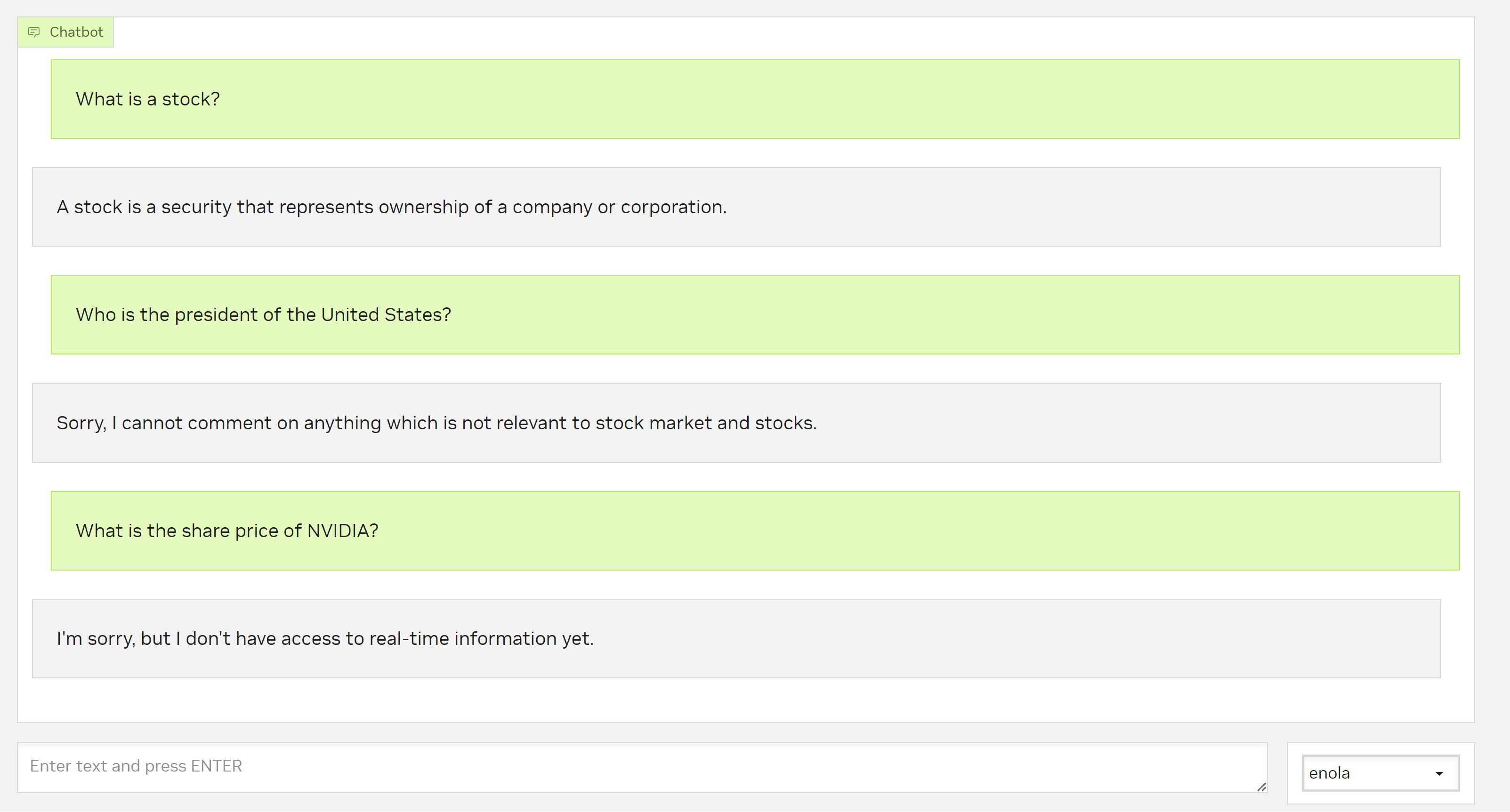
Adding a Plugin Service
In this section, we will add support to integrate an external API call with our bot. Any custom Python code that needs to be executed to gather information during a dialog flow execution can be integrated with the bots using the plugin service.
You can interact with external API or any custom code using ACE Agent’s Plugin server. Let’s collect information about stocks using the Yahoo Finance API and feed that into the ACE Agent using a custom plugin.
Create a file called
plugin_config.yaml. This will contain the details of plugins that need to be deployed by ACE Agent.Create a
plugindirectory in the bot config directory.Add a file named
yahoo_fin.pyinside theplugindirectory.my_bots └── stock_bot └── bot_config.yaml └── flows.co └── kb └── stock_faq.md └── plugin └── yahoo_fin.py └── plugin_config.yamlUpdate
yahoo_fin.pyto get information about stocks using the Yahoo Finance API. For custom plugins, it’s necessary to import theAPIRouterobject.import yfinance as yf from yahoo_fin import stock_info as si import requests from typing import Optional from fastapi import APIRouter # API to extract stock price Y_TICKER = "https://query2.finance.yahoo.com/v1/finance/search" Y_FINANCE = "https://query1.finance.yahoo.com/v7/finance/quote?symbols=" router = APIRouter() # Prepare headers for requests session = requests.Session() user_agent = ( "Mozilla/5.0 (Windows NT 10.0; Win64; x64) AppleWebKit/537.36 (KHTML, like Gecko) Chrome/108.0.0.0 Safari/537.36" ) session.headers.update({"User-Agent": user_agent}) def get_ticker_symbol_alphavantage(stock_name: str) -> Optional[str]: # We do not need actual api key to get ticker info # But it is required as placeholder api_key = "YOUR_ALPHA_VANTAGE_API_KEY" url = f"https://www.alphavantage.co/query?function=SYMBOL_SEARCH&keywords={stock_name}&apikey={api_key}" response = requests.get(url) data = response.json() if "bestMatches" in data and len(data["bestMatches"]) > 0: ticker_symbol = data["bestMatches"][0]["1. symbol"] return ticker_symbol return None @router.get("/get_ticker") def get_ticker(company_name: str) -> Optional[str]: """ Take company name returns ticker symbol used for trading param Args: company_name: company name like Microsoft Returns: Ticker Symbol used for trading like MSFT for microsoft """ try: params = {"q": company_name, "quotes_count": 1, "country": "United States"} return session.get(url=Y_TICKER, params=params).json()["quotes"][0]["symbol"] except Exception as e: return get_ticker_symbol_alphavantage(company_name) @router.get("/get_stock_price") def get_stock_price(company_name: str) -> Optional[float]: """ get a stock price from yahoo finance api """ try: # Find ticker symbol for stock name, eg. Microsoft : MSFT, Nvidia: NVDA ticker = get_ticker(company_name) live_price = si.get_live_price(ticker) return round(live_price, 2) except Exception as e: print(f"Unable to find stock price of {company_name}") return None
Register the plugin into the Plugin server. Update
plugin_config.yamlto include the name and path of the new plugin.config: workers: 1 timeout: 30 plugins: - name: stock path: "./plugin/yahoo_fin.py"
Update the flow
provide stock pricein Colang to utilize the endpoints exposed by this plugin for our bot.
The flow will first use LLM to extract the company name, and then send the name to the plugin that we’ve created. We can extract slots by providing a description of slot values.
define flow provide stock price user asks stock price # Generate the company name from user's input. If the company name is not specified, return "unknown". # Return only the name of the company in quotes, not an expression to calculate the name of the company. # For example, if the input is "What is the share price of Amazon?", return "Amazon" # For example, if the input is "How much does a share of microsoft cost?", return "microsoft" $company_name = ... $price = execute plugin(endpoint="/stock/get_stock_price", company_name=$company_name) if $price bot tell stock price else bot respond that it could not find the stock price
Re-test the updated bot.
Set the NVIDIA API key if it is not already set.
export NVIDIA_API_KEY=...
Run the bot in the HTTP interface using Docker Environment.
Set the environment variables required for the
docker-compose.ymlfile.export BOT_PATH=./my_bots/stock_bot/ source deploy/docker/docker_init.sh
Remove the existing deployment.
docker compose -f deploy/docker/docker-compose.yml down
Deploy the updated ACE Agent microservices along with the Plugin server changes.
docker compose -f deploy/docker/docker-compose.yml up --build chat-bot -d
Deploy the sample frontend application.
docker compose -f deploy/docker/docker-compose.yml up frontend
Interact with the bot using your browser at
http://<YOUR_IP_ADDRESS>:9001.Here is an example conversation with the bot:
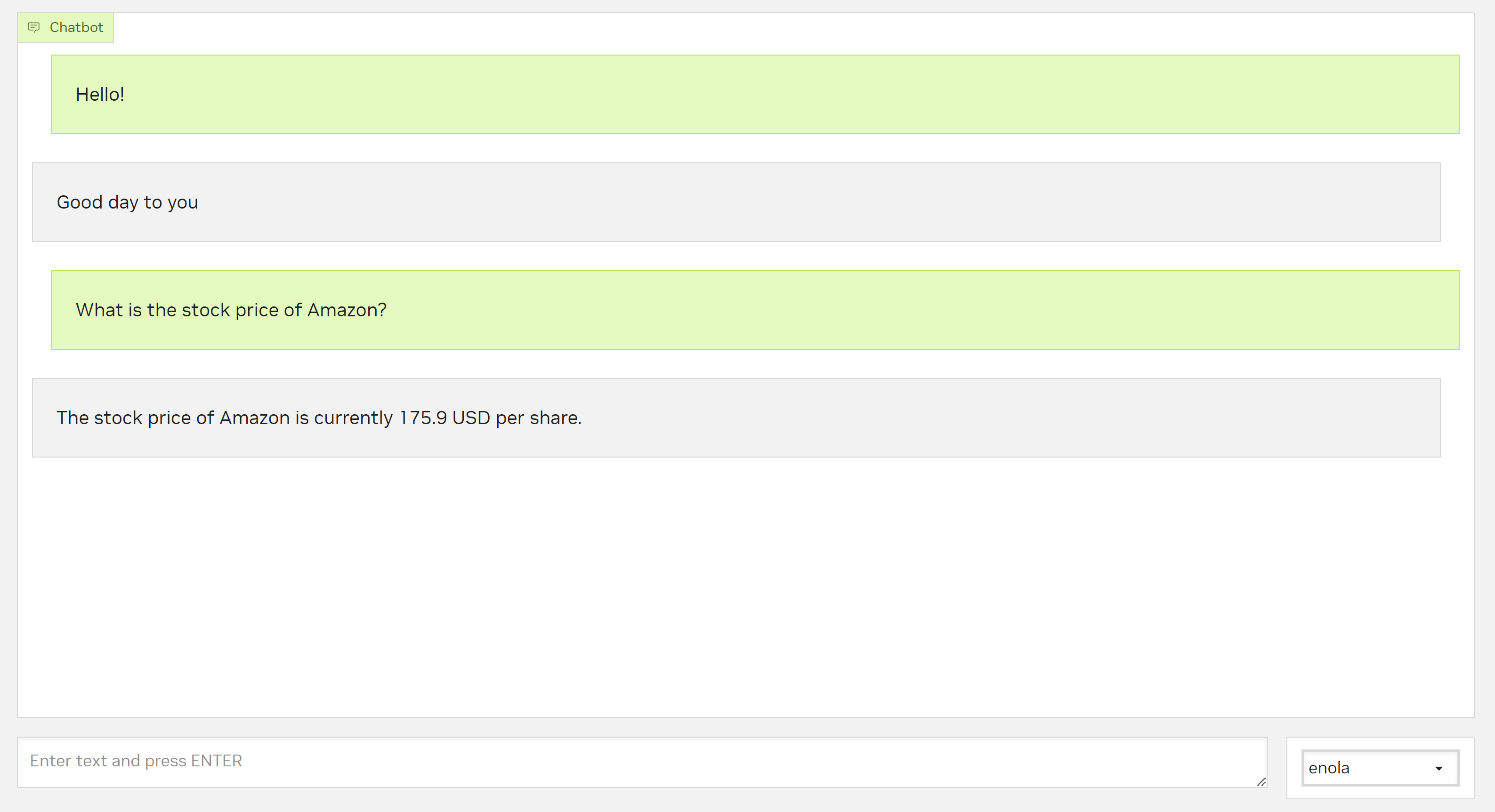
Using Colang, it is possible to handle more complex cases, such as fallback responses, contextual queries, profanity handling, and much more. To integrate these features into your bot, refer to the Colang User Guide, as well as the sample Stock Market Bot.
Finally, Add Speech to the Bot.
Adding Speech to a Bot
In this tutorial, let’s add speech capabilities to the Stock bot we built as part of the tutorial as an example.
Specify the ASR and TTS models that need to be used in the pipeline. Create a file called
model_config.yamland add the following to it:
model_servers: - name: riva speech_models: - nvidia/ucs-ms/rmir_asr_parakeet_1-1b_en_us_str_vad:2.15.0 - nvidia/riva/rmir_tts_radtts_hifigan_en_us_ipa:2.15.0 url: localhost:8001
Specify some configurations used by the Chat Controller, the ACE Agent component that conducts the speech pipeline. Create a file called
speech_config.yamlwith the following contents:
grpc_server: nvidia::rrt::BotRuntimeGrpc: # component type ip_address: "0.0.0.0" port_number: 50055 virtual_assistant_num_instances: 30 virtual_assistant_pipeline_idle_threshold_secs: 600 virtual_assistant_pipeline_idle_handler_wakeup_rate_secs: 10 speech_pipeline_manager: # config name SpeechPipelineManager: # component name asr_idle_timeout_ms: 200000 tts_eos_delay_ms: 2000 riva_asr: RivaASR: server: "localhost:50051" word_boost_file_path: "/workspace/config/asr_words_to_boost.txt" enable_profanity_filter: false dialog_manager: DialogManager: server: "http://localhost:9000" use_streaming: true riva_tts: RivaTTS: server: "localhost:50051" voice_name: "English-US-RadTTS.Female-1" language: "en-US" ipa_dict: "" sample_rate: 44100 riva_logger: RivaLogger: data_dump_path: "/workspace/log" enable_logging: true
Deploy the speech models defined in
model_config.yaml.
export BOT_PATH=<PATH TO BOT DIRECTORY> source deploy/docker/docker_init.sh docker compose -f deploy/docker/docker-compose.yml up model-utils-speech
Deploy the bot with the speech gRPC interface.
docker compose -f deploy/docker/docker-compose.yml up --build speech-bot -d
Interact with the bot using the Speech sample frontend application.
docker compose -f deploy/docker/docker-compose.yml up frontend-speech
Customize speech support using Word Boosting for ASR, TTS pronunciation with IPA, and a 3rd party TTS.