FLEXERA LICENSE
For a more detailed and customizable configuration of the Flexera License Server, please refer to this guide: https://docs.nvidia.com/grid/ls/latest/grid-license-server-user-guide/index.html
Request NVIDIA Parabricks access from https://developer.nvidia.com/clara-parabricks to get an installation package for your GPU server.
Before setting up a license server you must register your entitlements by following your welcome guide directions.
Download the Flexera License Server zip by navigating to the NVIDIA License Portal software downloads tab, click on the ‘additional software’ button, and download the latest version of the linux license server.
Setup the Flexera License Server on your Ubuntu system:
# Step 1: Update Installation Packages.
$ sudo apt-get update
# Step 2: Install Java Runtime Environment.
$ sudo apt install -y default-jre
# Step 3: Install and Run Apache Tomcat Server.
$ sudo apt install -y tomcat8
$ sudo systemctl enable tomcat8.service
$ sudo systemctl start tomcat8.service
# Step 4: Unzip the NVIDIA License Server.
$ sudo apt install -y unzip
$ unzip NVIDIA-ls-linux-xxxx.xx.x.xxxxxxxx.zip
# Step 5: Run the NVIDIA License Server Setup.
$ cd NVIDIA-ls-linux-xxxx.xx.x.xxxxxxxx
$ chmod +x setup.bin
$ sudo ./setup.bin
After installation, access the Flexera License Server management interface in a web browser by using the format of the base URL:
scheme://hostname:port/licserver
- scheme
- hostname
- port
The URL scheme, which is either http or https.
The hostname of the license server, which can be a fully-qualified domain name such as gridlicense1.example.com, or an IP address such as 10.31.20.45.
The port number through which the license server is accessed. By default, the http scheme has a port of 8080.
Ensure that the license server host’s firewall is configured to allow remote access to server TCP port 8080.
Obtain the MAC address of the machine you’re running the Flexera License Server on by navigating to the Configuration tab in the Flexera web interface.
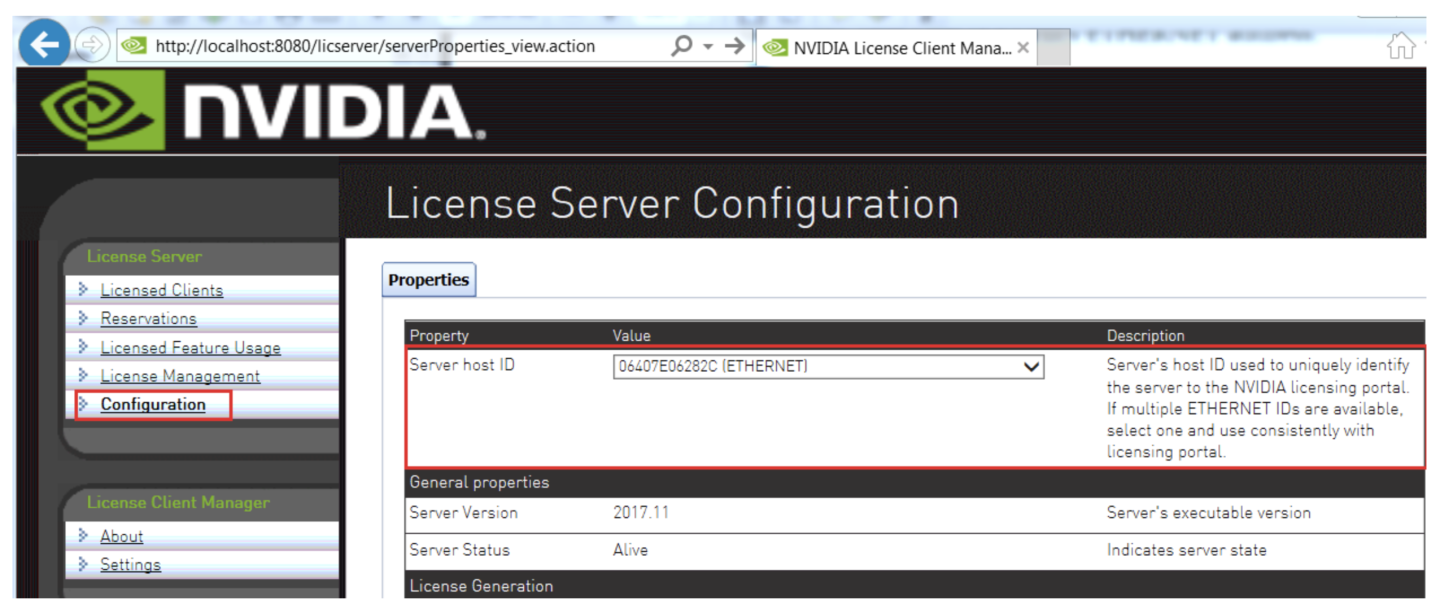
Create a License Server in the NVIDIA License Portal by navigating to License Servers tab and clicking ‘CREATE SERVER’. Make sure to point it to the MAC address of the machine the Flexera LS is running on.
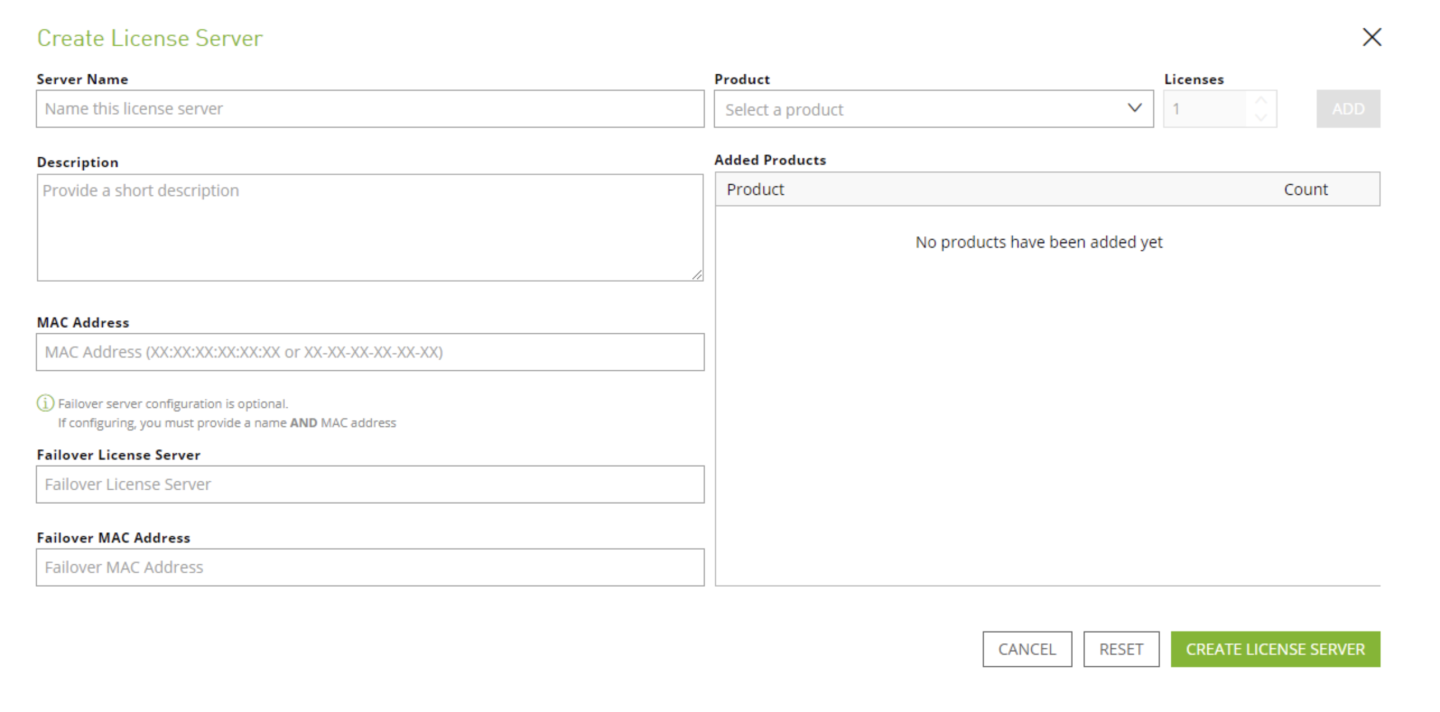
Add the pipelines entitlements toe the NVIDIA License Portal License Server you have just created by clicking ‘ADD FEATURES’. Select the pipelines entitlements from the dropdown and then add the amount of licenses you want.
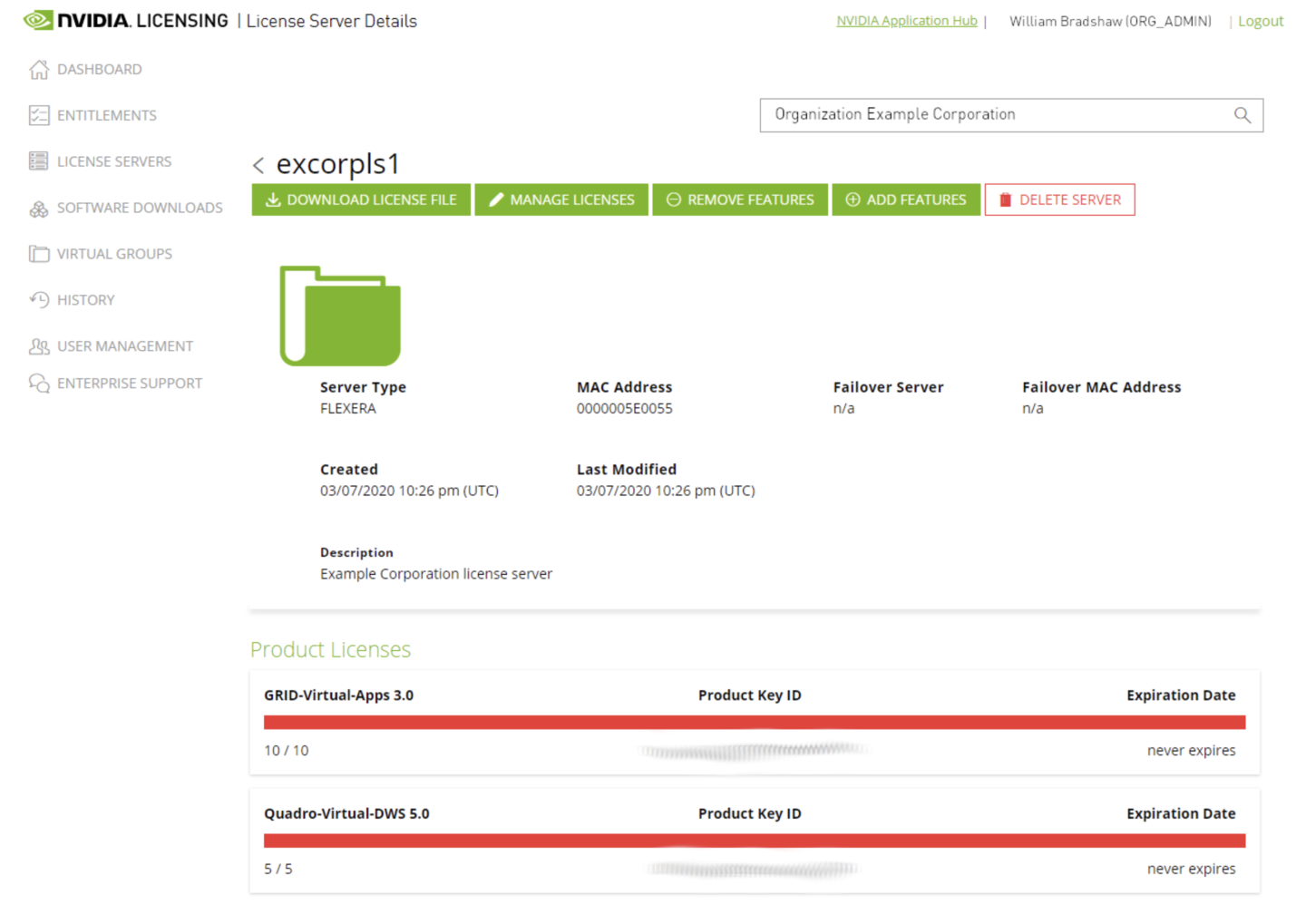
Download the license.bin file from the NVIDIA License Portal License Server by clicking the ‘DOWNLOAD LICENSE FILE’ button.
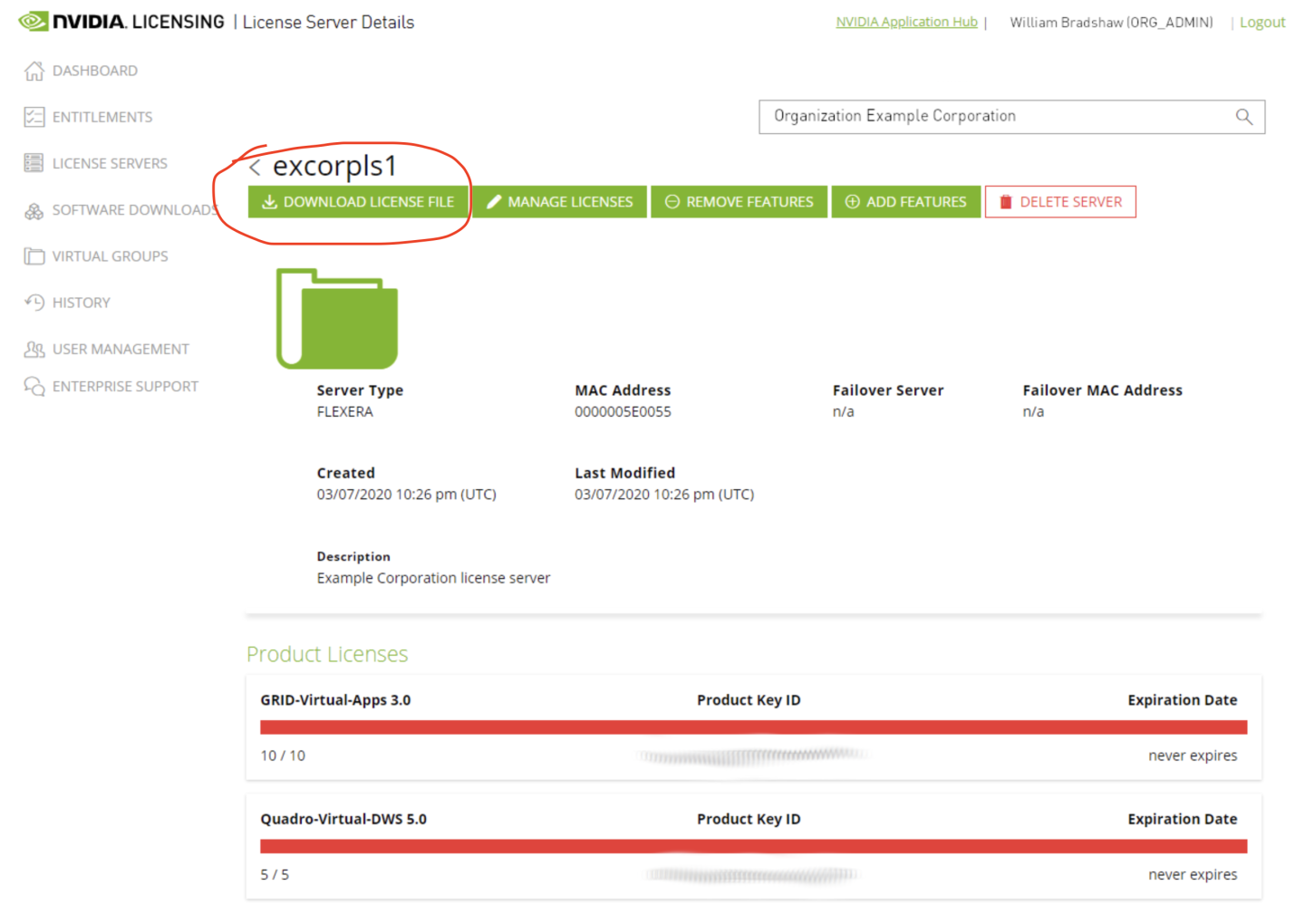
Upload the license.bin file to the Flexera License Server by navigating to License Management in the Flexera License Server panel. From here, the license.bin file can be uploaded to the server.
A proper installation will display the message:
Successfully applied license file to license server.
