Function Deployment#
This page describes deployment concepts and steps to deploy a function using Cloud Functions.
A function deployment refers to one or more function instances running on a cluster.
See Function Lifecycle for more key terminology and diagrams.
Deployment Validation#
If your function is container-based, before deploying, it’s strongly recommended to run the local Deployment Validator, to catch common configuration issues and enable faster development cycles.
Clone the helper repository and install the validator:
1> git clone https://github.com/NVIDIA/nv-cloud-function-helpers.git
2> cd nv-cloud-function-helpers/local_deployment_test/
3> pip install -r requirements.txt
Run the validator on your container. Supported validation arguments:
--protocol--health-endpoint--inference-endpoint--container-port
1> python3 test_container.py --image-name $CONTAINER_IMAGE_NAME --protocol http --health-endpoint v2/health/live --inference-endpoint /v2/models/echo/infer --container-port 8000
Once checks have passed, you’ll be prompted to test out your container’s inference endpoint. Paste your function’s expected inference endpoint JSON request body into the temporary file that is generated. If everything is successful, proceed to deploy your function.
Deploying a Function#
Before deploying a function, you must create it first. Once created it will be listed as INACTIVE. See Function Creation.
Your Cloud Functions account will have access to various GPU clusters, instance types, regions and configurations up to a set amount. This is determined by your NVIDIA Account Manager.
Each function version can have a different deployment configuration, allowing for heterogeneous computing infrastructure to be used across a single function endpoint. Once a deployment is created, it can be updated at any time, for example, to change min or max instance counts.
Key Concepts#
Term |
Description |
|---|---|
Cluster Group (Backend) |
A collection of one or more (though usually one) clusters to deploy on, for example - a CSP such as Azure, OCI, GCP or an NVIDIA-specific cluster like GFN. |
Instance Type |
Each GPU type can support one or more instance types, which are different configurations, such as the number of CPU cores, and the number of GPUs per node. For non-GFN instances the naming format corresponds to <CSP>.GPU.<GPU_NAME>_<number of gpus per node>x[.x<number of nodes>]. For example |
Attributes |
Specific capabilities or compliances of clusters, like HIPAA, SOC2, Graphics Optimized, etc. |
Regions |
Geographical locations where clusters are located, e.g., |
Min Instances |
The minimum number of instances your function should be deployed on. |
Max Instances |
The maximum number of instances your function is allowed to autoscale to. |
Max Concurrency |
The number of simultaneous invocations your container can handle at any given time. |
Function Request Queue |
A first in first out queue that is created during function version deployment, which buffers incoming requests based on function “worker” instance availability. |
Autoscaling |
Automatic scaling up or down of instances from minimum instance count to maximum instance count, based on utilization heuristics and queue depth. |
Warning
In NVLink-optimized clusters, the NVIDIA GPU DRA driver currently limits one GPU-enabled Pod to a node. To optimally utilize these clusters, GPU-enabled Pods _should_ request a full Node’s worth of GPUs. For example, Nodes in GB200 clusters have 4 GPUs each so all containers and all GPU-enabled Pods in a workload must request nvidia.com/gpu’s that sum to 4.
Function Queueing#
The below describes cases which trigger functions to queue. Cloud Functions maintains one queue per function version ID.
For synchronous HTTP requests - queuing is triggered when the function reaches its max concurrency limit of requests currently in progress.
Example
A single function instance is deployed with a max concurrency is set to 2 and min and max instance count of 1.
3 invocation requests hit the Cloud Functions API via the invocation endpoint for the function.
Cloud Functions API will forward 2 function invocation requests.
The remaining request will be queued, will return 202 and must be handled by HTTP polling.
For streaming requests such as gRPC - queuing is triggered when the function reaches its max concurrency limit of current connections.
Example
gRPC function is deployed with a max concurrency set to 2 and min and max instance count of 1.
3 connection requests hit the Cloud Functions gRPC endpoint for the function.
2 connections will be created to the function.
The remaining connection request will wait to connect until one of the 2 current connections is closed.
Autoscaling and Instance Counts#
Autoscaling of function instances will only occur when the maximum instance count is above the minimum instance count. Scale up or down is determined based on proprietary utilization heuristics and the function’s queue depth.
If the minimum instances of the deployment are set to 0, the function status will be ACTIVE, but instances will only be deployed upon first invocation of the function. After an extended idle period with no requests, the function will scale back down to 0. Therefore, setting minimum instance count to 0 is generally a best practice for saving on hardware costs, with the trade-off of function deployment time. It’s especially useful when longer response times are acceptable for infrequently used functions.
Invocations made while the instance is starting up will be queued until the instance is ready. Refer to Function States for understanding what each status means.
Deploy via the UI#
Once you’ve created a function, click on the kebab menu on the right to and select
Deploy Function Version.First, choose the GPU Type you want to Utilize.
Optionally you can select
Instance Type Settingsto filter for whatRegionsorAttributesyou want for your deployment.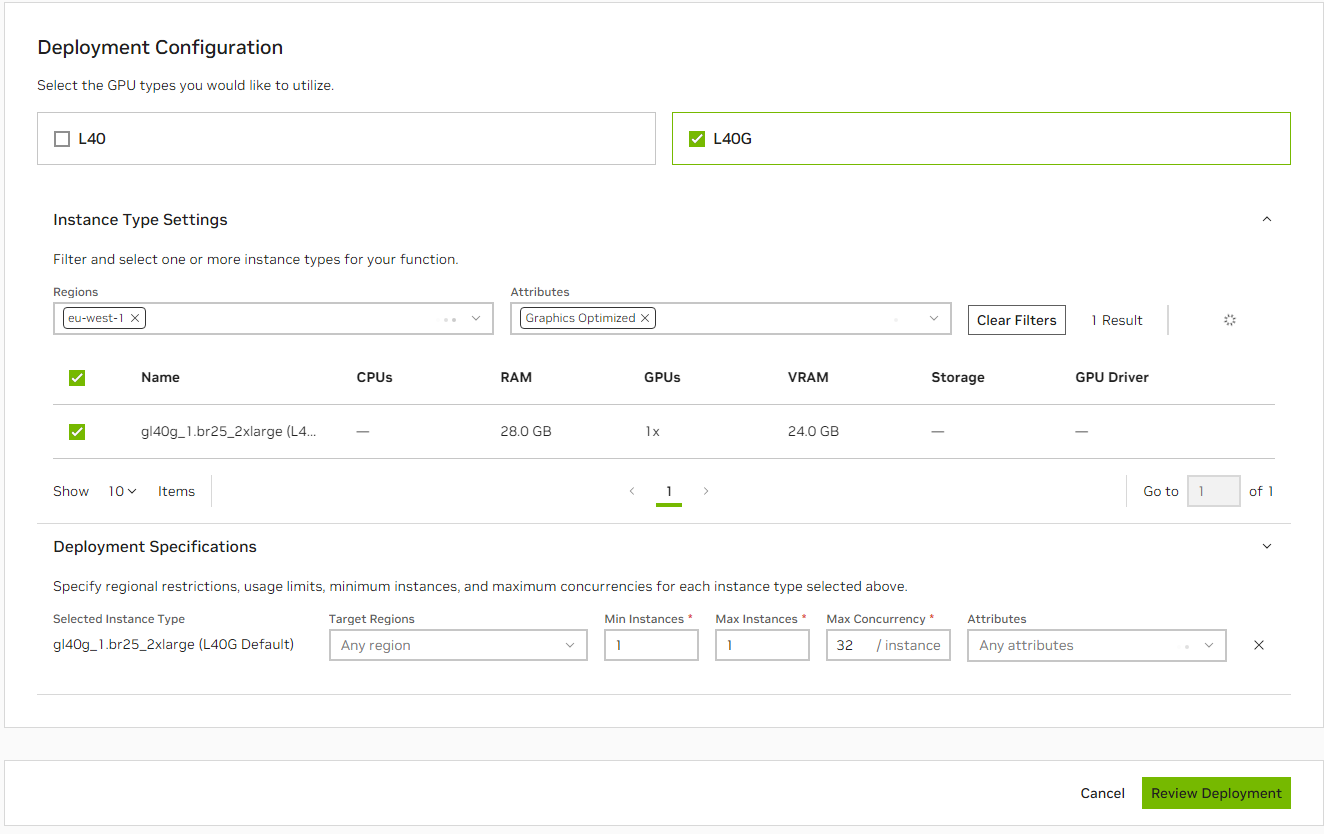
Note
Instance Type: Select the desired instance type that matches your function’s requirements.
Regions (Optional): Specify the geographical regions where you want to deploy your function.
Attributes (Optional): Select any specific attributes or compliances required, such as
HIPAA,SOC2.
The instance types shown will match your specified requirements. Select the Instance Type from the results that you want to deploy to.
Under
Deployment Specificationsset the region you want to deploy to, or leave this asAny Regionand specify theattributesyou want.If you have access to a non GFN Cluster, you will be required to select
Clusteras part of theDeployment Specifications.Click
Review Deploymentand review the deployment summary.Note
When you filter for a Region or Attribute, it will auto select those under
Deployment Specifications.Your function will be occupying GPUs up to the minimum instance count, even if it’s not necessarily performing work.
By default, autoscaling is enabled for all functions. Therefore, it’s most cost-effective to set the minimum number of instances possible and allow Cloud Functions to autoscale as needed.
Choose “Review Deployment”. It will show you a summary of your deployment and any specified Regions or Attributes, as well as the Instance Counts and Max Concurrency. You will also see technical details about your instance type. Deployment times will vary depending on the selections made and available capacity.
Deploy via API#
Ensure you have an API key created, see Generate an NGC Personal API Key.
First, list the available GPU clusters, types and configurations.
1 curl --location 'https://api.ngc.nvidia.com/v2/nvcf/clusterGroups' \
2 --header 'Accept: application/json' \
3 --header "Authorization: Bearer $API_KEY"
See an example response below:
1 {
2 "clusterGroups": [
3 {
4 "id": "...",
5 "name": "GCP-ASIASE1-A",
6 "ncaId": "...",
7 "authorizedNcaIds": [
8 "*"
9 ],
10 "gpus": [
11 {
12 "name": "H100",
13 "instanceTypes": [
14 {
15 "name": "a3-highgpu-8g_1x",
16 "description": "Single H100 GPU",
17 "default": true
18 },
19 {
20 "name": "a3-highgpu-8g_4x",
21 "description": "Four 80 GB H100 GPU",
22 "default": false
23 },
24 {
25 "name": "a3-highgpu-8g_2x",
26 "description": "Two 80 GB H100 GPU",
27 "default": false
28 },
29 {
30 "name": "a3-highgpu-8g_8x",
31 "description": "Eight 80 GB H100 GPU",
32 "default": false
33 }
34 ]
35 }
36 ],
37 "clusters": [
38 {
39 "k8sVersion": "v1.29.2-gke.1060000",
40 "id": "...",
41 "name": "nvcf-gcp-prod-asiase1-a"
42 }
43 ]
44 }
45 ...
46 ]
47 }
In this example (which has some data omitted), the account is authorized to deploy on the GCP-ASIASE1-A cluster, which has the H100 GPU type in four different instance type configurations.
Deploy the function via API by creating a deployment specification.
1 curl --location "https://api.ngc.nvidia.com/v2/nvcf/deployments/functions/$FUNCTION_ID/versions/$FUNCTION_VERSION_ID" \
2 --header 'Content-Type: application/json' \
3 --header 'Accept: application/json' \
4 --header "Authorization: Bearer $API_KEY" \
5 --data '{
6 "deploymentSpecifications": [
7 {
8 "instanceType": "AZURE.GPU.H100_4x",
9 "gpu": "H100",
10 "minInstances": "1",
11 "maxInstances": "2",
12 "maxRequestConcurrency": 1,
13 "regions": ["us-west-2", "us-east-1"],
14 "clusters": ["byoc-cluster-1"],
15 "attributes": ["HIPAA", "SOC2"]
16
17 }
18
19 ]
20
21 }'
Refer to the OpenAPI Specification for further API documentation.
Deploy via CLI#
Ensure you have an API key created, see Generate an NGC Personal API Key.
Ensure you have the NGC CLI configured.
First, list the available GPU clusters, types and configurations.
1 ngc cloud-function available-gpus
Deploy the function via CLI by creating a deployment specification.
1 ngc cf function deploy create --deployment-specification $CLUSTER_BACKEND:$GPU_TYPE:$INSTANCE_TYPE:$MIN_INSTANCES:$MAX_INSTANCES $FUNCTION_ID:$FUNCTION_VERSION_ID:minInstances=$MIN_INSTANCES:maxInstances=$MAX_INSTANCES:maxRequestConcurrency=$MAX_CONCURRENCY:regions=$REGIONS,clusters=$CLUSTERS:attributes=$ATTRIBUTES \
See NGC CLI Documentation. for further commands.
Delete a Deployment#
To delete a function version deployment, supply the function ID and version ID.
Via UI, choose “Disable Function Version” in the Functions List Page for any deployed function and version.
Via API:
1curl -X 'DELETE' \
2 "https://api.ngc.nvidia.com/v2/nvcf/functions/$FUNCTION_ID"
Via CLI:
1 ngc cloud-function function deploy remove $FUNCTION_ID:$FUNCTION_VERSION_ID
Tip
Specify the graceful parameter to true to require active function instances to fulfill any in-flight inference requests and drain all requests in the queue before terminating.
When a deployment is deleted, the function’s status will immediately become INACTIVE indicating it can no longer serve invocations.
Function Deployment Status#
Overview#
Function Deployment Status (FnDS) provides enhanced visibility into deployment progress and instance-level status for container-based functions, including NVIDIA Inference Microservices (NIMs). FnDS is generally available across all NVCF environments.
Key Features:
Provides the real-time status of individual container instances as they transition through the deployment stages
Helps users monitor readiness, investigate delays, and debug errors
Available for all container based functions, including NIMs
Example Use Cases#
The Function Deployment Stages feature is helpful when:
Tracking rollout progress for functions with many instances
Investigating delays in deployment due to model size or resource availability
Debugging readiness issues where some instances can be in error while others succeed
Deployment Stages Details#
Stage |
Description |
|---|---|
Allocating Resources |
Compute resources (ie. GPU/CPU) are being assigned to the instance |
Downloading Models and Resources |
Required model files and auxiliary assets that are to be retrieved |
Downloading Container |
The container image is being downloaded and prepared |
Instantiating Container |
The container is starting and initializing |
Deployment Status Dashboard#
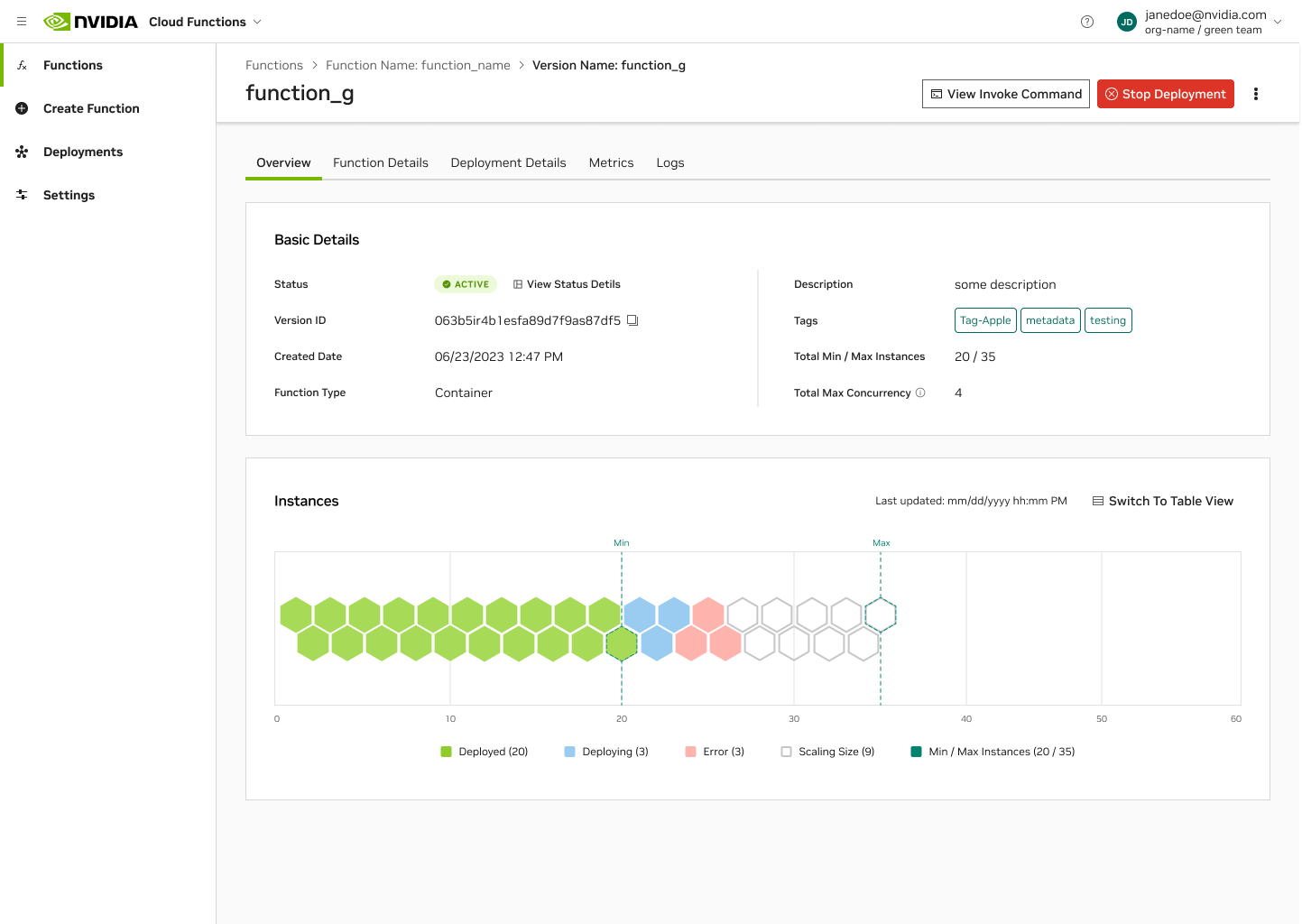
Viewing Deployment Status#
When a function is being deployed, a Deployment in Progress banner is displayed at the top of the Function Version page. Click View Status Details in the banner to see a breakdown of deployment progress across instances.
The Deployment Status Details dashboard shows:
Total instances by stage (for example, 12 of 20 completed)
Real-time updates as instances transition through stages
Skipped steps automatically omitted for clarity
Important
The status view is only shown during deployment. This view is no longer available once a function becomes Active or enters an Error state.
Deployment Failures#
Depending on the size of your containers and models, it can take anywhere from 2 minutes to 30 minutes for your function to deploy, although durations up to 2 hours are permitted. This is also dependent on whether your function is deploying from a cold start, or whether it’s scaling up or down (often much faster due to caching in place). Monitor your function’s instance count and scaling via the Function Metrics Page.
If you believe your function should have deployed already, or if it has entered an error state, review the logs to understand what happened, or reach out to your NVCF Support Team.
Below are some common deployment failures:
Failure Type |
Description |
|---|---|
Function configuration problems |
This occurs due to incorrect inference or health endpoints and ports defined, causing the container to be marked unhealthy. Try running Deployment Validation on the container locally to rule out configuration issues. |
Inadequate capacity for the chosen cluster |
This will usually be indicated in the deployment failure error message in the UI. Try reducing the number of instances you are requesting or changing the GPU/instance type used by your function. |
Container in restart loop |
This will be indicated in the inference container logs (if your container is configured to emit logs) and is fixed by debugging and updating your inferencing container code. |
Model file not found |
This error typically occurs when the inference container expects a model file in a specified location, but the file is not present. Ensure the path for your model files is correct and the necessary files, like |