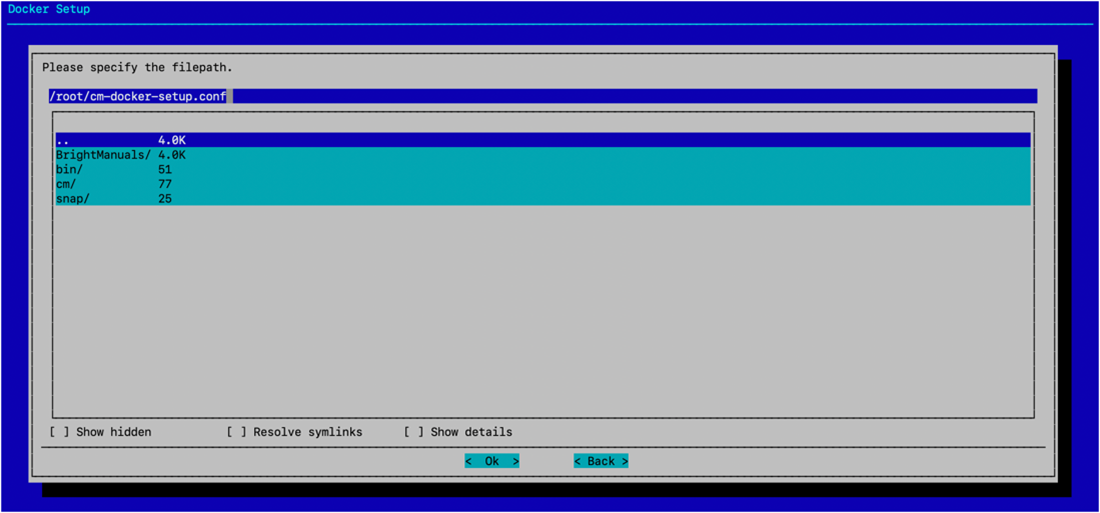Deploy Docker#
This documentation is part of NVIDIA DGX BasePOD: Deployment Guide Featuring NVIDIA DGX A100 Systems.
Install docker on the head node and K8s control plane nodes so that users can use docker functions on those nodes, for example, build containers.
Note
Before you complete the steps in this documentation, complete Power On and Provision Cluster Nodes.
Warning
The # prompt indicates commands that you execute as the root user on a head node. The % prompt indicates commands that you execute within cmsh.
Install Docker#
Run the cm-docker-setup CLI wizard on the head node as the root user.
1# cm-docker-setup
Choose Deploy to continue.
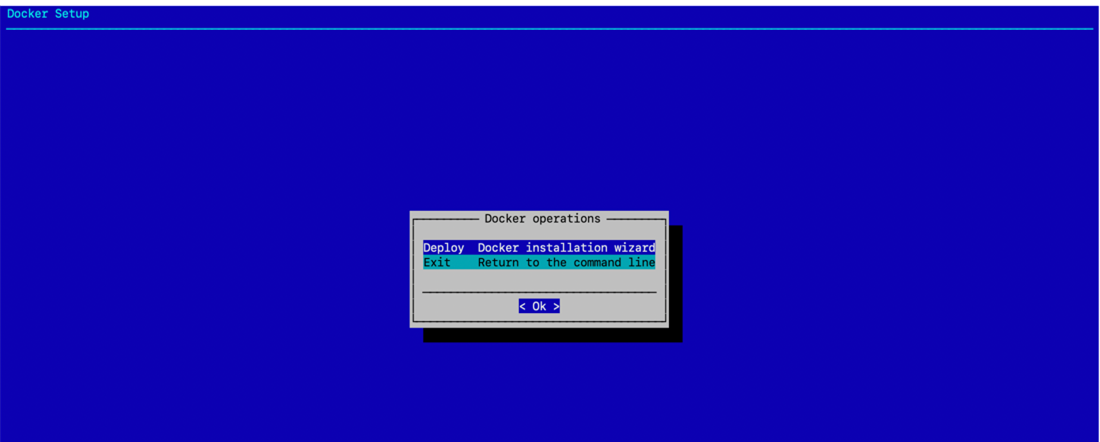
By default, the wizard will create a docker configuration overlay. This assigns the Docker::Host role to the nodes selected in the wizard.
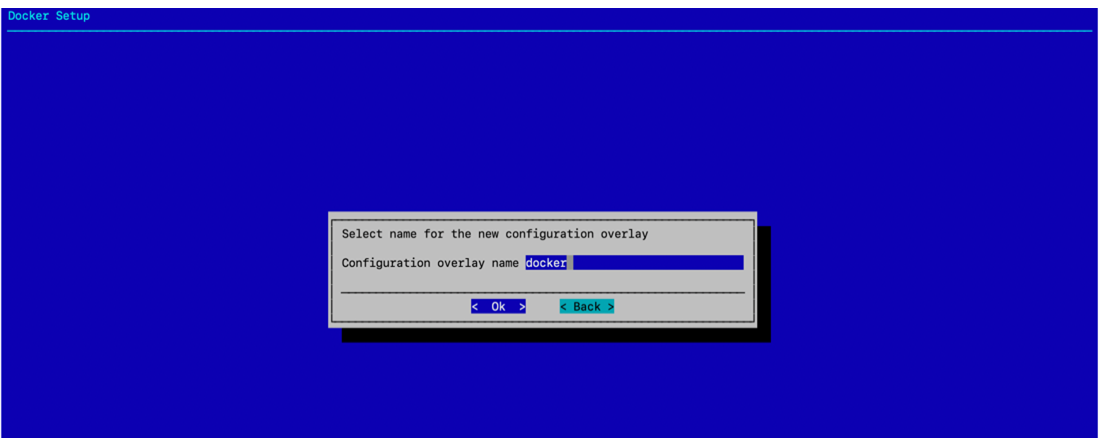
Leave items unselected in the screen because individual nodes will be specified in the next step.
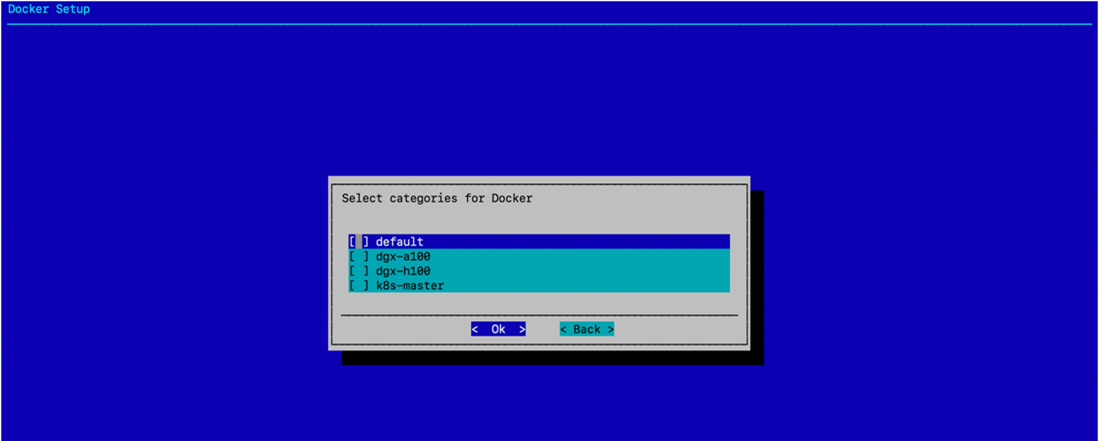
bcm10-headnode is selected to install docker.
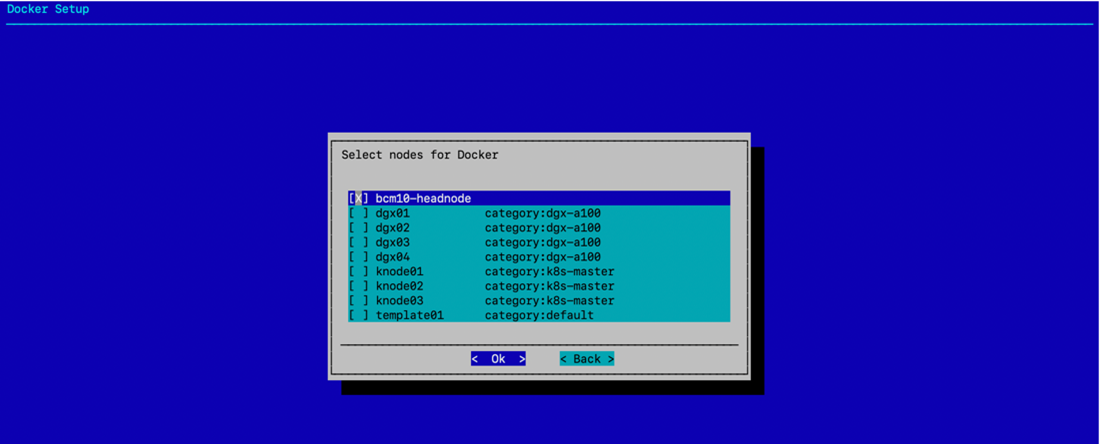
Optionally, specify a specific Docker bridge network. If you choose not to specify a bridge network, the default value of 172.17.0.0/16 will be used.
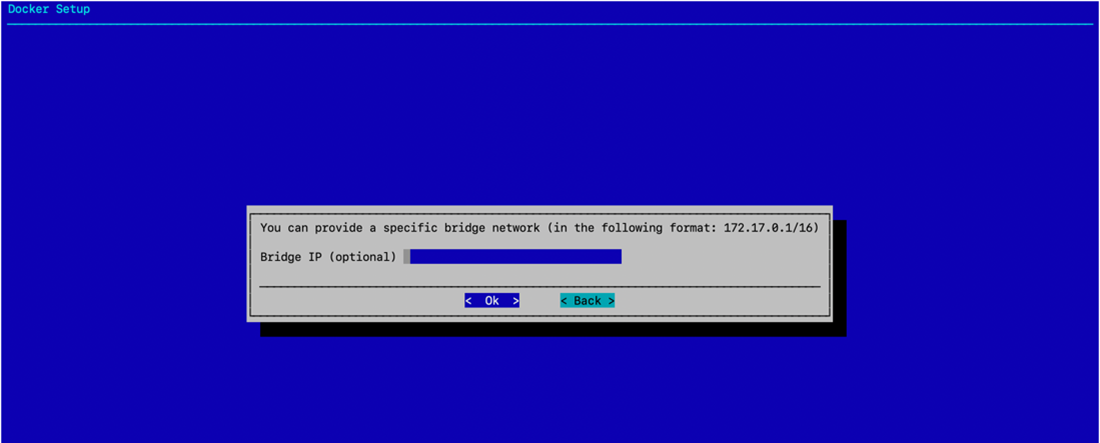
Enter any local Docker repositories on this next screen.
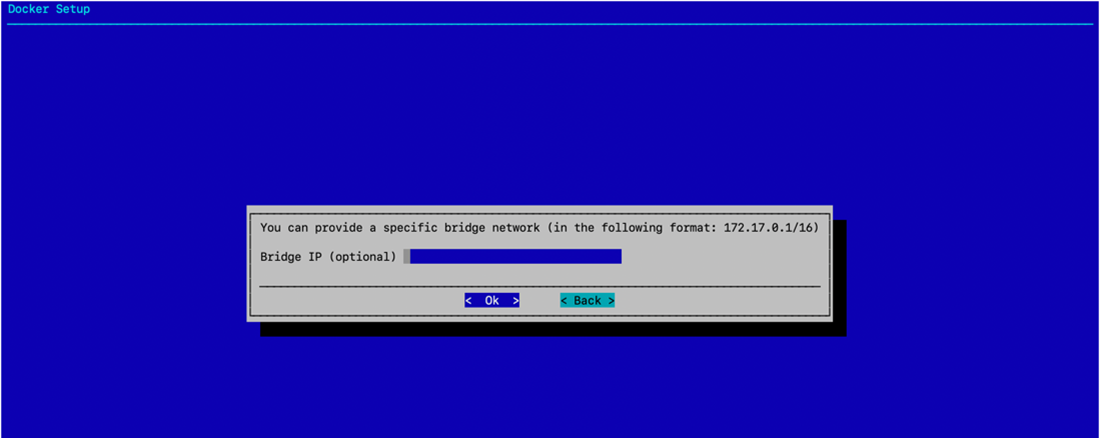
Do not install the NVIDIA Container Runtime on the head node since there is no GPU on that node.
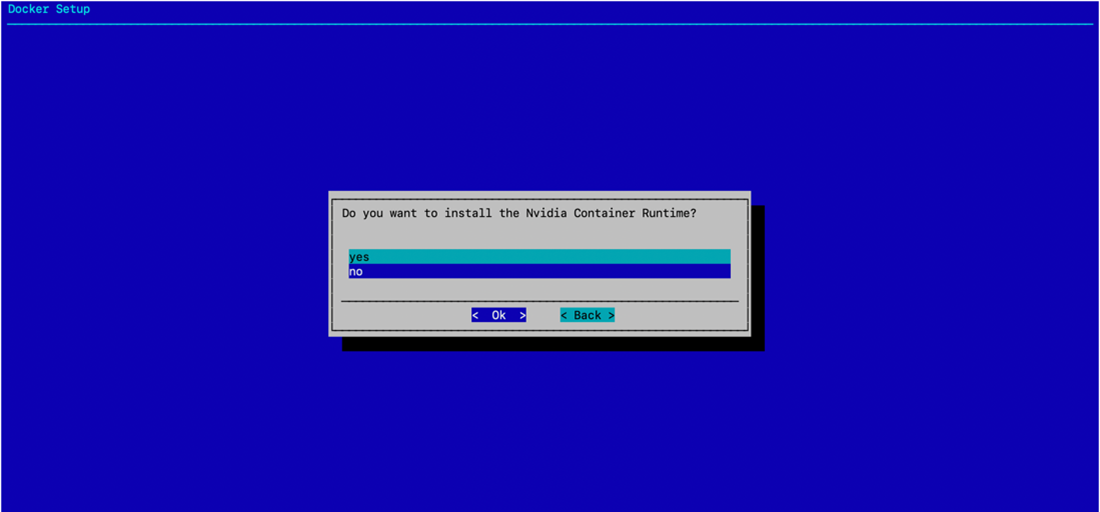
Select Save config & deploy to save the deployment configuration.
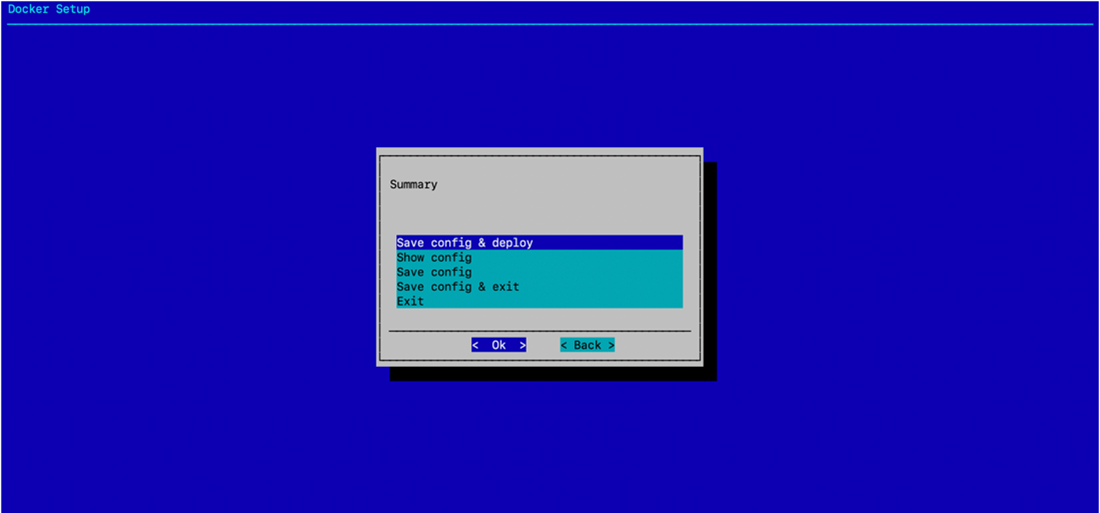
By default, the Docker wizard will save the deployment configuration in /root/cm docker setup.conf. This configuration file can be used to redeploy Docker in the future. Select Ok to start the installation.
Next Steps#
After you complete the steps on this page, see Deploy Kubernetes.