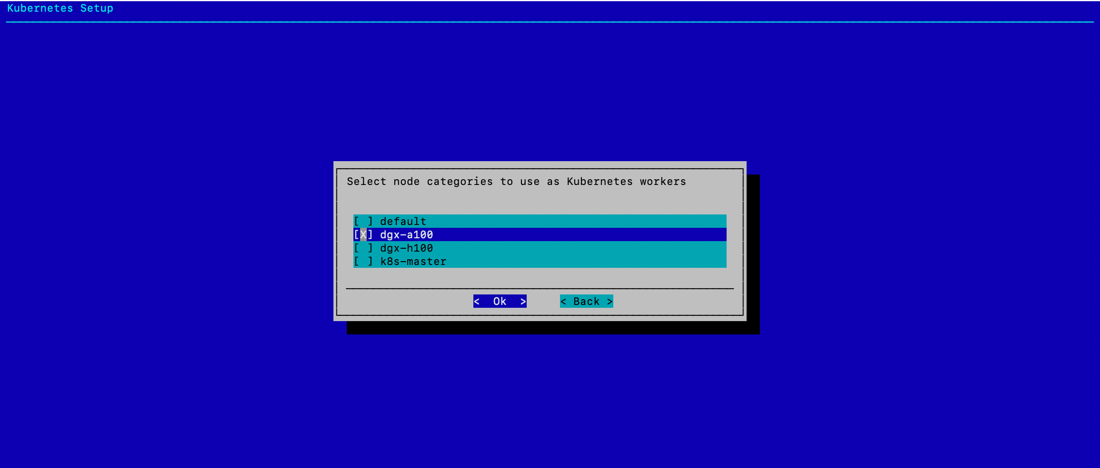Deploy Kubernetes#
This documentation is part of NVIDIA DGX BasePOD: Deployment Guide Featuring NVIDIA DGX A100 Systems.
Note
Before you complete the steps in this documentation, complete Deploy Docker.
Warning
The # prompt indicates commands that you execute as the root user on a head node. The % prompt indicates commands that you execute within cmsh.
Install and Verify Kubernetes (K8s)#
Run the cm-kubernetes-setup CLI wizard as the root user on the head node.
1# cm-kubernetes-setup
Choose Deploy to start the deployment.
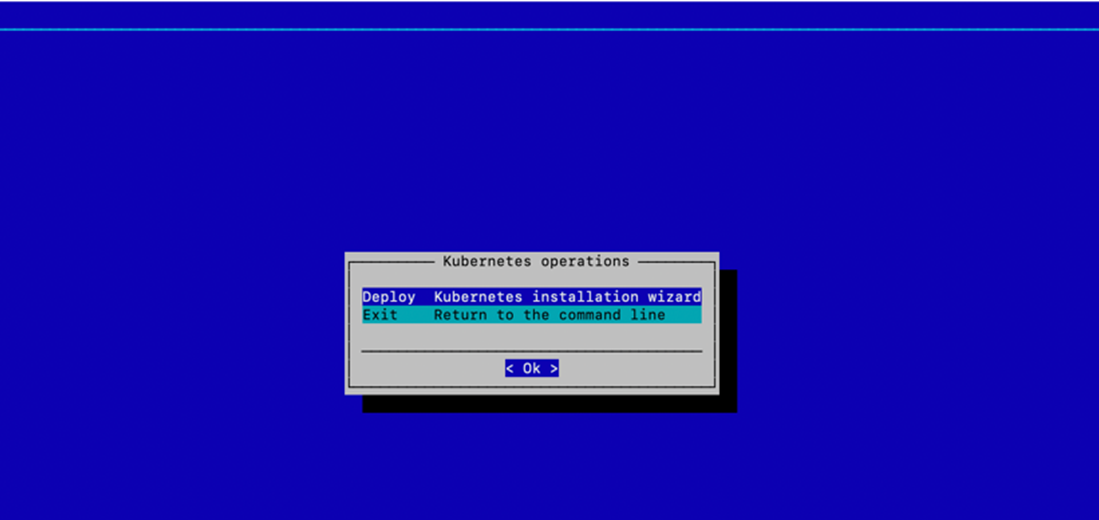
Select K8s version v.1.27 in the dialog that appears next and select Ok to continue.
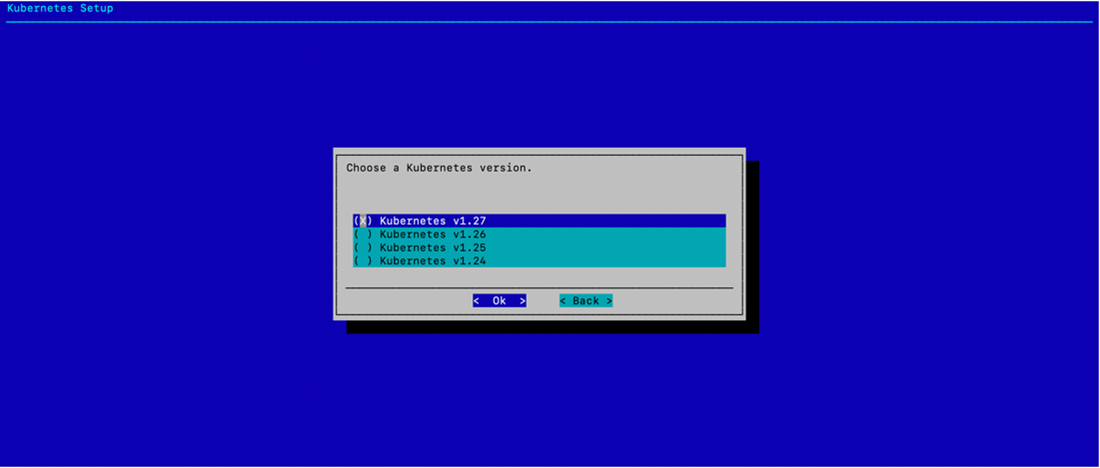
Select Ok to confirm the Containerd container runtime.
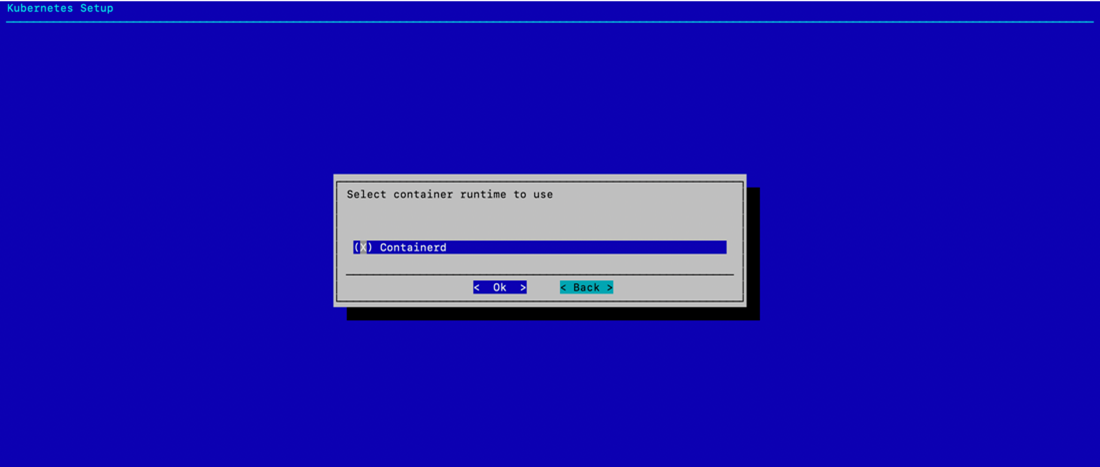
Fill in the optional DockerHub registry mirror endpoint if necessary—otherwise, select Ok to continue.
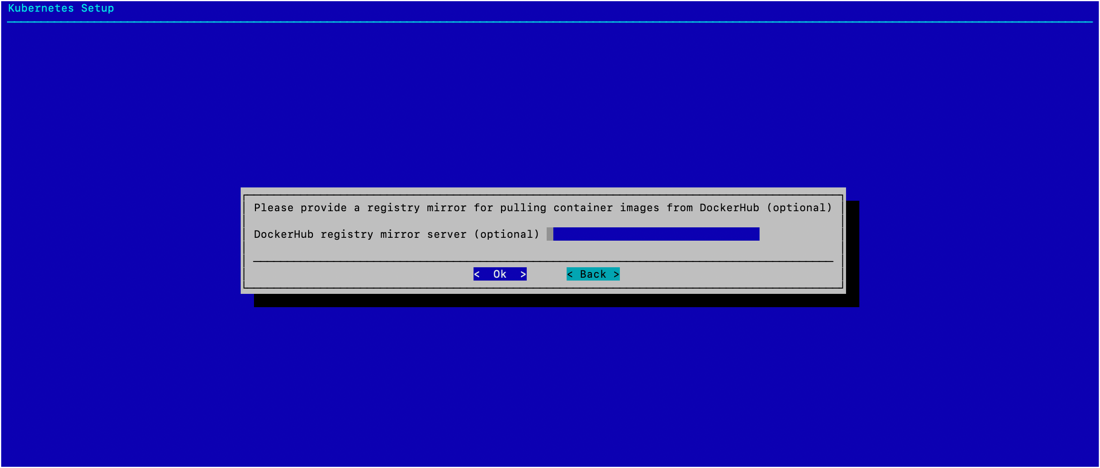
Accept the default settings for this K8s cluster—to match the naming chosen for this guide, change the K8s cluster name to onprem.
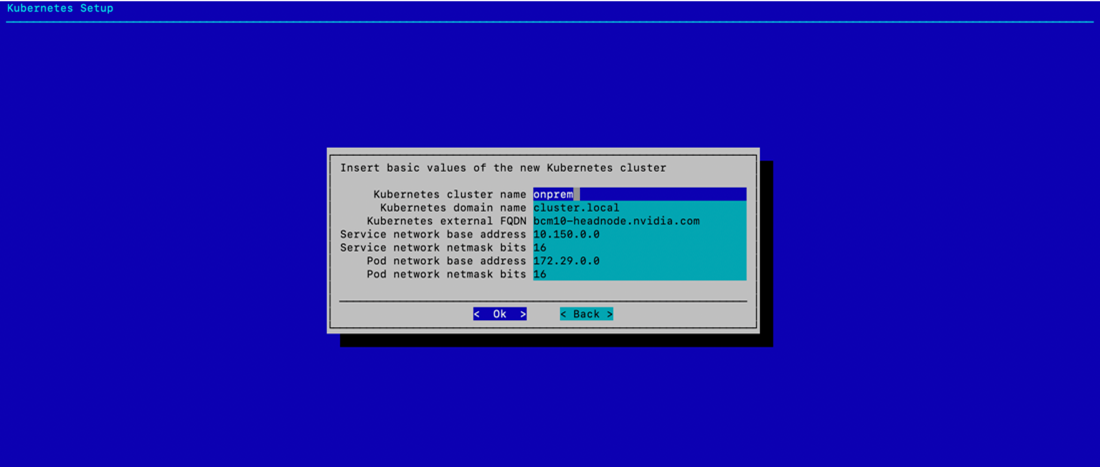
Select yes to expose the K8s API server on the head node. This allows users to use the K8s cluster from the head node.
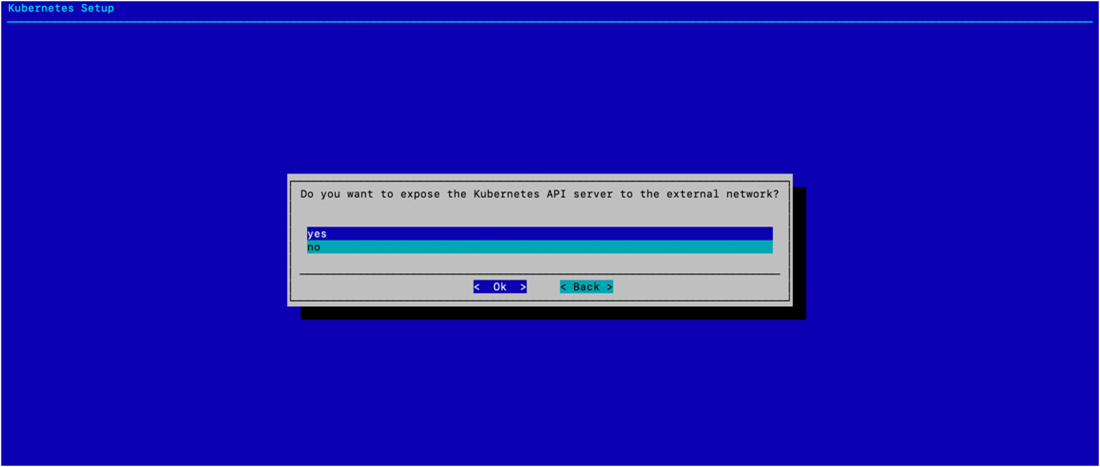
Select internalnet since the K8s control plane nodes and the DGX nodes, which are the K8s worker nodes, are all connected on internalnet.
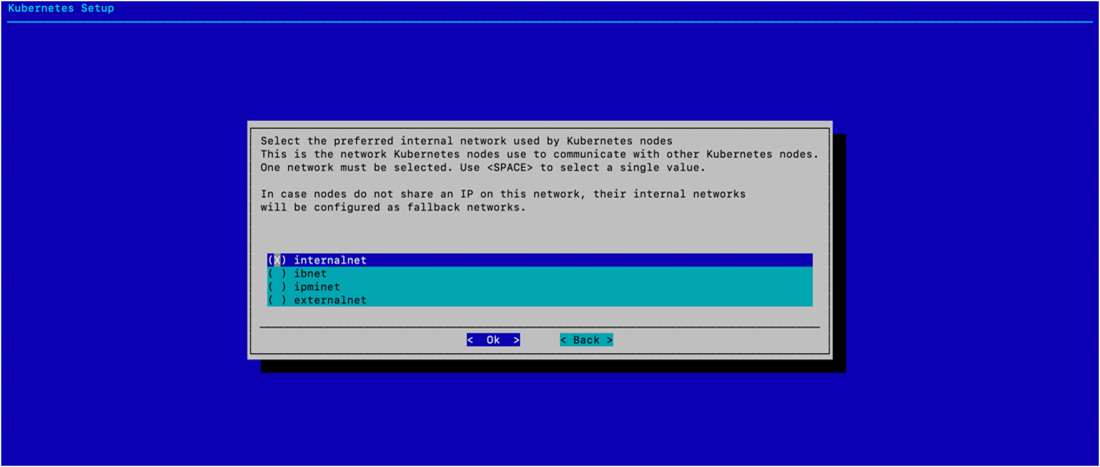
Select all three K8s control plane nodes: knode01, knode02, and knode03.
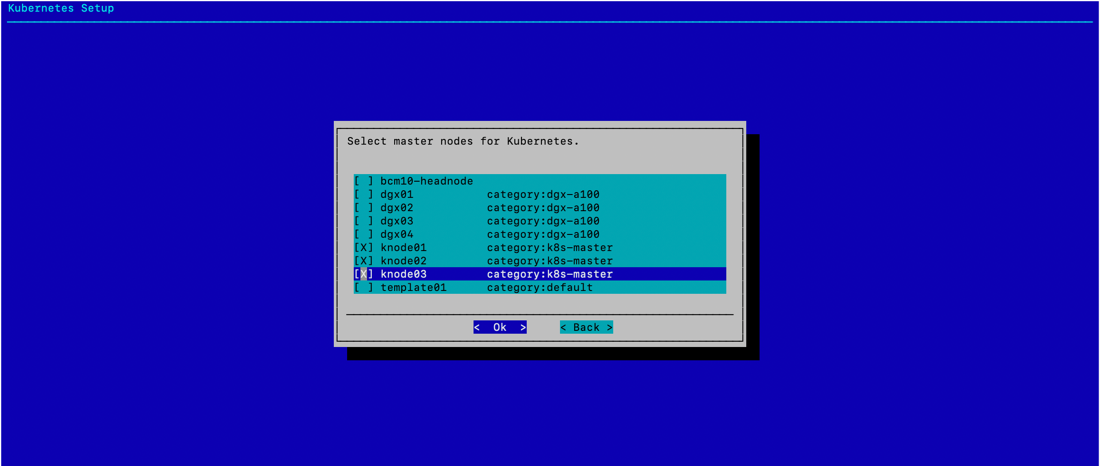
Select dgx-a100 for the worker node category.
Do not select any individual Kubernetes nodes, and select Ok to continue.
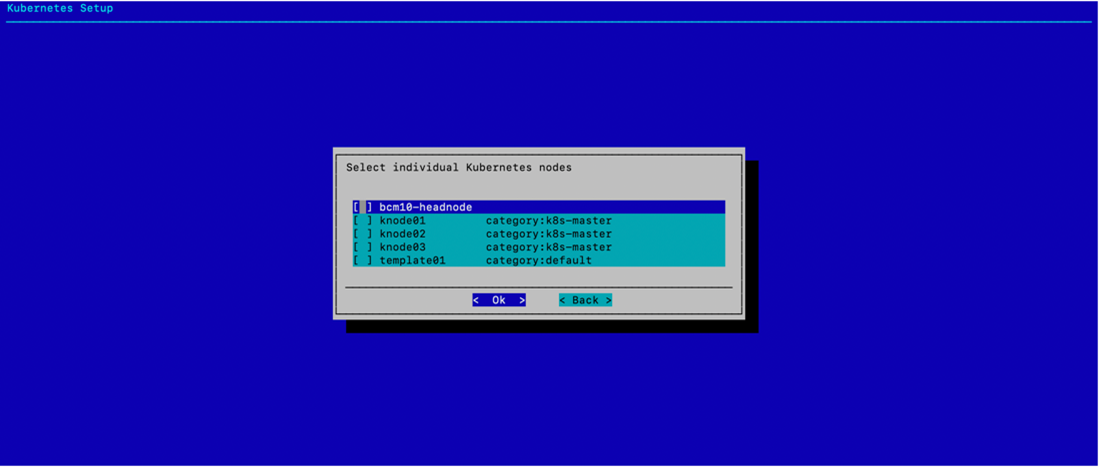
Select all three K8s control plane nodes: knode01, knode02, and knode03 for the Etcd nodes.
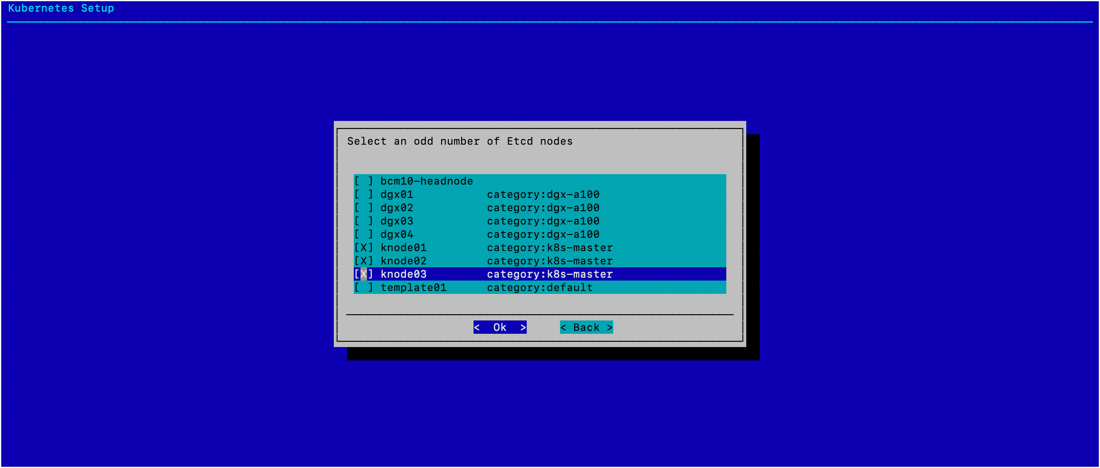
Accept the default values for the main Kubernetes components unless the organization requires specific ports.
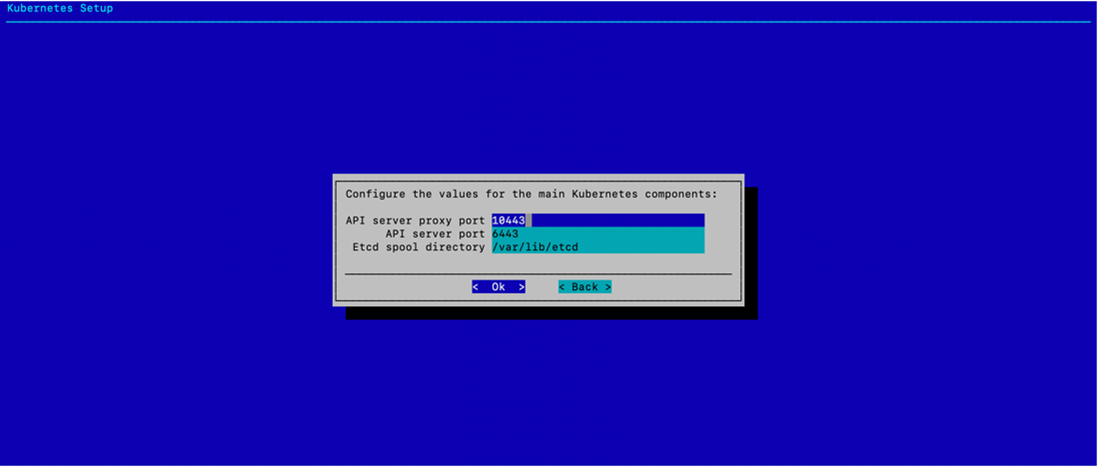
Select the Calico network plugin when prompted.
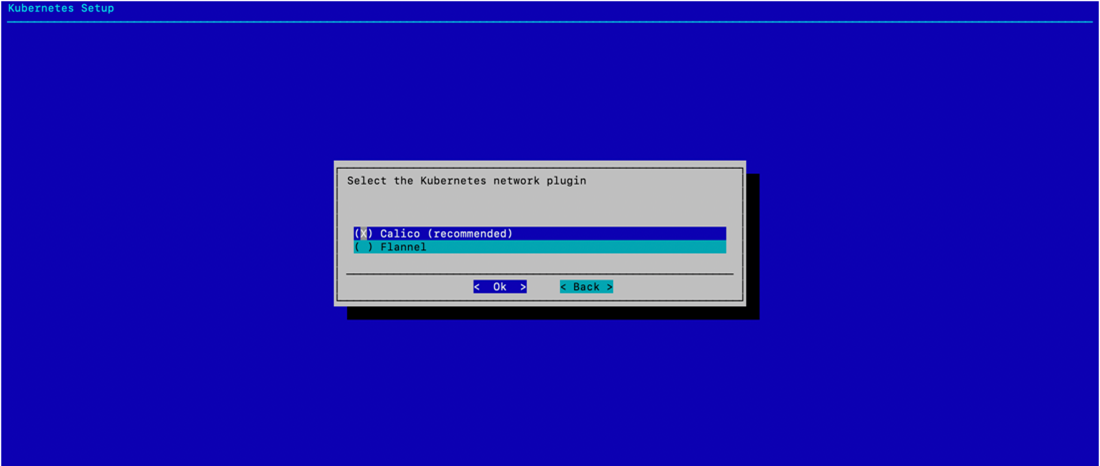
Choose yes to install the Kyverno policy engine and then select Ok.
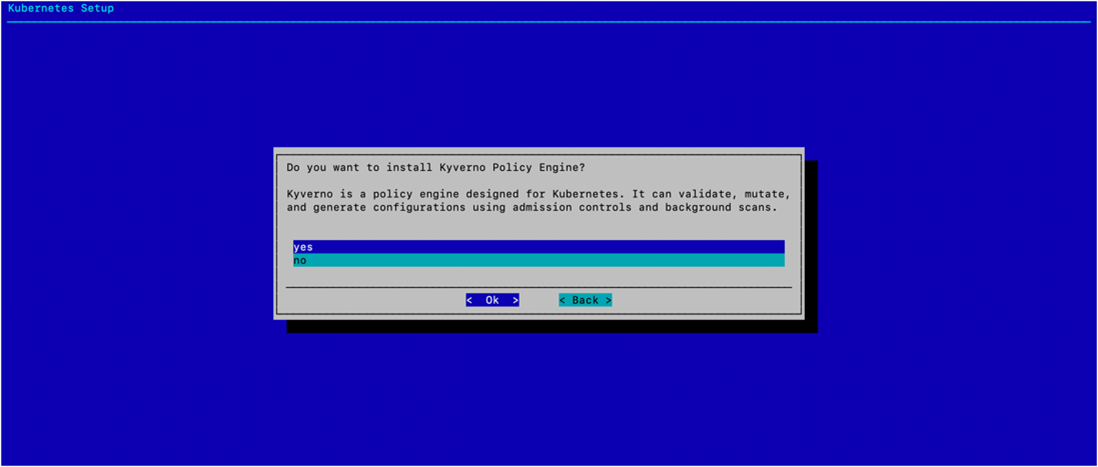
Choose no to decline to configure HA for Kyverno and then select Ok.
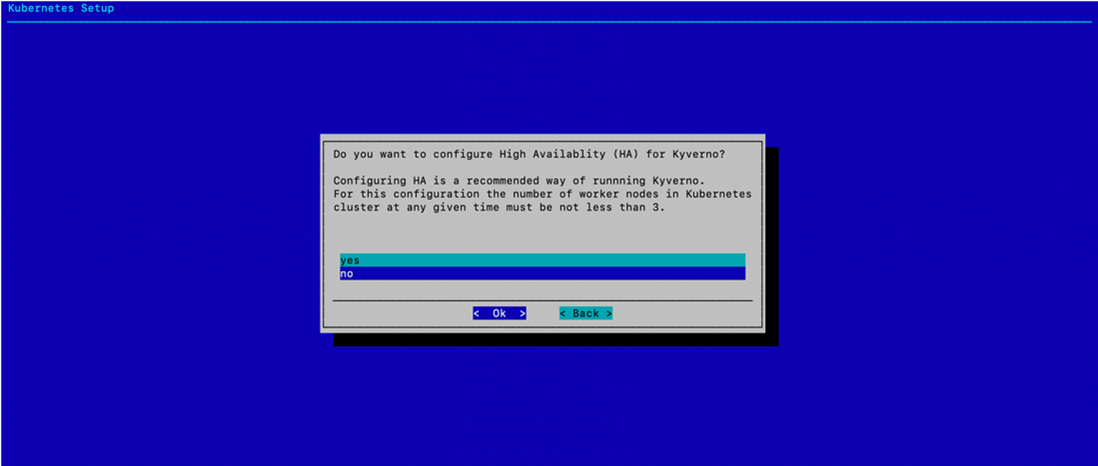
Choose whether to install Kyverno Policies and then select Ok. Unless required for the configuration, choose no.
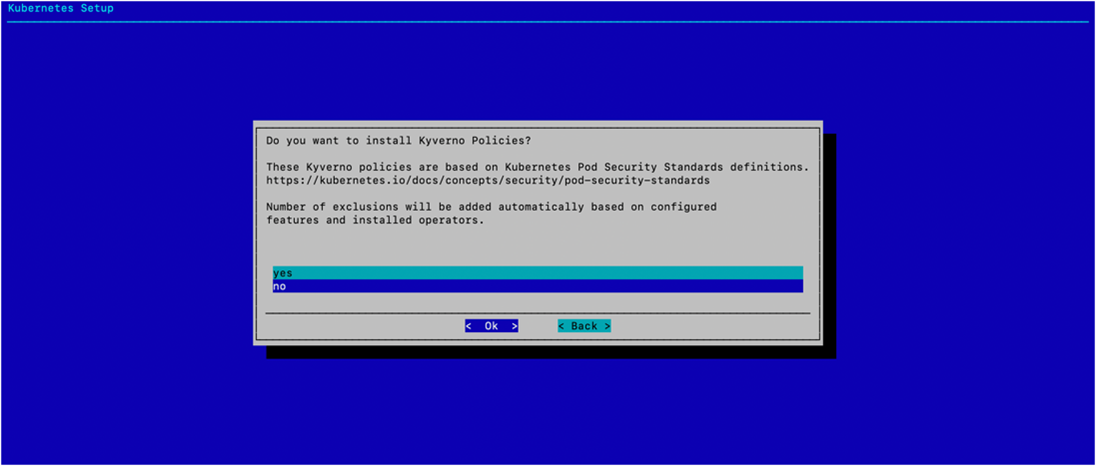
Select the following operators: NVIDIA GPU Operator, Network Operator, Prometheus Adapter, Prometheus Operator Stack, cm-jupyter-kernel-operator, and the cm kubernetes-mpi-operator to install.
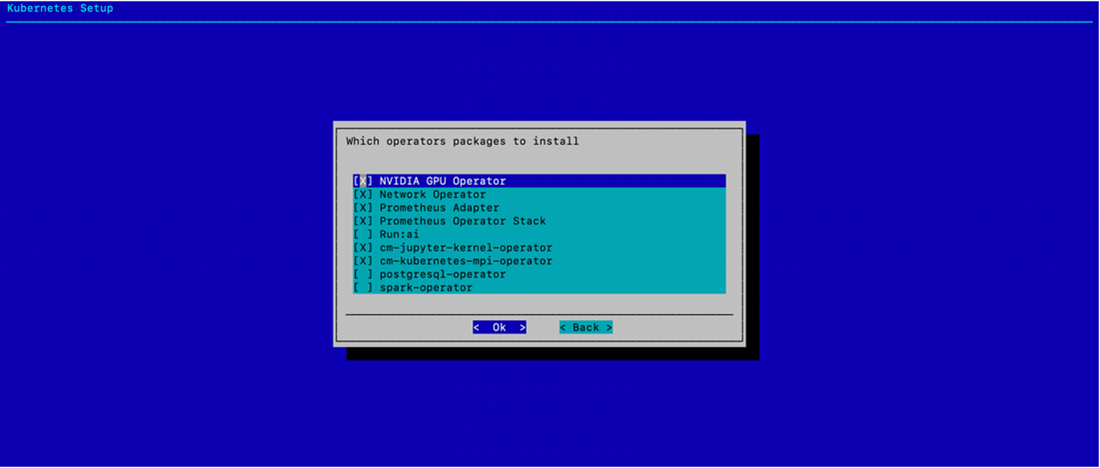
Skip the optional YAML config for the Network Operator helm chart.
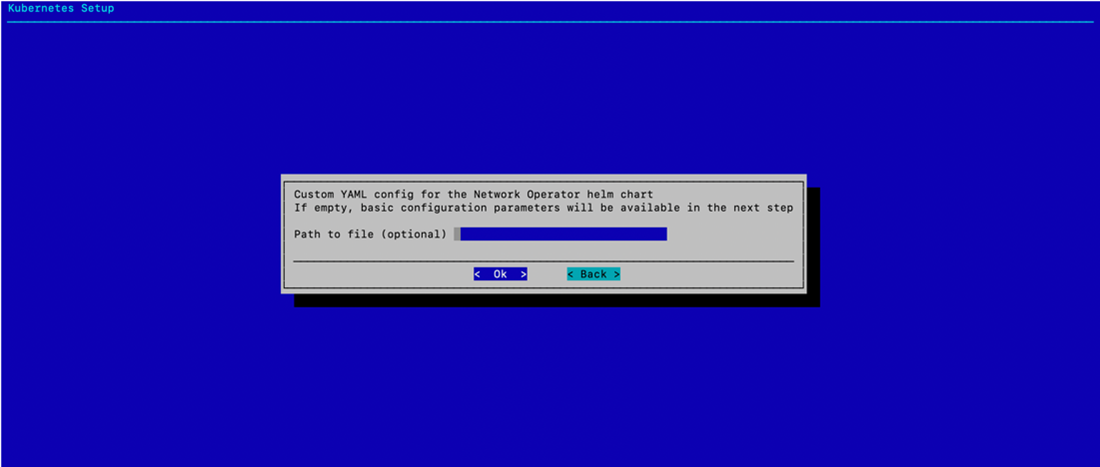
Configure the Network Operator by selecting nfs.enabled, sriovNetworkOperator.enabled, deployCR, secondaryNetwork.deploy, secondaryNetwork.cniPlugins.deploy, secondaryNetwork.multus.deploy, and secondaryNetwork.ipamPlugin.deploy.
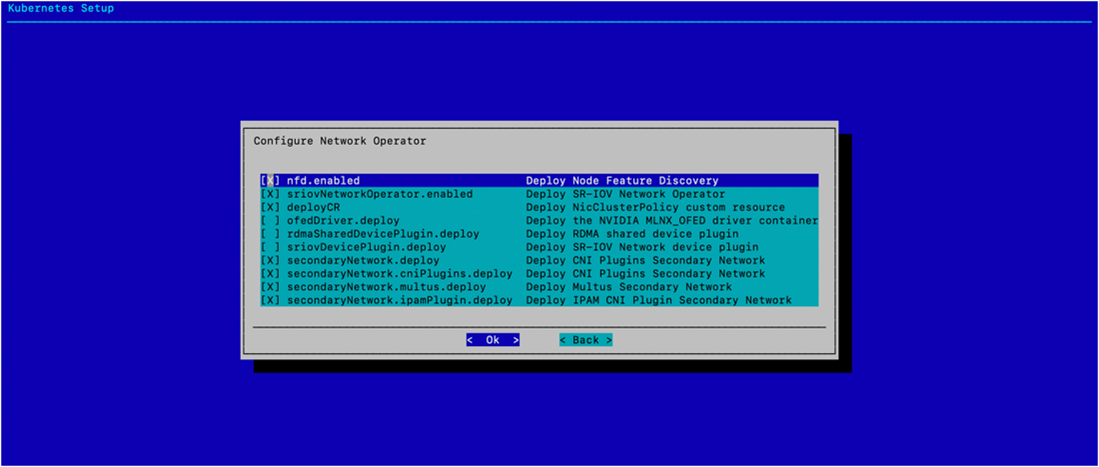
Select the Ingress Controller (Nginx), Kubernetes Dashboard, Kubernetes Metrics Server, and Kubernetes State Metrics to deploy.
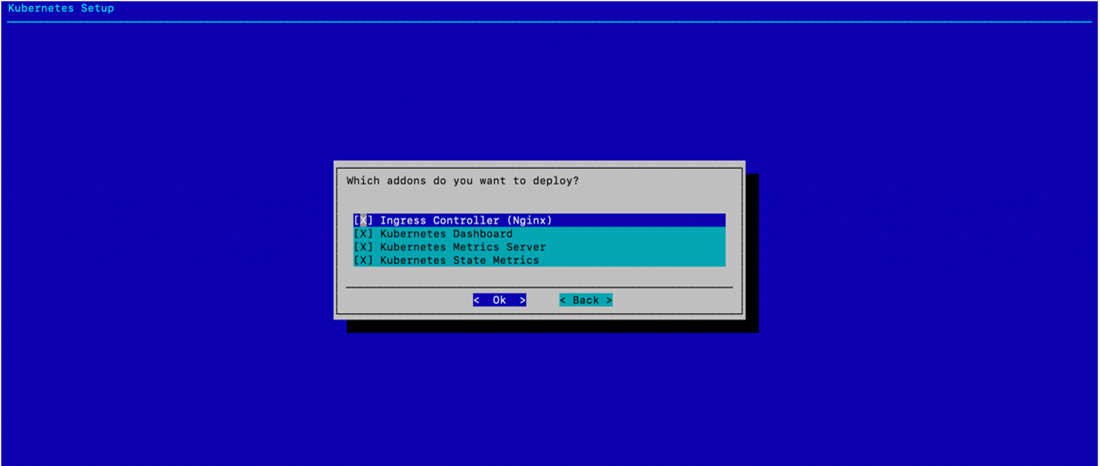
Select the defaults unless specific ingress ports are to be used.
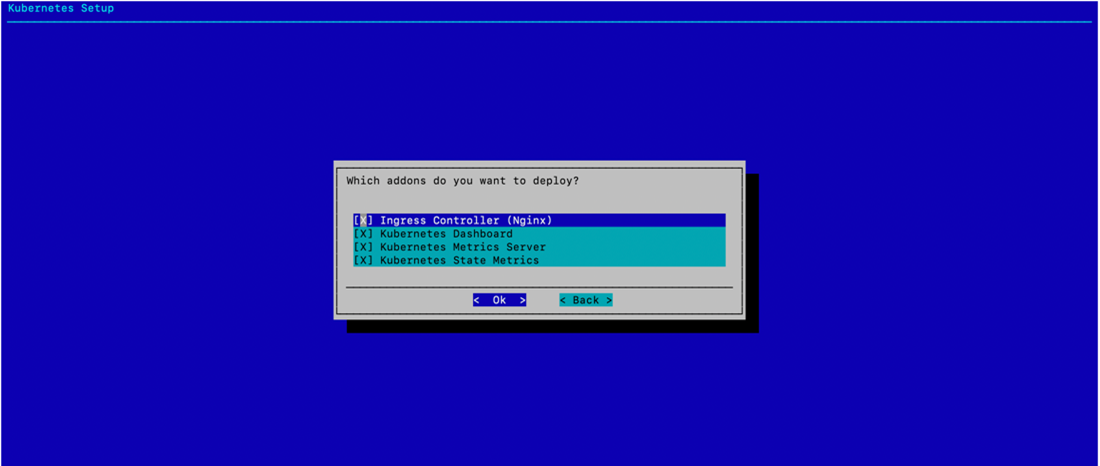
Select no since the K8s control plane nodes do not have GPUs.
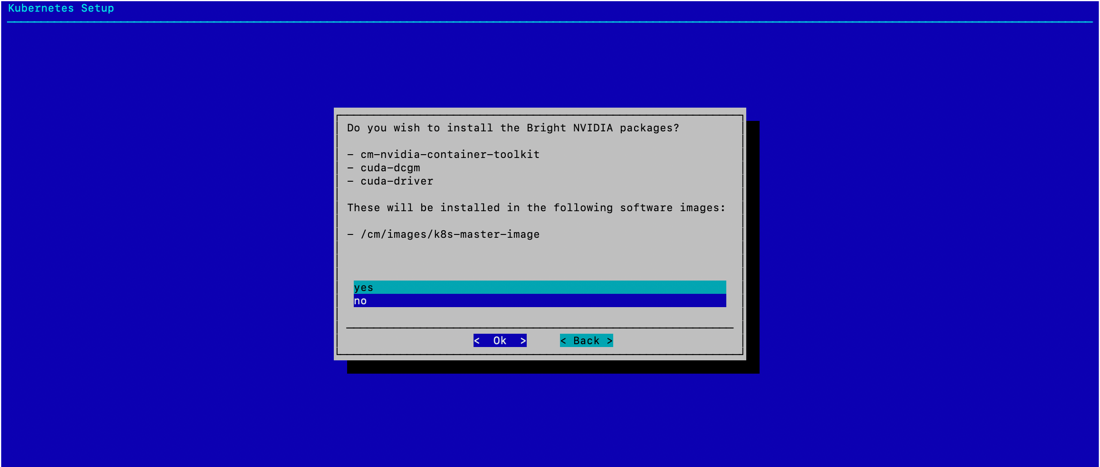
Select yes to deploy the Permission Manager.
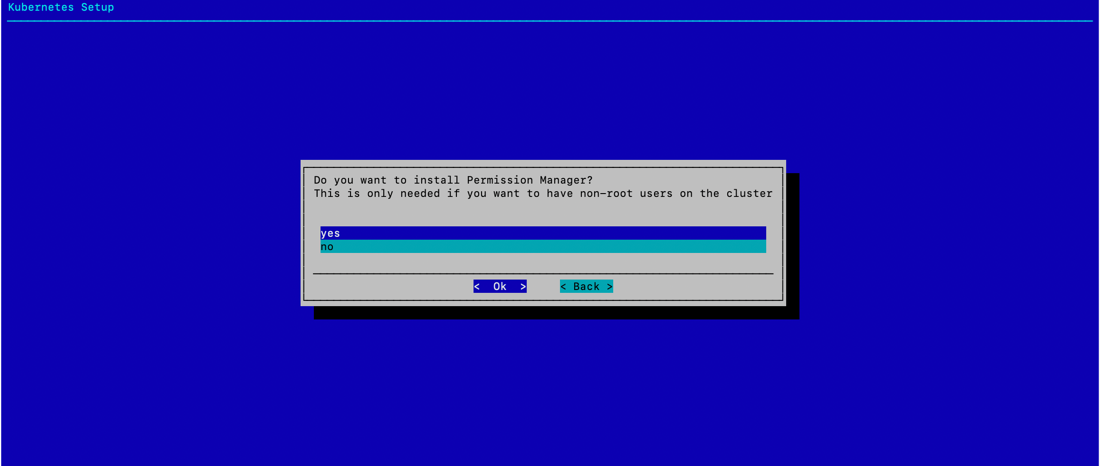
Select both enabled and default for the Local path storage class.
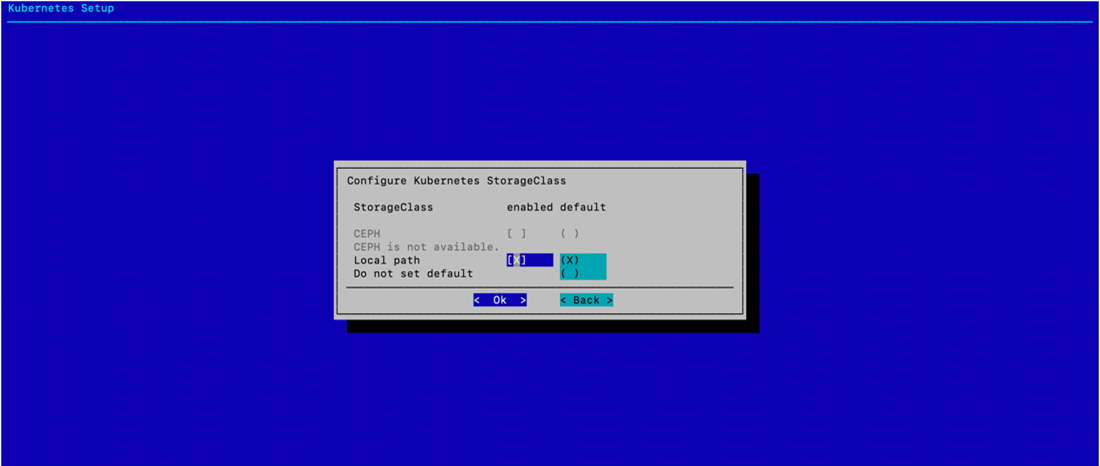
Accept the default data storage path and leave the other two fields blank, which is the default.
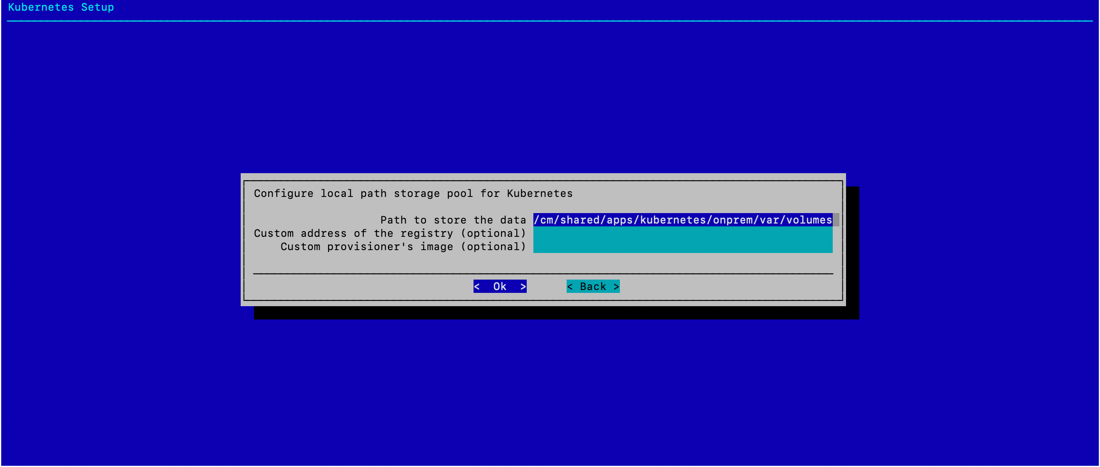
Select Save config & deploy.
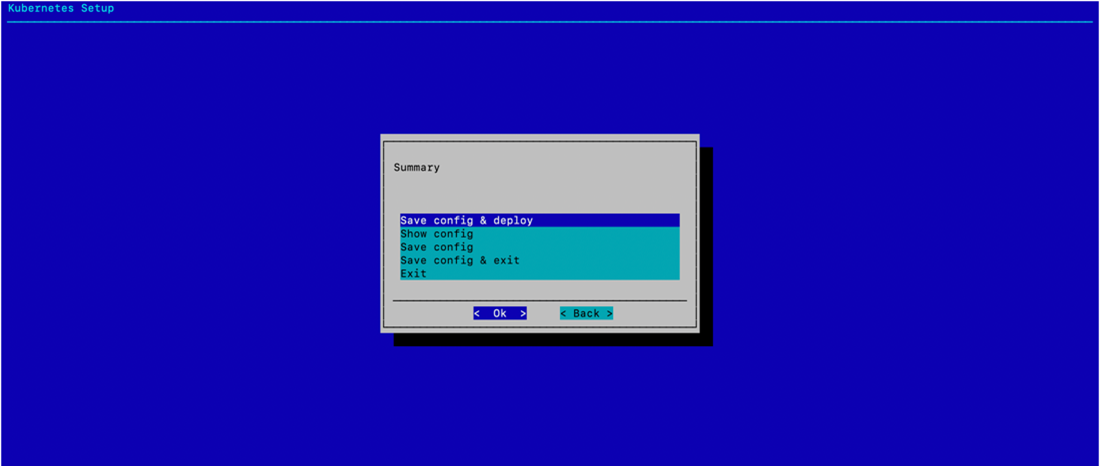
Change the filepath to /root/cm-kubernetes-setup-onprem.conf and select Ok. This file can be used to redeploy K8s or copied and modified to deploy additional K8s clusters. Wait for the installation to finish.
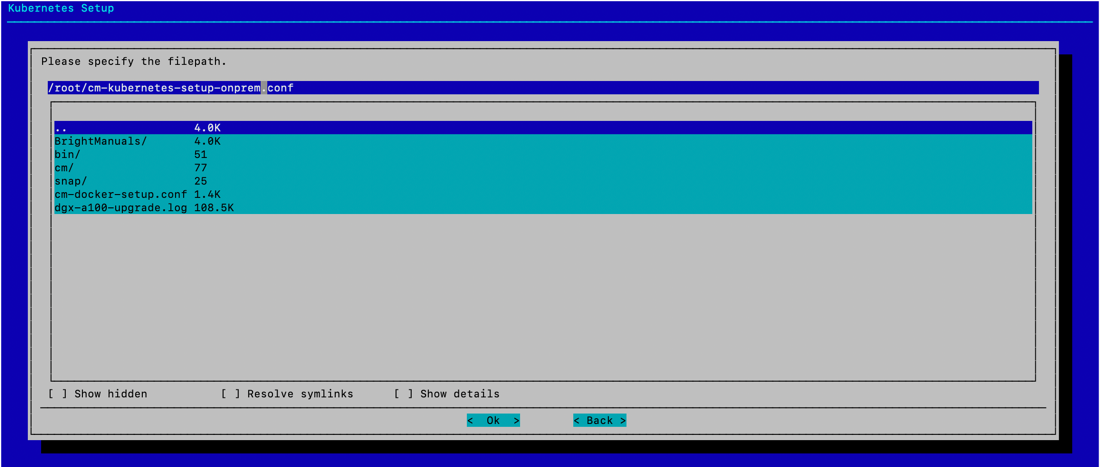
Verify that the K8s cluster is installed properly.
1# module load kubernetes/onprem/1.27.4-00 2# kubectl cluster-info 3Kubernetes control plane is running at https://127.0.0.1:10443 4CoreDNS is running at https://127.0.0.1:10443/api/v1/namespaces/kube-system/services/kube-dns:dns/proxy 5 6To further debug and diagnose cluster problems, use 'kubectl cluster-info dump'. 7 8# kubectl get nodes 9NAME STATUS ROLES AGE VERSION 10dgx01 Ready worker 7m36s v1.27.4 11dgx02 Ready worker 7m37s v1.27.4 12dgx03 Ready worker 7m36s v1.27.4 13dgx04 Ready worker 7m37s v1.27.4 14knode01 Ready control-plane,master 7m59s v1.27.4 15knode02 Ready control-plane,master 7m26s v1.27.4 16knode03 Ready control-plane,master 7m25s v1.27.4
Next Steps#
After you complete the steps on this page, see Deploy Slurm.