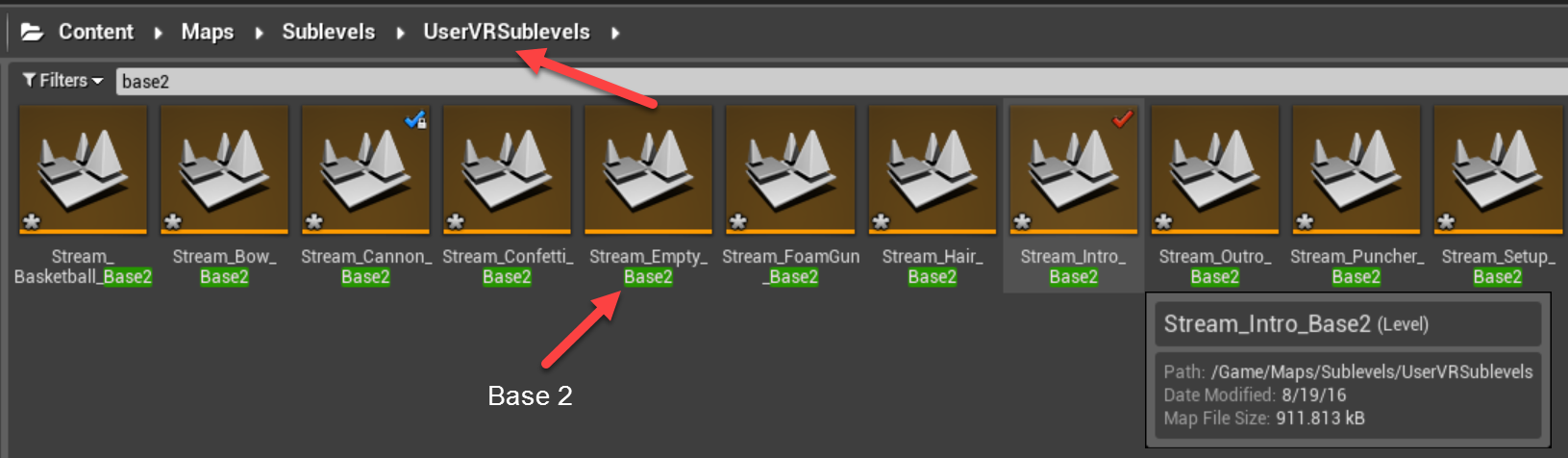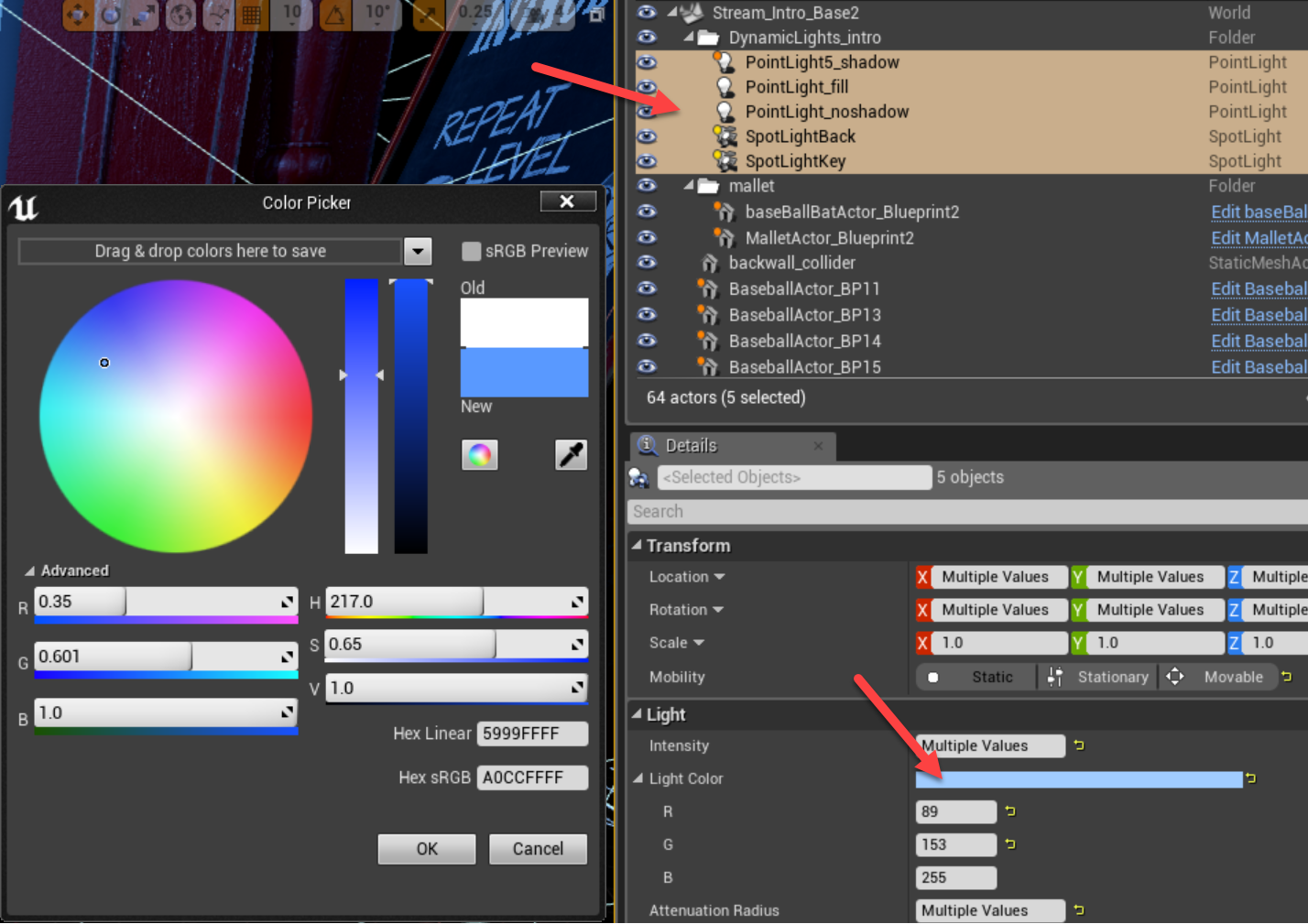Making Your First Mod¶
Creating Mod Content¶
Now that you’ve got the VR Funhouse Editor and you’ve finished first-time setup you’re ready to actually create your first mod. This mod will be Replacing a Single Level.
Find the content you want to mod - In our case we used the the persistent level, Stream_Intro_Base2.
Save a copy to the Mods folder
- Open the file you want to mod and select File - Save As (or Press Ctrl+Shift+S)
- Make sure to save your new copy to the Mods folder you created.
- Make sure to use the same name as the content you’re copying.
- Note, you may also drag the asset/level to the Mods folder in the Content Browser, then select “Copy Here”.
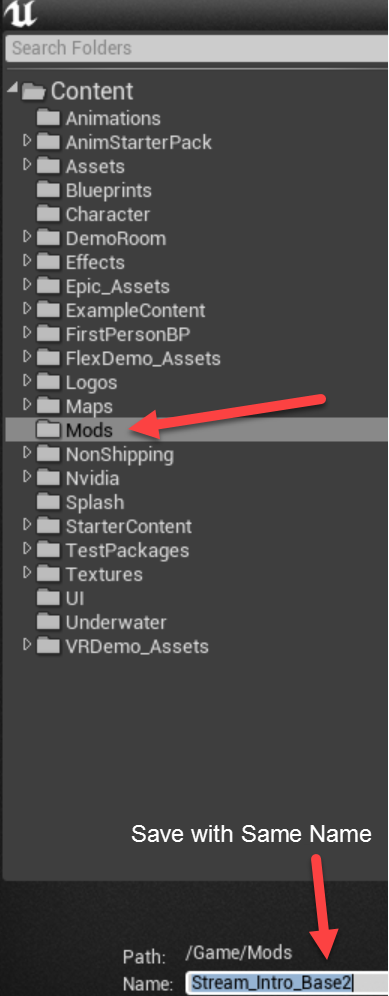
Edit the content
Once you’re finished making modifications, make sure you save your work.
NOTE: Again, make sure the work you’re saving is on the copy you made in the “Mods” folder and not in its original directory.