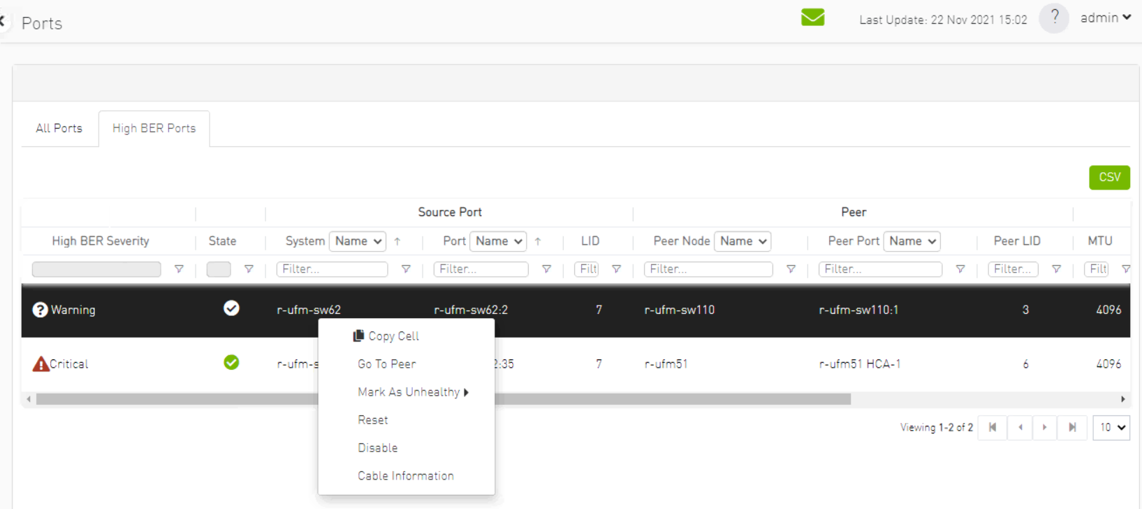Ports Window
Provides a list of all ports in UFM.
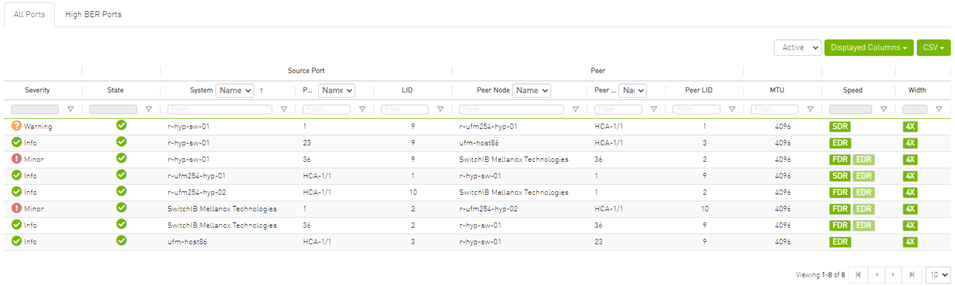
The table can be filtered by port state. The filter contains two options:
Active – only active ports
All – all ports
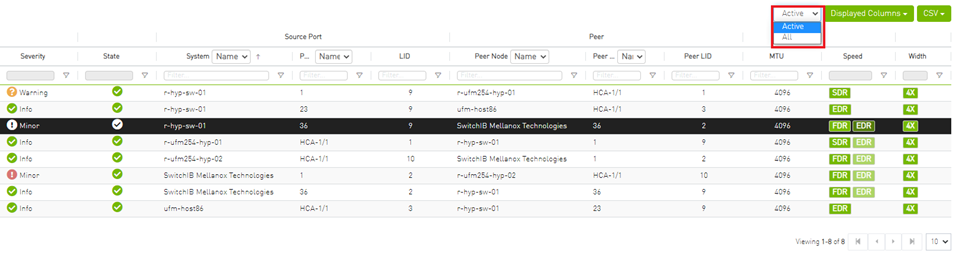
When right-clicking one of the available ports, the following actions appear:
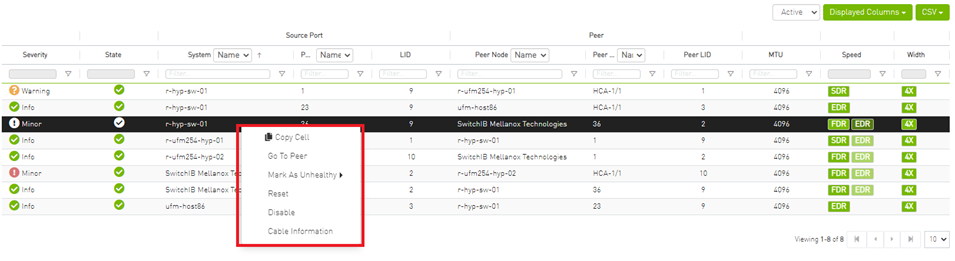
All enable/disable actions on managed switches’ ports are persistent. Thus, if a managed switch port is disabled, the port remains disabled even when rebooting the switch.
Clicking "Cable Information" opens up a window which provides data on operational, module, and troubleshooting information as shown in the following:
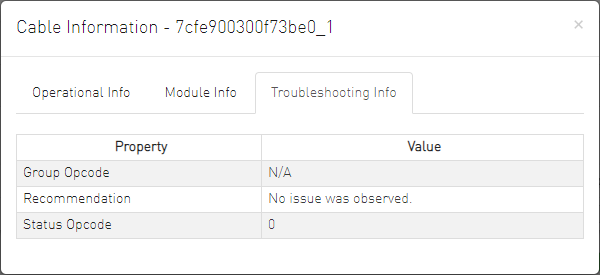
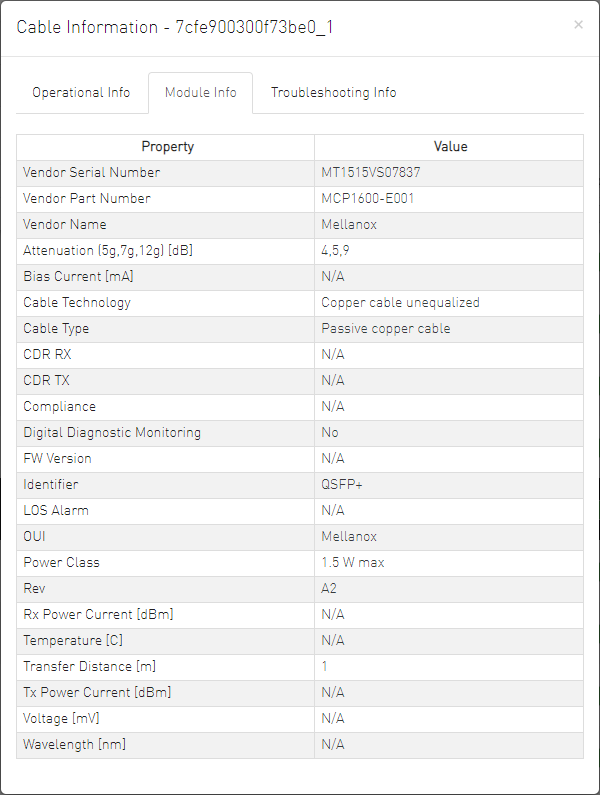
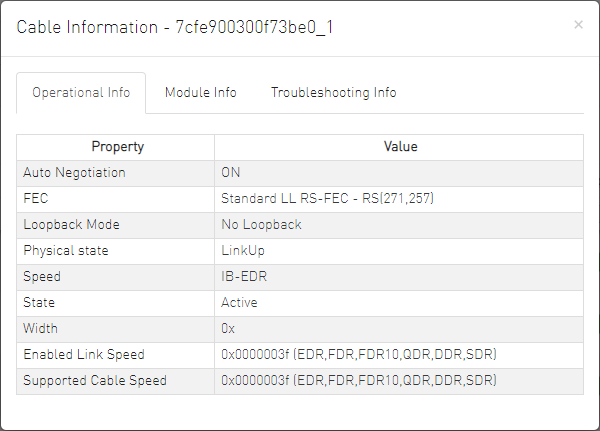
Eye opening information contains the following data:
Physical Grade: [Grade0, Grade1, Grade2, Grade3]
Height Eye Opening [mV]: [Height0, Height1, Height2, Height3]
Phase Eye Opening [psec]: [Phase0, Phase1, Phase2, Phase3]
A new tab called Eye Information was added under cable information modal in ports table.
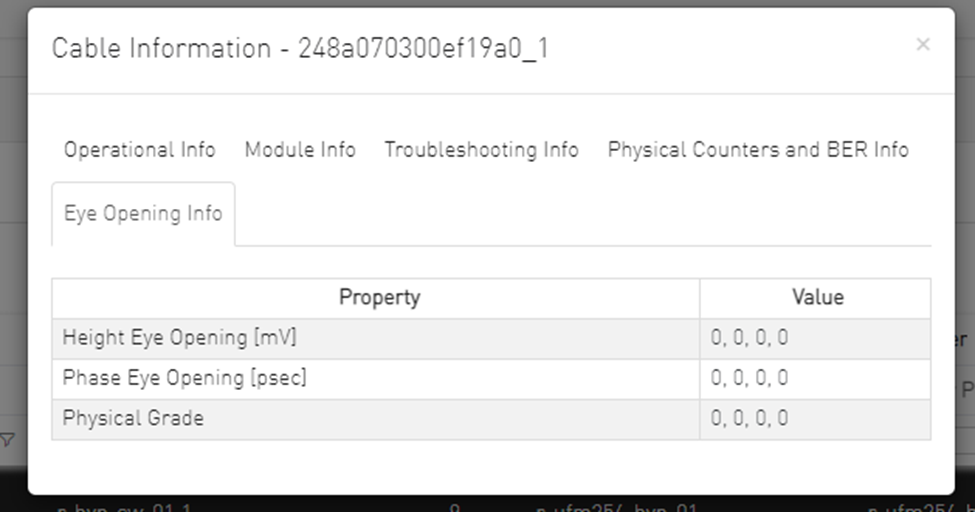
The High BER Ports tab lists all high-BER ports in the fabric.
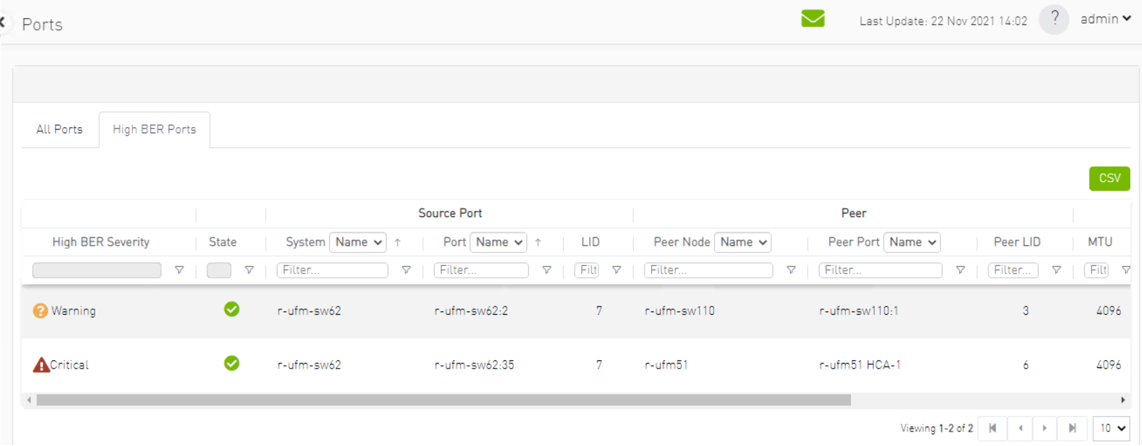
The flags high_ber_ports_auto_isolation must be configured in the gv.cfg file to enable this feature.
For each port discovered as a high-BER port, a new event is triggered in the Events table.
Marking the high-BER port as unhealthy suppresses all events and notifications related to the auto-isolated port.