Citrix XenServer
Virtual GPU Software R390 for Citrix XenServer Release Notes
Release information for all users of NVIDIA virtual GPU software and hardware on Citrix XenServer.
These Release Notes summarize current status, information on validated platforms, and known issues with NVIDIA vGPU software and associated hardware on Citrix XenServer.
The releases in this release family of NVIDIA vGPU software include the software listed in the following table:
| Software | 6.0 | 6.1 | 6.2 | 6.3 | 6.4 |
|---|---|---|---|---|---|
| NVIDIA Virtual GPU Manager for the Citrix XenServer releases listed in Hypervisor Software Releases | 390.42 | 390.57 | 390.72 | 390.94 | 390.113 |
| NVIDIA Windows driver | 391.03 | 391.58 | 391.81 | 392.05 | 392.37 |
| NVIDIA Linux driver | 390.42 | 390.57 | 390.75 | 390.96 | 390.115 |
If you install the wrong NVIDIA vGPU software packages for the version of Citrix XenServer you are using, NVIDIA Virtual GPU Manager will fail to load.
The releases of the vGPU Manager and guest VM drivers that you install must be compatible. Different versions of the vGPU Manager and guest VM driver from within the same main release branch can be used together. For example, you can use the vGPU Manager from release 6.1 with guest VM drivers from release 6.0. However, versions of the vGPU Manager and guest VM driver from different main release branches cannot be used together. For example, you cannot use the vGPU Manager from release 6.1 with guest VM drivers from release 5.2.
See VM running older NVIDIA vGPU drivers fails to initialize vGPU when booted.
This requirement does not apply to the NVIDIA vGPU software license sever. All releases of NVIDIA vGPU software are compatible with all releases of the license server.
1.1. Updates in Release 6.0
New Features in Release 6.0
- XenMotion support for VMs that are configured with vGPU
- New -2B vGPU type for each supported GPU
- vGPU support for NVML accounting functions
- vGPU support for nvidia-smi accounting modes
- Change of default scheduler to best effort scheduler for GPUs based on the NVIDIA® Pascal™ architecture
- Change of maximum resolution for unlicensed GPUs based on the Pascal architecture to 1280×1024
- Plain-text logging on Windows of significant licensing events
- New setting
EnableLoggingfor disabling or enabling logging of significant licensing events - Miscellaneous bug fixes
Hardware and Software Support Introduced in Release 6.0
- Support for GPUs based on the NVIDIA® Volta architecture
- Support for Citrix XenServer 7.4
- Support for Windows 10 Fall Creators Update (1709) as a guest OS
Feature Support Withdrawn in Release 6.0
- Citrix XenServer 6.5 SP1 is no longer supported.
1.2. Updates in Release 6.1
New Features in Release 6.1
- Change in behavior to enable XenMotion support for VMs that are configured with vGPU by default
- Change in behavior to enable logging of licensing events on Windows by default
- Miscellaneous bug fixes
Hardware and Software Support Introduced in Release 6.1
- Support for Citrix XenDesktop 7.17
- Support for the Tesla V100 SXM2 32GB GPU
- Support for the Tesla V100 PCIe 32GB GPU
Feature Support Withdrawn in Release 6.1
- Citrix XenDesktop 7.6, 7.8, and 7.11 are no longer supported.
1.3. Updates in Release 6.2
New Features in Release 6.2
- New -2B4 vGPU type, which supports up to four displays at resolutions up to 2560×1600 for each supported GPU
- Relaxation of restrictions on unlicensed vGPUs to allow screen resolutions higher than 1280×1024
- Miscellaneous bug fixes
Hardware and Software Support Introduced in Release 6.2
- Support for Citrix XenServer 7.5
- Support for Citrix XenDesktop 7.18
Feature Support Withdrawn in Release 6.2
- Citrix XenServer 7.2 and 7.3 are no longer supported.
1.4. Updates in Release 6.3
New Features in Release 6.3
- Inclusion of the name and version of the licensed product in logged license acquisition events
- Ability to disable pop-up notifications for license state changes
- Miscellaneous bug fixes
Hardware and Software Support Introduced in Release 6.3
- Support for Citrix XenServer 7.6
- Support for Citrix Virtual Apps and Desktops (formerly Citrix XenDesktop) 7 1808
Feature Support Withdrawn in Release 6.3
- Citrix XenServer 7.4 is no longer supported.
1.5. Updates in Release 6.4
New Features in Release 6.4
- Miscellaneous bug fixes
- Security updates - see Security Updates
This release family of NVIDIA vGPU software provides support for several NVIDIA GPUs on validated server hardware platforms, Citrix XenServer hypervisor software versions, and guest operating systems. It also supports the version of NVIDIA CUDA Toolkit that is compatible with R390 drivers.
2.1. Supported NVIDIA GPUs and Validated Server Platforms
This release of NVIDIA vGPU software provides support for the following NVIDIA GPUs on Citrix XenServer, running on validated server hardware platforms:
- Tesla M6
- Tesla M10
- Tesla M60
- Tesla P4
- Tesla P6
- Tesla P40
- Tesla P100 PCIe 16 GB (XenMotion with vGPU is not supported.)
- Tesla P100 SXM2 16 GB (XenMotion with vGPU is not supported.)
- Tesla P100 PCIe 12GB (XenMotion with vGPU is not supported.)
- Tesla V100 SXM2 (XenMotion with vGPU is not supported.)
- Tesla V100 SXM2 32GB (XenMotion with vGPU is not supported.)
- Tesla V100 PCIe (XenMotion with vGPU is not supported.)
- Tesla V100 PCIe 32GB (XenMotion with vGPU is not supported.)
- Tesla V100 FHHL (XenMotion with vGPU is not supported.)
For a list of validated server platforms, refer to NVIDIA GRID Certified Servers.
Tesla M60 and M6 GPUs support compute mode and graphics mode. NVIDIA vGPU requires GPUs that support both modes to operate in graphics mode.
Recent Tesla M60 GPUs and M6 GPUs are supplied in graphics mode. However, your GPU might be in compute mode if it is an older Tesla M60 GPU or M6 GPU, or if its mode has previously been changed.
To configure the mode of Tesla M60 and M6 GPUs, use the gpumodeswitch tool provided with NVIDIA vGPU software releases.
2.2. Hypervisor Software Releases
Changes to Citrix Product Names and Release Numbers
Citrix has changed the product names of its hypervisor and virtual desktop software.
| Old Name | New Name |
|---|---|
| XenServer | Citrix Hypervisor |
| XenApp and XenDesktop | Citrix Virtual Apps and Desktops |
The release number of Citrix Virtual Apps and Desktops releases after 7.18 is in the form 7 yymm, where yymm denotes the year and month that the product was released. For example, for a product released in August 2018, yymm is 1808.
For more information, see these topics in the Citrix documentation:
Supported Citrix XenServer Releases
This release family of NVIDIA vGPU software is supported on the Citrix XenServer Hypervisor releases listed in the table.Support for NVIDIA vGPU software requires the Premium Edition (previously Enterprise Edition) of Citrix XenServer. For details, see Licensing in the Citrix documentation.
Cumulative update releases for a base release of Citrix XenServer are compatible with the base release and can also be used with this version of NVIDIA vGPU software unless expressly stated otherwise.
| Software | Releases Supported | Notes |
|---|---|---|
| Since 6.3: Citrix XenServer 7.6 |
RTM build and compatible cumulative update releases |
All NVIDIA GPUs that support NVIDIA vGPU software are supported. This release supports XenMotion with vGPU on suitable GPUs as listed in Supported NVIDIA GPUs and Validated Server Platforms. |
| Since 6.2: Citrix XenServer 7.5 |
RTM build and compatible cumulative update releases |
All NVIDIA GPUs that support NVIDIA vGPU software are supported. This release supports XenMotion with vGPU on suitable GPUs as listed in Supported NVIDIA GPUs and Validated Server Platforms. |
| 6.0-6.2 only: Citrix XenServer 7.4 |
RTM build and compatible cumulative update releases |
All NVIDIA GPUs that support NVIDIA vGPU software are supported. This release supports XenMotion with vGPU on suitable GPUs as listed in Supported NVIDIA GPUs and Validated Server Platforms. |
| 6.0, 6.1 only: Citrix XenServer 7.3 |
RTM build and compatible cumulative update releases |
All NVIDIA GPUs that support NVIDIA vGPU software are supported. XenMotion with vGPU is not supported. |
| 6.0, 6.1 only: Citrix XenServer 7.2 |
RTM build and compatible cumulative update releases |
All NVIDIA GPUs that support NVIDIA vGPU software are supported. XenMotion with vGPU is not supported. |
| Citrix XenServer 7.1 |
RTM build and compatible cumulative update releases |
All NVIDIA GPUs that support NVIDIA vGPU software are supported. XenMotion with vGPU is not supported. |
| Citrix XenServer 7.0 |
RTM build 125380 and compatible cumulative update releases |
All NVIDIA GPUs that support NVIDIA vGPU software are supported. XenMotion with vGPU is not supported. |
Supported Virtual Desktop Software Releases
This release supports only the virtual desktop software releases listed in the table.| Software | Releases Supported |
|---|---|
| Citrix XenDesktop |
Since 6.3: Versions 7 1808, 7.18, 7.17, and 7.15 in HDX 3D Pro mode 6.2 only: Versions 7.18, 7.17, and 7.15 in HDX 3D Pro mode 6.1 only: Versions 7.17, and 7.15 in HDX 3D Pro mode 6.0 only: Versions 7.15, 7.11, 7.8, and 7.6 in HDX 3D Pro mode |
2.3. Guest OS Support
NVIDIA vGPU software supports several Windows releases and Linux distributions as a guest OS. The supported guest operating systems depend on the hypervisor software version.
Use only a guest OS release that is listed as supported by NVIDIA vGPU software with your virtualization software. To be listed as supported, a guest OS release must be supported not only by NVIDIA vGPU software, but also by your virtualization software. NVIDIA cannot support guest OS releases that your virtualization software does not support.
In pass-through mode, GPUs based on the Pascal architecture or Volta architecture support only 64-bit guest operating systems. No 32-bit guest operating systems are supported in pass-through mode for these GPUs.
Windows Guest OS Support
NVIDIA vGPU software supports only the Windows releases listed in the table as a guest OS on Citrix XenServer. The releases of Citrix XenServer for which a Windows release is supported depend on whether NVIDIA vGPU or pass-through GPU is used. When configured for NVIDIA vGPU, GPUs based on the Volta architecture support only 64-bit Windows guest operating systems. No 32-bit Windows guest operating systems are supported for these GPUs when configured for NVIDIA vGPU.If a specific release, even an update release, is not listed, it’s not supported.
XenMotion with vGPU is supported on supported Windows guest OS releases.
| Guest OS | NVIDIA vGPU - Citrix XenServer Releases | Pass-Through GPU - Citrix XenServer Releases |
|---|---|---|
| Windows Server 2016 1607, 1709 | Since 6.3: 7.6, 7.5, 7.1, 7.0 6.2 only: 7.5, 7.4, 7.1, 7.0 6.0, 6.1 only: 7.4, 7.3, 7.2, 7.1, 7.0 |
Since 6.3: 7.6, 7.5, 7.1, 7.0 6.2 only: 7.5, 7.4, 7.1, 7.0 6.0, 6.1 only: 7.4, 7.3, 7.2, 7.1, 7.0 |
| Windows Server 2012 R2 | Since 6.3: 7.6, 7.5, 7.1, 7.0 6.2 only: 7.5, 7.4, 7.1, 7.0 6.0, 6.1 only: 7.4, 7.3, 7.2, 7.1, 7.0 |
Since 6.3: 7.6, 7.5, 7.1, 7.0 6.2 only: 7.5, 7.4, 7.1, 7.0 6.0, 6.1 only: 7.4, 7.3, 7.2, 7.1, 7.0 |
| Windows Server 2008 R2 | Since 6.3: 7.6, 7.5, 7.1, 7.0 6.2 only: 7.5, 7.4, 7.1, 7.0 6.0, 6.1 only: 7.4, 7.3, 7.2, 7.1, 7.0 |
Since 6.3: 7.6, 7.5, 7.1, 7.0 6.2 only: 7.5, 7.4, 7.1, 7.0 6.0, 6.1 only: 7.4, 7.3, 7.2, 7.1, 7.0 Supported only on GPUs based on the Maxwell architecture |
| Windows 10 RTM (1507), November Update (1511), Anniversary Update (1607), Creators Update (1703), Fall Creators Update (1709) (64-bit) | Since 6.3: 7.6, 7.5, 7.1, 7.0 6.2 only: 7.5, 7.4, 7.1, 7.0 6.0, 6.1 only: 7.4, 7.3, 7.2, 7.1, 7.0 |
Since 6.3: 7.6, 7.5, 7.1, 7.0 6.2 only: 7.5, 7.4, 7.1, 7.0 6.0, 6.1 only: 7.4, 7.3, 7.2, 7.1, 7.0 |
| Windows 10 RTM (1507), November Update (1511), Anniversary Update (1607), Creators Update (1703), Fall Creators Update (1709) (32-bit) | Since 6.3: 7.6, 7.5, 7.1, 7.0 6.2 only: 7.5, 7.4, 7.1, 7.0 6.0, 6.1 only: 7.4, 7.3, 7.2, 7.1, 7.0 |
Since 6.3: 7.6, 7.5, 7.1, 7.0 6.2 only: 7.5, 7.4, 7.1, 7.0 6.0, 6.1 only: 7.4, 7.3, 7.2, 7.1, 7.0 Supported only on GPUs based on the Maxwell architecture |
| Windows 8.1 Update (64-bit) | Since 6.3: 7.6, 7.5, 7.1, 7.0 6.2 only: 7.5, 7.4, 7.1, 7.0 6.0, 6.1 only: 7.4, 7.3, 7.2, 7.1, 7.0 |
Since 6.3: 7.6, 7.5, 7.1, 7.0 6.2 only: 7.5, 7.4, 7.1, 7.0 6.0, 6.1 only: 7.4, 7.3, 7.2, 7.1, 7.0 |
| Windows 8.1 Update (32-bit) | Since 6.3: 7.6, 7.5, 7.1, 7.0 6.2 only: 7.5, 7.4, 7.1, 7.0 6.0, 6.1 only: 7.4, 7.3, 7.2, 7.1, 7.0 |
Since 6.3: 7.6, 7.5, 7.1, 7.0 6.2 only: 7.5, 7.4, 7.1, 7.0 6.0, 6.1 only: 7.4, 7.3, 7.2, 7.1, 7.0 Supported only on GPUs based on the Maxwell architecture |
| Windows 8.1 (64-bit) | Since 6.3: 7.6, 7.5, 7.1, 7.0 6.2 only: 7.5, 7.4, 7.1, 7.0 6.0, 6.1 only: 7.4, 7.3, 7.2, 7.1, 7.0 |
- |
| Windows 8.1 (32-bit) | Since 6.3: 7.6, 7.5, 7.1, 7.0 6.2 only: 7.5, 7.4, 7.1, 7.0 6.0, 6.1 only: 7.4, 7.3, 7.2, 7.1, 7.0 Supported only on GPUs based on the Maxwell and Pascal architectures |
- |
| Windows 8 (64-bit) | Since 6.3: 7.6, 7.5, 7.1, 7.0 6.2 only: 7.5, 7.4, 7.1, 7.0 6.0, 6.1 only: 7.4, 7.3, 7.2, 7.1, 7.0 |
- |
| Windows 8 (32-bit) | Since 6.3: 7.6, 7.5, 7.1, 7.0 6.2 only: 7.5, 7.4, 7.1, 7.0 6.0, 6.1 only: 7.4, 7.3, 7.2, 7.1, 7.0 Supported only on GPUs based on the Maxwell and Pascal architectures |
- |
| Windows 7 (64-bit) | Since 6.3: 7.6, 7.5, 7.1, 7.0 6.2 only: 7.5, 7.4, 7.1, 7.0 6.0, 6.1 only: 7.4, 7.3, 7.2, 7.1, 7.0 |
Since 6.3: 7.6, 7.5, 7.1, 7.0 6.2 only: 7.5, 7.4, 7.1, 7.0 6.0, 6.1 only: 7.4, 7.3, 7.2, 7.1, 7.0 Supported only on GPUs based on the Maxwell architecture |
| Windows 7 (32-bit) | Since 6.3: 7.6, 7.5, 7.1, 7.0 6.2 only: 7.5, 7.4, 7.1, 7.0 6.0, 6.1 only: 7.4, 7.3, 7.2, 7.1, 7.0 Supported only on GPUs based on the Maxwell and Pascal architectures |
Since 6.3: 7.6, 7.5, 7.1, 7.0 6.2 only: 7.5, 7.4, 7.1, 7.0 6.0, 6.1 only: 7.4, 7.3, 7.2, 7.1, 7.0 Supported only on GPUs based on the Maxwell architecture |
2.3.2. Linux Guest OS Support
NVIDIA vGPU software supports only the Linux distributions listed in the table as a guest OS on Citrix XenServer. The releases of Citrix XenServer for which a Linux release is supported depend on whether NVIDIA vGPU or pass-through GPU is used.If a specific release, even an update release, is not listed, it’s not supported.
XenMotion with vGPU is not supported on any Linux guest OS release.
| Guest OS | NVIDIA vGPU - Citrix XenServer Releases | Pass-Through GPU - Citrix XenServer Releases |
|---|---|---|
| Red Hat Enterprise Linux 7.0-7.4 | Since 6.3: 7.6, 7.5, 7.1, 7.0 6.2 only: 7.5, 7.4, 7.1, 7.0 6.0, 6.1 only: 7.4, 7.3, 7.2, 7.1, 7.0 |
Since 6.3: 7.6, 7.5, 7.1, 7.0 6.2 only: 7.5, 7.4, 7.1, 7.0 6.0, 6.1 only: 7.4, 7.3, 7.2, 7.1, 7.0 |
| Since 6.1: Red Hat Enterprise Linux 7.5 | Since 6.3: 7.6, 7.5, 7.1, 7.0 6.2 only: 7.5, 7.4, 7.1, 7.0 6.1 only: 7.4, 7.3, 7.2, 7.1, 7.0 |
Since 6.3: 7.6, 7.5, 7.1, 7.0 6.2 only: 7.5, 7.4, 7.1, 7.0 6.1 only: 7.4, 7.3, 7.2, 7.1, 7.0 |
| CentOS 7.0-7.4 | Since 6.3: 7.6, 7.5, 7.1, 7.0 6.2 only: 7.5, 7.4, 7.1, 7.0 6.0, 6.1 only: 7.4, 7.3, 7.2, 7.1, 7.0 |
Since 6.3: 7.6, 7.5, 7.1, 7.0 6.2 only: 7.5, 7.4, 7.1, 7.0 6.0, 6.1 only: 7.4, 7.3, 7.2, 7.1, 7.0 |
| Since 6.1: CentOS 7.5 | Since 6.3: 7.6, 7.5, 7.1, 7.0 6.2 only: 7.5, 7.4, 7.1, 7.0 6.1 only: 7.4, 7.3, 7.2, 7.1, 7.0 |
Since 6.3: 7.6, 7.5, 7.1, 7.0 6.2 only: 7.5, 7.4, 7.1, 7.0 6.1 only: 7.4, 7.3, 7.2, 7.1, 7.0 |
| Ubuntu 16.04 LTS | Since 6.3: 7.6, 7.5, 7.1, 7.0 6.2 only: 7.5, 7.4, 7.1, 7.0 6.0, 6.1 only: 7.4, 7.3, 7.2, 7.1, 7.0 |
Since 6.3: 7.6, 7.5, 7.1, 7.0 6.2 only: 7.5, 7.4, 7.1, 7.0 6.0, 6.1 only: 7.4, 7.3, 7.2, 7.1, 7.0 |
| Ubuntu 14.04 LTS | Since 6.3: 7.6, 7.5, 7.1, 7.0 6.2 only: 7.5, 7.4, 7.1, 7.0 6.0, 6.1 only: 7.4, 7.3, 7.2, 7.1, 7.0 |
Since 6.3: 7.6, 7.5, 7.1, 7.0 6.2 only: 7.5, 7.4, 7.1, 7.0 6.0, 6.1 only: 7.4, 7.3, 7.2, 7.1, 7.0 |
2.4. NVIDIA CUDA Toolkit Version Support
The releases in this release family of NVIDIA vGPU software support NVIDIA CUDA Toolkit 9.1.
For more information about NVIDIA CUDA Toolkit, see CUDA Toolkit 9.1 Documentation.
2.5. XenMotion with vGPU Support
XenMotion with vGPU is supported only on a subset of supported GPUs, Citrix XenServer Hypervisor releases, and guest operating systems. Supported GPUs:
- Tesla M6
- Tesla M10
- Tesla M60
- Tesla P4
- Tesla P6
- Tesla P40
Supported Citrix XenServer Hypervisor releases: 7.6, 7.5 and 7.4 only.
Supported guest OS releases: Windows only. XenMotion with vGPU is not supported on Linux.
Known product limitations for this release of NVIDIA vGPU software are described in the following sections.
3.1. vGPU profiles with 512 Mbytes or less of frame buffer support only 1 virtual display head on Windows 10
Description
To reduce the possibility of memory exhaustion, vGPU profiles with 512 Mbytes or less of frame buffer support only 1 virtual display head on a Windows 10 guest OS.
The following vGPU profiles have 512 Mbytes or less of frame buffer:
- Tesla M6-0B, M6-0Q
- Tesla M10-0B, M10-0Q
- Tesla M60-0B, M60-0Q
Workaround
Use a profile that supports more than 1 virtual display head and has at least 1 Gbyte of frame buffer.
3.2. NVENC requires at least 1 Gbyte of frame buffer
Description
Using the frame buffer for the NVIDIA hardware-based H.264/HEVC video encoder (NVENC) may cause memory exhaustion with vGPU profiles that have 512 Mbytes or less of frame buffer. To reduce the possibility of memory exhaustion, NVENC is disabled on profiles that have 512 Mbytes or less of frame buffer. Application GPU acceleration remains fully supported and available for all profiles, including profiles with 512 MBytes or less of frame buffer. NVENC support from both Citrix and VMware is a recent feature and, if you are using an older version, you should experience no change in functionality.
The following vGPU profiles have 512 Mbytes or less of frame buffer:
- Tesla M6-0B, M6-0Q
- Tesla M10-0B, M10-0Q
- Tesla M60-0B, M60-0Q
Workaround
If you require NVENC to be enabled, use a profile that has at least 1 Gbyte of frame buffer.
3.3. VM running older NVIDIA vGPU drivers fails to initialize vGPU when booted
Description
A VM running a version of the NVIDIA guest VM drivers from a previous main release branch, for example release 4.4, will fail to initialize vGPU when booted on a Citrix XenServer platform running the current release of Virtual GPU Manager.
In this scenario, the VM boots in standard VGA mode with reduced resolution and color depth. The NVIDIA virtual GPU is present in Windows Device Manager but displays a warning sign, and the following device status:
Windows has stopped this device because it has reported problems. (Code 43)
Depending on the versions of drivers in use, the Citrix XenServer VM’s /var/log/messages log file reports one of the following errors:
- An error message:
vmiop_log: error: Unable to fetch Guest NVIDIA driver information
- A version mismatch between guest and host drivers:
vmiop_log: error: Guest VGX version(1.1) and Host VGX version(1.2) do not match
- A signature mismatch:
vmiop_log: error: VGPU message signature mismatch.
Resolution
Install the current NVIDIA guest VM driver in the VM.
3.4. Virtual GPU fails to start if ECC is enabled
Description
Tesla M60, Tesla M6, and GPUs based on the Pascal GPU architecture, for example Tesla P100 or Tesla P4, support error correcting code (ECC) memory for improved data integrity. Tesla M60 and M6 GPUs in graphics mode are supplied with ECC memory disabled by default, but it may subsequently be enabled using nvidia-smi. GPUs based on the Pascal GPU architecture are supplied with ECC memory enabled.
However, NVIDIA vGPU does not support ECC memory. If ECC memory is enabled, NVIDIA vGPU fails to start. Citrix XenCenter displays the following error message:
An emulator required to run this VM failed to start
The following error is logged in the Citrix XenServer host’s /var/log/messages log file:
vmiop_log: error: Initialization: VGX not supported with ECC Enabled.
Resolution
Ensure that ECC is disabled on all GPUs.
Before you begin, ensure that NVIDIA Virtual GPU Manager is installed on your hypervisor.
- Use nvidia-smi to list the status of all GPUs, and check for ECC noted as enabled on GPUs.
# nvidia-smi -q ==============NVSMI LOG============== Timestamp : Tue Dec 19 18:36:45 2017 Driver Version : 384.99 Attached GPUs : 1 GPU 0000:02:00.0 [...] Ecc Mode Current : Enabled Pending : Enabled [...]
- Change the ECC status to off on each GPU for which ECC is enabled.
- If you want to change the ECC status to off for all GPUs on your host machine, run this command:
# nvidia-smi -e 0
- If you want to change the ECC status to off for a specific GPU, run this command:
# nvidia-smi -i id -e 0
id is the index of the GPU as reported by nvidia-smi.
This example disables ECC for the GPU with index
0000:02:00.0.# nvidia-smi -i 0000:02:00.0 -e 0
- If you want to change the ECC status to off for all GPUs on your host machine, run this command:
- Reboot the host.
# shutdown –r now
- Confirm that ECC is now disabled for the GPU.
# nvidia-smi -q ==============NVSMI LOG============== Timestamp : Tue Dec 19 18:37:53 2017 Driver Version : 384.99 Attached GPUs : 1 GPU 0000:02:00.0 [...] Ecc Mode Current : Disabled Pending : Disabled [...]
If you later need to enable ECC on your GPUs, run one of the following commands:
- If you want to change the ECC status to on for all GPUs on your host machine, run this command:
# nvidia-smi -e 1
- If you want to change the ECC status to on for a specific GPU, run this command:
# nvidia-smi -i id -e 1
id is the index of the GPU as reported by nvidia-smi.
This example enables ECC for the GPU with index
0000:02:00.0.# nvidia-smi -i 0000:02:00.0 -e 1
After changing the ECC status to on, reboot the host.
3.5. Single vGPU benchmark scores are lower than pass-through GPU
Description
A single vGPU configured on a physical GPU produces lower benchmark scores than the physical GPU run in pass-through mode.
Aside from performance differences that may be attributed to a vGPU’s smaller frame buffer size, vGPU incorporates a performance balancing feature known as Frame Rate Limiter (FRL). On vGPUs that use the best-effort scheduler, FRL is enabled. On vGPUs that use the fixed share or equal share scheduler, FRL is disabled.
FRL is used to ensure balanced performance across multiple vGPUs that are resident on the same physical GPU. The FRL setting is designed to give good interactive remote graphics experience but may reduce scores in benchmarks that depend on measuring frame rendering rates, as compared to the same benchmarks running on a pass-through GPU.
Resolution
FRL is controlled by an internal vGPU setting. On vGPUs that use the best-effort scheduler, NVIDIA does not validate vGPU with FRL disabled, but for validation of benchmark performance, FRL can be temporarily disabled by specifying frame_rate_limiter=0 in the VM’s platform:vgpu_extra_args parameter:
[root@xenserver ~]# xe vm-param-set uuid=e71afda4-53f4-3a1b-6c92-a364a7f619c2 platform:vgpu_extra_args="frame_rate_limiter=0"
[root@xenserver ~]#
The setting takes effect the next time the VM is started or rebooted.
With this setting in place, the VM’s vGPU will run without any frame rate limit. The FRL can be reverted back to its default setting in one of the following ways:
- Removing the
vgpu_extra_argskey from theplatformparameter - Removing
frame_rate_limiter=0from thevgpu_extra_argskey - Setting
frame_rate_limiter=1. For example:[root@xenserver ~]# xe vm-param-set uuid=e71afda4-53f4-3a1b-6c92-a364a7f619c2 platform:vgpu_extra_args="frame_rate_limiter=1" [root@xenserver ~]#
3.6. nvidia-smi fails to operate when all GPUs are assigned to GPU pass-through mode
Description
If all GPUs in the platform are assigned to VMs in pass-through mode, nvidia-smi will return an error:
[root@xenserver-vgx-test ~]# nvidia-smi
Failed to initialize NVML: Unknown Error
This is because GPUs operating in pass-through mode are not visible to nvidia-smi and the NVIDIA kernel driver operating in the Citrix XenServerdom0.
To confirm that all GPUs are operating in pass-through mode, use XenCenter’s GPU tab to review current GPU assignment:
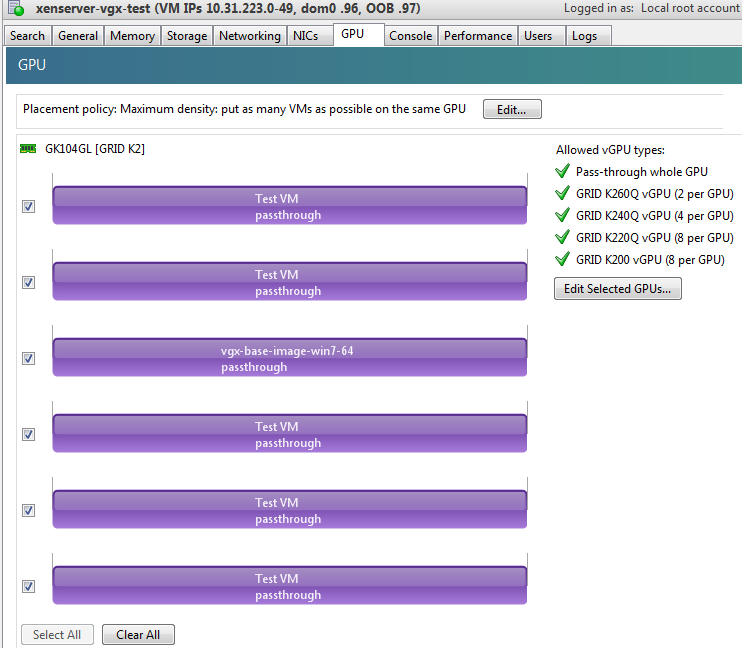
Resolution
N/A
3.7. Windows Aero is disabled on XenDesktop session using 3 or 4 monitors in 2560×1600 resolution
Description
Windows Aero may be disabled when XenDesktop is connected to a VM with a vGPU or passthrough GPU, with 3 or 4 monitors at 2560×1600 resolution.
This limitation is a limitation of Windows 7. For details, see the Microsoft knowledge base article Desktop background disappears with very large extended desktop on Windows 7.
3.8. VMs configured with large memory fail to initialize vGPU when booted
Description
When starting multiple VMs configured with large amounts of RAM (typically more than 32GB per VM), a VM may fail to initialize vGPU. In this scenario, the VM boots in standard VGA mode with reduced resolution and color depth. The NVIDIA vGPU software GPU is present in Windows Device Manager but displays a warning sign, and the following device status:
Windows has stopped this device because it has reported problems. (Code 43)
The Citrix XenServer VM’s /var/log/messages log file contains these error messages:
vmiop_log: error: NVOS status 0x29
vmiop_log: error: Assertion Failed at 0x7620fd4b:179
vmiop_log: error: 8 frames returned by backtrace
...
vmiop_log: error: VGPU message 12 failed, result code: 0x29
...
vmiop_log: error: NVOS status 0x8
vmiop_log: error: Assertion Failed at 0x7620c8df:280
vmiop_log: error: 8 frames returned by backtrace
...
vmiop_log: error: VGPU message 26 failed, result code: 0x8
Resolution
vGPU reserves a portion of the VM’s framebuffer for use in GPU mapping of VM system memory. The reservation is sufficient to support up to 32GB of system memory, and may be increased to accommodate up to 64GB by specifying enable_large_sys_mem=1 in the VM’s platform:vgpu_extra_args parameter:
[root@xenserver ~]# xe vm-param-set uuid=e71afda4-53f4-3a1b-6c92-a364a7f619c2 platform:vgpu_extra_args="enable_large_sys_mem=1"
The setting takes effect the next time the VM is started or rebooted. With this setting in place, less GPU FB is available to applications running in the VM. To accommodate system memory larger than 64GB, the reservation can be further increased by specifying extra_fb_reservation in the VM’s platform:vgpu_extra_args parameter, and setting its value to the desired reservation size in megabytes. The default value of 64M is sufficient to support 64GB of RAM. We recommend adding 2M of reservation for each additional 1GB of system memory. For example, to support 96GB of RAM, set extra_fb_reservation to 128:
platform:vgpu_extra_args="enable_large_sys_mem=1, extra_fb_reservation=128"
The reservation can be reverted back to its default setting in one of the following ways:
- Removing the
vgpu_extra_argskey from theplatformparameter - Removing
enable_large_sys_memfrom thevgpu_extra_argskey - Setting
enable_large_sys_mem=0
3.9. vGPU host driver RPM upgrade fails
Description
Upgrading vGPU host driver RPM fails with an error message about failed dependencies on the console.
[root@xenserver ~]# rpm –U NVIDIA-vGPU-xenserver-6.5-352.46.x86_64.rpm
error: Failed dependencies:
NVIDIA-vgx-xenserver conflicts with NVIDIA-vGPU-xenserver-6.5-352.46.x86_64
[root@xenserver ~]#
Resolution
Uninstall the older vGPU RPM before installing the latest driver.
Use the following command to uninstall the older vGPU RPM:
[root@xenserver ~]# rpm –e NVIDIA-vgx-xenserver
Only resolved issues that have been previously noted as known issues or had a noticeable user impact are listed. The summary and description for each resolved issue indicate the effect of the issue on NVIDIA vGPU software before the issue was resolved.
Issues Resolved in Release 6.0
| Bug ID | Summary and Description |
|---|---|
| 200376678 | The license expires prematurely in Linux guest VMs In Linux guest VMs, the license expires before the default borrow period has elapsed. In normal operation, the license is renewed periodically at an interval that depends on the license borrow period. As a result, a failure to renew the license may cause the license to expire before the default borrow period has elapsed. |
| 200333574 | CILP is not working in Windows VMs CILP is not working in Windows VMs. If a CUDA application is running in one VM and a graphics application is running in another VM, the following errors occur:
|
Issues Resolved in Release 6.1
| Bug ID | Summary and Description |
|---|---|
| - | Migrating a VM Configured with vGPU Fails Migrating a VM configured with vGPU fails if vGPU migration is not configured in NVIDIA vGPU software. |
| 2075467 | The displays flicker each time a license is requested or renewed in Linux guest VMs Whenever a license is requested or renewed in Linux guest VMs, the displays are reconfigured and rescanned. Rescanning the displays causes the remoting solution to momentarily drop the connection and, as a result, the displays flicker. |
| 200391532 | Issues in remote desktop sessions if a license is acquired after a session is started A VM might acquire a license for NVIDIA vGPU software after a remote desktop session has connected to the VM. In this situation, some licensed features and capabilities are not available to a properly licensed vGPU or pass-through GPU in the session. For example, the updated maximum resolution supported is not available. |
Issues Resolved in Release 6.2
| Bug ID | Summary and Description |
|---|---|
| 2104867 | Screen resolution reverts to a lower value after a VM is rebooted When a VM is booted, the NVIDIA vGPU software graphics driver is initially unlicensed. Screen resolution is limited to a maximum of 1280×1024 until the VM requires a license for NVIDIA vGPU software. |
| 200407382 | Benign
In Linux guest VMs, the |
Issues Resolved in Release 6.3
| Bug ID | Summary and Description |
|---|---|
| 2206368 | NVIDIA Notification Icon prevents log off of Citrix Published Application user sessions By default on Windows Server operating systems, the NVIDIA Notification Icon application is started with every Citrix Published Application user session. This application might prevent the Citrix Published Application user session from being logged off even after the user has quit all other applications. Note:
This issue is resolved by the provision of Windows registry keys for disabling the NVIDIA Notification Icon application for Citrix Published Application user sessions. For more information, see Virtual GPU Software User Guide.
|
| 2194234 | The mouse cursor moves slowly when traversing the Windows 10 Start menu When a user traverses the Windows 10 Start menu with the mouse, highlighting of items on the menu is slow and lags behind the motion of the mouse. |
| 200346607 | Licensing pop-up windows contain the text
On Windows 10 Creators Update (1703), licensing pop-up windows contain the text |
Issues Resolved in Release 6.4
No resolved issues are reported in this release for Citrix XenServer.
5.1. Since 6.4: Restricting Access to GPU Performance Counters
The NVIDIA graphics driver contains a vulnerability (CVE-2018-6260) that may allow access to application data processed on the GPU through a side channel exposed by the GPU performance counters. To address this vulnerability, update the driver and restrict access to GPU performance counters to allow access only by administrator users and users who need to use CUDA profiling tools.
The GPU performance counters that are affected by this vulnerability are the hardware performance monitors used by the CUDA profiling tools such as CUPTI, Nsight Graphics, and Nsight Compute. These performance counters are exposed on the hypervisor host and in guest VMs only as follows:
- On the hypervisor host, they are always exposed. However, the Virtual GPU Manager does not access these performance counters and, therefore, is not affected.
- In Windows and Linux guest VMs, they are exposed only in VMs configured for GPU pass through. They are not exposed in VMs configured for NVIDIA vGPU.
5.1.1. Windows: Restricting Access to GPU Performance Counters for One User by Using NVIDIA Control Panel
Perform this task from the guest VM to which the GPU is passed through.
Ensure that you are running NVIDIA Control Panel version 8.1.950.
- Open NVIDIA Control Panel:
- Right-click on the Windows desktop and select NVIDIA Control Panel from the menu.
- Open Windows Control Panel and double-click the NVIDIA Control Panel icon.
- In NVIDIA Control Panel, select the Manage GPU Performance Counters task in the Developer section of the navigation pane.
- Complete the task by following the instructions in the Manage GPU Performance Counters > Developer topic in the NVIDIA Control Panel help.
5.1.2. Windows: Restricting Access to GPU Performance Counters Across an Enterprise by Using a Registry Key
You can use a registry key to restrict access to GPU Performance Counters for all users who log in to a Windows guest VM. By incorporating the registry key information into a script, you can automate the setting of this registry for all Windows guest VMs across your enterprise.
Perform this task from the guest VM to which the GPU is passed through.
Only enterprise administrators should perform this task. Changes to the Windows registry must be made with care and system instability can result if registry keys are incorrectly set.
- Set the RmProfilingAdminOnly Windows registry key to 1.
[HKLM\SYSTEM\CurrentControlSet\Services\nvlddmkm\Global\NVTweak] Value: "RmProfilingAdminOnly" Type: DWORD Data: 00000001
The data value 1 restricts access, and the data value 0 allows access, to application data processed on the GPU through a side channel exposed by the GPU performance counters.
- Restart the VM.
5.1.3. Linux Guest VMs and Hypervisor Host: Restricting Access to GPU Performance Counters
On systems where unprivileged users don't need to use GPU performance counters, restrict access to these counters to system administrators, namely users with the CAP_SYS_ADMIN capability set. By default, the GPU performance counters are not restricted to users with the CAP_SYS_ADMIN capability.
Perform this task from the guest VM to which the GPU is passed through or from your hypervisor host machine.
In Linux guest VMs, this task requires sudo privileges. On your hypervisor host machine, this task must be performed as the root user on the machine.
- Log in to the guest VM or open a command shell on your hypervisor host machine.
- Set the kernel module parameter NVreg_RestrictProfilingToAdminUsers to 1 by adding this parameter to the /etc/modprobe.d/nvidia.conf file.
-
If you are setting only this parameter, add an entry for it to the /etc/modprobe.d/nvidia.conf file as follows:
options nvidia NVreg_RegistryDwords="NVreg_RestrictProfilingToAdminUsers=1"
-
If you are setting multiple parameters, set them in a single entry as in the following example:
options nvidia NVreg_RegistryDwords="RmPVMRL=0x0" "NVreg_RestrictProfilingToAdminUsers=1"
If the /etc/modprobe.d/nvidia.conf file does not already exist, create it.
-
- Restart the VM or reboot your hypervisor host machine.
6.1. NVIDIA Notification Icon prevents log off of Citrix Published Application user sessions
Description
By default on Windows Server operating systems, the NVIDIA Notification Icon application is started with every Citrix Published Application user session. This application might prevent the Citrix Published Application user session from being logged off even after the user has quit all other applications.
Since 6.3: Resolution
Disable the NVIDIA Notification Icon application for Citrix Published Application user sessions as explained in Virtual GPU Software User Guide.
Status
Resolved in NVIDIA vGPU software release 6.3 by the provision of Windows registry keys for disabling the NVIDIA Notification Icon application for Citrix Published Application user sessions.
Ref. #
2206368
6.2. Frame capture while the interactive logon message is displayed returns blank screen
Description
Because of a known limitation with NvFBC, a frame capture while the interactive logon message is displayed returns a blank screen.
An NvFBC session can capture screen updates that occur after the session is created. Before the logon message appears, there is no screen update after the message is shown and, therefore, a black screen is returned instead. If the NvFBC session is created after this update has occurred, NvFBC cannot get a frame to capture.
Workaround
See Black Screen at Logon with Nvidia HDX 3D Pro enabled in the Citrix knowledge base.
Status
Not a bug
Ref. #
2115733
6.3. Cloned VMs configured with a vGPU type different than the type in the master image fail to start
Description
Cloned VMs configured with a vGPU type different than the type in the master image fail to start.
When a Windows 10 VM is booted, the VM becomes stuck in a loop and alternately displays Getting devices ready: 50% and Preparation in progress.
Workaround
Create one master image for each vGPU type that you want to use. Do not attempt to configure a cloned VM with a vGPU type different than the type in the master image.
Status
Not an NVIDIA bug
Ref. #
2285306
6.4. Migrating a VM configured with vGPU can cause errors
Description
If the guest VM graphics driver comes from an older release of NVIDIA vGPU software than the Virtual GPU Manager, migrating a VM configured with vGPU causes XID error 43, a TDR, and a VM crash.
For example, this issue occurs if the guest VM graphics driver comes from NVIDIA vGPU software 6.1 and the Virtual GPU Manager comes from NVIDIA vGPU software 6.2.
Workaround
Ensure that the guest VM graphics driver and the Virtual GPU Manager come from the same release of NVIDIA vGPU software.
Status
Open
Ref. #
200426078
6.5. Even when the scheduling policy is equal share, unequal GPU utilization is reported
Description
When the scheduling policy is equal share, unequal GPU engine utilization can be reported for the vGPUs on the same physical GPU.
For example, GPU engine usage for three P40-8Q vGPUs on a Tesla P40 GPU might be reported as follows:
[root@localhost:~] nvidia-smi vgpu
Wed Jun 27 10:33:18 2018
+-----------------------------------------------------------------------------+
| NVIDIA-SMI 390.59 Driver Version: 390.59 |
|-------------------------------+--------------------------------+------------+
| GPU Name | Bus-Id | GPU-Util |
| vGPU ID Name | VM ID VM Name | vGPU-Util |
|===============================+================================+============|
| 0 Tesla P40 | 00000000:81:00.0 | 52% |
| 2122661 GRID P40-8Q | 2122682 centos7.4-xmpl-211... | 19% |
| 2122663 GRID P40-8Q | 2122692 centos7.4-xmpl-211... | 0% |
| 2122659 GRID P40-8Q | 2122664 centos7.4-xmpl-211... | 25% |
+-------------------------------+--------------------------------+------------+
| 1 Tesla P40 | 00000000:85:00.0 | 58% |
| 2122662 GRID P40-8Q | 2122689 centos7.4-xmpl-211... | 0% |
| 2122658 GRID P40-8Q | 2122667 centos7.4-xmpl-211... | 59% |
| 2122660 GRID P40-8Q | 2122670 centos7.4-xmpl-211... | 0% |
+-------------------------------+--------------------------------+------------+
The vGPU utilization of the vGPU 2122658 is reported as 59%. However, the expected vGPU utilization should not exceed 33%.
This behavior is a result of the mechanism that is used to measure GPU engine utilization.
Status
Open
Ref. #
2175888
6.6. When the scheduling policy is fixed share, GPU utilization is reported as higher than expected
Description
When the scheduling policy is fixed share, GPU engine utilization can be reported as higher than expected for a vGPU.
For example, GPU engine usage for six P40-4Q vGPUs on a Tesla P40 GPU might be reported as follows:
[root@localhost:~] nvidia-smi vgpu
Mon Aug 20 10:33:18 2018
+-----------------------------------------------------------------------------+
| NVIDIA-SMI 390.42 Driver Version: 390.42 |
|-------------------------------+--------------------------------+------------+
| GPU Name | Bus-Id | GPU-Util |
| vGPU ID Name | VM ID VM Name | vGPU-Util |
|===============================+================================+============|
| 0 Tesla P40 | 00000000:81:00.0 | 99% |
| 85109 GRID P40-4Q | 85110 win7-xmpl-146048-1 | 32% |
| 87195 GRID P40-4Q | 87196 win7-xmpl-146048-2 | 39% |
| 88095 GRID P40-4Q | 88096 win7-xmpl-146048-3 | 26% |
| 89170 GRID P40-4Q | 89171 win7-xmpl-146048-4 | 0% |
| 90475 GRID P40-4Q | 90476 win7-xmpl-146048-5 | 0% |
| 93363 GRID P40-4Q | 93364 win7-xmpl-146048-6 | 0% |
+-------------------------------+--------------------------------+------------+
| 1 Tesla P40 | 00000000:85:00.0 | 0% |
+-------------------------------+--------------------------------+------------+
The vGPU utilization of vGPU 85109 is reported as 32%. For vGPU 87195, vGPU utilization is reported as 39%. And for 88095, it is reported as 26%. However, the expected vGPU utilization of any vGPU should not exceed approximately 16.7%.
This behavior is a result of the mechanism that is used to measure GPU engine utilization.
Status
Open
Ref. #
2227591
6.7. Since 6.1: nvidia-smi reports that vGPU migration is supported on all hypervisors
Description
The command nvidia-smi vgpu -m shows that vGPU migration is supported on all hypervisors, even hypervisors or hypervisor versions that do not support vGPU migration.
Status
Closed
Ref. #
200407230
6.8. NVIDIA Control Panel Crashes in a VM connected to two 4K displays
Description
When NVIDIA Control Panel is started in a VM connected through a pass-through GPU to two 4K displays, a Citrix HDX 3D Pro Warning pop-up window opens containing the following error message:
Full screen applications are not supported on Citrix HDX 3D Pro. Press Ok to exit
NVIDIA Control Panel then crashes.
After the VM is rebooted, NVIDIA Control Panel is available again.
Version
Citrix XenDesktop 7.16
Status
Not an NVIDIA bug
Ref. #
200393766
6.9. Screen resolution reverts to a lower value after a VM is rebooted
Description
When a VM is booted, the NVIDIA vGPU software graphics driver is initially unlicensed. Screen resolution is limited to a maximum of 1280×1024 until the VM requires a license for NVIDIA vGPU software. Because the higher resolutions are not available, the OS falls back to next available resolution in its mode list (for example, 1366×768) even if the resolution for the VM had previously been set to a higher value (for example, 1920×1080). After the license has been acquired, the OS does not attempt to set the resolution to a higher value.
This behavior is the expected behavior for licensed NVIDIA vGPU software products.
Workaround
Manually set the screen resolution to the required higher value after the VM has acquired the NVIDIA vGPU software license.
Status
Resolved in NVIDIA vGPU software release 6.2.
Ref. #
2104867
6.10. 6.1 Only: Benign
Calling load_byte_array(tra)
messages are logged
Description
In Linux guest VMs, the following messages from the nvidia-gridd daemon are logged in /var/log/syslog:
May 21 18:36:39 test-HVM-domU nvidia-gridd: Started (657)
May 21 18:36:39 test-HVM-domU nvidia-gridd: Ignore Service Provider Licensing.
May 21 18:36:39 test-HVM-domU nvidia-gridd: Calling load_byte_array(tra)
May 21 18:36:41 test-HVM-domU nvidia-gridd: Acquiring license for GRID vGPU Edition.
May 21 18:36:41 test-HVM-domU nvidia-gridd: Calling load_byte_array(tra)
May 21 18:36:43 test-HVM-domU nvidia-gridd: License acquired successfully. Server URL : http://192.0.2.117:7070/request
Workaround
Ignore these messages as they are benign.
Status
Resolved in NVIDIA vGPU software release 6.2.
Ref. #
200407382
6.11. 6.0 Only: Migrating a VM Configured with vGPU Fails
Description
Migrating a VM configured with vGPU fails if vGPU migration is not configured in NVIDIA vGPU software.
Resolution
Ensure that vGPU migration is configured in NVIDIA vGPU software to enable support for XenMotion. For instructions, see Virtual GPU Software User Guide.
Status
Resolved in NVIDIA vGPU software release 6.1, in which vGPU migration is enabled by default.
6.12. vGPU guest VM driver not properly loaded on servers with more than 512 GB or 1 TB or more of system memory
Description
If PV IOMMU is enabled, support for vGPU is limited to servers with a maximum of 512 GB of system memory. On servers with more than 512 GB of system memory and PV IOMMU enabled, the guest VM driver is not properly loaded. Device Manager marks the vGPU with a yellow exclamation point.
If PV IOMMU is disabled, support for vGPU is limited to servers with less than 1 TB of system memory. This limitation applies only to systems with supported GPUs based on the Maxwell architecture: Tesla M6, Tesla M10, and Tesla M60. On servers with 1 TB or more of system memory, VMs configured with vGPU fail to power on. However, support for GPU pass through is not affected by this limitation.
Resolution
-
If PV IOMMU is enabled, disable it.
[root@xenserver ~]# /opt/xensource/libexec/xen-cmdline --set-xen iommu=dom0-passthrough
-
If the server has 1 TB or more of system memory, limit the amount of system memory on the server to 1 TB minus 16 GB.
If the server has less than 1 TB or more of system memory, omit this step.
-
Reboot the server.
Status
Not an NVIDIA bug
Ref. #
1799582
6.13. 6.0 Only: Issues in remote desktop sessions if a license is acquired after a session is started
Description
A VM might acquire a license for NVIDIA vGPU software after a remote desktop session has connected to the VM. In this situation, some licensed features and capabilities are not available to a properly licensed vGPU or pass-through GPU in the session. For example, the updated maximum resolution supported is not available.
Workaround
Before attempting this workaround, confirm that the VM has obtained the correct license for NVIDIA vGPU software.
-
After installing the guest VM driver package and configuring required license settings on the VM (or on the master image used for VM deployment), set the
IgnoreSPproperty to 1.-
On Windows, add the following registry setting:
[HKEY_LOCAL_MACHINE\SOFTWARE\NVIDIA Corporation\Global\GridLicensing] "IgnoreSP"=dword:00000001
-
On Linux, add the following setting to the file /etc/nvidia/gridd.conf:
IgnoreSP=1
-
- Restart the VM.
Status
Resolved in NVIDIA vGPU software release 6.1.
Ref. #
200391532
6.14.
6.0-6.2 Only:
Licensing pop-up windows contain the text
microsoft.explorer.notification
Description
On Windows 10 Creators Update (1703), licensing pop-up windows contain the text microsoft.explorer.notification.
Version
Windows 10 Creators Update (1703)
Status
Resolved in NVIDIA vGPU software release 6.3
Ref. #
200346607
6.15. Luxmark causes a segmentation fault on an unlicensed Linux client
Description
If the Luxmark application is run on a Linux guest VM configured with NVIDIA vGPU that is booted without acquiring a license, a segmentation fault occurs and the application core dumps. The fault occurs when the application cannot allocate a CUDA object on NVIDIA vGPUs where CUDA is disabled. On NVIDIA vGPUs that can support CUDA, CUDA is disabled in unlicensed mode.
Status
Not an NVIDIA bug.
Ref. #
200330956
6.16. Resolution is not updated after a VM acquires a license and is restarted
Description
In a Red Enterprise Linux 7.3 guest VM, an increase in resolution from 1024×768 to 2560×1600 is not applied after a license is acquired and the gridd service is restarted. This issue occurs if the multimonitor parameter is added to the xorg.conf file.
Version
Red Enterprise Linux 7.3
Status
Open
Ref. #
200275925
6.17. On Tesla P40, P6, and P4 GPUs, the default ECC setting prevents NVIDIA vGPU from starting
Description
On Tesla P40, Tesla P6, and Tesla P4 GPUs, the default error-correcting code (ECC) memory setting prevents NVIDIA vGPU from starting. By default, ECC memory is enabled on these GPUs, but NVIDIA vGPU does not support ECC memory.
Workaround
Before running NVIDIA vGPU, disable ECC memory as explained in Virtual GPU Software User Guide.
Status
Closed.
Ref. #
200269717
6.18. NVIDIA vGPU encoder and process utilization counters don't work with Windows Performance Counters
Description
GPU encoder and process utilization counter groups are listed in Windows Performance Counters, but no instances of the counters are available. The counters are disabled by default and must be enabled.
Workaround
Enable the counters by running the following sequence of commands from a command shell:
wmic /namespace:nv path System call enableProcessUtilizationPerfCounter
wmic /namespace:nv path System call enableEncoderSessionsPerfCounter
If you need to disable the counters, run the following sequence of commands from a command shell:
wmic /namespace:nv path System call disableProcessUtilizationPerfCounter
wmic /namespace:nv path System call disableEncoderSessionsPerfCounter
Status
Open
Ref. #
1971698
6.19. A segmentation fault in DBus code causes
nvidia-gridd
to exit on Red Hat Enterprise Linux and CentOS
Description
On Red Hat Enterprise Linux 6.8 and 6.9, and CentOS 6.8 and 6.9, a segmentation fault in DBus code causes the nvidia-gridd service to exit.
The nvidia-gridd service uses DBus for communication with NVIDIA X Server Settings to display licensing information through the Manage License page. Disabling the GUI for licensing resolves this issue.
To prevent this issue, the GUI for licensing is disabled by default. You might encounter this issue if you have enabled the GUI for licensing and are using Red Hat Enterprise Linux 6.8 or 6.9, or CentOS 6.8 and 6.9.
Version
Red Hat Enterprise Linux 6.8 and 6.9
CentOS 6.8 and 6.9
Status
Open
Ref. #
- 200358191
- 200319854
- 1895945
6.20. No Manage License option available in NVIDIA X Server Settings by default
Description
By default, the Manage License option is not available in NVIDIA X Server Settings. This option is missing because the GUI for licensing on Linux is disabled by default to work around the issue that is described in A segmentation fault in DBus code causes nvidia-gridd to exit on Red Hat Enterprise Linux and CentOS.
Workaround
This workaround requires sudo privileges.
Do not use this workaround with Red Hat Enterprise Linux 6.8 and 6.9 or CentOS 6.8 and 6.9. To prevent a segmentation fault in DBus code from causing the nvidia-gridd service from exiting, the GUI for licensing must be disabled with these OS versions.
- If NVIDIA X Server Settings is running, shut it down.
-
If the /etc/nvidia/gridd.conf file does not already exist, create it by copying the supplied template file /etc/nvidia/gridd.conf.template.
-
As root, edit the /etc/nvidia/gridd.conf file to set the
EnableUIoption toTRUE. -
Start the
nvidia-griddservice.# sudo service nvidia-gridd start
When NVIDIA X Server Settings is restarted, the Manage License option is now available.
Status
Open
6.21. Licenses remain checked out when VMs are forcibly powered off
Description
NVIDIA vGPU software licenses remain checked out on the license server when non-persistent VMs are forcibly powered off.
The NVIDIA service running in a VM returns checked out licenses when the VM is shut down. In environments where non-persistent licensed VMs are not cleanly shut down, licenses on the license server can become exhausted. For example, this issue can occur in automated test environments where VMs are frequently changing and are not guaranteed to be cleanly shut down. The licenses from such VMs remain checked out against their MAC address for seven days before they time out and become available to other VMs.
Resolution
If VMs are routinely being powered off without clean shutdown in your environment, you can avoid this issue by shortening the license borrow period. To shorten the license borrow period, set the LicenseInterval configuration setting in your VM image. For details, refer to Virtual GPU Client Licensing User Guide.
Status
Closed
Ref. #
1694975
6.22. Memory exhaustion can occur with vGPU profiles that have 512 Mbytes or less of frame buffer
Description
Memory exhaustion can occur with vGPU profiles that have 512 Mbytes or less of frame buffer.
This issue typically occurs in the following situations:
- Full screen 1080p video content is playing in a browser. In this situation, the session hangs and session reconnection fails.
- Multiple display heads are used with Citrix XenDesktop or VMware Horizon on a Windows 10 guest VM.
- Higher resolution monitors are used.
- Applications that are frame-buffer intensive are used.
- NVENC is in use.
To reduce the possibility of memory exhaustion, NVENC is disabled on profiles that have 512 Mbytes or less of frame buffer.
When memory exhaustion occurs, the NVIDIA host driver reports Xid error 31 and Xid error 43 in XenServer’s /var/log/messages file.
The following vGPU profiles have 512 Mbytes or less of frame buffer:
- Tesla M6-0B, M6-0Q
- Tesla M10-0B, M10-0Q
- Tesla M60-0B, M60-0Q
The root cause is a known issue associated with changes to the way that recent Microsoft operating systems handle and allow access to overprovisioning messages and errors. If your systems are provisioned with enough frame buffer to support your use cases, you should not encounter these issues.
Workaround
- Use an appropriately sized vGPU to ensure that the frame buffer supplied to a VM through the vGPU is adequate for your workloads.
- Monitor your frame buffer usage.
- If you are using Windows 10, consider these workarounds and solutions:
-
Use a profile that has 1 Gbyte of frame buffer.
-
Optimize your Windows 10 resource usage.
To obtain information about best practices for improved user experience using Windows 10 in virtual environments, complete the NVIDIA GRID vGPU Profile Sizing Guide for Windows 10 download request form.
For more information, see also Windows 10 Optimization for XenDesktop on the Citrix blog.
-
Status
Open
Ref. #
- 200130864
- 1803861
6.23. VM bug checks after the guest VM driver for Windows 10 RS2 is installed
Description
When the VM is rebooted after the guest VM driver for Windows 10 RS2 is installed, the VM bug checks. When Windows boots, it selects one of the standard supported video modes. If Windows is booted directly with a display that is driven by an NVIDIA driver, for example a vGPU on Citrix XenServer, a blue screen crash occurs.
This issue occurs when the screen resolution is switched from VGA mode to a resolution that is higher than 1920×1200.
Fix
Download and install Microsoft Windows Update KB4020102 from the Microsoft Update Catalog.
Workaround
If you have applied the fix, ignore this workaround.
Otherwise, you can work around this issue until you are able to apply the fix by not using resolutions higher than 1920×1200.
- Choose a GPU profile in Citrix XenCenter that does not allow resolutions higher than 1920×1200.
- Before rebooting the VM, set the display resolution to 1920×1200 or lower.
Status
Not an NVIDIA bug
Ref. #
200310861
6.24. On XenServer 7.0, VMs unexpectedly reboot and XenServer crashes or freezes
Description
On XenServer 7.0, VMs to which a vGPU is attached unexpectedly reboot and XenServer crashes or freezes.
The event log in XenServer’s /var/log/crash/xen.log file lists the following errors:
- A fatal bus error on a component at the slot where the GPU card is installed
- A fatal error on a component at bus 0, device 2, function 0
This issue occurs when page-modification logging (PML) is enabled on Intel Broadwell CPUs running XenServer 7.0. Citrix is aware of this issue and is working on a permanent fix.
Workaround
Disable page-modification logging (PML) as explained in XenServer 7 host crash while starting multiple virtual machines in the Citrix Support Knowledge Center.
Status
Not an NVIDIA bug
Ref. #
1853248
6.25. With no NVIDIA driver installed, XenServer misidentifies Tesla M10 cards
Description
An erroneous entry in the pci.ids database causes Citrix XenServer to identify Tesla M10 cards as GRID M40 when no NVIDIA driver is installed.
Version
Citrix XenServer 6.5 and 7.0
Workaround
None
Status
Not an NVIDIA bug
Ref. #
NVIDIA-420/1792341
6.26. GNOME Display Manager (GDM) fails to start on Red Hat Enterprise Linux 7.2 and CentOS 7.0
Description
GDM fails to start on Red Hat Enterprise Linux 7.2 and CentOS 7.0 with the following error:
Oh no! Something has gone wrong!
Workaround
Permanently enable permissive mode for Security Enhanced Linux (SELinux).
- As root, edit the /etc/selinux/config file to set
SELINUXtopermissive.SELINUX=permissive
- Reboot the system.
~]# reboot
For more information, see Permissive Mode in Red Hat Enterprise Linux 7 SELinux User's and Administrator's Guide.
Status
Not an NVIDIA bug
Ref. #
200167868
6.27. Video goes blank when run in loop in Windows Media Player
Description
When connected to a vGPU-enabled VM using Citrix XenDesktop, a video played back in looping mode on Windows Media Player goes blank or freezes after a few iterations.
Workaround
None
Status
Not an NVIDIA bug
Ref. #
1306623
6.28. Local VGA console is momentarily unblanked when XenDesktop changes resolution of the VM desktop
Description
When XenDesktop establishes a remote connection to a VM using vGPU, the VM’s local VGA console display in XenCenter is blanked (assuming the VM local console has not been disabled by setting platform:vgpu_extra_args="disable_vnc=1"). If the XenDesktop session changes resolution of the VM’s desktop, the local VGA console momentarily unblanks, allowing a XenCenter user to briefly view the desktop.
Workaround
Disable the VM’s local VGA console
xe vm-param-set uuid=vm-uuid platform:vgpu_extra_args="disable_vnc=1"
Status
Open
Ref. #
NVIDIA-145/1375164
6.29. VM bugchecks on shutdown/restart when XenDesktop is installed and NVIDIA driver is uninstalled or upgraded.
Description
If the XenDesktop agent is installed in a VM before any NVIDIA GPU driver is installed, the VM will bugcheck (bluescreen) when the NVIDIA driver is subsequently upgraded or uninstalled. The bugcheck code is 0x7E, SYSTEM_THREAD_EXCEPTION_NOT_HANDLED.
Workaround
Use one of the following workarounds:
- Do a force shutdown of the VM and restart it.
- Install the NVIDIA driver in guest VMs before installing XenDesktop.
Status
Open
Ref. #
NVIDIA-295/200018125
6.30. Application frame rate may drop when running XenDesktop at 2560×1600 resolution.
Description
An application’s rendering frame rate may drop when running XenDesktop at 2560×1600 resolution, relative to the frame rate obtained at lower resolutions.
Fix
Using the Windows regedit utility within the VM, open the HKLM\SOFTWARE\Citrix\Graphics registry key and create a new DWORD value, EncodeSpeed, with a value of 2. Reboot the VM. This setting may improve the delivered frame rate at the expense of a reduction in image quality.
Status
Open
Ref. #
NVIDIA-190/1416336
6.31. Windows VM BSOD
Description
Windows VM bugchecks on XenServer when running a large number of vGPU based VMs.
XenServer’s /var/log/messages file contains these error messages:
NVRM: Xid (PCI:0000:08:00): 31, Ch 0000001e, engmask 00000111, intr 10000000
NVRM: Xid (PCI:0000:08:00): 31, Ch 00000016, engmask 00000111, intr 10000000
...
vmiop_log: error: Assertion Failed at 0xb5b898d8:4184
vmiop_log: error: 8 frames returned by backtrace
vmiop_log: error: /usr/lib/libnvidia-vgx.so(_nv000793vgx+0x69d) [0xb5b8064d]
vmiop_log: error: /usr/lib/libnvidia-vgx.so(_nv000479vgx+0x118) [0xb5b898d8]
vmiop_log: error: /usr/lib/libnvidia-vgx.so(_nv000782vgx+0x59) [0xb5b85f49]
vmiop_log: error: /usr/lib/libnvidia-vgx.so(_nv000347vgx+0x3db) [0xb5b932db]
vmiop_log: error: /usr/lib/libnvidia-vgx.so [0xb5b78e4a]
vmiop_log: error: /usr/lib/xen/bin/vgpu [0x80554be]
vmiop_log: error: /lib/libpthread.so.0 [0xb7612912]
vmiop_log: error: /lib/libc.so.6(clone+0x5e) [0xb76fc5ee]
vmiop_log: error: failed to initialize guest PTE entries
vmiop_log: error: failed to fill up guest PTE entries 3
vmiop_log: error: VGPU message 27 failed, result code: 0xff000003
vmiop_log: error: 0xc1d00001, 0xff010000, 0x1a77ba000, 0x0, 0x1,
vmiop_log: error: 0x1, 0x1000, 0x10202, 0xc1d00001, 0xff010000,
vmiop_log: error: 0xcaf00004, 0x0
vmiop_log: error: Timeout occurred, reset initiated.
Version
XenServer 6.2
Fix
Ensure that you are running the latest OEM firmware for your NVIDIA vGPU software boards.
Status
Closed
Ref. #
NVIDIA-327/1632120
6.32. Windows VM BSOD when upgrading NVIDIA drivers over a XenDesktop session
Description
Windows VM bugchecks when NVIDIA guest drivers are upgraded over a XenDesktop session.
If the VM is restarted after the bugcheck, the upgraded driver loads correctly and full functionality is available.
Fix
Upgrade XenDesktop to 7.6 Feature Pack 3
Status
Closed
Ref. #
NVIDIA-370/200130780
6.33. XenCenter does not allow vGPUs to be selected as a GPU type for Linux VMs
Description
When creating a new Linux VM or editing the properties of an existing Linux VM, XenCenter does not allow vGPUs to be selected as a GPU type.
vGPU on Linux VMs is supported as a technical preview on XenServer 6.5, and does include XenCenter integration.
Version
Affects the XenCenter integration with XenServer 6.5 only.
Resolved in the XenCenter integration with XenServer 7.0.
Workaround
Refer to XenServer vGPU Management in Virtual GPU Software User Guide for how to configure vGPU by using the xe CLI.
Status
Closed
Ref. #
NVIDIA-360
6.34. If X server is killed on a RHEL7 VM running vGPU, XenCenter console may not automatically switch to text console
Description
If X server is killed on a RHEL7 VM running vGPU, XenCenter console may display a corrupted image and fail to switchover to text console.
The failure to switchover to text console is due to a bug in RHEL7, which causes X server to not start correctly under certain configurations.
Workaround
Use CTRL+ALT+F1, F2, or F3 to switch between Linux terminals.
Status
Closed
Ref. #
NVIDIA-350/200123378
6.35. XenDesktop shows only a black screen when connected to a vGPU VM
Description
XenDesktop sometimes displays only a black screen when it is connected to an NVIDIA vGPU VM. The probable cause is that the display that is connected to the NVIDIA vGPU is entering a lower power state.
Fix
Disable all display-related power management settings.
For detailed instructions, visit Microsoft power plans frequently asked questions and from the list, select your OS version.
Status
Not an NVIDIA bug
Ref. #
1719877
Notice
ALL NVIDIA DESIGN SPECIFICATIONS, REFERENCE BOARDS, FILES, DRAWINGS, DIAGNOSTICS, LISTS, AND OTHER DOCUMENTS (TOGETHER AND SEPARATELY, "MATERIALS") ARE BEING PROVIDED "AS IS." NVIDIA MAKES NO WARRANTIES, EXPRESSED, IMPLIED, STATUTORY, OR OTHERWISE WITH RESPECT TO THE MATERIALS, AND EXPRESSLY DISCLAIMS ALL IMPLIED WARRANTIES OF NONINFRINGEMENT, MERCHANTABILITY, AND FITNESS FOR A PARTICULAR PURPOSE.
Information furnished is believed to be accurate and reliable. However, NVIDIA Corporation assumes no responsibility for the consequences of use of such information or for any infringement of patents or other rights of third parties that may result from its use. No license is granted by implication of otherwise under any patent rights of NVIDIA Corporation. Specifications mentioned in this publication are subject to change without notice. This publication supersedes and replaces all other information previously supplied. NVIDIA Corporation products are not authorized as critical components in life support devices or systems without express written approval of NVIDIA Corporation.
HDMI
HDMI, the HDMI logo, and High-Definition Multimedia Interface are trademarks or registered trademarks of HDMI Licensing LLC.
OpenCL
OpenCL is a trademark of Apple Inc. used under license to the Khronos Group Inc.
Trademarks
NVIDIA, the NVIDIA logo, NVIDIA GRID, vGPU, Pascal, Quadro, and Tesla are trademarks or registered trademarks of NVIDIA Corporation in the U.S. and other countries. Other company and product names may be trademarks of the respective companies with which they are associated.