Static Rail Kit
|
OPN |
Legacy Kit OPN |
Rack Size and Rack Depth Range |
|
930-9BRKT-00JC-000 |
MTEF-KIT-A |
Short (17”-24”) or Standard (24”-34”) |
The following parts are included in the static rail kit (see figure below):
2x Rack mount rails (A)
2x Rack mount brackets (B)
2x Rack mount blades (C)
8x M6 Standard cage nuts and 8x M6 Standard pan-head Phillips screws (D)
4x Phillips100 DEG F.H TYPE-I ST.ST 6-32 X 1/4 screws with a round patch (E)
Rack Rail Kit Parts
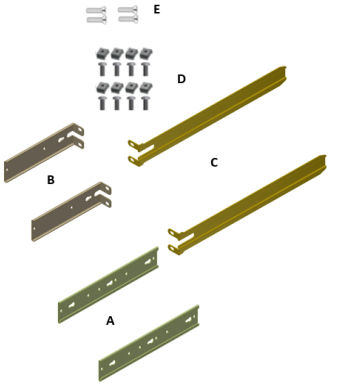
Prerequisites:
Before mounting the system to the rack, select the way you wish to place the system. Pay attention to the airflow within the rack cooling, connector and cabling options.
While planning how to place the system, consider the two installation options shown in the figure below, and review the following points:
Make sure the system air flow is compatible with your installation selection. It is important to keep the airflow within the rack in the same direction.
Note that the part of the system to which you choose to attach the rails (the front panel direction, as demonstrated in Option 1 or the FRUs direction, as demonstrated in Option 2) will determine the system’s adjustable side. The system’s part to which the brackets are attached will be adjacent to the cabinet.
The FRU side is extractable. Mounting the rack brackets inverted to the FRU side (Option 2) will allow you to slide the FRUs, in and out.
Installation Option 1 & Option 2
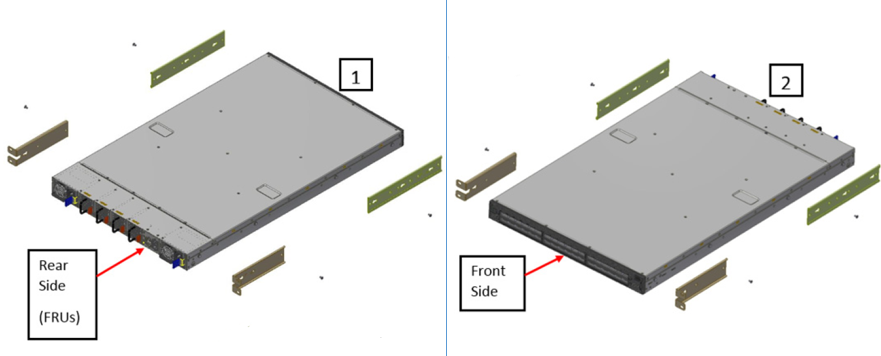
To mount the system into the rack:
At least two people are required to safely mount the system in the rack.
Attach the left and right rack mount rails (A) to the switch, by gently pushing the switch chassis’ pins through the slider key holes, until locking occurs.
Secure the chassis in the rails by screwing 2 flat head Phillips screws (E) in the designated points with a torque of 1.5±0.2 Nm.
Attaching the Rails to the Chassis

Attach the left and right rack mount brackets (B) to the switch, by gently pushing the switch chassis’ pins through the slider key holes, until locking occurs. Secure the system in the brackets by screwing the remaining 2 flat head Phillips screws (E) in the designated points with a torque of 1.5±0.2 Nm.
Attaching the Brackets to the Chassis

Install 8 cage nuts in the desired slots of the rack: 4 cage nuts in the non-extractable side (in the top and bottom holes only) and 4 cage nuts in the extractable side.
Installing the Cage Nuts

0000018a-5ae1-dd68-a38e-ffe32fab0001 While your installation partner is supporting the system’s weight, perform the following steps:
Mount the system into the rack enclosure, and attach the brackets installed on the system to the rack’s posts. Secure the brackets to the rack’s posts by inserting four M6 screws in the designated cage nuts, as described in the figure below. Do not tighten the screws yet.
Attaching the Brackets to the Rack

Slide the two blades into the left and right rails, and adjust them to fit your rack's depth. Use four M6 screws (D) to fix the blades into the rack. Do not tighten the screws yet.
Sliding the Blades in the Rails

Secure the system in the rack by tightening the 8 screws inserted in Step 5 and Step 6 with a torque of 4.5±0.5 Nm.
To remove a unit from the rack:
Turn off the system and disconnect it from peripherals and from the electrical outlet.
While your installation partner is supporting the system’s weight:Loosen the screws attaching the brackets to the rack. Do not remove them yet.
Loosen the screws attaching the blades to the rack, and pull the blades towards you, while your partner is holding the system.
Extract the loosened screws from Step 2 and dismount the system from the rack.
Remove the rails and brackets from the chassis by unscrewing 8 screws.