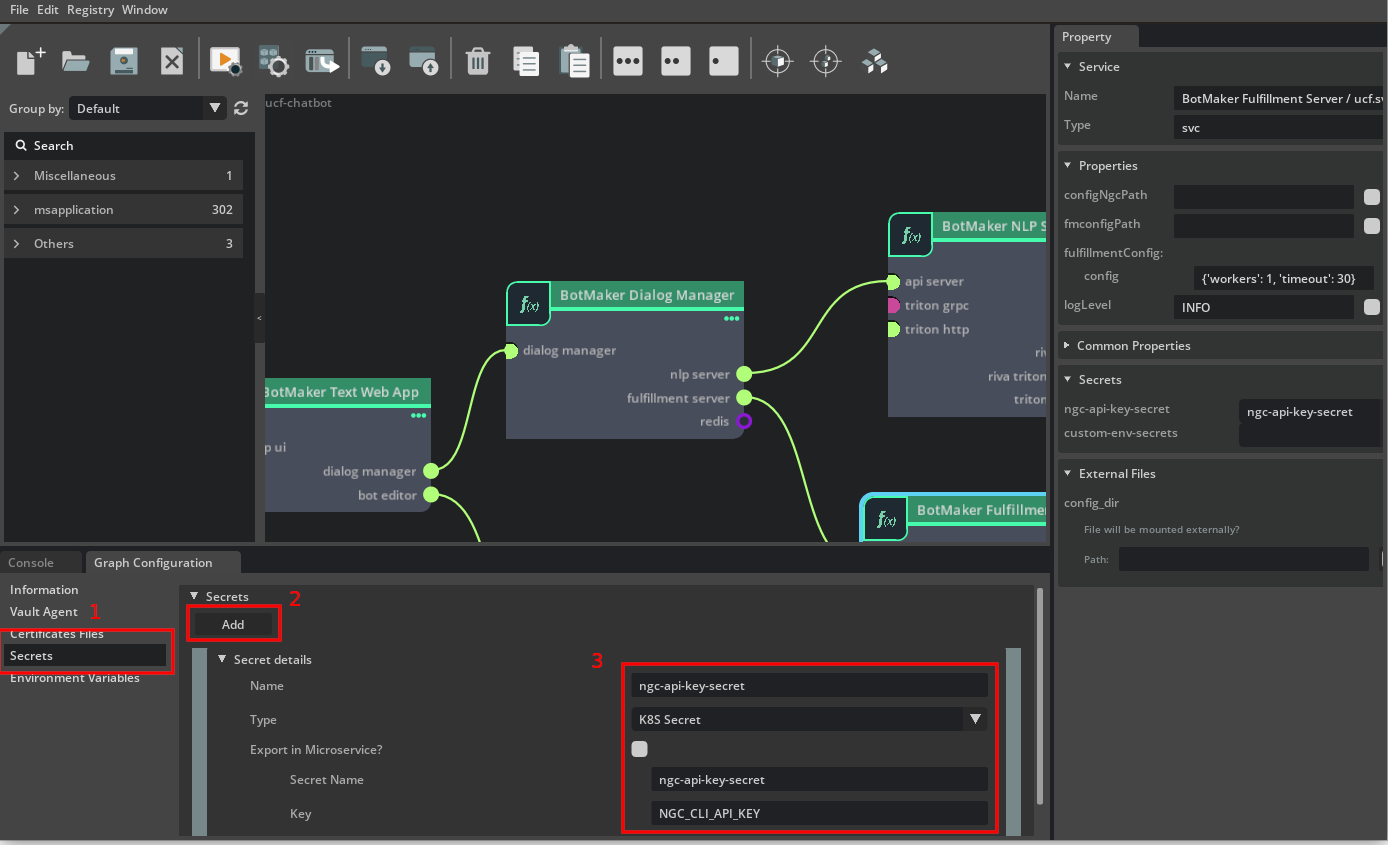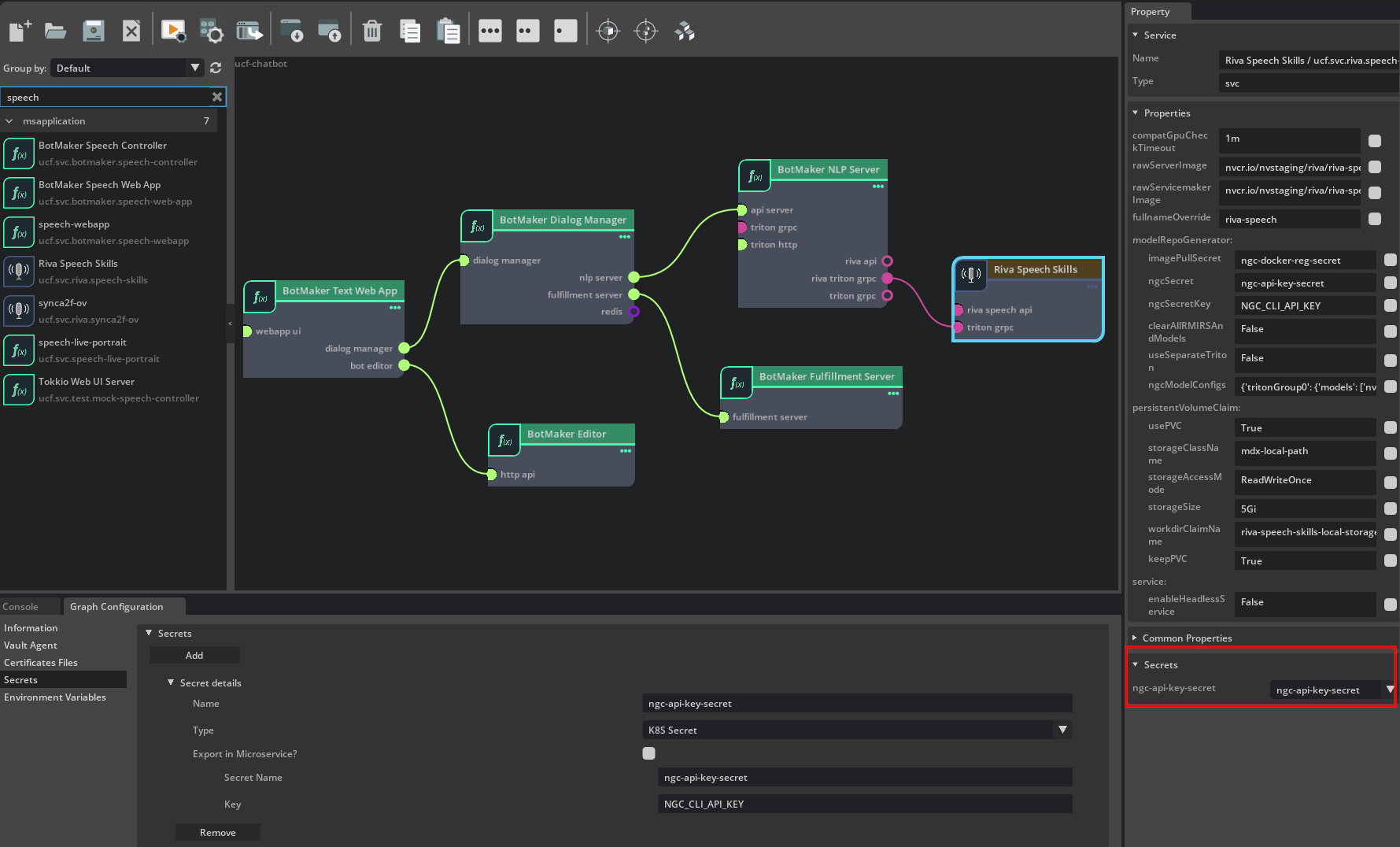Secrets Management
Secrets in UCF are implemented using files. Microservices must read secrets from files. They do not need to know how the files were created / mounted in the container. This creates a layer of abstraction where the dependency on any particular type of secrets management can be removed from the microservice.
UCF Applications are responsible for integrating the secrets management system and correctly mounting the secret as a file at the location expected by the microservices.
Specifying secret requirements in Microservice
Secret requirements for the microservice can be described under the secrets field
of the microservice builder input manifest.yaml file as specifed at - Secrets.
The secrets are expected to be mounted at <mountPath>/<fileName> as specified in the manifest.
Any applications running inside the microservice that need the secret must read it from this path. Placeholder $secrets.<name>.path can be used in place of the mount path in manifest.yaml or the files inside configs directory.
All instances of the placeholders will get replaced by the actual mount path <mountPath>/<fileName> during the microservice helm chart build.
Viewing secrets requirements of a microservice
Using CLI Tools
The secrets requirement of any microservice can be viewed using either of the CLI Tools - UCF Microservice Builder CLI
or UCF Application Builder CLI using the service info command.
For example:
$ ucf_ms_builder_cli service info -n ucf.svc.myservice
...
secrets:
- name: some-secret-name
description: Description for the secret
mandatory: true
mountPath: /secrets
fileName: someSecretFileName
...
This microservice expects a secret some-secret-name to be mounted at /secrets/someSecretFileName.
Using UCF Studio
Secrets requirements of a microservice can be viewed in the UCF Studio by creating a new graph, adding the required microservice in the graph canvas, selecting it by clicking on it and then going through the Secrets section in the Property window on the right.
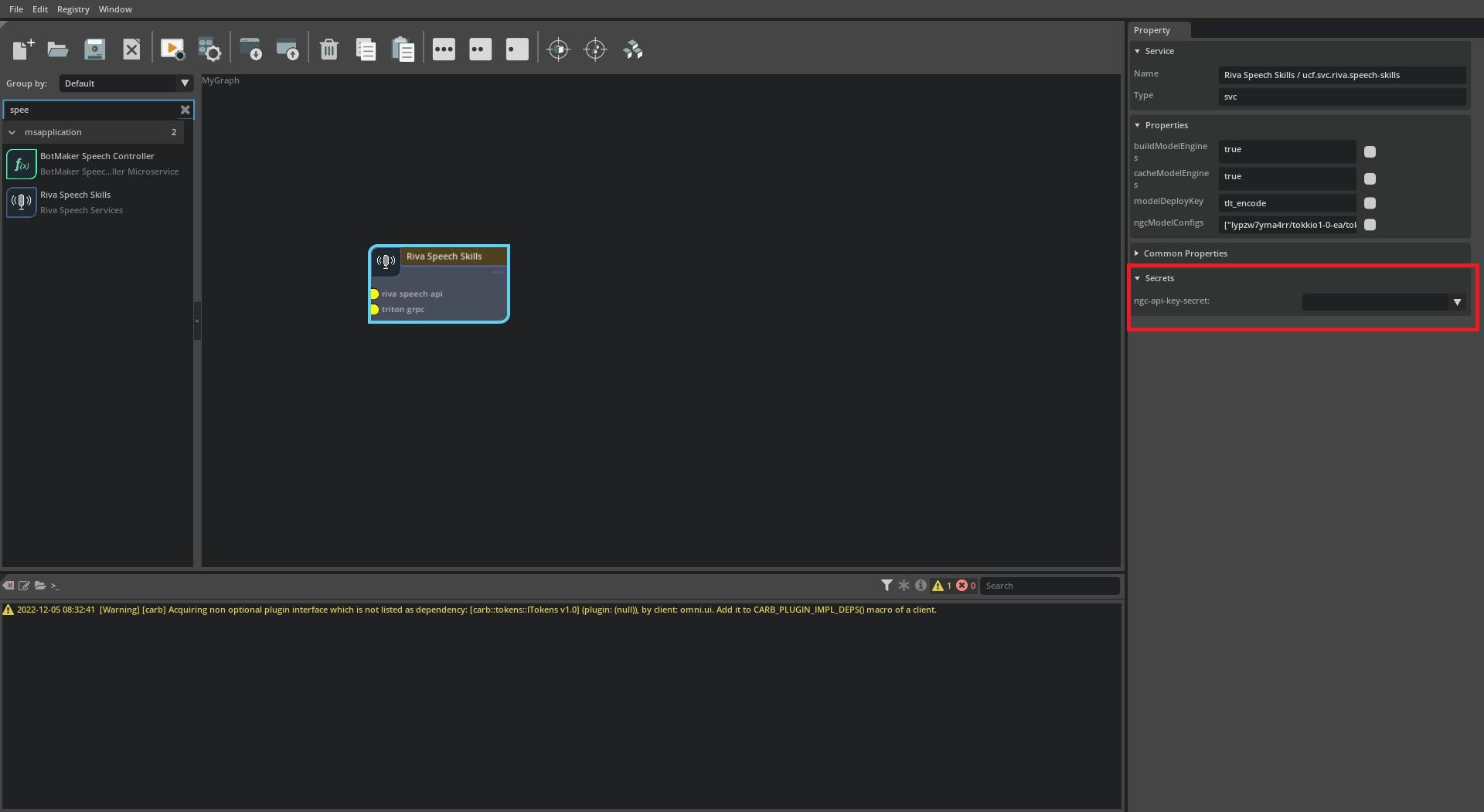
Fulfill the secrets in an UCF Application
Using UCF Studio
First open the Graph Configuration by right-clicking on the graph window to open the context menu and selecting Configurator.
Next select the Secrets window, click on Add to add a new secret. Enter details as required including the source of the secret Kubernetes Secret, Vault, Secrets Store CSI Driver, Certificate and source specific details:
Now select a microservice on the canvas, this will show the Secrets section in the Property window on the right. For each secret requirement, select a secret to set for it from the dropdown.
Using Textual Representation and CLI Tools
All mandatory secrets for each microservice must be specified. Secrets that need to be used in an application
(and thus set on a microservice) must be added to secrets section of the application along with the
source details for the secrets. UCF Tools support Kubernetes Secret, Vault, Certificate or the Secrets Store CSI Driver
as the source of the secret. The secrets must be specified in the UCF application YAML as follows:
secrets:
<secret-identifier>:
<k8sSecret|vaultAgent|secretsStoreCsi|certificate>:
<source specific details>
<secret-identifier-1>:
<k8sSecret|vaultAgent|secretsStoreCsi|certificate>:
<source specific details>
Based on the source of the secret, additional details must be specified.
These secrets can be set on microservices under that need them secrets field of the components in the application graph file.
The format is:
components:
- name: <svc-name>
type: <svc-ucf-type>
secrets:
<secretName1>: <secret-identifier>
<secretName2>: <secret-identifier-1>
- name: <svc-name-1>
type: <svc-ucf-type-1>
secrets:
<secretName>: <secret-identifier-1>
Supported Secret Management Types
UCF Tools support Kubernetes Secret, Vault, Certificate or the Secrets Store CSI Driver as the source of the secret.
Using Kubernetes Secret
A Kubernetes Secret can be added to the application using the following format:
secrets:
<secret-identifier>:
k8sSecret:
secretName: <Name-of-K8S-Secret-Resource>
key: <Key-in-K8S-Secret>
An example application graph file using Kubernetes Secret as source of the secret:
specVersion: 2.0.0
version: 0.0.1
name: myservice-test
...
dependencies:
- ucf.svc.myservice:0.0.1
components:
- name: myservice
type: ucf.svc.myservice
parameters:
timeToSleep: 1200000
secrets:
some-secret-name: db-username
...
connections:
...
secrets:
db-username:
k8sSecret:
secretName: db-creds-k8s-secret
key: username
Same can be achieved in UCF Studio by selecting K8S Secret from Type drop down and setting valid values for Secret Name and Key
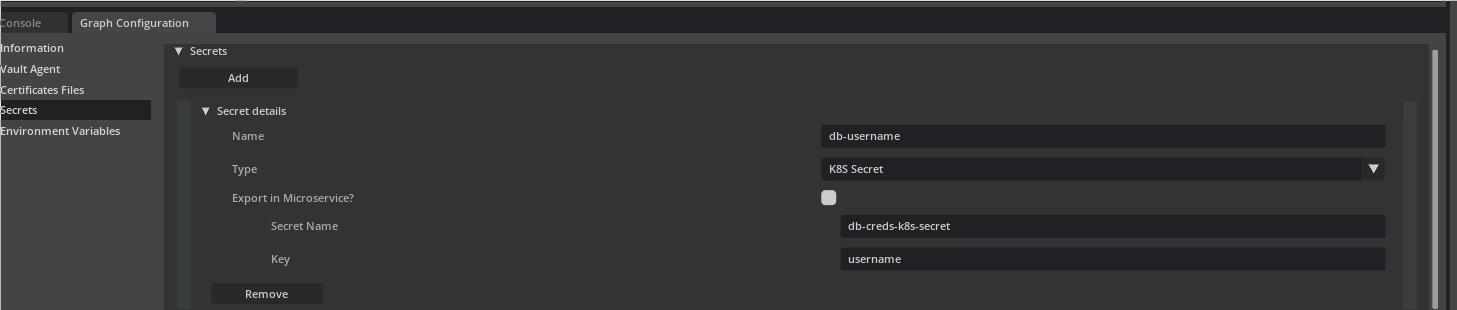
For Kubernetes Secret as the source of secret, it is upto the application deployer to make sure a Kuberenetes secret with name <Name-of-K8S-Secret-Resource> containing key <Key-in-K8S-Secret> has already been deployed.
For example, in this case it can be done using:
$ kubectl create secret generic db-creds-k8s-secret --from-literal=username=admin
When building the application, UCF Application Builder CLI tools will add the appropriate parameters to mount
the key username of secret db-creds-k8s-secret at the expected location of /secrets/someSecretFileName
in the microservice container.
Using Vault secrets
UCF Application Builder CLI tool supports integration with Hashicorp Vault for secrets management.
It is expected that the application developer knows how to manage Vault server, add secrets to it and
use the JWT method of authenticating the Kubernetes cluster with vault. For documentation on
Vault refer to - https://developer.hashicorp.com/vault.
For Vault as the source of secret, vaultAgent parameter must be added to the application which specifies connection
and authentication details for the Vault server. The specification for the vaultAgent is:
vaultAgent:
auth:
path: "<vault-jwt-auth-mount-path>"
type: "jwt"
jwt:
audience: "<bound-audience>"
role: "<vault-role>"
role: "<vault-role>"
namespace: "<vault-namespace>"
service: "<vault-host>"
A Vault based secret can be added to the application using the following format:
secrets:
<secret-identifier>:
vaultAgent:
path: "<path-to-secret-in-vault-server>"
template:
# Following type is used for KV secrets engine of Vault
type: kv
key: "<key-in-secret>"
<secret-identifier-1>:
vaultAgent:
path: "<path-to-secret-in-vault-server>"
template:
# Following type is used for X.509 PKI certificate engine of Vault
type: pki/certificate # OR "pki/private_key" OR "pki/issuing_ca" #
common_name: <common-name> # Common name to use when requesting certificate from Vault
ttl: <ttl> # TTL for the certificates e.g. 720h
<secret-identifier-2>:
vaultAgent:
path: "<path-to-secret-in-vault-server>"
# Following can be used for custom templates using the Consul template language.
template: |
{{- with secret "<path-to-secret-in-vault-server>" }}
{{- .Data.data.username }}:{{ .Data.data.password }}
{{- end }}
An example of using this is:
specVersion: 2.0.0
version: 0.0.1
name: myservice-test
...
dependencies:
- ucf.svc.myservice:0.0.1
components:
- name: myservice
type: ucf.svc.myservice
parameters:
timeToSleep: 1200000
secrets:
some-secret-name: db-username
...
connections:
...
vaultAgent:
auth:
path: auth/jwt/my-cluster
type: "jwt"
jwt:
audience: custom-audience
role: my-auth-role
role: my-auth-role
namespace: my-namespace
service: https://vault.example.com
secrets:
db-username:
vaultAgent:
path: my-app-kv/db-creds
template:
type: kv
key: username
You can also achieve this in UCF Studio by first filling in the Vault Agent section in the Graph Configurator.
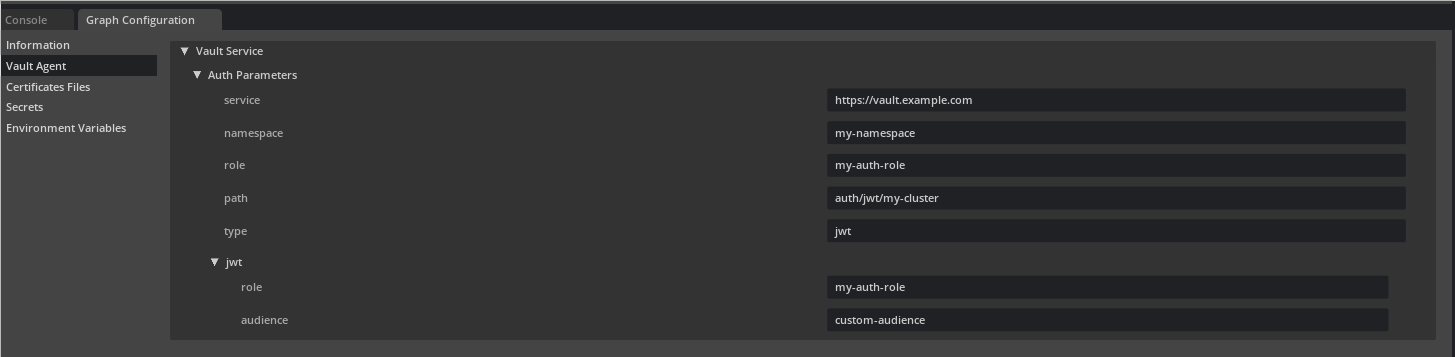
And then selecting Vault from Type drop down for the secret and setting valid Path of the secret in the Vault Server.
Based on the type of the secret, select kv / pki/certificate / pki/private_key / pki/issuing_ca from the template type
dropdown and specify additional information like key, common_name, ttl. To specify the raw template string for rendering
the template, select string from the template type dropdown.
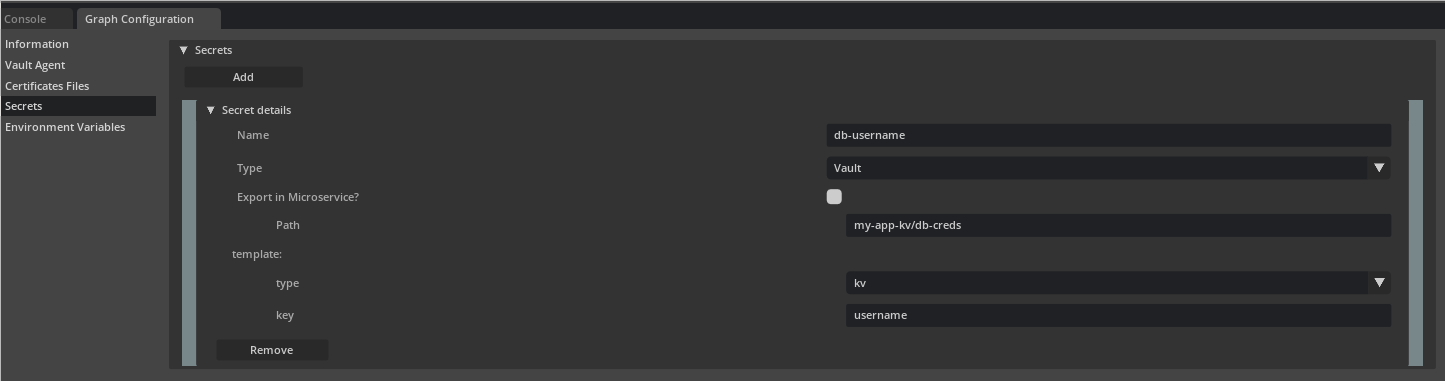
In this example, application developer is responsible for making sure that:
Vault Server is hosted at
https://vault.example.comNamespace
my-namespaceof the Vault Server is being usedJWT authentication method of vault is enabled at path
auth/jwt/my-clusterbound_audiencewhen configuring the authentication method is set tocustom-audienceThe authentication method has been configured with a
bound_subjectthat allowssome-service-accountaccessThe authentication method has been configured with a
my-auth-roleauthentication roleA KV2 secrets engine has been created and configured at
my-app-kvA KV2 secret has been created at mount path
my-app-kv/db-credsThe KV2 secret contains a key
usernameA policy has configured that allows
my-auth-rolerole access tomy-app-kv/db-credsVault Agent Injector Service is already running on the cluster
When building the application, UCF Application Builder CLI tools will add the appropriate parameters to mount
value for the key username of secret at path my-app-kv/db-creds in Vault server at the expected location of
/secrets/someSecretFileName in the microservice container.
Using Secrets Store CSI Driver
UCF Application Builder CLI tool supports integration with Secrets Store CSI Driver for secrets management.
It is expected that the application developer knows how to install the Secrets Store CSI Driver and
the SecretProviderClass that mentions the objects to be used as secrets. For documentation refer to -
https://secrets-store-csi-driver.sigs.k8s.io/getting-started/getting-started.html.
A Secrets Store CSI Driver based Secret can be added to the application using the following format:
secrets:
<secret-identifier>:
secretsStoreCsi:
providerClassName: <Secret-Provider-Class-Resource-Name>
objectName: <Name-of-Object-in-Secret-Provider-Class-Resource>
An example application graph file using Secrets Store CSI Driver as source of the secret:
specVersion: 2.0.0
version: 0.0.1
name: myservice-test
...
dependencies:
- ucf.svc.myservice:0.0.1
components:
- name: myservice
type: ucf.svc.myservice
parameters:
timeToSleep: 1200000
secrets:
some-secret-name: db-username
...
connections:
...
secrets:
db-username:
secretsStoreCsi:
providerClassName: azure-secrets-sync
objectName: db-username
Same can be achieved in UCF Studio by selecting Secrets Store CSI from Type drop down and setting valid values for Secret Provider Class Name and Object Name.
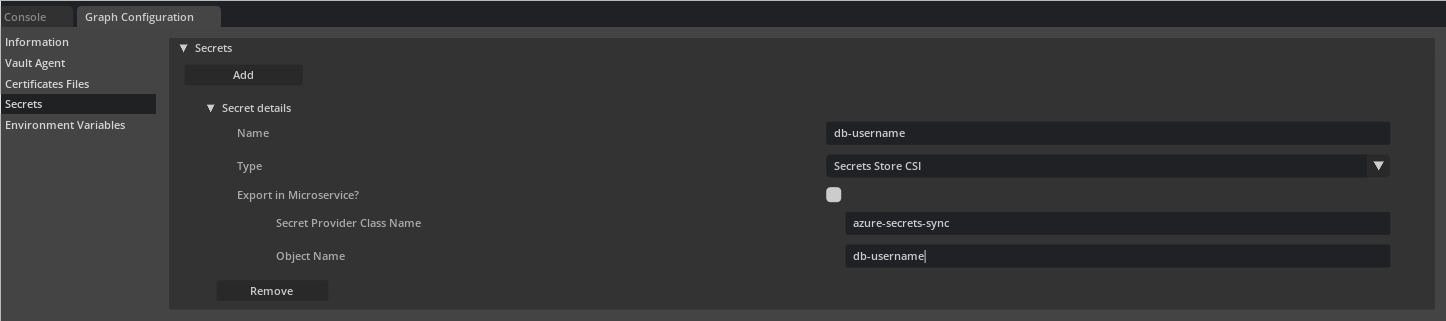
For a Secrets Store CSI Driver based Secret as the source of secret, it is up to the application deployer
to make sure a SecretProviderClass resource with name <Secret-Provider-Class-Resource-Name>
containing object with name <Name-of-Object-in-Secret-Provider-Class-Resource> has already been deployed.
When building the application, UCF Application Builder CLI tools will add the appropriate parameters to mount
the object named db-username of in SecretProviderClass resource named azure-secrets-sync at the expected
location of /secrets/someSecretFileName in the microservice container.
Using cert-manager Certificate
UCF Application Builder CLI tool supports integration with cert-manager for certificate management.
It is expected that the application developer knows how to install the cert-manager and
the Certificate and Issuer/ClusterIssuer custom resources that are used to provision certificates and
create the corresponding Kubernetes Secret.
For documentation, refer to - https://cert-manager.io/docs/
For cert-manager Certificate as the source of secret, certificates parameter must be added to the application
which specifies certificates that will be required by the application and some additional details.
The specification for the certificates is:
certificates:
<nameForCertificates>:
file: <path-to-certificates-file>
addToHelmChart: <true|false>
<nameForCertificates-2>:
file: <path-to-certificates-file-2>
addToHelmChart: <true|false>
The certificates file path may be absolute or relative to the application YAML file.
The file must contain the cert-manager Certificate/Issuer/ClusterIssuer custom resources. An example of this this file is:
---
apiVersion: cert-manager.io/v1
kind: Issuer
metadata:
name: self-signed-issuer
spec:
selfSigned: {}
---
apiVersion: cert-manager.io/v1
kind: Certificate
metadata:
name: self-signed-certificate
spec:
dnsNames:
- cluster.local
- test.cluster.local
secretName: selfsigned-cert-tls
issuerRef:
name: self-signed-issuer
A Certificate based Secret can be added to the application using the following format:
secrets:
<secret-identifier>:
certificate:
certName: <Name-of-Certificate-Resource>
type: <certificate/privateKey/issuingCA> # Whether to mount the certificate file or the private key file or the issuing CA file
<secret-identifier-2>:
certificate:
# Use this if you do not wish to provide a certificates file and
# instead provide the secret name that will contain the certificate files
isExternal: true
secretName: <name-of-secret-created-by-cert-manager>
type: <certificate/privateKey/issuingCA>
An example application graph file using cert-manager Certificate as source of the secret:
specVersion: 2.0.0
version: 0.0.1
name: myservice-test
...
dependencies:
- ucf.svc.myservice:0.0.1
components:
- name: myservice
type: ucf.svc.myservice
parameters:
timeToSleep: 1200000
secrets:
tls-cert: app-tls-cert
tls-key: app-tls-key
tls-ca: app-tls-ca
...
connections:
...
certificates:
devCerts:
file: certificates.yaml
addToHelmChart: true
secrets:
app-tls-cert:
certificate:
certName: self-signed-certificate
type: certificate
app-tls-key:
certificate:
certName: self-signed-certificate
type: privateKey
app-tls-ca:
certificate:
certName: self-signed-certificate
type: issuingCA
Same can be achieved in UCF Studio by loading a file containing the Certificate resources from the Certificates Files tab.

And then selecting Certificate from Type drop down and selecting an applicable Certificate Name and the file to mount Certificate,
Private Key or the Issuing CA. If using an externally created Certificate resource, select Is External and then input the Secret Name
for the secret resource created for the Certificate.
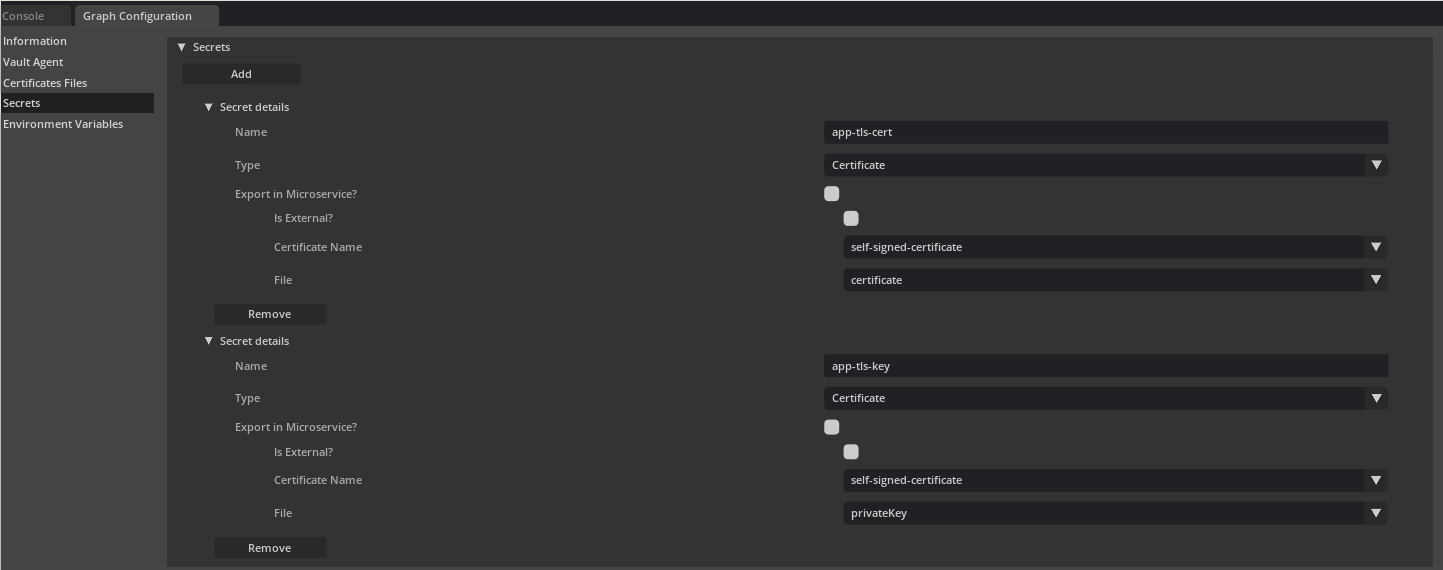
For a Certificate based Secret as the source of secret, it is up to the application deployer
to:
Make sure a
Certificateresource with name<Name-of-Certificate-Resource>is provided to the application via thecertificatesfield.If
addToHelmChartisfalse, theCertificateresource must be deployed manually.
Alternatively, if using
secretNamewithisExternal, theCertificateresource with secretName set to<name-of-secret-created-by-cert-manager>is already deployed
When building the application, UCF Application Builder CLI tools will add the appropriate parameters to mount
the TLS certificate/private key/issuing CA for Certificate resource named self-signed-certificate at the expected
locations in the microservice container.
Application Information - Secrets
Building an application, generates an application information file in the output directory. This file contains list of secrets added in the application and their details. For more information refer to Application Info.