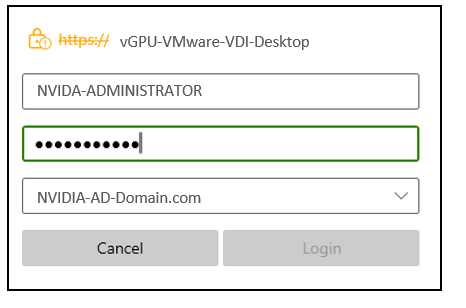VMware Horizon Client
Before connecting to a virtual desktop over a Blast/PCoIP connection, VMware Horizon Client must be installed on a desktop or a device from which the virtual desktop will be accessed.
This Chapter covers The VMware Horizon Client:
-
Installing the VMware Horizon Client
-
Configuring the VMware Horizon Client Connection
To install VMware Horizon Client:
Log into the physical device, then open an internet browser. Navigate to the Horizon Connection Server URL installed earlier in this guide. See Installing Horizon Direct Connection. Click Install VMware Horizon Client.
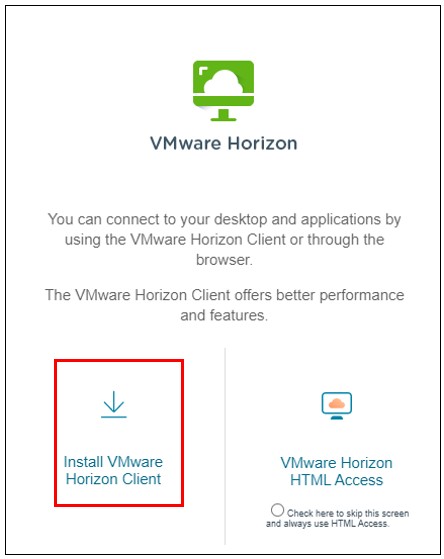
The browser opens the Download VMware Horizon Clients page. Locate the download for the appropriate OS and click Go to Downloads to its right.
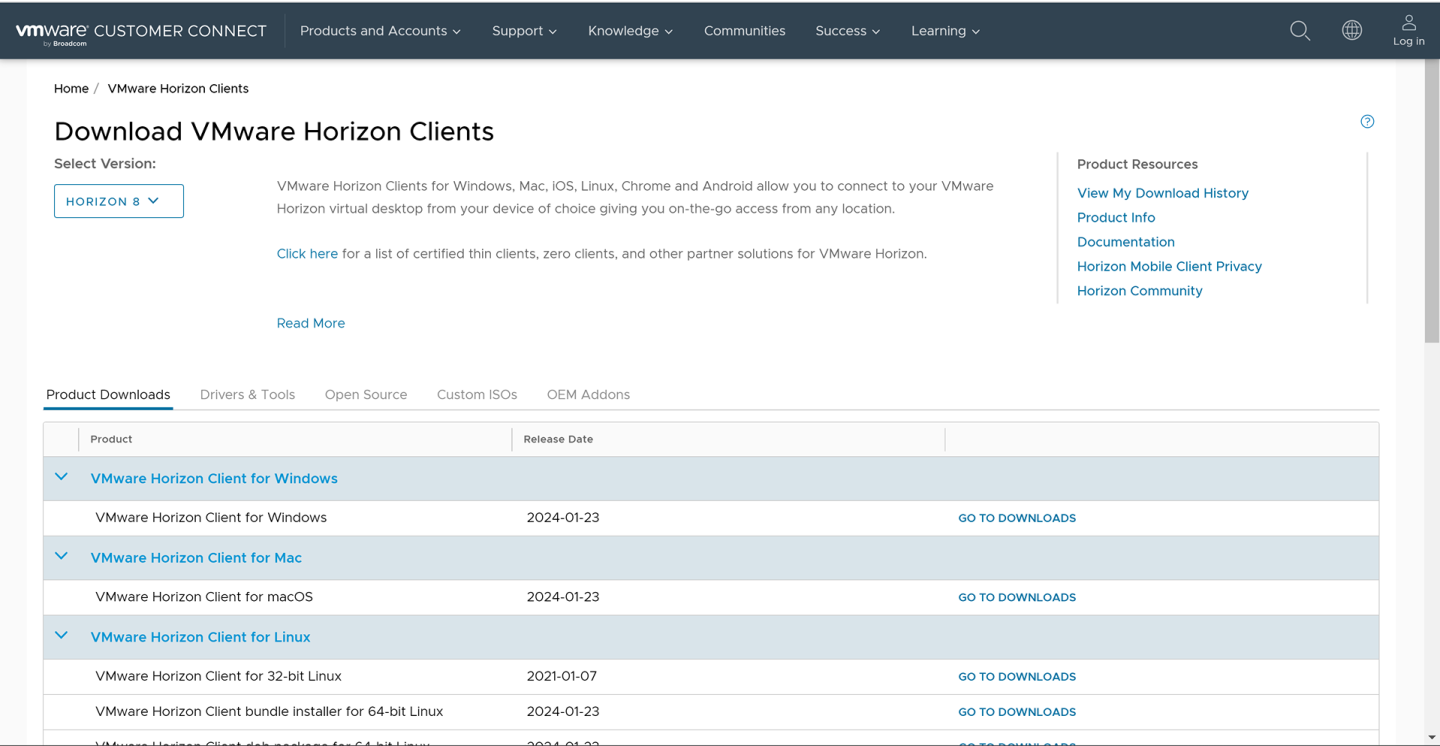
The browser opens the Download Product page. Click Download Now to begin downloading.
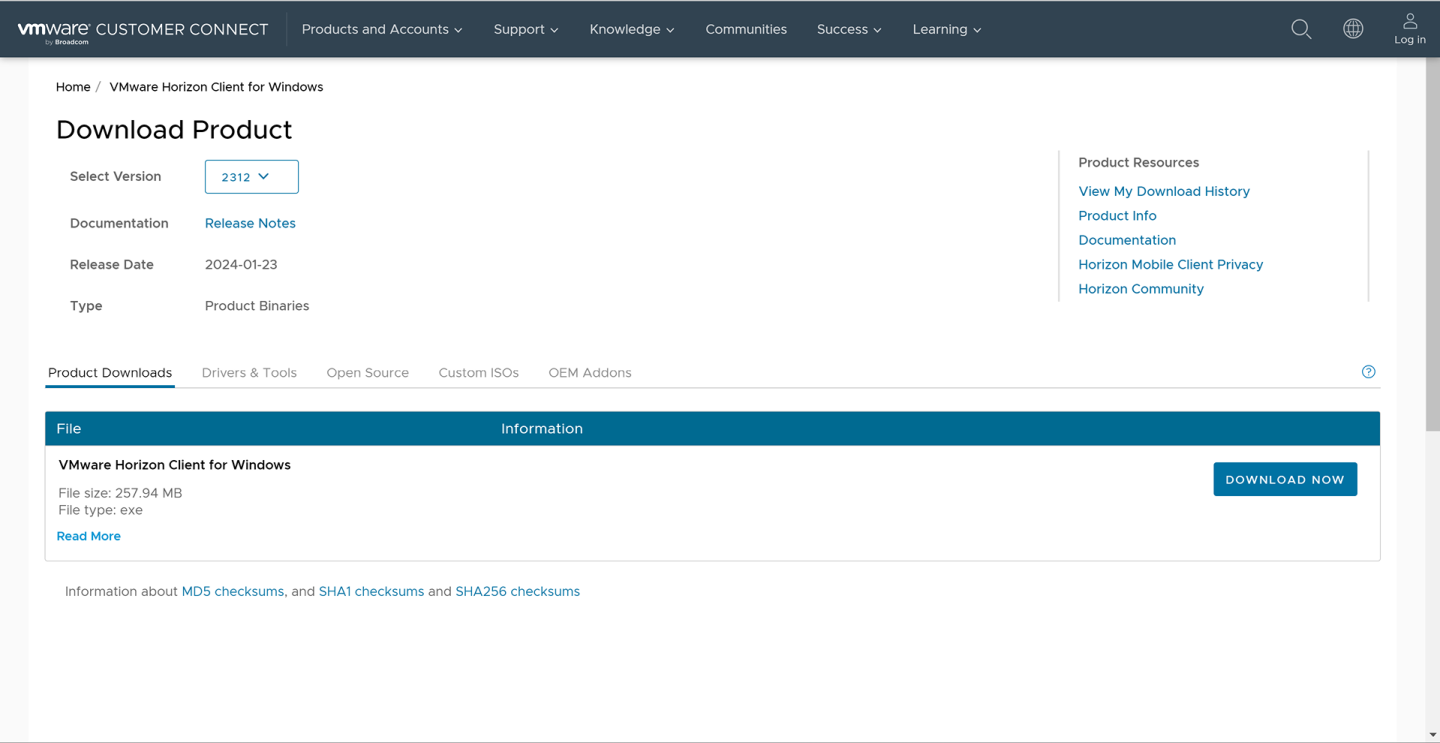
When the download is complete, locate the downloaded installer and double-click it to begin the installation. The installer prompts you to accept the privacy agreement and license.
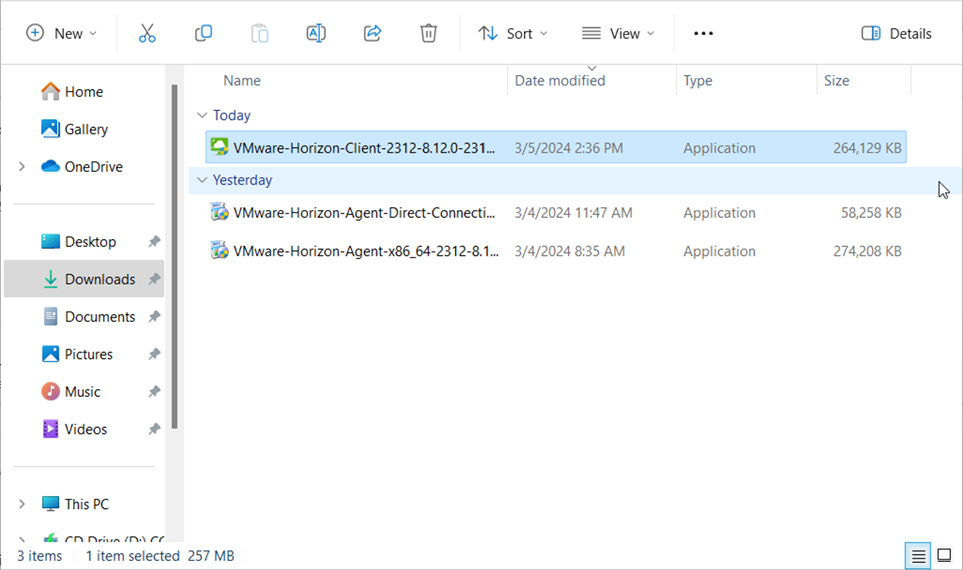
Click Agree & Install to continue the installation.
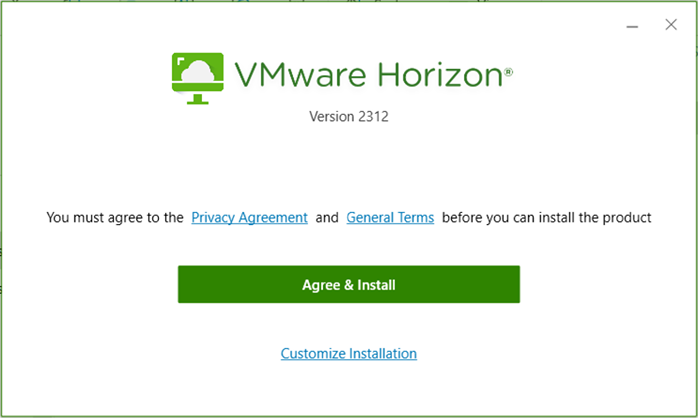
The installer displays the Success window when the installation is done. Click Finish to complete the installation.
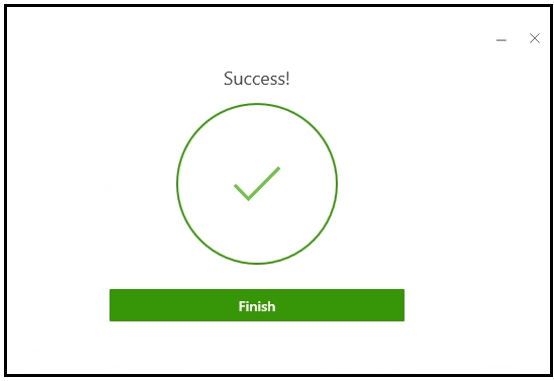
The installer displays the Restart window. Click Restart Now to restart the physical desktop. When the restart is complete, log in to see that Horizon Client installed.
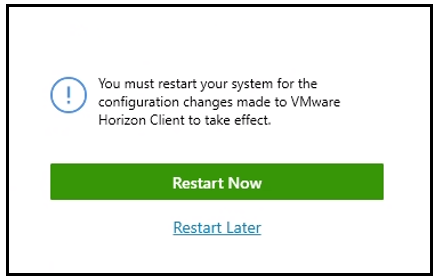
To configure the VMware Horizon Client:
Start VMware Horizon Client on the desktop from which you want to connect. The application displays a splash screen, then the home window. Click Add Server to register a new virtual machine connection.
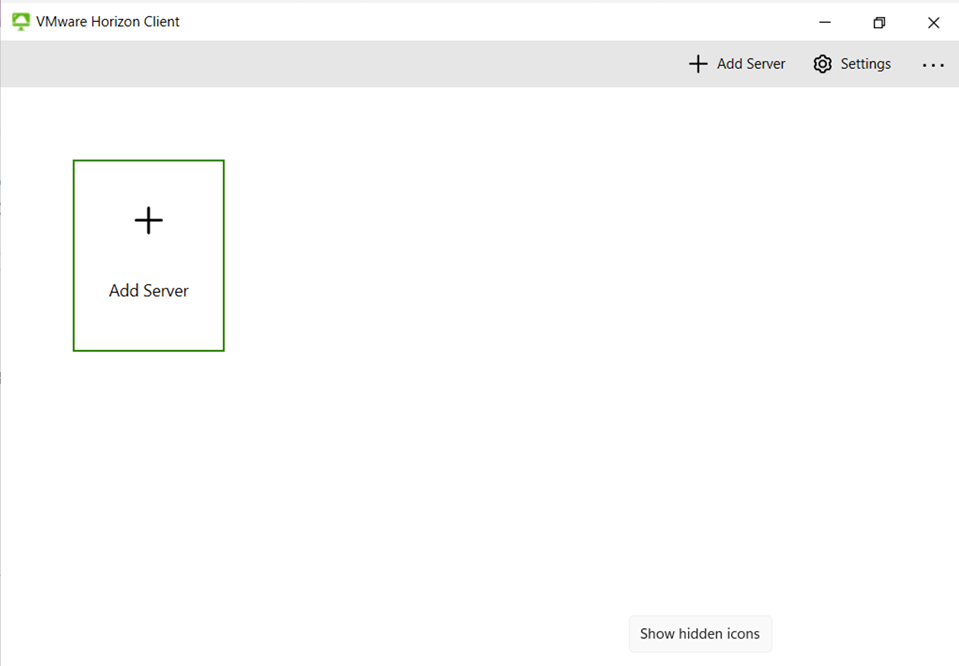
VMware Horizon Client prompts you for the Name of the Connection Server. Enter the IP address or the FQDN of the VDI desktop you want to connect to, then click Continue. (You are connecting directly to a desktop, so do not enter the Horizon Connection Broker address at this time.)
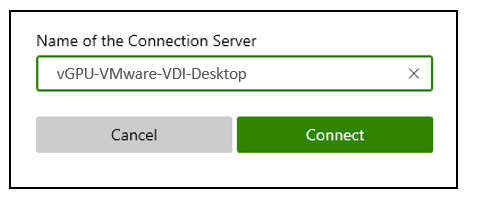
VMware Horizon Client displays a log-in window. Enter the local username and password (or the domain user’s username and password if the virtual machine is a domain member) and click Login.