Selecting the Right NVIDIA GPU Virtualization Software
NVIDIA GPU virtualization software products are optimized for different classes of workload. Therefore, you should select the right NVIDIA GPU virtualization software product on the basis of the workloads that your users are running.
These tables summarize the differences in features between the various NVIDIA GPU virtualization software products.
Feature | NVIDIA RTX vWS | NVIDIA vPC |
|---|---|---|
| Windows OS support | ✔ | ✔ |
| Linux OS support | ✔ | ✔ |
| NVIDIA graphics driver | ✔ | ✔ |
| NVIDIA RTX enterprise driver | ✔ | |
| Multiple vGPUs per VM/NVLink | ✔ | |
| ECC reporting and handling | ✔ | |
| Page retirement | ✔ |
Feature | NVIDIA RTX vWS | NVIDIA vPC |
|---|---|---|
| Maximum hardware rendered display |
|
|
| Maximum resolution | 7680×4302 | 5120×2880 |
| Maximum pixel count | 66,355,200 | 17,694,720 |
Feature | NVIDIA RTX vWS | NVIDIA vPC |
|---|---|---|
| ISV certifications | ✔ | |
| NVIDIA CUDA Toolkit/OpenCL support | ✔ |
Feature | NVIDIA RTX vWS | NVIDIA vPC |
|---|---|---|
| NVENC | ✔ | ✔ |
| OpenGL extensions (WebGL) | ✔ | ✔ |
| RTX platform optimizations | ✔ | |
| DirectX | ✔ | ✔ |
| Vulkan support | ✔ |
For detailed information on the available profiles for each supported GPU, please refer to the vGPU user guide.
Table 13 shows the different classes of graphics workload for which NVIDIA GPU virtualization software products are optimized.
Workload | GPU Virtualization Software |
|---|---|
| Knowledge worker VDI | NVIDIA Virtual PC (vPC) |
| Professional graphics | NVIDIA RTX Virtual Workstation (vWS) |
Each NVIDIA GPU virtualization software product is designed for a specific class of workload.
NVIDIA Virtual PC
NVIDIA Virtual PC (vPC) software is designed for knowledge worker VDI workloads to accelerate the following software and peripheral devices:
Office productivity applications
Streaming video
The Windows OS
Multiple monitors
High-resolution monitors
2D electric design automation (EDA)
NVIDIA RTX Virtual Workstation
NVIDIA RTX Virtual Workstation (RTX vWS) software is designed for professional graphics workloads that benefit from the following NVIDIA RTX vWS features:
RTX Enterprise platform drivers and ISV certifications
Support for NVIDIA® CUDA® Toolkit and OpenCL
Higher resolution displays
vGPU profiles with larger amounts of frame buffer
NVIDIA RTX vWS accelerates professional design and visualization applications such as:
Autodesk Revit
Dassault Systèmes CATIA
Esri ArcGIS Pro
Maya
Petrel
Solidworks
Using NVIDIA vGPU software to share a GPU among multiple virtual machines improves overall utilization of the GPU. NVIDIA vGPU software uses a best-effort vGPU scheduler by default, which aims to balance performance across vGPUs. In addition to the default scheduler, GPUs based on NVIDIA architectures after Maxwell support equal share and fixed share vGPU schedulers. These scheduling policies allow for more predictable and consistent performance by controlling how GPU resources are allocated to each vGPU.
Performance Allocation for a Shared GPU
In general, when N virtual machines share a GPU, each virtual machine is allocated 1/N of the total performance of the GPU. For example:
When two virtual machines share a GPU, each virtual machine is allocated approximately 50 percent of the total performance of the GPU.
When four virtual machines share a GPU, each virtual machine is allocated approximately 25 percent of the total performance of the GPU.
Scheduling Options for GPU Sharing
To accommodate a variety of Quality of Service (QoS) levels for sharing a GPU, NVIDIA vGPU software provides multiple GPU scheduling options. For more information about these GPU scheduling options, refer to Changing Scheduling Behavior for Time-Sliced vGPUs in the NVIDIA Virtual GPU Software User Guide.
Best Effort GPU Scheduler
The default best effort GPU scheduling policy takes advantage of GPU time-slices that other virtual machines have not used. When workloads across virtual machines are not executed at the same time, or are not always GPU bound, the best effort GPU scheduling policy enables a virtual machine’s share of the GPU’s performance to exceed its expected share. Figure 5 is a simplified illustration of how the best effort GPU scheduler works.
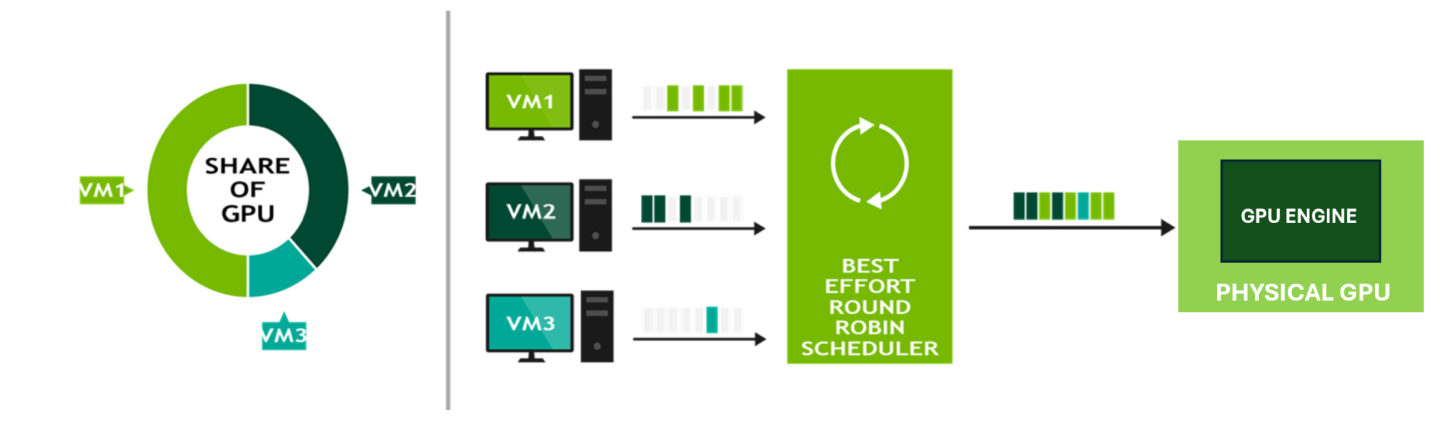
Figure 5 Best Effort GPU Scheduler
Effect of GPU Sharing on Overall Throughput
To measure the effect of GPU sharing on overall throughput, the SPECviewperf 2020 benchmark test was run against a GPU that was allocated to a single VM and then shared among two and four VMs.
Figure 6 shows the results of this test:
With two virtual machines, throughput is increased by 6%.
With four virtual machines, throughput is increased by 8%.
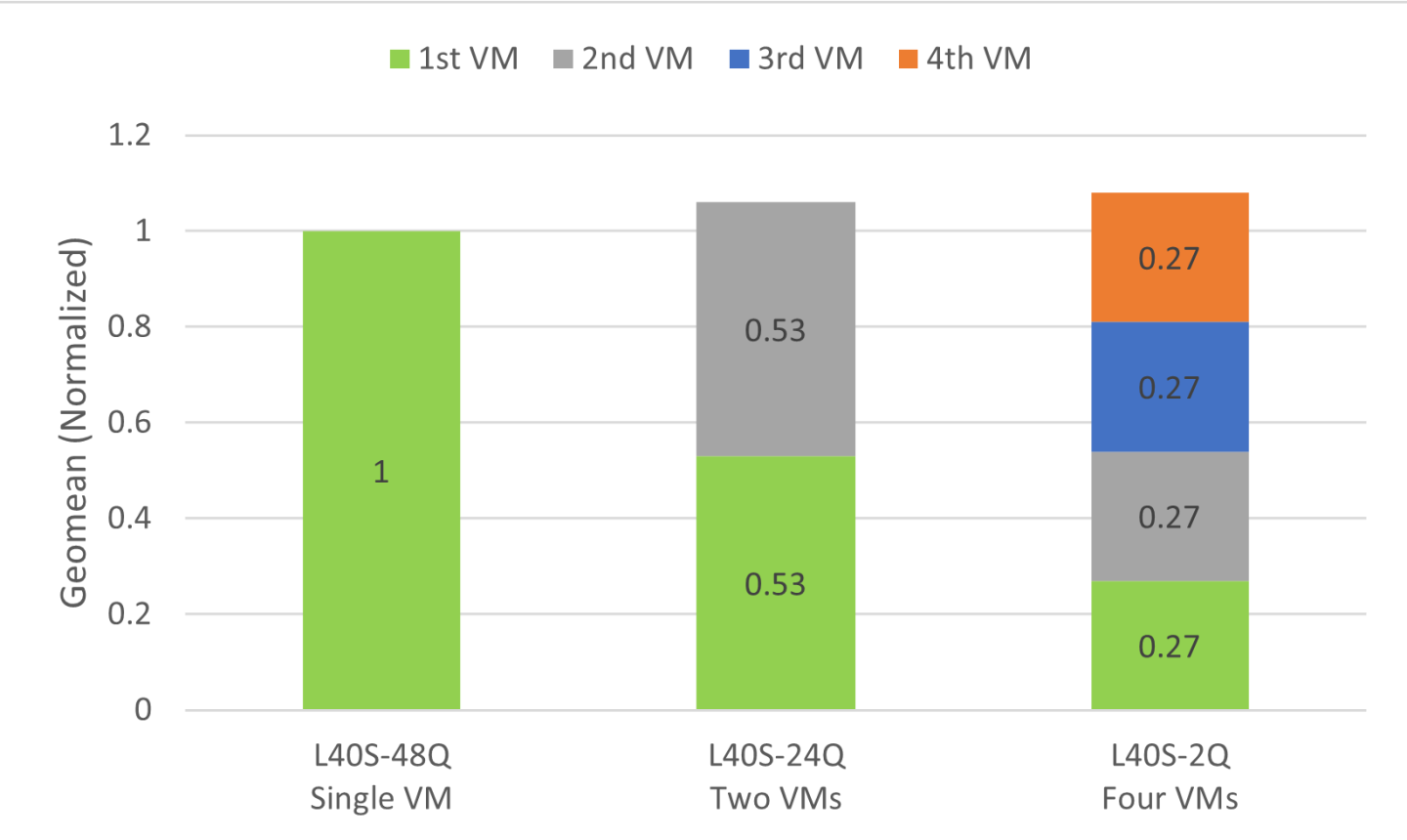
Figure 6 Effect of GPU Sharing on Overall Throughput
This increase in throughput is typical in multi-VM testing scenarios. When scaling from a single VM to multiple VMs, the combined throughput of the VMs should exceed the geomean throughput of the single VM. As additional CPU resources are allocated, throughput improves, peaking at a certain point before stabilizing around 1x throughput.
The server configuration for measuring the effect of GPU sharing on overall throughput is listed in Table 14.
Property | Value |
|---|---|
| Server CPU | Intel Xeon Gold 6154 (18 cores, 3.0 GHz) |
| Server GPU | NVIDIA L40S |
| Hypervisor software | VMware ESXi 8.0 U1 |
| VM vCPUs | 8 vCPU |
| VM vMemory | 16 GB |
| VM guest OS | Windows 11 Enterprise |
| GPU virtualization software | NVIDIA RTX vWS |
| Virtual GPU Manager driver version | 535.54.04 |
| Guest driver version | 536.25 |
| Resolution | 3840x2160 |
| vGPU profiles | L40S-48Q, L40S-24Q, L40S-12Q |
| Workload | Specviewperf 2020 |