Use a Clone Deep Link#
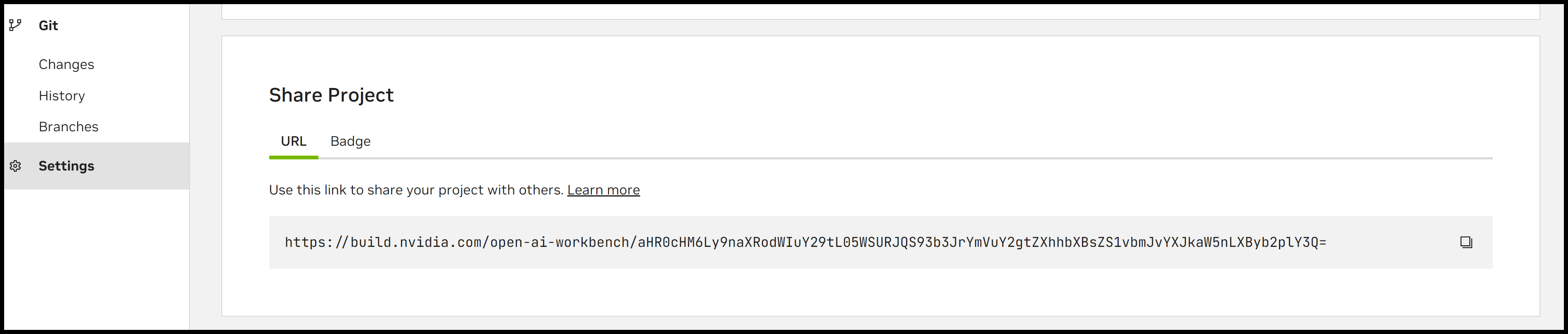
Overview#
- AI Workbench provides clone deep links to a published project on GitHub or GitLab.
If someone with AI Workbench installed clicks a deep link, they are prompted to clone the project. You can use this to directly share projects or to links to them on websites or in documents.
- Deep links do not grant access to the repository - Intended users need read access.
The users’ permissions are based on what you’ve granted them. The deep link does not changes this.
Public projects: Anyone with the link can clone the project
Private projects: Users must be granted read permissions to clone the project
Key Concepts#
- Deep Link:
A URL with embedded instructions to AI Workbench to begin a clone flow for a project. Clicking it will open the Desktop App and initiate a clone flow.
Create a Deep Link#
- Step One: Publish the project to GitHub or GitLab
Go to Project Tab > Publish > Publish Dialog
Select the platform and visibility for the project
Click Publish
- Step Two: Copy the deep link
Go to Project Tab > Project Settings > Share Project
Copy the deep link
- Step Three: Share the deep link
You can send it to anyone that has read access.
Clone from a Deep Link#
- Step One: Click the deep link
You will be redirected to a confirmation page on build.nvidia.com
Authorize your browser to pass the link to AI Workbench
- Step Two: Verify the origin of the project
An AI Workbench window will open asking you to verify that you want to open the project
Inspect the URL to the published project
Click Cancel or Yes, I trust this project
- Step Three: Select a location to clone the project
The window will show a list of your locations
Select the desired location
The clone will proceed