Safety#
This section provides information about how to safely use the DGX A100 system.
Safety Information#
To reduce the risk of bodily injury, electrical shock, fire, and equipment damage, read this document and observe all warnings and precautions in this guide before installing or maintaining your server product.
In the event of a conflict between the information in this document and information provided with the product or on the website for a particular product, the product documentation takes precedence.
Your server should be integrated and serviced only by technically qualified persons.
You must adhere to the guidelines in this guide and the assembly instructions in your server manuals to ensure and maintain compliance with existing product certifications and approvals. Use only the described, regulated components specified in this guide. Use of other products I components will void the UL Listing and other regulatory approvals of the product and may result in noncompliance with product regulations in the region(s) in which the product is sold.
Safety Warnings and Cautions#
To avoid personal injury or property damage, before you begin installing the product, read, observe, and adhere to all of the following safety instructions and information.
The following safety symbols may be used throughout the documentation and may be marked on the product and the product packaging.
Symbol |
Meaning |
|---|---|
CAUTION |
Indicates the presence of a hazard that may cause minor personal injury or property damage if the CAUTION is ignored. |
WARNING |
Indicates the presence of a hazard that may result in serious personal injury if the WARNING is ignored. |

|
Indicates potential hazard if indicated information is ignored. |

|
Indicates shock hazards that result in serious injury or death if safety instructions are not followed. |

|
Indicates hot components or surfaces |

|
Indicates do not touch fan blades, may result in injury. |
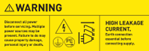
|
|

|
Recycle the battery. |

|
The rail racks are designed to carry only the weight of the server system. Do not use rail-mounted equipment as a workspace. Do not place additional load onto any rail-mounted equipment. |
Intended Application Uses#
This product was evaluated as Information Technology Equipment (ITE), which may be installed in offices, schools, computer rooms, and similar commercial type locations.
The suitability of this product for other product categories and environments (such as medical, industrial, residential, alarm systems, and test equipment), other than an ITE application, may require further evaluation.
Site Selection#
Here is some information about how to select the correct site for the DGX A100 system.
Choose a site that is:
Clean, dry, and free of airborne particles (other than normal room dust).
Well-ventilated and away from sources of heat including direct sunlight and radiators.
Away from sources of vibration or physical shock.
In regions that are susceptible to electrical storms, we recommend you plug your system into a surge suppressor and disconnect telecommunication lines to your modem during an electrical storm.
Provided with a properly grounded wall outlet.
Provided with sufficient space to access the power supply cord(s), because they serve as the product’s main power disconnect.
Equipment Handling Practices#
Here is some information about how to handle the equipment.
To reduce the risk of personal injury or equipment damage, do the following:
Conform to local occupational health and safety requirements when moving and lifting equipment.
Use mechanical assistance or other suitable assistance when moving and lifting equipment.
Electrical Precautions#
Here is some information about electrical precautions.
Power and Electrical Warnings#
Caution
The power button, indicated by the stand-by power marking, DOES NOT completely turn off the system AC power; standby power is active whenever the system is plugged in. To remove power from system, you must unplug the AC power cord from the wall outlet. Make sure all AC power cords are unplugged before you open the chassis, or add or remove any non hot-plug components.
Do not attempt to modify or use an AC power cord if it is not the exact type required. A separate AC cord is required for each system power supply.
Some power supplies in servers use Neutral Pole Fusing. To avoid risk of shock use caution when working with power supplies that use Neutral Pole Fusing.
The power supply in this product contains no user-serviceable parts. Do not open the power supply. Hazardous voltage, current and energy levels are present inside the power supply. Return to manufacturer for servicing.
When replacing a hot-plug power supply, unplug the power cord to the power supply being replaced before removing it from the server.
To avoid risk of electric shock, tum off the server and disconnect the power cords, telecommunications systems, networks, and modems attached to the server before opening it.
Power Cord Warnings#
Caution
To avoid electrical shock or fire, check the power cord(s) that will be used with the product as follows:
Do not attempt to modify or use the AC power cord(s) if they are not the exact type required to fit into the grounded electrical outlets.
The power cord(s) must meet the following criteria:
The power cord must have an electrical rating that is greater than that of the electrical current rating marked on the product.
The power cord must have safety ground pin or contact that is suitable for the electrical outlet.
The power supply cord(s) is/ are the main disconnect device to AC power. The socket outlet(s) must be near the equipment and readily accessible for disconnection.
The power supply cord(s) must be plugged into socket-outlet(s) that is /are provided with a suitable earth ground.
System Access Warnings#
Here is some information about system access warnings for the DGX A100 system.
To avoid personal injury or property damage, the following safety instructions apply whenever accessing the inside of the product:
Turn off all peripheral devices connected to this product.
Turn off the system by pressing the power button to off.
Disconnect the AC power by unplugging all AC power cords from the system or wall outlet.
Disconnect all cables and telecommunication lines that are connected to the system.
Retain all screws or other fasteners when removing access cover(s). Upon completion of accessing inside the product, refasten access cover with original screws or fasteners.
Do not access the inside of the power supply. There are no serviceable parts in the power supply.
Return to manufacturer for servicing.
Power down the server and disconnect all power cords before adding or replacing any non hot-plug component.
When replacing a hot-plug power supply, unplug the power cord to the power supply being replaced before removing the power supply from the server.
Caution
If the server has been running, any installed processor(s) and heat sink(s) may be hot.
Unless you are adding or removing a hot-plug component, allow the system to cool before opening the covers. To avoid the possibility of coming into contact with hot component(s) during a hot-plug installation, be careful when removing or installing the hot-plug component(s).
Caution
To avoid injury do not contact moving fan blades. Your system is supplied with a guard over the fan, do not operate the system without the fan guard in place.
Rack Mount Warnings#
The following installation guidelines are required by UL to maintain safety compliance when installing your system into a rack.
The equipment rack must be anchored to an unmovable support to prevent it from tipping when a server or piece of equipment is extended from it. The equipment rack must be installed according to the rack manufacturer’s instructions.
Install equipment in the rack from the bottom up with the heaviest equipment at the bottom of the rack.
Extend only one piece of equipment from the rack at a time.
You are responsible for installing a main power disconnect for the entire rack unit. This main disconnect must be readily accessible, and it must be labeled as controlling power to the entire unit, not just to the server(s).
To avoid risk of potential electric shock, a proper safety ground must be implemented for the rack and each piece of equipment installed in it.
Elevated Operating Ambient- If installed in a closed or multi-unit rack assembly, the operating ambient temperature of the rack environment may be greater than room ambient. Therefore, consideration should be given to installing the equipment in an environment compatible with the maximum ambient temperature (Tma) specified by the manufacturer.
Reduced Air Flow -Installation of the equipment in a rack should be such that the amount of air flow required for safe operation of the equipment is not compromised.
Mechanical Loading- Mounting of the equipment in the rack should be such that a hazardous condition is not achieved due to uneven mechanical loading.
Circuit Overloading- Consideration should be given to the connection of the equipment to the supply circuit and the effect that overloading of the circuits might have on overcurrent protection and supply wiring. Appropriate consideration of equipment nameplate ratings should be used when addressing this concern.
Reliable Earthing- Reliable earthing of rack-mounted equipment should be maintained.
Particular attention should be given to supply connections other than direct connections to the branch circuit (for example, the use of power strips).
Electrostatic Discharge#
Here is some information about how to handle electric discharges (ESD) in the DGX A100 system.
Caution
ESD can damage drives, boards, and other parts. We recommend that you perform all procedures at an ESD workstation. If one is not available, provide some ESD protection by wearing an antistatic wrist strap attached to chassis ground (any unpainted metal surface) on your server when handling parts.
Always handle boards carefully. They can be extremely sensitive to ESO. Hold boards only by their edges. After removing a board from its protective wrapper or from the server, place the board component side up on a grounded, static free surface. Use a conductive foam pad if available but not the board wrapper. Do not slide board over any surface.
Other Hazards#
Here is some information about other hazards.
CALIFORNIA DEPARTMENT OF TOXIC SUBSTANCES CONTROL:
Perchlorate Material – special handling may apply. See www.dtsc.ca.gov/perchlorate.
Perchlorate Material: Lithium battery (CR2032) contains perchlorate. Please follow instructions for disposal.
NICKEL

NVIDIA Bezel. The bezel’s decorative metal foam contains some nickel. The metal foam is not intended for direct and prolonged skin contact. Please use the handles to remove, attach or carry the bezel. While nickel exposure is unlikely to be a problem, you should be aware of the possibility in case you’re susceptible to nickel-related reactions.
Battery Replacement#
Caution
There is the danger of explosion if the battery is incorrectly replaced. When replacing the battery, use only the battery recommended by the equipment manufacturer.
Dispose of batteries according to local ordinances and regulations. Do not attempt to recharge a battery.
Do not attempt to disassemble, puncture, or otherwise damage a battery.
蓄電池更換警告
如果蓄電池更換不正確,有發生爆炸的危險。 更換電池時,只能使用設備製造商推薦的電池。
根據當地法令和法規處理電池。 不要試圖給電池充電。
不要試圖拆卸、刺穿或以其他方式損壞蓄電池。
Cooling and Airflow#
Caution
Carefully route cables as directed to minimize airflow blockage and cooling problems. For proper cooling and airflow, operate the system only with the chassis covers installed.
Operating the system without the covers in place can damage system parts. To install the covers:
Check first to make sure you have not left loose tools or parts inside the system.
Check that cables, add-in cards, and other components are properly installed.
Attach the covers to the chassis according to the product instructions.
The equipment is intended for installation only in a Server Room/ Computer Room where both these conditions apply:
Access can only be gained by SERVICE PERSONS or by USERS who have been instructed about the reasons for the restrictions applied to the location and about any precautions that shall be taken.
Access is through the use of a TOOL or lock and key, or other means of security, and is controlled by the authority responsible for the location.