Step #1: Access NVIDIA Fleet Command
Fleet Command is the central location for managing your edge AI deployments, and can be accessed from anywhere via NGC, allowing you to manage your locations, systems, and applications remotely.
For this trial, you should have received an email inviting you to an evaluation organization in NGC with access to Fleet Command.
The invitation email will be coming from noreply@tmail.nvidia.com. Check your spam folder if you have not received your invitation. If you didn’t receive this invitation email, please reply to the invitation email you received for access to NVIDIA LaunchPad, and an account manager will assist you.
Accept the invitation by clicking on the button in the email, and sign-in to your NVIDIA account or create one if you don’t already have one. If you need help creating your account, follow the instructions here.
Once logged in, if you belong to multiple organizations, choose the evaluation organization for Fleet Command from the menu. The organization name should start with the prefix “nvlp-”. Then open Fleet Command on the left navigation menu of NGC, and click Locations.
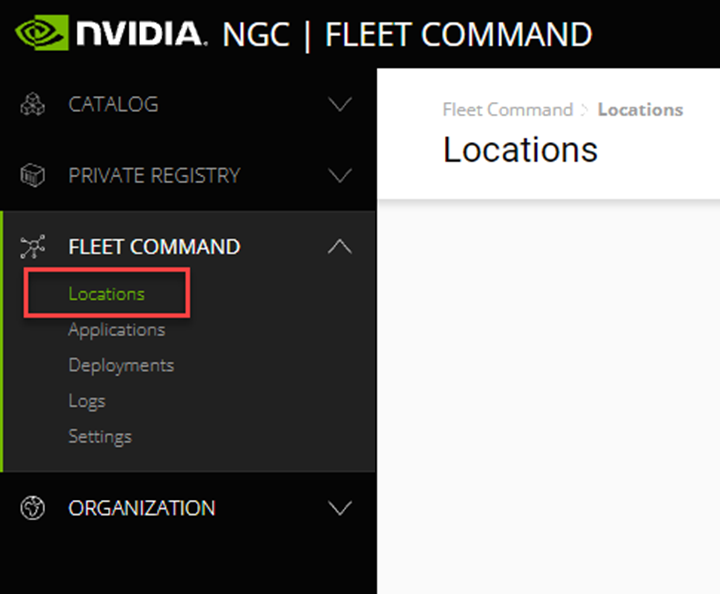
To get back to Fleet Command at any time, use the link in the left-hand navigation menu.
In the next step, we’ll configure some organization wide features.