Assigning Port IP After Installation
By default, your machine is configured to obtain an automatic IP address via a DHCP server. In some cases, the DHCP server may require the MAC address of the network adapter installed in your machine.
To obtain the MAC address:
Open a CMD console
[Windows Server 2012 / 2012 R2/ 2016]: Click Start → Task Manager → File → Run new task → and enter CMD.Display the MAC address as “Physical Address”
> ipconfig /all
Configuring a static IP is the same for both IPoIB and Ethernet adapters.
To assign a static IP address to a network port after installation:
Step 1.Open the Network Connections window. Locate Local Area Connections with Mellanox devices.
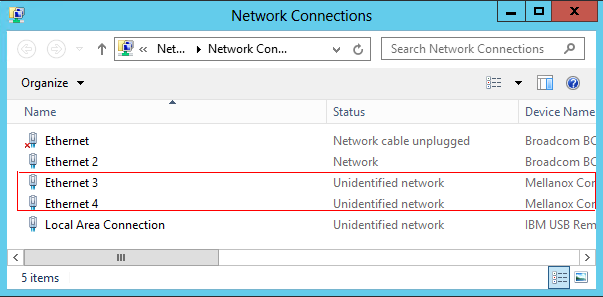
Right-click a Mellanox Local Area Connection and left-click Properties.
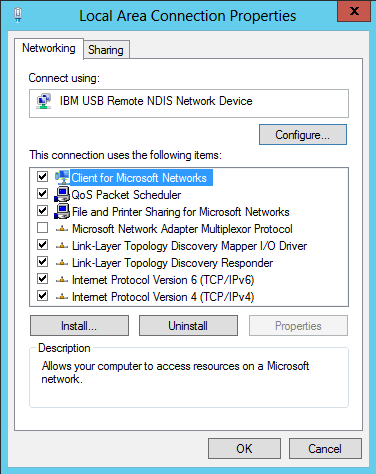
Select Internet Protocol Version 4 (TCP/IPv4) from the scroll list and click Properties.
Select the “Use the following IP address:” radio button and enter the desired IP information.
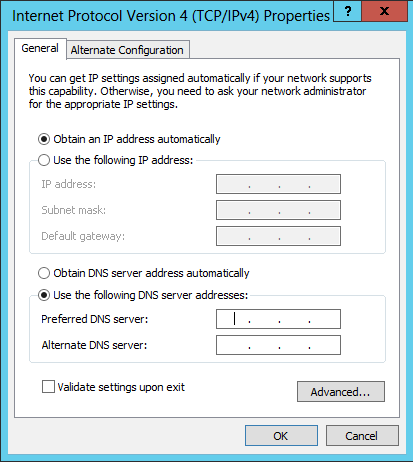
Click OK.
Close the Local Area Connection dialog.
Verify the IP configuration by running ‘ipconfig’ from a CMD console.
> ipconfig ... Ethernet adapter Local Area Connection
4: Connection-specific DNS Suffix . : IP Address. . . . . . . . . . . . :11.4.12.63Subnet Mask . . . . . . . . . . . :255.255.0.0Default Gateway . . . . . . . . . : ...