NVIDIA AI Enterprise VMI#
Added in version 3.0.
NVIDIA AI Enterprise On-Demand VMIs are offered through CSP marketplaces which provide easy access to NVIDIA AI Enterprise containers, models, resources, and support without the need to bring a separate license. These Enterprise VMIs include all of the software required to run NVIDIA AI Enterprise containers.
The NVIDIA AI Enterprise On-Demand VMI is a virtual machine image for accelerating your Machine Learning, Deep Learning, Data Science and HPC workloads. Using this VMI, you can spin up a GPU-accelerated Compute Engine VM instance in minutes with a pre-installed Ubuntu OS, GPU driver, Docker and NVIDIA container toolkit.
This VMI provides easy access to NVIDIA’s NGC Catalog, a hub for GPU-optimized software, for pulling & running performance-tuned, tested, and NVIDIA certified docker containers. The NGC catalog provides free access to containerized AI, Data Science, and HPC applications, pre-trained models, AI SDKs and other resources to enable data scientists, developers, and researchers to focus on building and deploying solutions. The On-Demand VMI is preconfigured with the following software:
Ubuntu Operating System Certified for NVIDIA AI Enterprise
NVIDIA Driver
Docker-ce
NVIDIA Container Toolkit
CSP CLI, NGC CLI
Miniconda, JupyterLab, Git
Token Activation Script
Note
When the NVIDIA vGPU driver is preinstalled it is configured for compute workloads.
A complete list of supported instance types can be found in the NVIDIA AI Enterprise Product Support Matrix.
Accessing The NGC Catalog on NGC#
Prior to getting started with NVIDIA AI Enterprise in your Enterprise (On-Demand) VMI cloud instance, you must authorize the instance with NVIDIA NGC. As part of the VMI on-demand instance, an instance ID token is provided which needs to be copied into the Activate Subscription page on NGC. The Enterprise VMI provides access to the NVIDIA AI Catalog for at least fifteen days, but the user must first obtain the appropriate API key and place it on the VMI.
Note
Additional information for setting up VMI’s in the public cloud can be found in the NGC Certified Public Cloud documentation.
There are four high level steps for this process.
Get an identity token from the VMI.
Activate your NVIDIA AI Enterprise subscription with the token.
Generate an API key for accessing the catalog.
Put the API key on the VMI.
Get an identity token from the VMI
The VMI has a shell script that will fetch a token from the VM metadata.
SSH into the VM and verify you are in the user’s home directory,
${HOME}.Run the script with
-gparameter to view the NGC Token../ngc-token.sh -gSave the token from the terminal to be copied into NGC.
Note
Generated token expires in one hour
Activate your NVIDIA AI Enterprise subscription with the token
The token fetched from the VM metadata allows you to activate NVIDIA AI Enterprise through the NGC portal.
Access the activation page directly via https://org.ngc.nvidia.com/activate
Sign in to NGC with your email address and password if prompted.
On the Activate Subscription page, enter your Business Information using your company’s headquarters address.
Paste the token into the Token field and select Activate Subscription.
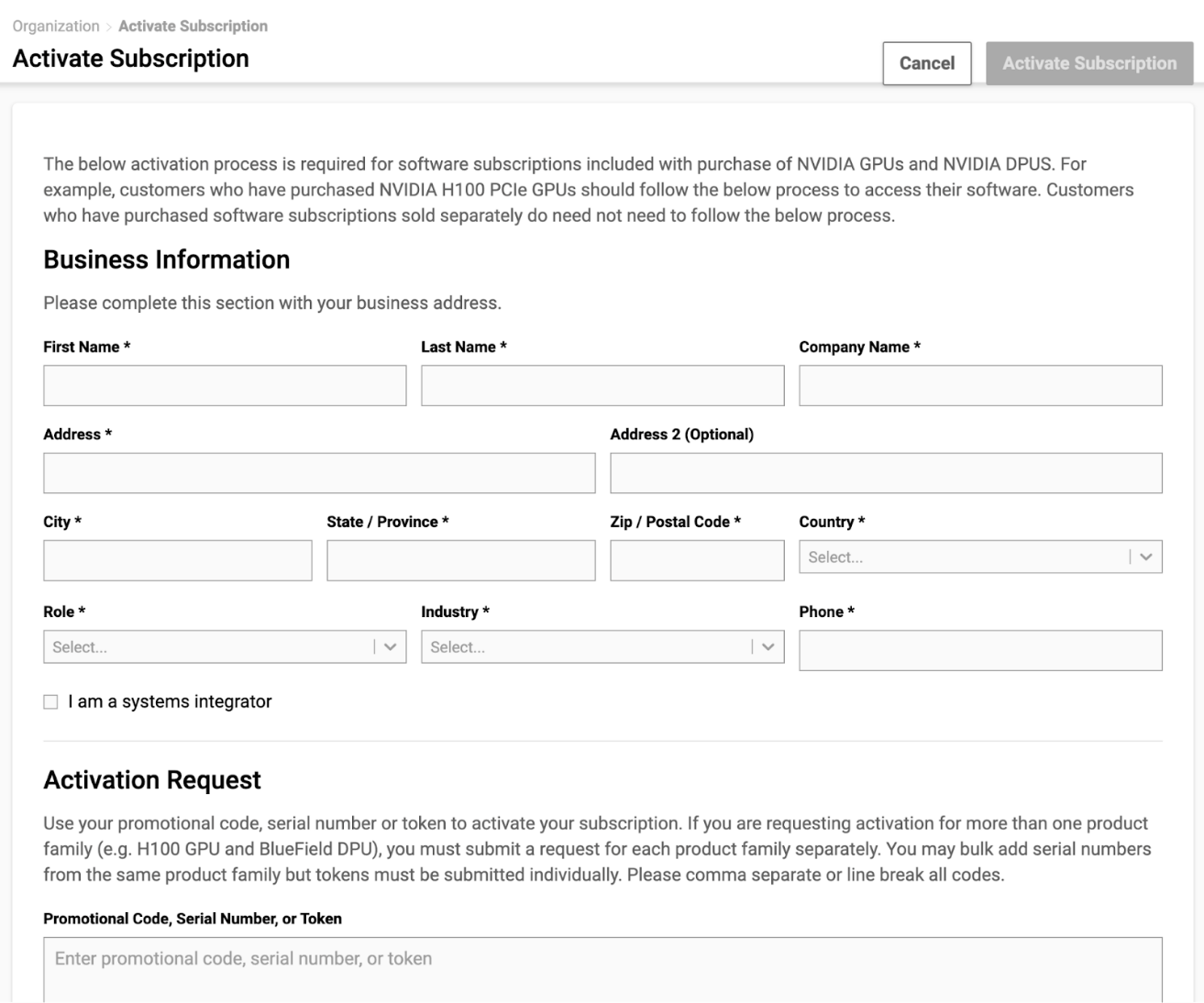
Once the system validates your information and the token, review the displayed information and select Activate Subscription
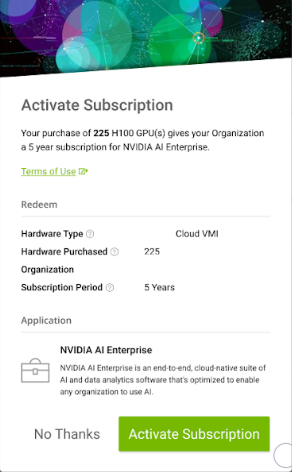
Your subscription is now activated.
Generate an API key for accessing the catalog
Next you must generate an API Key that will give you access to the NGC Catalog.
Navigate to the user account icon in the top right corner and select Setup.
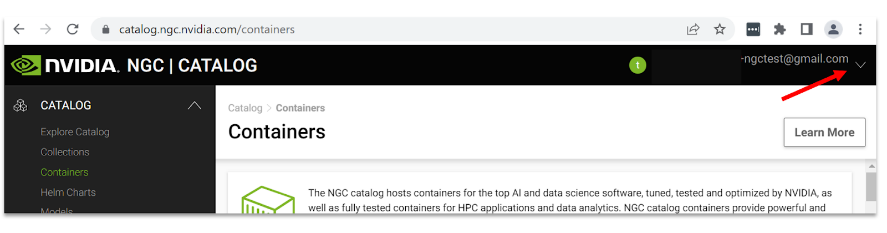
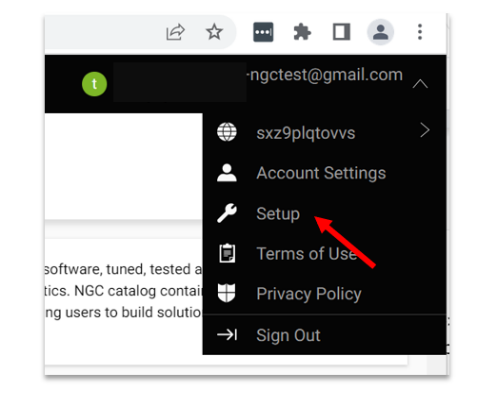
Select Get API key to open the Setup > API Key page.
Select Generate API Key to generate your API key.
Select Confirm to generate the key, and copy it from the bottom of the page. NGC does not save your key, so store it in a secure place.

Note
Generating a new API Key invalidates the previously generated key.
Put the API key on the VMI
The API Key allows you to pull resources from the NVIDIA Catalog, but you must make it available to the different tools, e.g. Docker and the NGC CLI.
Add the API Key to the NGC CLI
ngc config set
Input the API key
Next, add the API Key to the Docker CLI
docker login --username "\$oauthtoken" --password <API-KEY> nvcr.io
The VMI is now ready to pull and run NVIDIA AI Enterprise Containers.
Pulling and Running NVIDIA AI Enterprise Containers#
Please refer to the Appendix for pulling and running NGC container images through the NVIDIA NGC NGC Catalog.
Maintaining Access to the NVIDIA AI NGC Catalog#
The API Key generated in the previous steps provides access to the NGC Catalog for a maximum of fifteen days. This access can be renewed for another fifteen days for that same API Key by running the shell script with a different argument.
SSH into the VM and verify you are in the user’s home directory, ${HOME}.
Run the script with
-nparameter../ngc-token.sh -n
Warning
There is a one to one relationship with the VMI instance ID and the associated NGC organization. This means that if you delete the VMI, the NGC Org can no longer be renewed (the access stays until the current 15 days expire).
Note
An entitlement to the typical private container registry on NGC that comes with NVIDIA AI Enterprise is not included with the Enterprise On-Demand VMI.
Note
Enterprise On-Demand VMI licensing does not allow admins to add other users to their NGC Org associated with the VMI.
Note
In order to renew a subscription from a new running instance, user needs to activate the new instance (generate a new instance token) via UI Activation Flow.
NVIDIA Technical Support Resources#
The following technical support resources are available for NVIDIA AI Enterprise:
Developer Forum:
Common questions and information about the AI application frameworks and SDKs provided as part of NVIDIA AI Enterprise can be found at the NVIDIA Developer Forum.
Phone Support for the NVIDIA AI Enterprise VMI when used on-demand:
Customers using the NVIDIA AI Enterprise VMI on the Google Cloud marketplace on-demand can submit up to 3 technical support requests to NVIDIA at no cost. To get in touch with an NVIDIA support specialist, call one of the phone numbers listed here and provide the code GCP-NVAIE when requesting assistance.
NVIDIA Business Standard Support for the NVIDIA AI Enterprise VMI when ordered as a Private Offer:
Customers who have made a term commitment for NVIDIA AI Enterprise via a Private Offer are entitled to NVIDIA Business Standard Support. NVIDIA Business Standard Support includes:
24x7 online support portal with access to tracking tool for bug reporting and issue resolution, knowledge base materials and troubleshooting information.
8 AM - 5 PM business days at local time zone telephone technical assistance.
Find additional details around Private Offers here.