Motherboard Tray Battery Replacement#
Caution
Static Sensitive Devices: Be sure to observe best practices for electrostatic discharge (ESD) protection. Ensure that personnel and equipment are connected to a common ground, such as wearing a wrist strap connected to the chassis ground and placing components on static-free work surfaces.
Motherboard Tray Battery Replacement Overview#
This is a high-level overview of the procedure to replace the motherboard tray battery of the NVIDIA DGX™ B200 system.
Purchase a CR2032 battery.
Shut down the system.
Label all motherboard cables and unplug them.
Slide out the motherboard tray.
Open the motherboard tray I/O compartment.
Pull out the PCI cards on the left side of the motherboard (slots 1 and 3).
Replace the battery on the motherboard.
Install the PCI cards on the left side of the motherboard (slots 1 and 3).
Close the lid I/O compartment on the motherboard tray.
Slide the motherboard tray into the system.
Plug in all cables using the labels as a reference.
Power on the system.
Configure the system settings.
Confirm the system is healthy by running
nvsm show health.
Identify a Failed Battery#
When the battery fails, some of these symptoms might occur:
Invalid configurationwill appear on your screenSetup appears on your screen before booting
Press F1 to continueappears on the consoleA Clock Error or Clock Message appears on your screen
The system clock loses time and date
Call NVIDIA Enterprise Support to confirm that the battery is the right component to replace.
Note
NVIDIA does not provide the CR2032 battery, which can be found at a convenience store. After you purchase a battery, perform the following procedures.
Prepare the System for Replacement#
Power off the system.
Open the motherboard tray I/O door to access the rear section of the motherboard.
For more information, refer to Motherboard Tray - Opening and Closing the I/O Door.
Remove the PCI Ethernet Card#
Confirm the motherboard tray I/O lid is open.
Loosen the thumbscrew for the PCI card locking mechanism by loosening the captive black thumbscrew that corresponds to the slot you need to work on:

Rotate the locking mechanism out of the way to release the PCI cards:

Pull the PCI Ethernet card from the slot in the riser:
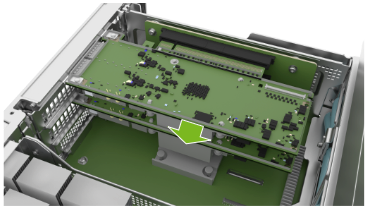
Remove the card and prepare the ConnectX-7 card by identifying the IPEX cables that should be removed:

Remove the BlueField-3 Card#
Remove the power cable from the BlueField-3 card side only:
Do not unplug the power cable from the motherboard side.
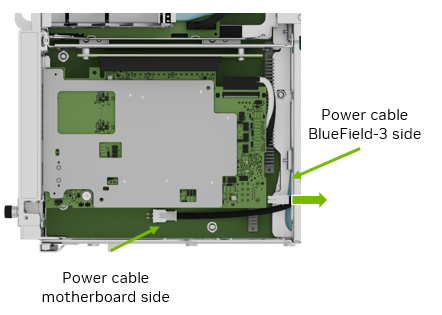
Before pulling the card too far, ensure to unplug the white and black IPEX cables from the card following the instructions in Remove an IPEX Cable.
The white cable connects to the top of the card and the black cable connects to the bottom (heatsink) of the card:
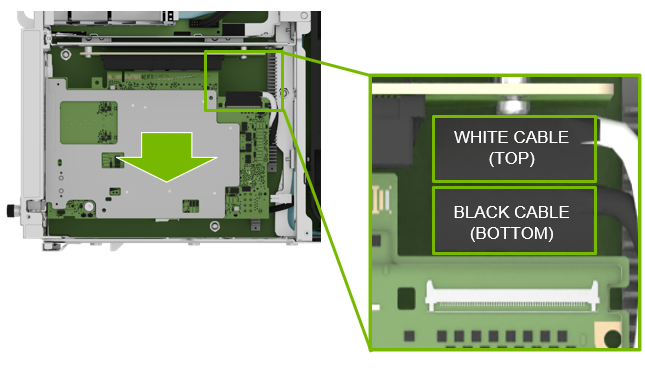
Pull the card out of the slot and remove it from the system:

Remove an IPEX Cable#
Repeat this procedure for both the white and black cables.
The following image shows the IPEX cable attached to the connector:

Lift the locking door:

Push the cable away from the connector:

Replace the Battery#
Use a thin tool to lift the battery from the battery holder gently:

Rotate the battery as shown in the following figure:

Replace the battery with a new CR2032, installing it in the battery holder. Make sure the positive side is on top:

Install the BlueField-3 Card#
After you connect the IPEX cables, install the new BlueField-3 card in the bottom slot in the PCI riser:

Attach the IPEX and power cables as shown in Insert an IPEX Cable.
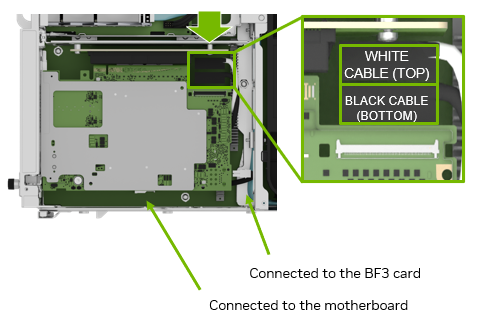
Connect one end of the power cable to the BlueField-3 card and the other end of the power cable to the motherboard.
Insert the BlueField-3 card in the bottom PCI slot:

Insert an IPEX Cable#
Install the PCI Ethernet Card#
Position the card in the system:

Push the card into the PCI slot:
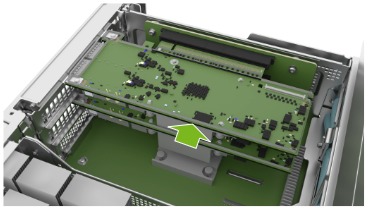
Close the latch to lock the PCI cards in place:
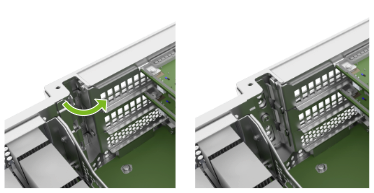
Secure the locking mechanism by tightening the black thumbscrew:

Power On the System and Confirm the Replacement#
Close the motherboard tray I/O door and insert the motherboard tray. Refer to Motherboard Tray - Opening and Closing the I/O Door for more information.
Connect all the cables and power cords to the motherboard tray.

Apply power to the system.
To restore the date on the system, manually set the date using NTP:
sudo date [MMDDhhmm[[CC]YY][.ss]]
Sync the date and time to the hardware real-time clock:
sudo hwclock -w
Reset the BMC:
sudo ipmitool mc reset cold
Log in and run
nvsm show health:sudo nvsm show health
Confirm that the time and date on the system are updated.



